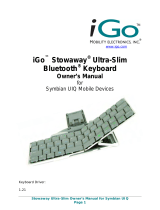Page is loading ...

BLK-2000
Quick Installation Guide
English
Deutsch
This guide covers only the most common situations. All detail information is described
in the user’s manual.

English
BLK-2000 Quick Installation Guide
This application will build up the interaction of your mobile device and this Bluetooth keyboard.
Please follow below instruction step by step for the application installation.
For more detail instruction for different mobile device or troubleshooting, please refer to the
electronic User Manual located on the CD-ROM.
Pocket PC / Microsoft Smartphone
*
*
*
*
System Requirements
Microsoft Pocket PC 2003 with built-in Bluetooth.
At least 420 KB of free memory on your Pocket PC.
A computer with the Microsoft Windows 2000/XP operating system.
A synchronizing program on your computer, such as Microsoft ActiveSync
3.6 or higher, for copying files to your Pocket PC.
Before to Use
Check the batteries status of Bluetooth keyboard.
(Open the switch to check the green light on the keyboard.)
Disable other previously installed keyboard application that will use
Bluetooth on your Pocket PC
.
How to Install the Bluetooth keyboard Driver?
Installation
Connect your Microsoft Pocket PC 2003 through infrared/cable for
ActiveSync with the computer.
Insert LevelOne BLK-2000 CD into computer’s
CD-ROM drive.
Follow the instruction on screen to complete the installation.
After the Bluetooth keyboard driver is installed successfully and the Microsoft
Pocket PC is reset, you can find its Bluetooth keyboard icon is showed on the
Start Menu of the Pocket PC. (Figure 1)

Fi
g
ure 1
Palm OS Device
*
*
*
System Requirements
Palm OS device with built-in Bluetooth.
At least 50 KB of free memory on your Palm OS device.
A computer with the Microsoft Windows 2000/XP operating system.
A synchronizing program on your computer, such as Palm™ Desktop
Software, for copying files to your Palm OS device.
Before to Use
Check the batteries status of Bluetooth keyboard.
(Open the switch to check the green light on the keyboard.)
Disable other previously installed keyboard application that will use
Bluetooth on your Palm OS device.
How to Install the Bluetooth keyboard Driver?
Installation
Insert LevelOne BLK-2000 CD into computer’s CD-ROM drive.
After the installation is done, the Bluetooth keyboard driver has been
copied to HotSync Manager on your computer.
Make sure the cradle / cable has already connected with your computer, it

should synchronize to copy the driver to your Palm OS device after
running the HotSync software in your Palm OS device.
After the Bluetooth keyboard driver is
installed successfully, you can find this
Bluetooth keyboard icon is showed on
the Home list of the Palm OS device.
(Figure 2)
*
Figure 2
Symbian Series 60 OS Device
System requirements
Symbian Series 60 Smartphone.
At least 100 KB free memory on your Smartphone.
A computer with the Microsoft Windows 2000/XP operating system.
PC Suite (available on one of the CDs delivered with your phone).
Before to use
Check the batteries status of Bluetooth keyboard. (Open the switch to check the
green light on the keyboard.)
Disable other keyboard application to use Bluetooth.
How to Install the Bluetooth keyboard Driver?
Installation
For Symbian Series 60 OS, the Bluetooth keyboard driver can be installed by
AutoRun CD-ROM, PC Suite, Cable or Wireless file transfer (Infrared or Bluetooth ).
Please find the details as below information.
(When the Smartphone receive the file, it will show message with file “BTkeybd.sis”,
click “ View”. You will be warned, “Application is untrustedl and may have problems.
Install only if you trust provider.” Click “Yes”, and then click “Install”. )

* Install the Application in Series60 OS Smartphone by AutoRun CD-ROM
1 Establish the connection between your computer and your Smartphone.
2 Insert LevelOne BLK-2000 CD into computer’s CD-Rom drive.
3 Follow the instruction on screen to complete the installation.
4 When the installation is finished, you can find this Bluetooth keyboard icon is
showed on the Menu of the mobile device.
Install the Application in Series60 Smartphone by “Application installer” of PC
Suite
*
1 Tag the PC Suite on the screen of the laptop/desktop, then click “Install
applications” icon. (Figure 3)
Figure 3
2 In the Application installer, from “My Computer” side, Path: CD-Rom driver » Files »
Symbian » Series60 » Language. (Figure 4)
Figure 4

*
3 Find the file “BTkeybd.sis”, and then tag the install.
Install the Application in Symbian Series 60 Smartphone by Infrared or
Bluetooth file Transfer
1 Disable applications or drivers in the Smartphone, which may use Infrared or
Bluetooth ports.
2 Path: CD-Rom driver » Files » Symbian » Series60 » Language. Tag the file
“BTkeybd.sis” on your computer or CD-ROM.
3 Follow the instructions for the Infrared or Bluetooth software on your computer to
located the Series60 OS Smartphone and transfers the file to it.
After the driver is installed successfully,
the keyboard driver icon will show up in
the main menu. (Figure 5)
*
Fi
g
ure 5

Symbian UIQ OS Device
*
System requirements
Symbian UIQ Smartphone.
At least 100 KB free memory on your Smartphone.
A computer with the Microsoft Windows 2000/XP operating system.
PC Suite (available on one of the CDs delivered with your phone).
Before to use
Check the batteries status of Bluetooth keyboard.
(Open the switch to check the green light on the keyboard.)
Disable other application that will use Bluetooth.
How to Install the Bluetooth keyboard Driver?
Installation
For Symbian UIQ OS, the Bluetooth keyboard driver can be installed by AutoRun
CD-ROM, PC Suite, Cable or Wireless file transfer (Infrared or Bluetooth). Please
find the details as below information.
(When the Smartphone receive the file, it will show message with file “BTkeybd.sis”,
click “ View”. You will be warned that “The identity of the software supplier cannot be
guaranteed. Do you want to proceed?” Click “Yes”, then click “Install”. )
Install the Application in Symbian UIQ Smartphone by AutoRun CD-ROM
1. Establish the connection between your computer and your Smartphone.
2. Insert LevelOne BLK-2000 CD into computer’s CD-Rom drive.
3. Follow the instruction on screen to complete the installation.
4. When the installation is finished, you can find this Bluetooth keyboard icon is showed
on the Menu of the mobile device.
* Install the Application in Symbian UIQ Smartphone by “Application installer” of
PC Suite
1. PC Suite (available on one of the CDs delivered with your phone) must be installed in
your PC, and the Smartphone must be connected to the PC via SyncStation, infrared
or Bluetooth.
2. Start the software Install Software on your PC (can be found under Programs >
Sony Ericsson > P800/P900/P910), and select the application (Path: CD-Rom driver

*
» Files » Symbian » UIQ » Language » BTKeybd.sis) to install. Confirm to install the
application in the Smartphone and follow the instructions.
Install the Application in Symbian UIQ Smartphone by Infrared or Bluetooth file
Transfer
1. Disable applications or drivers in the Smartphone, which may use Infrared or
Bluetooth ports.
2. Path: CD-Rom driver » Files » Symbian » UIQ » Language. Tag the file
“BTkeybd.sis” on your computer or CD-ROM.
3. Follow the instructions for the Infrared or Bluetooth software on your computer to
located the Smartphone and transfers the file to it.
Figure 6
After the driver is installed successfully,
the keyboard driver icon will show up in
the main menu. (Figure 6)
*
The Bluetooth Qualification Information of this product could be referred to Bluetooth
identifier B01924
/