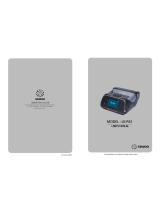Page is loading ...

All specifications are subject to change without notice
USER’S MANUAL
MODEL : LK-P12W
SEWOO TECH CO.,LTD.
374-2, Gajang-dong, Osan-si, Gyeonggi-do, 447-210, Korea
TEL : +82-31-459-8200 FAX : +82-31-459-8880
www.miniprinter.com
Rev. 01 07/12

1
Table of Contents
1.
Unpacking
2
2. Product overview 3
3. Installation & Usage 4
3-1. Display 4
3-2. Installing the Battery 5
3-3. Removing the Battery 6
3-4. Charging the Battery 7
3-5. Stock Installation 8
3-6. Peel Mode 9
3-7. Diagnostic Test 11
4. Peripherals Connection 13
4-1. Wifi(802.11b/g) Connection 13
4-2. Interface Cable Connection 14
5. Printer Cleaning 15
5-1. PrintHead Cleaning 15
5-2. Platen Roller Cleaning 16
6. Pritner Specification 17
6-1. Specification 17
7. CPCL Command Compatibilit
y
19
RISK OF EXPLOSION IF BATTERY IS REPLACED BY AN INCORRECT TYPE.
DISPOSE OF USED BATTERIES ACCORDING TO THE INSTRUCTION

2
3
1. Unpacking
Printer
Battery
Recharger
Optional
Standard
2. Product overview
CHARGER
CONNECTOR
COVER OPEN
BUTTON
Front
Bottom
CD
USB Cable
Quick Reference
PEELER BODY
PEELER WING
BATTERY
DOOR
SERIAL
USB
DISPLAY
Paper
Serial cable

4
5
Button Name function
Paper Feed/
Down button
Advances the supply. Clears error message.
Moves down through menu options.
Enter button
Selects the highlighted menu option.
Up button
Moves up through menu options.
Power button
Turns the printer on and off. Press to turn
power on. Press for three seconds to turn power off.
Wakes the printer from sleep mode.
3-2. Installing the Battery
NOTE
NOTE
3-1. Display
3. Setting Up the Product
Remove the battery door. Insert the battery as shown.
1
2
Replace the battery door.
You must fully charge the battery when you receive the printer.
Batteries can be charged in the printer or in an optional external cradle
1. The battery status LEDs indicate amount of power remaining. Actual run-time
remaining depends on factors such as the contents of output,
distance to computer, etc.
2. When the battery level is very low, high density printing can result in the printer
switching off during printing resulting in possible loss of data.

6
7
3-4. Charging the Battery
1. Turn off the printer.
2. Be sure that the AC plug is correct.
If AC plug is wrong, change the plug to the correct one.
3. Open the DC jack by pulling on the rubber cover and insert DC jack into
the printer.
4. Plug the AC plug into an electrical outlet.
5. The charge indicator LED (located on the AC charger as shown) shows red
or green according to the status.
3-3. Removing the Battery
3-4-1 The status of lamp in charging
Status charging charging complete
Charging Lamp
Red
Green
Remove the battery door. Lift out the battery.
②
①
LED
If there is trouble while charging the battery, the charge indicator LED blinks green.
Try unplugging and reconnecting charger, charging should resume.
Charging is complete when the LED changes to solid green.
NOTE

8
9
3-5. Stock Installation
1 2
3
4
Put the stock in so it unrolls from the
bottom. Remove the stock core when
it is empty. Pull a short length of stock
out of the printer.
Press the Feed Key once to arrange
the paper.
Open the Paper cover by pressing the
Open button and set the width of paper
guide by turning the knob with finger.
Close the cover.
3-6. Peel Mode
1 2
1 2
With a roll of stock installed, slide the
peeler body towards the back of the
printer.
Lift the peeler wing and slide the peeler
body towards the front of the printer.
Press the feed button.
Press the feed button.
Peel Mode
Non-Peel Mode

10
11
Badness Paper
While Peeler mode is “On”, perhaps engraved lines of the
label paper are cut too deep, peeling error might occur.
Laper Paper
Laper Paper
Engraved Line
Normal paper
3-7. Diagnostic Test
1 2
3
NOTE
Turn off the printer.
The information label prints.
Press and hold the feed
button and power button.
1. For Hex Dump mode, do steps 1-2 then
press the feed button.
2. After printing ASCII pattern,
the diagnostic test is complete.
3. If the feed button is not pressed to go to
Hex Dump mode, the printer exits
diagnostics after three seconds.

12
13
The sample of self test printout
Upon initial installation or for troubleshooting, you can run the diagnostic test to get
information about:
Firmware version, emulation, codepage, sensor settings, interface settings, etc.
If no issues are found with diagnostic test, examine other devices and software.
The diagnostic test is working independent of devices and software.
● Do not overheat the motor
To prevent the motor from overheating, stop the printer for at least 30 seconds
after continuously printing 1.5 meters.
4. Peripherals Connection
NOTE
Refer to the wifi(802.11b/g) Manual for more details on connection.
This printeThis product can communicate with other devices via Wifi(802.11b/g)
communication and cable.
4-1 Wi(802.11b/g) Connection
1. The Printer can be connected to devices equipped with wifi(802.11b/g)
communication capacity (PDAs, PCs, etc.)
2. Use the wifi(802.11b/g) connection function supported by the device to
connect to the printer.

14
15
4-2. Interface Cable Connection
1. Connect the USB or Serial cable to the cable connector on the printer.
2. Connect the interface cable into the USB or Serial port of the device
(PDA, PC, etc.)
NOTE
Use only the cables offered by the printer manufacturer.
Serial
USB
5-1. PrintHead Cleaning
5. Printer cleaning
If the interior of the printer is dusty, printing quality can be lowered.
In this case, follow the instructions below to clean the printer.
NOTE
1. Make sure to turn the printer power off prior to cleaning
2. The printhead can become very hot during printing; allow the printer
approximately 10 minutes to cool before cleaning.
3. Do not touch the printhead, it can be damaged by static electricity.
4. Take care not to allow the print head to become scratched and /or
damaged in any way.
1. Use an applicator swab moistened with an isopropyl alcohol to clean
the print head and remove any dust.
2. Once cleaning is complete, allow the printer to dry then install the
stock and close the cover.
PrintHead

16
17
5-2. Platen Roller Cleaning
1.Clean the platen roller with a clean soft cloth moistened with isopropyl
alcohol or a cleaning pen.
2. Turn the platen roller with your finger to clean the entire surface.
Platen Roller
Printing Method Direct Thermal
Printing Speed 80mm/sec
Resolution 203 DPI X 203 DPI
Character ALPHA NUMERIC Character, Extension Character
Barcode One-Dimensional
Barcodes
UPCA +2/+5, UPCE +2/+5, EAN8 +2/+5, EAN13
+2/+5,
EAN 128, Interleaved 2 of 5, Extended Code 39,
Codabar (NW7), Code 128, Code 93, PostNet
Two-Dimensional
Barcodes
PDF417, MaxiCode, Aztec, QR Code (Quick
Response),
Datamatrix
Stacked One-
Dimensional
Barcodes
GS1 Databar (RSS or Composite Code)
Emulation CPCL, MPCL
Driver Window CE 4.2&5.0, Window Mobile 5.0
Sensor Black-Mark Upper/Lower, Gap, Cover open, Peeler
Detect, Peeler S/W, Media-Width Detect
Paper paper type Thermal Paper
width 56mm
thickness 0.06 ~ 0.16 mm
External Diameter Max. Φ 56mm
Internal Diameter 12.5mm±0.5mm
Reliability TPH 25.4km (1,000,000in)
Battery Continuous Printing 54min
Standby for 11hours
Printing length: 249.8M
Communications standard Serial(RS-232C), USB
Optional Wireless Lan *802.11b/g
6-1. Specication
6. Printer Specification

18
19
Battery Charger input AC100~240V, 50/6 Hz
output 7.4V, 2200mAh
Battery Battery type Li-ion
output 7.4V, 18.9wh
Charging time 3.7 Hrs Charging
Size WXDXH(mm) 104 X 85 X 158
WXDXH” 3.9 X 3.3 X 6.2
Weight 590g
Environmental sealing IP54
Temperature operation 5~50℃
storage -20~60℃
Humidity operation 35 ~ 80%
storage 10 ~ 90%
Printer Commands Compatibility
PRINT
○
FORM
○
JOURNAL
○
UNITS
○
Comments
○
TEXT Compatibility
TEXT
○
FONT-GROUP(FG)
○
TEXT CONCATENATION
○
MULTILINE(ML)
○
COUNT
○
SETMAG
○
SCALABLE TEXT
X
Linear Bar Codes Compatibility
BARCODE
○
BARCODE-TEXT
○
Two-Dimensional Bar Codes Compatibility
PDF417 (PORTABLE DATA FILE)
○
MAXICODE
○
QRCODE
●
DATAMATRIX
●
GS1(RSS)
●
NOTE
Compatible
Partially
Compatible
Not
Compatible
○
●
△
x
Compatible with only
commanders provided by
the manufacturer.
7. CPCL Command Compatibility

20
21
Graphics Compatibility
BOX
○
LINE
○
INVERSE-LINE
○
PATTERN
○
GRAPHICS
○
PCX
○
Advanced Commands Compatibility
CONTRAST
○
TONE
○
JUSTIFICATION
○
PAGE-WIDTH
○
PACE
○
NO-PACE
○
WAIT
○
REWIND
X
TENSION
X
SPEED
○
SETSP
○
ON-OUT-OF-PAPER
X
ON-FEED
○
PREFEED
○
POSTFEED
○
PRESENT-AT
X
COUNTRY/CODE PAGE
○
FORMAT FILES
○
BEEP
○
CUT
X
PATIAL-CUT
X
MCR
●
Line Print Mode Compatibility
SETLP
○
SETLF
○
Moving With X and Y Coordinates
○
LMARGIN
○
SETBOLD
○
SETSP
○
Special ASCII Characters
○
SETFF
○
SET-TOF
○
SETLP-TIMEOUT
○

/