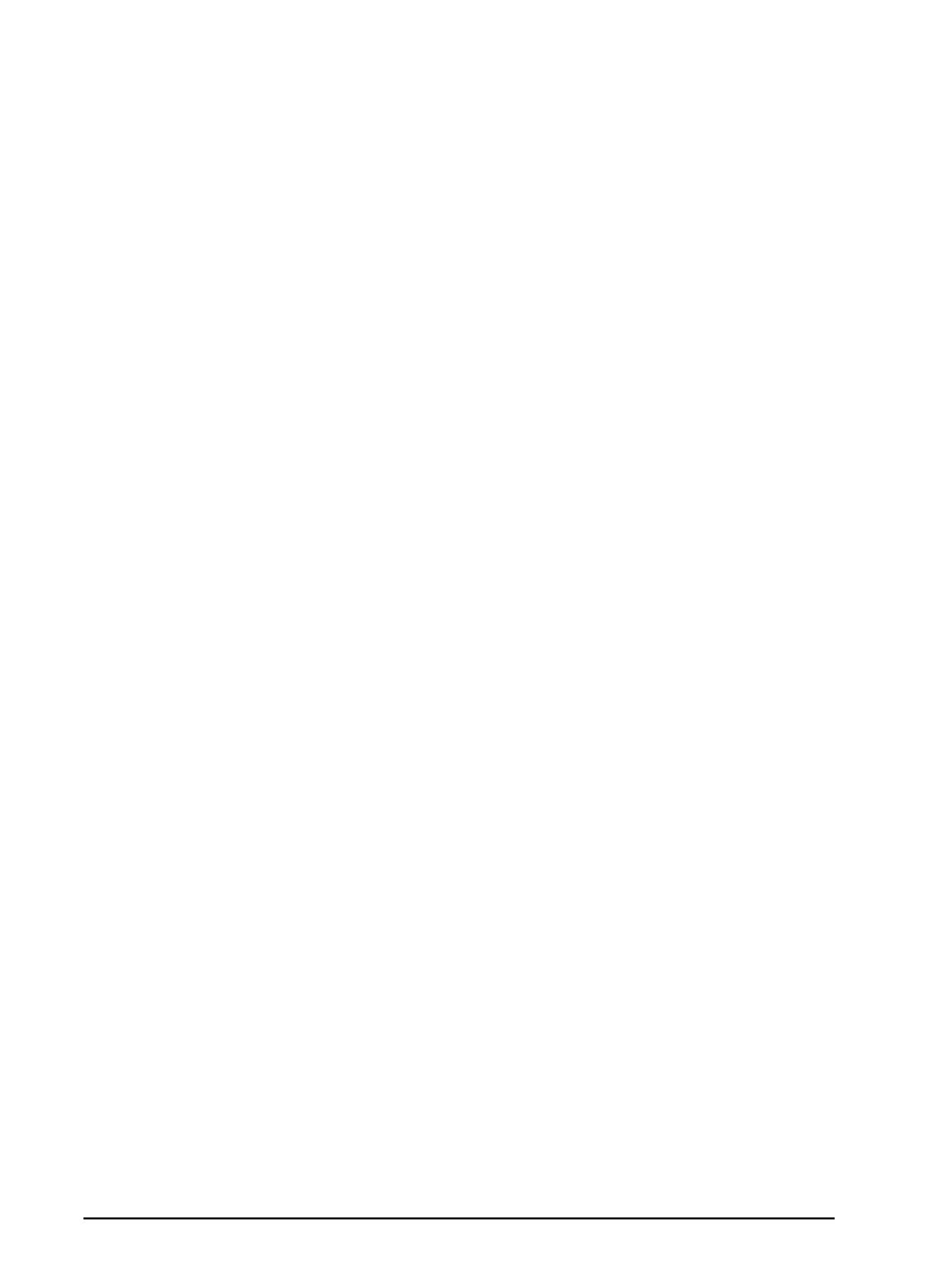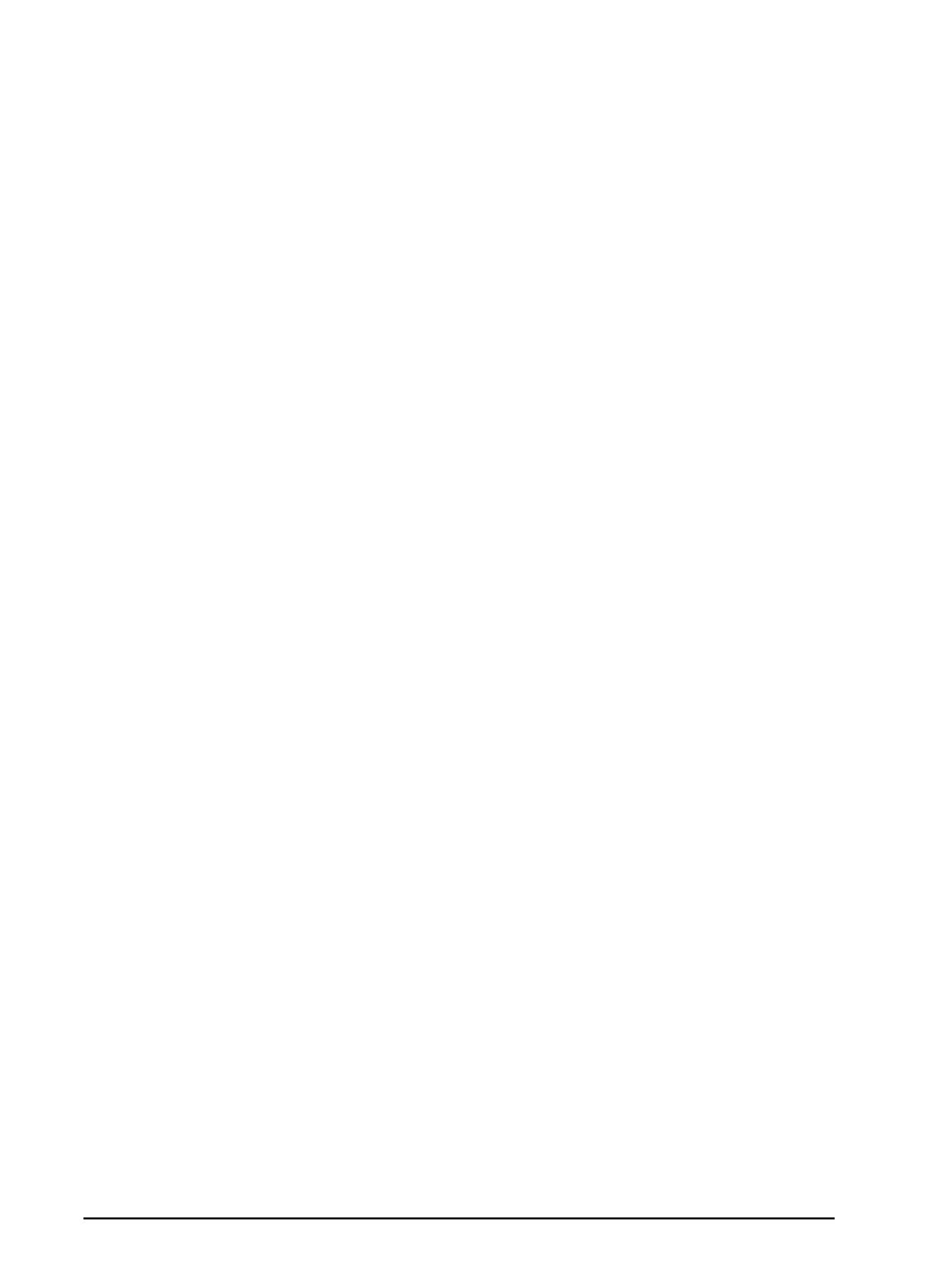
© Copyright Hewlett-Packard
Company 1997
All Rights Reserved.
Reproduction, adaptation, or
translation without prior written
permission is prohibited, except
as allowed under the copyright
laws.
Publication number
C1306-90913
Second edition, October 1997
Trademarks
PaperPort™ is a trademark of
Visioneer, Inc. in the United
States and other countries.
Microsoft® and Windows® are
U.S. registered trademarks of
Microsoft Corporation.
Lotus® and Lotus 1-2-3® are
U.S. registered trademarks of
Lotus Corporation.
Adobe Photoshop™ is a
trademark of Adobe Systems,
Inc., which may be registered in
certain jurisdictions.
OmniPage Limited Edition®
and OmniPage Lite® are
registered trademarks of the
Caere Corporation.
All other products mentioned
herein may be trademarks of
their respective companies.
Warranty
The information contained in
this document is subject to
change without notice.
Hewlett-Packard makes no
warranty of any kind with
regard to this material,
including, but not limited to,
the implied warranties of
merchantability and fitness for
a particular purpose.
Hewlett-Packard shall not be
liable for errors contained herein
or for incidental or consequential
damage in connection with the
furnishing, performance, or use
of this material.
NOTE TO U.S.
GOVERNMENT USERS:
RESTRICTED RIGHTS
COMMERCIAL COMPUTER
SOFTWARE: “Use, duplication
or disclosure by the Government
is subject to restrictions as set
forth in subparagraph (c) (1) (ii)
of the Rights in Technical Data
Clause at DFARS 52.227-7013.”
Material scanned by this product
may be protected by
governmental laws and other
regulations, such as copyright
laws. The customer is solely
responsible for complying with
all such laws and regulations.
FCC Radio Frequency
Interference Statement for
Models C1307A, C1308A,
C1309A, C1310A
Note: This equipment has been
tested and found to comply with
the limits for a Class A digital
device, pursuant to Part 15 of
FCC rules. These limits are
designed to provide reasonable
protection against harmful
interference when the equipment
is operated in a commercial
environment. This equipment
generates, uses, and can radiate
radio frequency energy and, if
not installed and used in
accordance with the instruction
manual, may cause harmful
interference to radio
communications. Operation of
this equipment in a residential
area is likely to cause harmful
interference, in which case the
user will be required to correct
the interference at his own
expense.
Note: Changes or modifications
to this equipment not expressly
approved by Hewlett-Packard
may cause harmful interference
and void the user’s authority to
operate the equipment.
4 EN