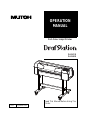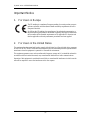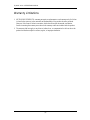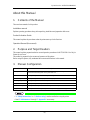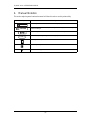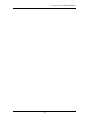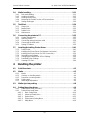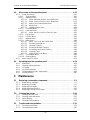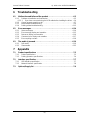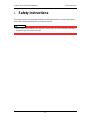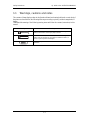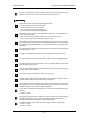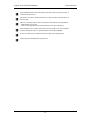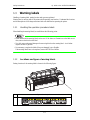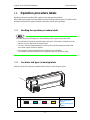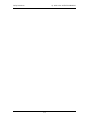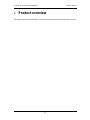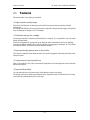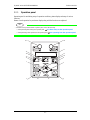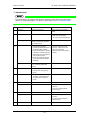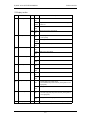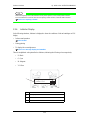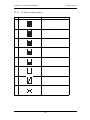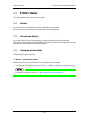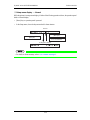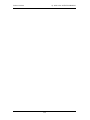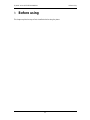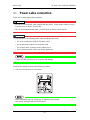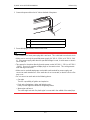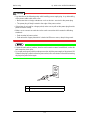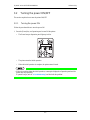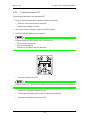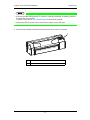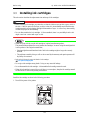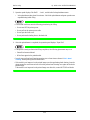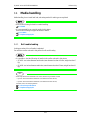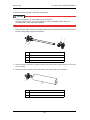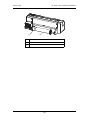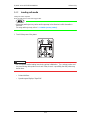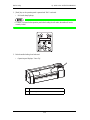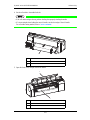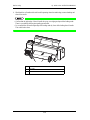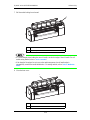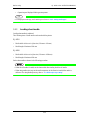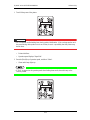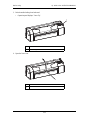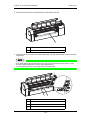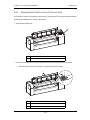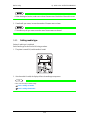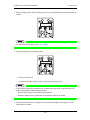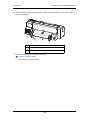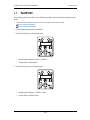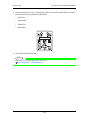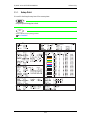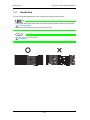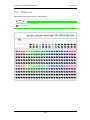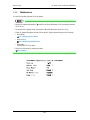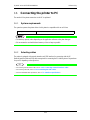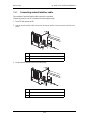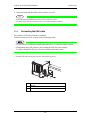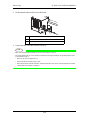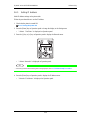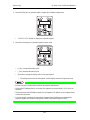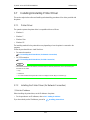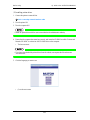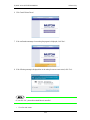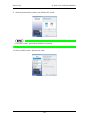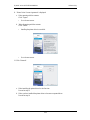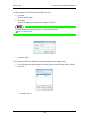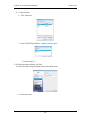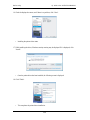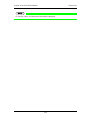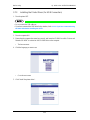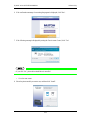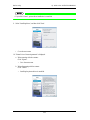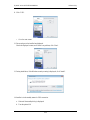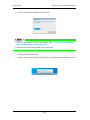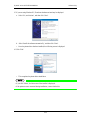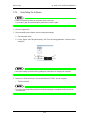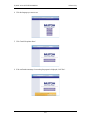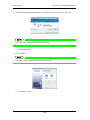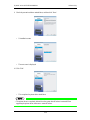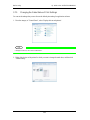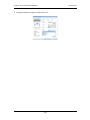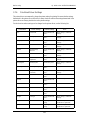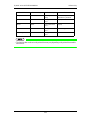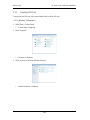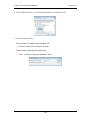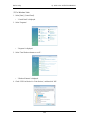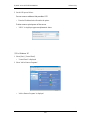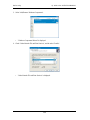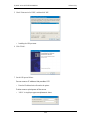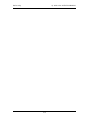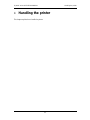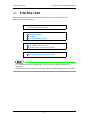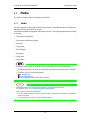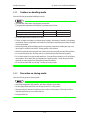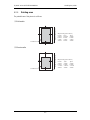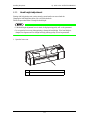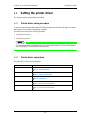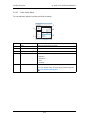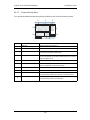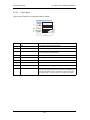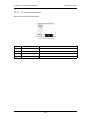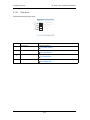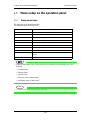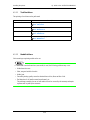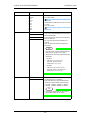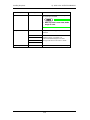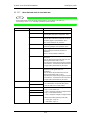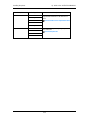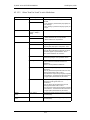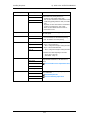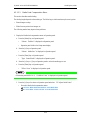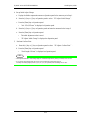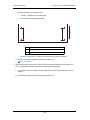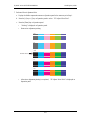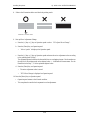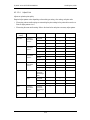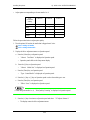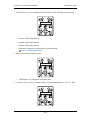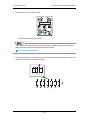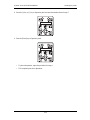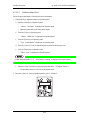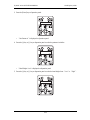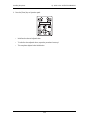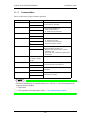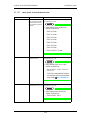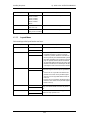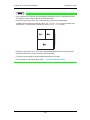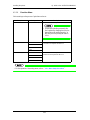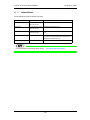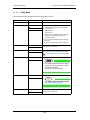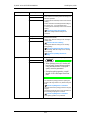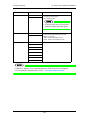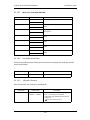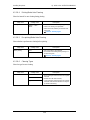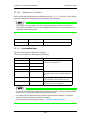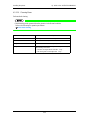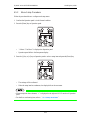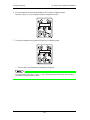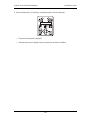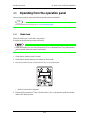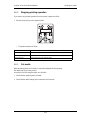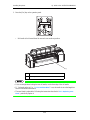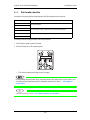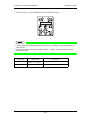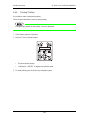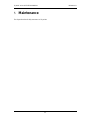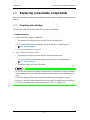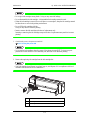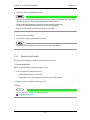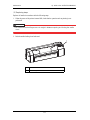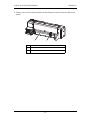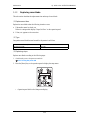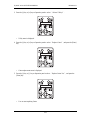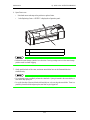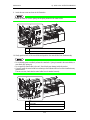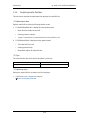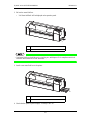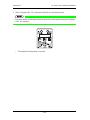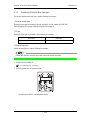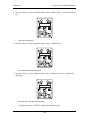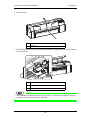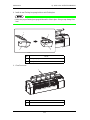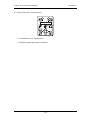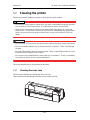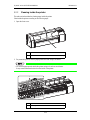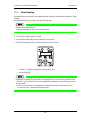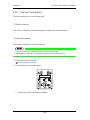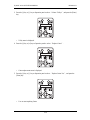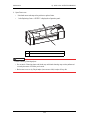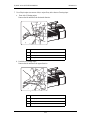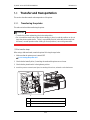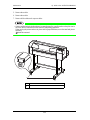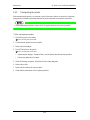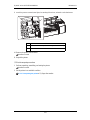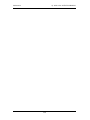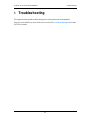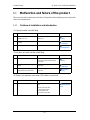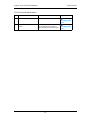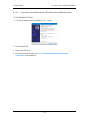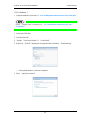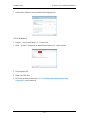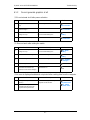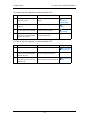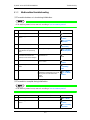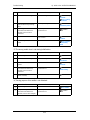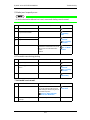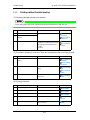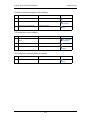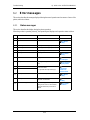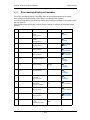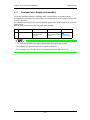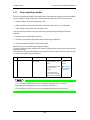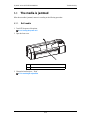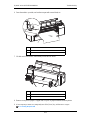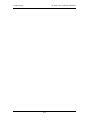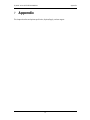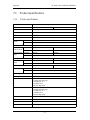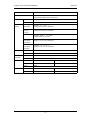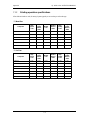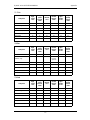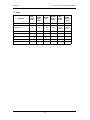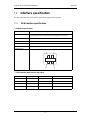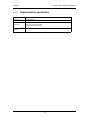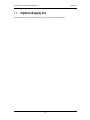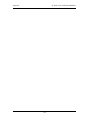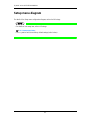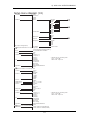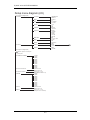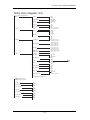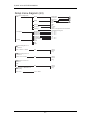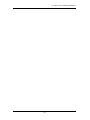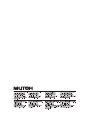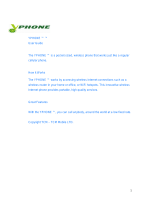MUTOH DrafStation RJ-901X Operating instructions
- Category
- Print & Scan
- Type
- Operating instructions
This manual is also suitable for

OPERATION
MANUAL
Rev.
RJ900XE-A-02
Full-Color Inkjet Printer
RJ-901X
RJ-900X
Read This Manual Before Using The
Printer.


RJ-900X series OPERATION MANUAL
(1)
Important Notice
1. For Users in Europe
2. For Users in the United States
This equipment has been tested and found to comply with the limits for a Class A digital device, pursuant
to Part 15 of the FCC Rules. These limits are designed to provide reasonable protection against harmful
interference when the equipment is operated in a commercial environment.
This equipment generates, uses, and can radiate radio frequency energy and, if not installed and used in
accordance with the instruction manual, may cause harmful interference to radio communications.
Operation of this equipment in a residential area is likely to cause harmful interference in which case the
user will be required to correct the interference at his own expense.
The CE marking is a mandatory European marking for certain product groups to
indicate conformity with the essential health and safety requirements set out in
European Directives.
By affixing the CE marking, the manufacturer, his authorized representative, or
the person placing the product on the market or putting it into service ensures that
the item meets all the essential requirements of all applicable EU directives and
that the applicable conformity assessment procedures have been applied.

RJ-900X series OPERATION MANUAL
(2)
3. Trademark Mentioned in this Manual
• MUTOH、Draf Station、RJ-901X、RJ-900X、MH-RTL、RTL-PASS are registered trademarks
or product names of MUTOH INDUSTRIES LTD.
• This equipment generates, uses, and can radiate radio frequency energy and, if not installed and used
in accordance with the instruction manual, may cause harmful interference to radio communications.
• Other company and product names may be registered trademarks or product names.
NOTE
NOTE
• No part of this product or publication may be reproduced, copied, or transmitted in any form or by
any means, except for personal use, without the permission of MUTOH INDUSTRIES LTD.
• The product and the contents of this publication may be changed without prior notification.
• •MUTOH INDUSTRIES LTD. has made the best efforts to keep this publication free from error,
but if you find any uncertainties or misprints, please call us or the shop where you bought this
equipment.
• MUTOH INDUSTRIES LTD. shall not be liable for any damages or troubles resulting from the use
of this equipment or this manual.

RJ-900X series OPERATION MANUAL
(3)
Warranty Limitations
1. MUTOH INDUSTRIES LTD. warrants part repair or replacement as a sole measure only if a failure
is found in the system or in the materials and workmanship of the product the seller produced.
However, if the cause of failure is uncertain, decide the action after due mutual consultation.
Details concerning the warranty are written in the warranty certificate included with the product.
2. The warranty shall not apply to any direct or indirect loss, or compensation for the loss due to the
product that has been subject to misuse, neglect, or improper alternation.

RJ-900X series OPERATION MANUAL
(4)
About this Manual
1. Contents of the Manual
There are three manuals for this product.
Installation manual
Explains operating procedures along with unpacking, installation and preparation before use.
Product Activation Guide
This manual explains the procedures when the printer starts up for the first time.
Operation Manual (this manual)
2. Purpose and Target Readers
This manual explains preparations before use and operation procedures for MUTOH Full Color Ink Jet
Printer
RJ-900X series .
This manual is prepared for the owners and operators of this printer.
Before using this printer, fully understand the contents and directions in this manual.
3. Manual Configuration
NOTE
NOTE
•"1 Safety instructions" to "3 Before using" must be read before using the printer.
•Read "5 Maintenance" through "7 Appendix" as necessary.
Section Description
1 Safety instructions This chapter explains the installation of this printer, warning terms that operators need to know,
caution items and warning labels on the printer main unit.
2 Product overview This chapter explains the features of the printer along with the names and functions of each part.
3 Before using This chapter explains necessary steps before using the printer.
4 Handling the printer This chapter explains how to handle the printer.
5 Daily maintenance This chapter explains the step of the daily maintenance.
6 Troubleshooting This chapter describes possible troubles during the use of this product and countermeasures.
7 Appendix This chapter describes each printer specification, Options/Supply, and user support.

RJ-900X series OPERATION MANUAL
(5)
4. Manual Notation
This section explains general cautions that must be followed in order to use this printer safely.
Warning Meaning
Used for dangerous situations where death or serious injury may be caused.
Used for dangerous situations that may cause slight or medium injury, or when all or parts of
products are damaged.
It is used for special cautions and for information that needs to be emphasized.
Indicates useful tips for operating or understanding the printer.
Indicates "prohibited" operations.
Indicates required operations.
Indicates referrence pages in this manual.
WARNING
CAUTION
NOTENOTE
TIP

RJ-900X series OPERATION MANUAL
(6)

GENERAL TABLE OF CONTENTS
(1)
1 Safety instructions
1.1 Warnings, cautions and notes . . . . . . . . . . . . . . . . . . . . . . . . . . . . . . . . . 1-2
1.2 Important safety instructions . . . . . . . . . . . . . . . . . . . . . . . . . . . . . . . . . . 1-3
1.3 Warning labels . . . . . . . . . . . . . . . . . . . . . . . . . . . . . . . . . . . . . . . . . . . . . . 1-6
1.3.1 Handling the operation procedure labels. . . . . . . . . . . . . . . . . . . . . . . . . . . . . .1-6
1.3.2 Locations and types of warning labels. . . . . . . . . . . . . . . . . . . . . . . . . . . . . . . .1-6
1.4 Operation procedure labels . . . . . . . . . . . . . . . . . . . . . . . . . . . . . . . . . . . 1-7
1.4.1 Handling the operation procedure labels. . . . . . . . . . . . . . . . . . . . . . . . . . . . . .1-7
1.4.2 Locations and types of warning labels. . . . . . . . . . . . . . . . . . . . . . . . . . . . . . . .1-7
2 Product overview
2.1 Features . . . . . . . . . . . . . . . . . . . . . . . . . . . . . . . . . . . . . . . . . . . . . . . . . . . 2-2
2.2 Name of the parts and functions . . . . . . . . . . . . . . . . . . . . . . . . . . . . . . . 2-3
2.2.1 Front section (RJ-901X) . . . . . . . . . . . . . . . . . . . . . . . . . . . . . . . . . . . . . . . . . .2-3
2.2.2 Front section(RJ-900X) . . . . . . . . . . . . . . . . . . . . . . . . . . . . . . . . . . . . . . . . . . .2-4
2.2.3 Rear section (RJ-901X) . . . . . . . . . . . . . . . . . . . . . . . . . . . . . . . . . . . . . . . . . .2-5
2.2.4 Rear section (RJ-900X) . . . . . . . . . . . . . . . . . . . . . . . . . . . . . . . . . . . . . . . . . .2-6
2.2.5 Operation panel. . . . . . . . . . . . . . . . . . . . . . . . . . . . . . . . . . . . . . . . . . . . . . . . .2-7
2.2.6 Indicator Display . . . . . . . . . . . . . . . . . . . . . . . . . . . . . . . . . . . . . . . . . . . . . . .2-10
2.2.6.1 Contents of Indicator display. . . . . . . . . . . . . . . . . . . . . . . . . . . . . . . . . .2-11
2.3 Printer status . . . . . . . . . . . . . . . . . . . . . . . . . . . . . . . . . . . . . . . . . . . . . . 2-12
2.3.1 Normal. . . . . . . . . . . . . . . . . . . . . . . . . . . . . . . . . . . . . . . . . . . . . . . . . . . . . . .2-12
2.3.2 Setup menu display. . . . . . . . . . . . . . . . . . . . . . . . . . . . . . . . . . . . . . . . . . . . .2-12
2.3.3 Changing printer status . . . . . . . . . . . . . . . . . . . . . . . . . . . . . . . . . . . . . . . . . .2-12
3 Before using
3.1 Power cable connection . . . . . . . . . . . . . . . . . . . . . . . . . . . . . . . . . . . . . . 3-2
3.2 Turning the power ON/OFF . . . . . . . . . . . . . . . . . . . . . . . . . . . . . . . . . . . . 3-5
3.2.1 Turning the power ON . . . . . . . . . . . . . . . . . . . . . . . . . . . . . . . . . . . . . . . . . . . .3-5
3.2.2 Turning the power OFF . . . . . . . . . . . . . . . . . . . . . . . . . . . . . . . . . . . . . . . . . . .3-6
3.3 Installing ink cartridges. . . . . . . . . . . . . . . . . . . . . . . . . . . . . . . . . . . . . . . 3-8

General Table Of Contents RJ-900X series OPERATION MANUAL
(2)
3.4 Media handling. . . . . . . . . . . . . . . . . . . . . . . . . . . . . . . . . . . . . . . . . . . . . .3-11
3.4.1 Roll media loading. . . . . . . . . . . . . . . . . . . . . . . . . . . . . . . . . . . . . . . . . . . . . .3-11
3.4.2 Loading roll media. . . . . . . . . . . . . . . . . . . . . . . . . . . . . . . . . . . . . . . . . . . . . .3-15
3.4.3 Loading sheet media. . . . . . . . . . . . . . . . . . . . . . . . . . . . . . . . . . . . . . . . . . . .3-20
3.4.4 Releasing the Partial Function of Pressure Arms . . . . . . . . . . . . . . . . . . . . . .3-25
3.4.5 Setting media type. . . . . . . . . . . . . . . . . . . . . . . . . . . . . . . . . . . . . . . . . . . . . .3-26
3.5 TestPrint . . . . . . . . . . . . . . . . . . . . . . . . . . . . . . . . . . . . . . . . . . . . . . . . . . .3-29
3.5.1 Setup Print. . . . . . . . . . . . . . . . . . . . . . . . . . . . . . . . . . . . . . . . . . . . . . . . . . . .3-31
3.5.2 NozzleCheck . . . . . . . . . . . . . . . . . . . . . . . . . . . . . . . . . . . . . . . . . . . . . . . . . .3-32
3.5.3 Palette Print. . . . . . . . . . . . . . . . . . . . . . . . . . . . . . . . . . . . . . . . . . . . . . . . . . .3-33
3.5.4 Maintenance . . . . . . . . . . . . . . . . . . . . . . . . . . . . . . . . . . . . . . . . . . . . . . . . . .3-34
3.6 Connecting the printer to PC . . . . . . . . . . . . . . . . . . . . . . . . . . . . . . . . . .3-35
3.6.1 System requirements. . . . . . . . . . . . . . . . . . . . . . . . . . . . . . . . . . . . . . . . . . . .3-35
3.6.2 Selecting cables . . . . . . . . . . . . . . . . . . . . . . . . . . . . . . . . . . . . . . . . . . . . . . .3-35
3.6.3 Connecting network interface cable . . . . . . . . . . . . . . . . . . . . . . . . . . . . . . . .3-36
3.6.4 Connecting the USB cable . . . . . . . . . . . . . . . . . . . . . . . . . . . . . . . . . . . . . . .3-37
3.6.5 Setting IP Address. . . . . . . . . . . . . . . . . . . . . . . . . . . . . . . . . . . . . . . . . . . . . .3-39
3.7 Installing/Unistalling Printer Driver . . . . . . . . . . . . . . . . . . . . . . . . . . . . .3-41
3.7.1 Printer Driver . . . . . . . . . . . . . . . . . . . . . . . . . . . . . . . . . . . . . . . . . . . . . . . . . .3-41
3.7.2 Installing the Printer Driver (for Network Connection) . . . . . . . . . . . . . . . . . . .3-41
3.7.3 Installing the Printer Driver (for USB Connection). . . . . . . . . . . . . . . . . . . . . .3-50
3.7.4 Uninstalling the Software. . . . . . . . . . . . . . . . . . . . . . . . . . . . . . . . . . . . . . . . .3-56
3.7.5 Changing the Rated Value of Print Settings . . . . . . . . . . . . . . . . . . . . . . . . . .3-60
3.7.6 Prioritized Driver Settings . . . . . . . . . . . . . . . . . . . . . . . . . . . . . . . . . . . . . . . .3-62
3.7.7 Creating LPR Port . . . . . . . . . . . . . . . . . . . . . . . . . . . . . . . . . . . . . . . . . . . . . .3-64
4 Handling the printer
4.1 Print flow chart. . . . . . . . . . . . . . . . . . . . . . . . . . . . . . . . . . . . . . . . . . . . . . .4-2
4.2 Media. . . . . . . . . . . . . . . . . . . . . . . . . . . . . . . . . . . . . . . . . . . . . . . . . . . . . . .4-3
4.2.1 Media. . . . . . . . . . . . . . . . . . . . . . . . . . . . . . . . . . . . . . . . . . . . . . . . . . . . . . . . .4-3
4.2.2 Cautions on handling media . . . . . . . . . . . . . . . . . . . . . . . . . . . . . . . . . . . . . . .4-4
4.2.3 Precaution on storing media . . . . . . . . . . . . . . . . . . . . . . . . . . . . . . . . . . . . . . .4-4
4.2.4 Printing area . . . . . . . . . . . . . . . . . . . . . . . . . . . . . . . . . . . . . . . . . . . . . . . . . . .4-5
4.2.5 Head height adjustment. . . . . . . . . . . . . . . . . . . . . . . . . . . . . . . . . . . . . . . . . . .4-6
4.3 Media eject tray setting . . . . . . . . . . . . . . . . . . . . . . . . . . . . . . . . . . . . . . .4-8
4.4 Setting the printer driver. . . . . . . . . . . . . . . . . . . . . . . . . . . . . . . . . . . . . . .4-9
4.4.1 Printer driver setup procedure. . . . . . . . . . . . . . . . . . . . . . . . . . . . . . . . . . . . . .4-9
4.4.2 Printer driver setup items. . . . . . . . . . . . . . . . . . . . . . . . . . . . . . . . . . . . . . . . . .4-9
4.4.2.1 Basic Setup Menu. . . . . . . . . . . . . . . . . . . . . . . . . . . . . . . . . . . . . . . . . .4-10
4.4.2.2 Advanced Setup Menu . . . . . . . . . . . . . . . . . . . . . . . . . . . . . . . . . . . . . .4-11
4.4.2.3 Option Menu . . . . . . . . . . . . . . . . . . . . . . . . . . . . . . . . . . . . . . . . . . . . . .4-12
4.4.2.4 Environment Setting Menu . . . . . . . . . . . . . . . . . . . . . . . . . . . . . . . . . . .4-13
4.4.2.5 Utility Menu . . . . . . . . . . . . . . . . . . . . . . . . . . . . . . . . . . . . . . . . . . . . . . .4-14

RJ-900X series OPERATION MANUAL General Table Of Contents
(3)
4.5 Menu setup on the operation panel . . . . . . . . . . . . . . . . . . . . . . . . . . . . 4-15
4.5.1 Setup menu items . . . . . . . . . . . . . . . . . . . . . . . . . . . . . . . . . . . . . . . . . . . . . .4-15
4.5.1.1 TestPrint Menu . . . . . . . . . . . . . . . . . . . . . . . . . . . . . . . . . . . . . . . . . . . .4-16
4.5.1.2 MediaSet Menu . . . . . . . . . . . . . . . . . . . . . . . . . . . . . . . . . . . . . . . . . . . .4-16
4.5.1.2.1 When dedicated media is set in Media item . . . . . . . . . . . . . . . . . .4-19
4.5.1.2.2 When "User1 to User4" is set in Media item. . . . . . . . . . . . . . . . . .4-21
4.5.1.2.3 Media Feed Compensation Menu. . . . . . . . . . . . . . . . . . . . . . . . . .4-23
4.5.1.2.4 Adjust Print . . . . . . . . . . . . . . . . . . . . . . . . . . . . . . . . . . . . . . . . . . .4-29
4.5.1.2.5 Initializing Adjust Print. . . . . . . . . . . . . . . . . . . . . . . . . . . . . . . . . . .4-34
4.5.1.3 Command Menu . . . . . . . . . . . . . . . . . . . . . . . . . . . . . . . . . . . . . . . . . . .4-37
4.5.1.4 PenSetup Menu. . . . . . . . . . . . . . . . . . . . . . . . . . . . . . . . . . . . . . . . . . . .4-38
4.5.1.4.1 When "panel" is set in the PenPrior. item. . . . . . . . . . . . . . . . . . . .4-39
4.5.1.5 Layout Menu . . . . . . . . . . . . . . . . . . . . . . . . . . . . . . . . . . . . . . . . . . . . . .4-40
4.5.1.6 Function Menu. . . . . . . . . . . . . . . . . . . . . . . . . . . . . . . . . . . . . . . . . . . . .4-42
4.5.1.7 Network Menu . . . . . . . . . . . . . . . . . . . . . . . . . . . . . . . . . . . . . . . . . . . . .4-43
4.5.1.8 Utility Menu . . . . . . . . . . . . . . . . . . . . . . . . . . . . . . . . . . . . . . . . . . . . . . .4-44
4.5.1.8.1 When "Yes" is set at the Initial item . . . . . . . . . . . . . . . . . . . . . . . .4-47
4.5.1.8.2 Pre-feed Amount Menu. . . . . . . . . . . . . . . . . . . . . . . . . . . . . . . . . .4-47
4.5.1.8.3 Idle Auto Cleaning. . . . . . . . . . . . . . . . . . . . . . . . . . . . . . . . . . . . . .4-47
4.5.1.8.4 Printing Mode Auto Cleaning . . . . . . . . . . . . . . . . . . . . . . . . . . . . .4-48
4.5.1.8.5 Pre-printing Mode Auto Cleaning . . . . . . . . . . . . . . . . . . . . . . . . . .4-48
4.5.1.8.6 Cleaning Types. . . . . . . . . . . . . . . . . . . . . . . . . . . . . . . . . . . . . . . .4-48
4.5.1.8.7 Spitting Pass Count Menu. . . . . . . . . . . . . . . . . . . . . . . . . . . . . . . .4-49
4.5.1.9 Consumption Menu . . . . . . . . . . . . . . . . . . . . . . . . . . . . . . . . . . . . . . . . .4-49
4.5.1.10 Cleaning Menu . . . . . . . . . . . . . . . . . . . . . . . . . . . . . . . . . . . . . . . . . . . .4-50
4.5.2 Menu Setup Procedure . . . . . . . . . . . . . . . . . . . . . . . . . . . . . . . . . . . . . . . . . .4-51
4.6 Operating from the operation panel. . . . . . . . . . . . . . . . . . . . . . . . . . . . 4-54
4.6.1 Media feed. . . . . . . . . . . . . . . . . . . . . . . . . . . . . . . . . . . . . . . . . . . . . . . . . . . .4-54
4.6.2 Stopping printing operation . . . . . . . . . . . . . . . . . . . . . . . . . . . . . . . . . . . . . . .4-55
4.6.3 Cut media . . . . . . . . . . . . . . . . . . . . . . . . . . . . . . . . . . . . . . . . . . . . . . . . . . . .4-55
4.6.4 Print mode selection . . . . . . . . . . . . . . . . . . . . . . . . . . . . . . . . . . . . . . . . . . . .4-57
4.6.5 Changing Media Feed Compensation. . . . . . . . . . . . . . . . . . . . . . . . . . . . . . .4-58
4.6.6 Pausing Printing. . . . . . . . . . . . . . . . . . . . . . . . . . . . . . . . . . . . . . . . . . . . . . . .4-60
5 Maintenance
5.1 Replacing consumable components . . . . . . . . . . . . . . . . . . . . . . . . . . . . 5-2
5.1.1 Replacing ink cartridges . . . . . . . . . . . . . . . . . . . . . . . . . . . . . . . . . . . . . . . . . .5-2
5.1.2 Replacing roll media . . . . . . . . . . . . . . . . . . . . . . . . . . . . . . . . . . . . . . . . . . . . .5-5
5.1.3 Replacing razor blade . . . . . . . . . . . . . . . . . . . . . . . . . . . . . . . . . . . . . . . . . . .5-10
5.1.4 Replacing waste fluid box . . . . . . . . . . . . . . . . . . . . . . . . . . . . . . . . . . . . . . . .5-16
5.1.5 Replacing Flushing Box Sponges . . . . . . . . . . . . . . . . . . . . . . . . . . . . . . . . . .5-19
5.2 Cleaning the printer . . . . . . . . . . . . . . . . . . . . . . . . . . . . . . . . . . . . . . . . . 5-24
5.2.1 Cleaning the outer case. . . . . . . . . . . . . . . . . . . . . . . . . . . . . . . . . . . . . . . . . .5-24
5.2.2 Cleaning inside the printer. . . . . . . . . . . . . . . . . . . . . . . . . . . . . . . . . . . . . . . .5-25
5.2.3 Head cleaning . . . . . . . . . . . . . . . . . . . . . . . . . . . . . . . . . . . . . . . . . . . . . . . . .5-27
5.2.4 Cleaning Cleaning Wiper. . . . . . . . . . . . . . . . . . . . . . . . . . . . . . . . . . . . . . . . .5-28
5.3 Transfer and transportation . . . . . . . . . . . . . . . . . . . . . . . . . . . . . . . . . . 5-33
5.3.1 Transferring the printer . . . . . . . . . . . . . . . . . . . . . . . . . . . . . . . . . . . . . . . . . .5-33
5.3.2 Transporting the printer . . . . . . . . . . . . . . . . . . . . . . . . . . . . . . . . . . . . . . . . . .5-36

General Table Of Contents RJ-900X series OPERATION MANUAL
(4)
6 Troubleshooting
6.1 Mulfunction and failure of the product . . . . . . . . . . . . . . . . . . . . . . . . . . .6-2
6.1.1 Problem at installation and introduction. . . . . . . . . . . . . . . . . . . . . . . . . . . . . . .6-2
6.1.1.1 If you have connected using the USB cable before installing the driver . .6-4
6.1.2 Cannot generate graphics at all. . . . . . . . . . . . . . . . . . . . . . . . . . . . . . . . . . . . .6-7
6.1.3 Media-related troubleshooting. . . . . . . . . . . . . . . . . . . . . . . . . . . . . . . . . . . . . .6-9
6.1.4 Printing-related troubleshooting. . . . . . . . . . . . . . . . . . . . . . . . . . . . . . . . . . . .6-12
6.2 Error messages . . . . . . . . . . . . . . . . . . . . . . . . . . . . . . . . . . . . . . . . . . . . .6-14
6.2.1 Status messages. . . . . . . . . . . . . . . . . . . . . . . . . . . . . . . . . . . . . . . . . . . . . . .6-14
6.2.2 Error message display and remedies . . . . . . . . . . . . . . . . . . . . . . . . . . . . . . .6-15
6.2.3 Data error display and remedies . . . . . . . . . . . . . . . . . . . . . . . . . . . . . . . . . . .6-16
6.2.4 Command error display and remedies . . . . . . . . . . . . . . . . . . . . . . . . . . . . . .6-17
6.2.5 Error requiring a restart . . . . . . . . . . . . . . . . . . . . . . . . . . . . . . . . . . . . . . . . . .6-18
6.3 The media is jammed. . . . . . . . . . . . . . . . . . . . . . . . . . . . . . . . . . . . . . . . .6-19
6.3.1 Roll media . . . . . . . . . . . . . . . . . . . . . . . . . . . . . . . . . . . . . . . . . . . . . . . . . . . .6-19
6.3.2 Sheet media . . . . . . . . . . . . . . . . . . . . . . . . . . . . . . . . . . . . . . . . . . . . . . . . . .6-22
7Appendix
7.1 Product specifications . . . . . . . . . . . . . . . . . . . . . . . . . . . . . . . . . . . . . . . .7-2
7.1.1 Printer specifications . . . . . . . . . . . . . . . . . . . . . . . . . . . . . . . . . . . . . . . . . . . . .7-2
7.1.2 Printing operation specifications . . . . . . . . . . . . . . . . . . . . . . . . . . . . . . . . . . . .7-4
7.2 Interface specification. . . . . . . . . . . . . . . . . . . . . . . . . . . . . . . . . . . . . . . . .7-7
7.2.1 USB interface specification . . . . . . . . . . . . . . . . . . . . . . . . . . . . . . . . . . . . . . . .7-7
7.2.2 Network interface specification . . . . . . . . . . . . . . . . . . . . . . . . . . . . . . . . . . . . .7-8
7.3 Options/Supply list . . . . . . . . . . . . . . . . . . . . . . . . . . . . . . . . . . . . . . . . . . .7-9

RJ-900X series OPERATION MANUAL Safety instructions
1-1
1 Safety instructions
This chapter explains about the printer installation, warning terms which the operator needs to know,
caution items and warning labels stuck on the printer main unit.
WARNING
• When performing installation and operation of the printer, be sure to follow the directions
and warnings mentioned in this book.

Safety instructions RJ-900X series OPERATION MANUAL
1-2
1.1 Warnings, cautions and notes
The contents of alarm display written in the Operation Manual and warning label stuck on main body of
the printer are classified into the following three steps according to priority (accident's magnitude) of
danger.
Understand the meaning of the following warning terms and follow the contents (instructions) in this
manual.
Warnings Meaning
It is used in cases where, if it is not avoided, it would lead to dangerous
situations where death or serious injury may be caused.
It is used in cases where, if it is not avoided, it would lead to dangerous
situation where the situation may cause slight or middle class illness, or
when all or parts of products are damaged.
It is used for a special caution and for the information needed to be
emphasized.
WARNING
CAUTION
NOTENOTE

RJ-900X series OPERATION MANUAL Safety instructions
1-3
1.2 Important safety instructions
In order to use the printerprinter safely, the general notes which must be followed are explained.
Do not install the printer in the following places where there is a possibility that the printer may be
damaged or might fall or be fallen by chance.
• On a shaky stand
• Slanting location
• Places where vibration of other machines etc. is transmitted
Do not stamp on the printer or do not place heavy things on top of it. The printer may be damaged
or might fall or be fallen by chance.
Cover the printer with blanket and cloth like tablecloth and do not close the vent. If the vent is
closed, the printer could accumulate heat inside and may cause fire.
Do not install the printer in places where the humidity is high and dusty. It could lead to electric
shock and fire.
Do not use damaged power cable. It could lead to an electric shock and fire.
Do not take out or insert power plug with a wet hand. This could lead to an electric shock.
Do not connect an earth wire to the following places.
• Gas pipe
There is a possibility of ignition and explosion.
• Earth wire of telephone cables and lightning rods
Heavy current might flow whenever a lightning strikes.
• Water pipe and faucet
The earth might not work if a plastic pipe is connected in the middle of the metal pipe.
Do not insert or drop metal or objects which are easily combustible through the openings such as
fresh air inlet into the printer. It could lead to an electric shock and fire.
When foreign substances or liquids such as water entered the printer, do not use the printer as it is.
It could lead to an electric shock and fire. Immediately turn off the power switch, disconnect the
power plug from the electric socket, and contact MUTOH local dealer.
While installing option items, be sure to turn OFF the power of the printer and pull out the power
plug. It could lead to an electric shock.
Wire the various codes (cable) as directed in the Operation Manual. Mistaken wiring could cause
fire.
Be sure to use the power cable supplied with the printer. If other power cables are used, it would
cause an electric shock or fire.
Make sure to use only the specified power supply (AC 100 V - 120 V or AC 220 V - 240 V). If the
power supply other than the specified voltage is used, it could cause an electric shock and fire.
Take power for the printer directly from the power socket (AC 100 V - 120 V or AC 220 V - 240
V). Do not use complex multiple plugs on the same socket. This could generate heat and might
cause fire.
WARNING

Safety instructions RJ-900X series OPERATION MANUAL
1-4
Be sure to use a dedicated power socket with earth wire for the power supply, and connect it to the
earth wire. If the earth wire is not connected, an electric shock or fire may occur.
Pay attention to the following points, while handling power cable.
• Do not do anything forcefully on the power cable.
• Do not keep heavy objects on the power cable.
• Do not bend, twist or pull the power cable by force.
• Do not route the power cable near heating appliances.
Pay attention to the following points while handling power supply plug. Any mishandling of the
power cable could cause a fire.
• Make sure that no foreign substances such as dust etc. are stuck to the power plug.
• The power plug is firmly inserted to the edge of the power socket.
While handling ink cartridge, pay attention so that the ink does not get into eyes or stick to the skin.
If the ink gets into the eyes or sticks to the skin, immediately wash off with water. It might possibly
cause irritation and light inflammation of eyes. In case of any abnormality, consult the physician
immediately.
Do not disassemble the ink cartridge. If disassembled, there is a possibility that the ink might come
into contact with eyes or skin.
Be careful to see that fingers are not caught in between opening and closing the media cover.
Do not use volatile solvents such as thinner, benzene, or alcohol. These could damage the paint.
Be careful that moisture does not enter the printer. There is a possibility that electric circuit inside
the printer might get short circuited.
Do not open covers attached with screws under any circumstance. There is a possibility of receiving
an electric shock or printer breakdown.
Do not touch the edge of the razor blade. Doing so may cause injury.
Do not hit the edge of the razor blade with hard objects, or do not drop the razor blade. There is a
possibility that razor blade edge may become blunt or get chipped off.
Do not make the main body of the printer slanting or place in vertical positions or do not keep the
printer upside down. There is a possibility that ink inside the printer may leak. Moreover, normal
operation after shifting (to these positions) cannot be guaranteed.
To open and move the printer to the installation place, be sure to take the help with the following
personnels.
• RJ-901X: 2 or more
• RJ-900X: 3 or more
While taking out the printer from the container box, make sure to remove the vinyl sheet and hold
the handles on the printer side. If the printer is lifted with the vinyl sheet attached, there is a
possibility that the printer might fall slipping from hands and damaged.
To install the stand to the printer, make sure to take the help with the following personnels.
• RJ-901X: 2 or more
• RJ-900X: 3 or more
CAUTION

RJ-900X series OPERATION MANUAL Safety instructions
1-5
While installing the stand, be sure to turn OFF the printer power and to pull out the power plug. It
could lead to an electric shock.
If the printer is not used for a longer period, make sure to pull out the power plug from the power
socket for safety.
Make sure to connect an earth wire to the earth connection which meets the following standards.
• Earth terminal of power socket
• Earth wire with copper plate which is buried at 650 mm or more, deep in the ground.
Set the roll media on an even surface such as desk etc. If the roll media is set in such a way that the
scroller is standing vertical, there is a possibility that the scroller might get damaged.
Be sure to turn OFF the power, and disconnect the power plug when cleaning the printer.
Transfer the printer maintaining the horizontal position.

Safety instructions RJ-900X series OPERATION MANUAL
1-6
1.3 Warning labels
Handling of warning label, pasting location and types are explained.
Warning label is used on parts of the printer which especially need caution. Understand the locations
and the descriptions of the danger associated with each label before operating the printer.
1.3.1 Handling the operation procedure labels
When handling the warning labels, be careful about the following points.
NOTE
• Check whether all the warning labels can be read. If the letters or illustrations on the label are not
clear, remove the dirt from the label.
• Use cloth, water and neutral detergent for removing dirt from the warning label. Avoid either
organic solvents or gasoline.
• It is necessary to replace the labels if they are damaged, lost or illegible.
If the warning labels have to be replaced, contact MUTOH local dealer.
1.3.2 Locations and types of warning labels
Pasting locations of the warning label is shown in the following figure.
No. Types of warning label
1
1

RJ-900X series OPERATION MANUAL Safety instructions
1-7
1.4 Operation procedure labels
Handling of operation procedure label, pasting location and types are explained.
When handling the operation procedure labels, be careful about the following points. The labels contain
the matters with which the operator should be particularly careful while operating it.
1.4.1 Handling the operation procedure labels
NOTE
Be careful about the following points, while handling with the operation procedure label.
• Check whether all operation procedure labels can be read. If the letters or illustrations on the
label are not clear, remove the dirt from the label.
• Use cloth, water and neutral detergent for removing dirt from the operation procedure label.
Avoid either organic solvents or gasoline.
• It is necessary to replace the labels if they are damaged, lost or illegible.
If the operation procedure labels have to be replaced, contact MUTOH local dealer.
1.4.2 Locations and types of warning labels
Pasting locations of the operation procedure labels are shown in the following figure.
No. Types of operation procedure label Reference
1
3.3 Installing ink
cartridges
5.1.1 Replacing ink
cartridges
1

Safety instructions RJ-900X series OPERATION MANUAL
1-8
Page is loading ...
Page is loading ...
Page is loading ...
Page is loading ...
Page is loading ...
Page is loading ...
Page is loading ...
Page is loading ...
Page is loading ...
Page is loading ...
Page is loading ...
Page is loading ...
Page is loading ...
Page is loading ...
Page is loading ...
Page is loading ...
Page is loading ...
Page is loading ...
Page is loading ...
Page is loading ...
Page is loading ...
Page is loading ...
Page is loading ...
Page is loading ...
Page is loading ...
Page is loading ...
Page is loading ...
Page is loading ...
Page is loading ...
Page is loading ...
Page is loading ...
Page is loading ...
Page is loading ...
Page is loading ...
Page is loading ...
Page is loading ...
Page is loading ...
Page is loading ...
Page is loading ...
Page is loading ...
Page is loading ...
Page is loading ...
Page is loading ...
Page is loading ...
Page is loading ...
Page is loading ...
Page is loading ...
Page is loading ...
Page is loading ...
Page is loading ...
Page is loading ...
Page is loading ...
Page is loading ...
Page is loading ...
Page is loading ...
Page is loading ...
Page is loading ...
Page is loading ...
Page is loading ...
Page is loading ...
Page is loading ...
Page is loading ...
Page is loading ...
Page is loading ...
Page is loading ...
Page is loading ...
Page is loading ...
Page is loading ...
Page is loading ...
Page is loading ...
Page is loading ...
Page is loading ...
Page is loading ...
Page is loading ...
Page is loading ...
Page is loading ...
Page is loading ...
Page is loading ...
Page is loading ...
Page is loading ...
Page is loading ...
Page is loading ...
Page is loading ...
Page is loading ...
Page is loading ...
Page is loading ...
Page is loading ...
Page is loading ...
Page is loading ...
Page is loading ...
Page is loading ...
Page is loading ...
Page is loading ...
Page is loading ...
Page is loading ...
Page is loading ...
Page is loading ...
Page is loading ...
Page is loading ...
Page is loading ...
Page is loading ...
Page is loading ...
Page is loading ...
Page is loading ...
Page is loading ...
Page is loading ...
Page is loading ...
Page is loading ...
Page is loading ...
Page is loading ...
Page is loading ...
Page is loading ...
Page is loading ...
Page is loading ...
Page is loading ...
Page is loading ...
Page is loading ...
Page is loading ...
Page is loading ...
Page is loading ...
Page is loading ...
Page is loading ...
Page is loading ...
Page is loading ...
Page is loading ...
Page is loading ...
Page is loading ...
Page is loading ...
Page is loading ...
Page is loading ...
Page is loading ...
Page is loading ...
Page is loading ...
Page is loading ...
Page is loading ...
Page is loading ...
Page is loading ...
Page is loading ...
Page is loading ...
Page is loading ...
Page is loading ...
Page is loading ...
Page is loading ...
Page is loading ...
Page is loading ...
Page is loading ...
Page is loading ...
Page is loading ...
Page is loading ...
Page is loading ...
Page is loading ...
Page is loading ...
Page is loading ...
Page is loading ...
Page is loading ...
Page is loading ...
Page is loading ...
Page is loading ...
Page is loading ...
Page is loading ...
Page is loading ...
Page is loading ...
Page is loading ...
Page is loading ...
Page is loading ...
Page is loading ...
Page is loading ...
Page is loading ...
Page is loading ...
Page is loading ...
Page is loading ...
Page is loading ...
Page is loading ...
Page is loading ...
Page is loading ...
Page is loading ...
Page is loading ...
Page is loading ...
Page is loading ...
Page is loading ...
Page is loading ...
Page is loading ...
Page is loading ...
Page is loading ...
Page is loading ...
Page is loading ...
Page is loading ...
Page is loading ...
Page is loading ...
Page is loading ...
Page is loading ...
Page is loading ...
Page is loading ...
Page is loading ...
Page is loading ...
Page is loading ...
Page is loading ...
Page is loading ...
Page is loading ...
Page is loading ...
Page is loading ...
Page is loading ...
Page is loading ...
Page is loading ...
Page is loading ...
Page is loading ...
Page is loading ...
Page is loading ...
Page is loading ...
Page is loading ...
Page is loading ...
Page is loading ...
Page is loading ...
Page is loading ...
Page is loading ...
Page is loading ...
Page is loading ...
Page is loading ...
Page is loading ...
Page is loading ...
Page is loading ...
Page is loading ...
Page is loading ...
Page is loading ...
-
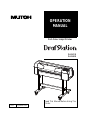 1
1
-
 2
2
-
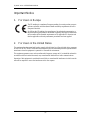 3
3
-
 4
4
-
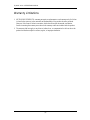 5
5
-
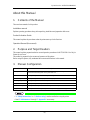 6
6
-
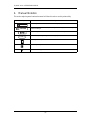 7
7
-
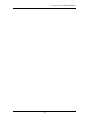 8
8
-
 9
9
-
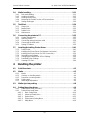 10
10
-
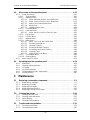 11
11
-
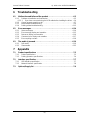 12
12
-
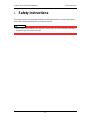 13
13
-
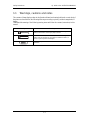 14
14
-
 15
15
-
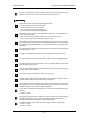 16
16
-
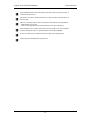 17
17
-
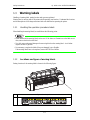 18
18
-
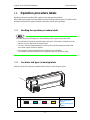 19
19
-
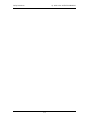 20
20
-
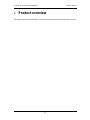 21
21
-
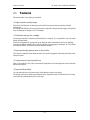 22
22
-
 23
23
-
 24
24
-
 25
25
-
 26
26
-
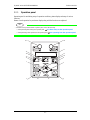 27
27
-
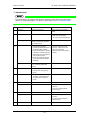 28
28
-
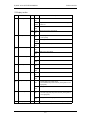 29
29
-
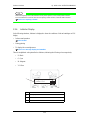 30
30
-
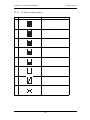 31
31
-
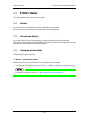 32
32
-
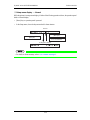 33
33
-
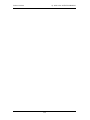 34
34
-
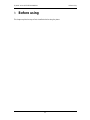 35
35
-
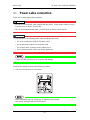 36
36
-
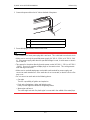 37
37
-
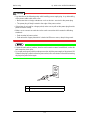 38
38
-
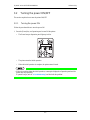 39
39
-
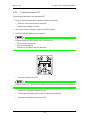 40
40
-
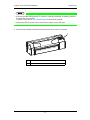 41
41
-
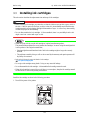 42
42
-
 43
43
-
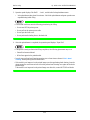 44
44
-
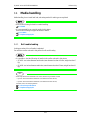 45
45
-
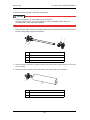 46
46
-
 47
47
-
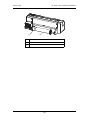 48
48
-
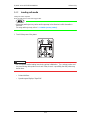 49
49
-
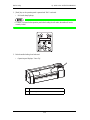 50
50
-
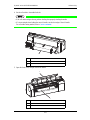 51
51
-
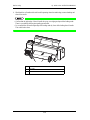 52
52
-
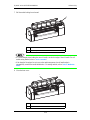 53
53
-
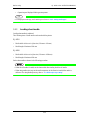 54
54
-
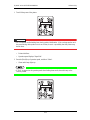 55
55
-
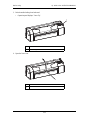 56
56
-
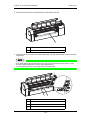 57
57
-
 58
58
-
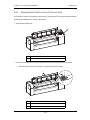 59
59
-
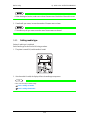 60
60
-
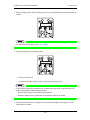 61
61
-
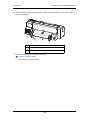 62
62
-
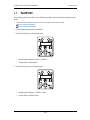 63
63
-
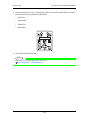 64
64
-
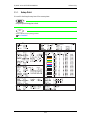 65
65
-
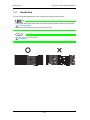 66
66
-
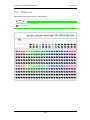 67
67
-
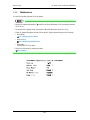 68
68
-
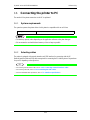 69
69
-
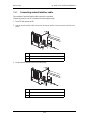 70
70
-
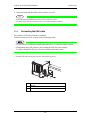 71
71
-
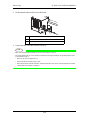 72
72
-
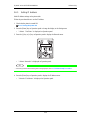 73
73
-
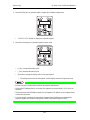 74
74
-
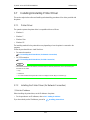 75
75
-
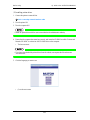 76
76
-
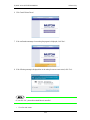 77
77
-
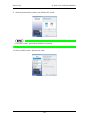 78
78
-
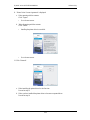 79
79
-
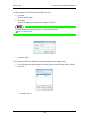 80
80
-
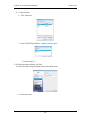 81
81
-
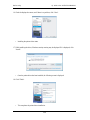 82
82
-
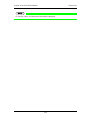 83
83
-
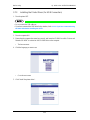 84
84
-
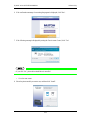 85
85
-
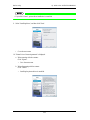 86
86
-
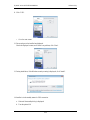 87
87
-
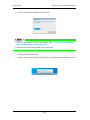 88
88
-
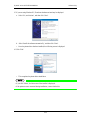 89
89
-
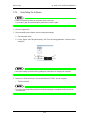 90
90
-
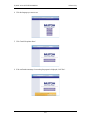 91
91
-
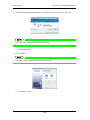 92
92
-
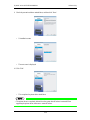 93
93
-
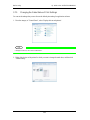 94
94
-
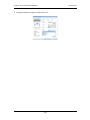 95
95
-
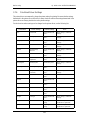 96
96
-
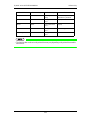 97
97
-
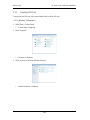 98
98
-
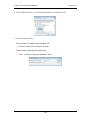 99
99
-
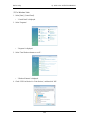 100
100
-
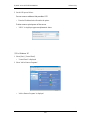 101
101
-
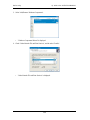 102
102
-
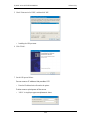 103
103
-
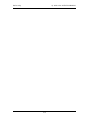 104
104
-
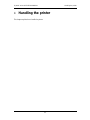 105
105
-
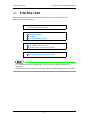 106
106
-
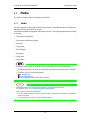 107
107
-
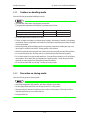 108
108
-
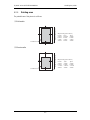 109
109
-
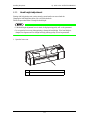 110
110
-
 111
111
-
 112
112
-
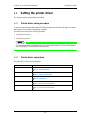 113
113
-
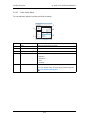 114
114
-
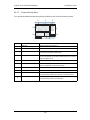 115
115
-
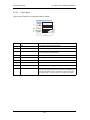 116
116
-
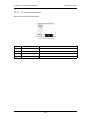 117
117
-
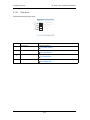 118
118
-
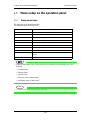 119
119
-
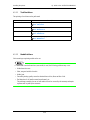 120
120
-
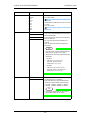 121
121
-
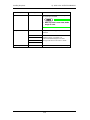 122
122
-
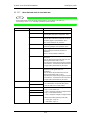 123
123
-
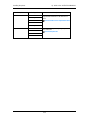 124
124
-
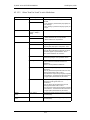 125
125
-
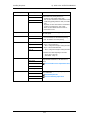 126
126
-
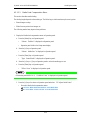 127
127
-
 128
128
-
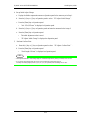 129
129
-
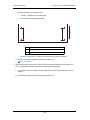 130
130
-
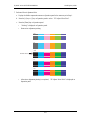 131
131
-
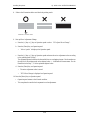 132
132
-
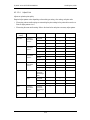 133
133
-
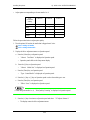 134
134
-
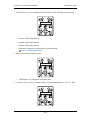 135
135
-
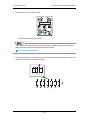 136
136
-
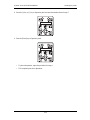 137
137
-
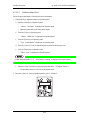 138
138
-
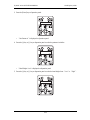 139
139
-
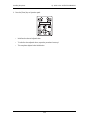 140
140
-
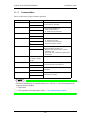 141
141
-
 142
142
-
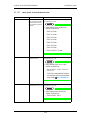 143
143
-
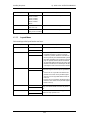 144
144
-
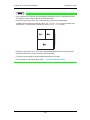 145
145
-
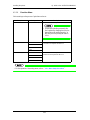 146
146
-
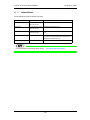 147
147
-
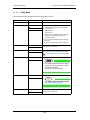 148
148
-
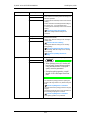 149
149
-
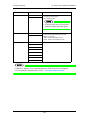 150
150
-
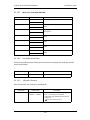 151
151
-
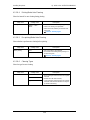 152
152
-
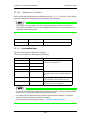 153
153
-
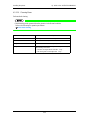 154
154
-
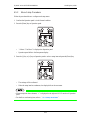 155
155
-
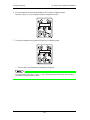 156
156
-
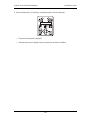 157
157
-
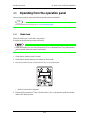 158
158
-
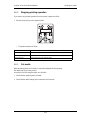 159
159
-
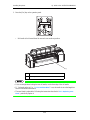 160
160
-
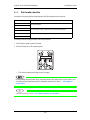 161
161
-
 162
162
-
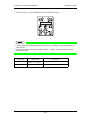 163
163
-
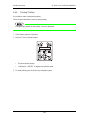 164
164
-
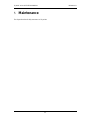 165
165
-
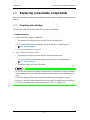 166
166
-
 167
167
-
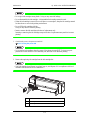 168
168
-
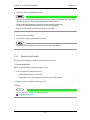 169
169
-
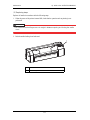 170
170
-
 171
171
-
 172
172
-
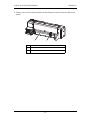 173
173
-
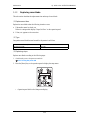 174
174
-
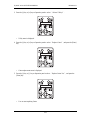 175
175
-
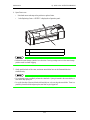 176
176
-
 177
177
-
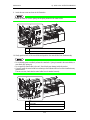 178
178
-
 179
179
-
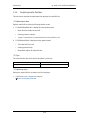 180
180
-
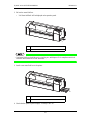 181
181
-
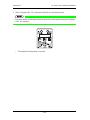 182
182
-
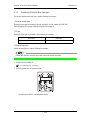 183
183
-
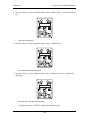 184
184
-
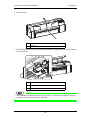 185
185
-
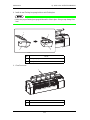 186
186
-
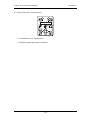 187
187
-
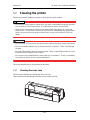 188
188
-
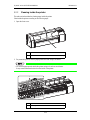 189
189
-
 190
190
-
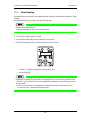 191
191
-
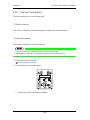 192
192
-
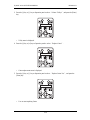 193
193
-
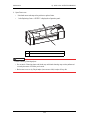 194
194
-
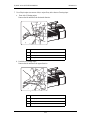 195
195
-
 196
196
-
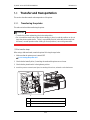 197
197
-
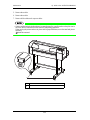 198
198
-
 199
199
-
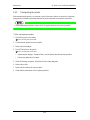 200
200
-
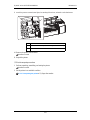 201
201
-
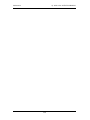 202
202
-
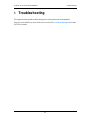 203
203
-
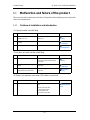 204
204
-
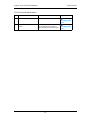 205
205
-
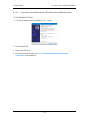 206
206
-
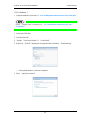 207
207
-
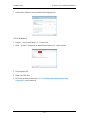 208
208
-
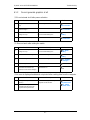 209
209
-
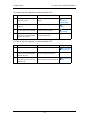 210
210
-
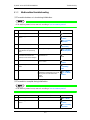 211
211
-
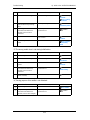 212
212
-
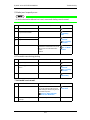 213
213
-
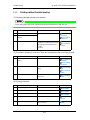 214
214
-
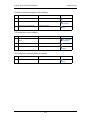 215
215
-
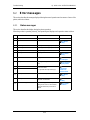 216
216
-
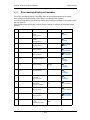 217
217
-
 218
218
-
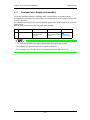 219
219
-
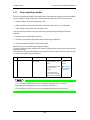 220
220
-
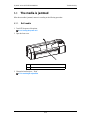 221
221
-
 222
222
-
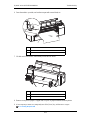 223
223
-
 224
224
-
 225
225
-
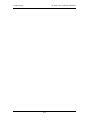 226
226
-
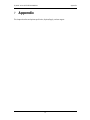 227
227
-
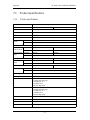 228
228
-
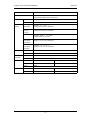 229
229
-
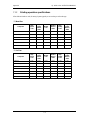 230
230
-
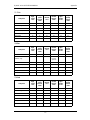 231
231
-
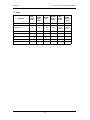 232
232
-
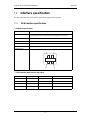 233
233
-
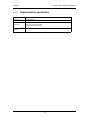 234
234
-
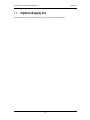 235
235
-
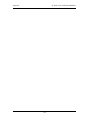 236
236
-
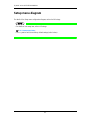 237
237
-
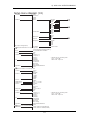 238
238
-
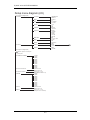 239
239
-
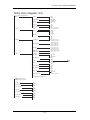 240
240
-
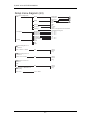 241
241
-
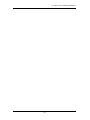 242
242
-
 243
243
-
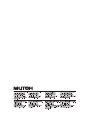 244
244
MUTOH DrafStation RJ-901X Operating instructions
- Category
- Print & Scan
- Type
- Operating instructions
- This manual is also suitable for
Ask a question and I''ll find the answer in the document
Finding information in a document is now easier with AI
Related papers
-
MUTOH RJ-900X series Installation guide
-
MUTOH SC-PRO Important Installation Information Manual
-
MUTOH VJ-1304 Installation guide
-
MUTOH VJ-1304 Installation guide
-
MUTOH VJ-1324 Installation guide
-
MUTOH ValueJet VJ-1204 Installation guide
-
MUTOH VJ-1628TD Installation guide
-
MUTOH VJ-2606 Installation guide
-
MUTOH VJ-628 ValueJet Startup Manual
-
MUTOH VJ-628 ValueJet Startup Manual
Other documents
-
MIMAKI OKI ColorPainter H2P Reference guide
-
Epson ColorWorks C3500 User guide
-
HP DesignJet 10000s User manual
-
HP DesignJet 10000s User manual
-
HP DesignJet 10000s Printer series User guide
-
Seiko Instruments V-64S User manual
-
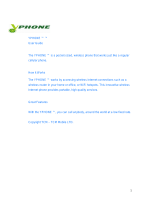 TCM Mobile YPHONE User manual
TCM Mobile YPHONE User manual
-
Falcon RJ-8000 User manual
-
GNB LAB XW-S4 User manual
-
Hitachi IJ UX User manual