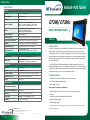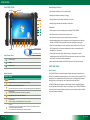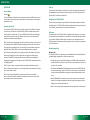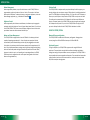DT Research DT390c Basic Operation Manual
- Category
- Tablets
- Type
- Basic Operation Manual
This manual is also suitable for

DT390/ DT390c
ENGLISH
Mobile POS Tablet
BASIC OPERATION GUIDE
DT390/ DT390c
ENGLISH
8
signage dtri com
DT Research, Inc.
2000 Concourse Drive, San Jose, CA 95131 hp://www.dtresearch.com
Copyright © 2012, DT Research, Inc. All Rights Reserved.
DT Research is a registered trademark of DT Research, Inc.
INTRODUCTION
Thank you for acquiring the latest addion to DT Research
’
s line of mobile tablets
—
the
DT390/ DT390c. Featuring an IP64-rated, slim yet robust enclosure, the two-pound
DT390/ DT390c wit
h 8.9
”
TFT display is powered by the Intel
®
Atom™ processor, offering
opmal combinaons of performance and power savings. An external baery expansion
opon provides approximately 3-4 hours of addional baery operaon for up to eight
hours of mobile usage.
The DT390/ DT390c is available with Windows
®
Embedded Standard 7, Windows
®
XP
Embedded, Windows
®
XP Pro for Embedded Systems, Windows
®
7 Pro or Linux operang
systems. Each soware operang system features web browser, client/server compung
soware, media player, accessories, and applicaons support.
PACKAGE CONTENTS
DT390/ DT390c with Internal Baery Pack, Stylus and Bumpers•
AC-DC Power Adapter with Power Cord •
Basic Operaon Guide •
Major opons, depending on configuraon:
Desktop Charging Cradle with DC-in Power Jack and Ethernet/ USB
Ports•
Handstrap•
External External Baery Pack and Baery Charger Kit•
Vehicle/ Wall Mount Cradle•
5-System Gang Charger•
* If your DT390/ DT390c contains MSR, camera or scanner module, please refer to the POS module operaon
guide for detailed operaon.
BOG111312DT390/ DT390cENG
SPECIFICATIONS
System
Processor
Intel® Atom™ Z530, 1.6GHz
Memory (RAM)
2GB DDR2 533MHZ
Storage
8GB to 64GB Flash
Operang Systems
Microso® Windows® Embedded Standard 7,
Windows® 7 Professional, Windows® XP Embedded,
Windows® XP Pro for Embedded Systems, or Linux
Display
8.9
”
LED-backlight screen with resisve touch;
DT390: outdoor-viewable (opon);
DT390c: sunlight-readable (standard)
Display Resoluon
1024 x 600 (WSVGA)
Network Interface
Wi-Fi 802.11a/b/g/n, Bluetooth 2.1 with EDR, 3G (Oponal)
Control Switch and Buons
1 power buon, 7 front buons and 1 trigger buon
Indicator
1 power/ baery status LED and 1 WLAN acve LED
Speaker/Microphone
Built-in speaker; built-in internal microphone
Input/Output Ports
1 DC-in Jack; 1 USB 2.0 port;
1 Headphone-out Jack combined with microphone
Power
AC/DC Adapter
Input: 100 – 240V AC; Output: 19V DC, 2.36A
Baery Pack
Internal 7.4V, 3760mAh/
Oponal: External 7.4V,3760mAh/ 7.2V,3900mAh
Mechanical
Enclosure
ABS + PC plascs
Stylus
Non-electronic p
Protecve Bumpers
Rubber bumpers on each corner for handling protecon
Dimensions (H x W x D)
7.7 x 10 x 1.25 in/ 196 x 256 x 32 mm
Weight
2.43 lbs/ 1.1 kg
Environmental
Water and Dust Resistance
IP64 * IP64 rang may not be applicable for units with module
opons
Vibraon and Shock Resistance
MIL-STD-810G
Regulatory
FCC Class B, CE, C-Tick, RoHS compliant
Temperature
Operaon: 0
°
C - 40
°
C; Storage: -20
°
C - 60
°
C
Humidity
0% - 90% non-condensing
* Specificaons subject to change without noce.

DT390/ DT390c
ENGLISH
2
3
ENGLISH
Buon Funcons
BUTTON ACTION
Programmable
Programmable, launch so (on-screen) keyboard (default)
Launch SAS (Secure Aenon Sequence)
Generate Ctrl+Alt+Del keys to invoke the security windows defined under Windows XP
Programmable,
Change display orientaon (portrait/ landscape) (default)
Programmable, system ulity menu (default)
Programmable,
As scanner trigger when equipped with the scanner module
Power on,
Push/rel
ease typically enters Standby mode, or Push/release exits Standby mode or
restarts device (soware dependent)
Push and hold (over 4 seconds) invokes hardware shutdown
The DT390/ DT390c
Baery/Power LED
Wireless LEDMicrophone
Stylus
Buon Management
Wireless Network Sengs
Calibraon
Power/Baery LED Status:
Blue indicates the baery is 25% to 100% charged•
Blinking blue indicates the baery is charging•
Orange indicates that the baery is between 11% to 25%•
Blinking Orange indicates that the baery is below 10%•
Precauons
Always exercise care when operang and handling the DT390/ DT390c.
•
Do NOT apply excessive pressure to the
display screen.
•
We recommend using the Stylus provided to keep the screen clean.
•
Avoid prolonged exposure of the display panel to any strong heat source. Wherever
•
possible, the DT390/ DT390c should face away from direct light to reduce glare.
If the AC-DC power adapter is used to recharge or power the device, do NOT use any
•
AC-DC adapter other than the one provided with the device or acquired from the
manufacturer or its partners.
In the unlikely event that smoke, abnormal noise, or strange odor is present,
•
immediately power off the DT390/ DT390c and disconnect all power sources. Report
the problem to your device provider immediately.
Never aempt to disassemble the DT390/ DT390c, as this will void the warranty.
•
THE DT390/ DT390c
Basic Features
The DT390/ DT390c wireless tablet integrates a bright and responsive touch display, 1
USB port, and embedded networking elements such as wireless LAN or oponal 3G. The
primary device is complemented by a suite of accessories, including baery expansion,
docking cradles, and carrying cases, for a comprehensive user experience.
A DT390/ DT390c typically integrates an 802.11a/b/g/n wireless LAN (WLAN) adapter
that may connect to other wire
less devices or access points. If your DT390/ DT390c does
not come with such a network adapter, please consult your device provider to establish
the desired network connecvity.
1
8
9
2 3
4
5
6
8
9
7
Input/ Output Ports
Headphone Jack
USB Port
DC Power Input
A
C
B
A
B
C
1 2 3 4 5 6 7
Baery and Power Meter

DT390/ DT390c
ENGLISH
4
5
ENGLISH
OPERATION
Internal Baery
Warning!
The Internal baery pack should only be replaced by an authorized DT Research service
representave. Please contact your product and/or service provider for internal baery
replacement service.
Powering ON and OFF
To acvate the DT390/ DT390c, push and quickly release the Power Buon. The display
will come on in a few seconds. To put the DT390/ DT390c in St
andby mode, push and
quickly release the Power Buon. To turn the DT390/ DT390c off for extended storage,
power off the device safely using any soware funcon that
“
shuts down computer
”
provided in the soware operang system.
NOTE: The baery packs shipped with your device may be low in power
—
please use the
AC-DC adapter with the DT390/ DT390c when seng up the device for the first me to
fully char
ge the internal baery pack. You may charge the external baery pack with it
aached to the DT390/ DT390c, or with the oponal external baery charger kit.
NOTE: When the baery pack(s) is (are) charging, the blue-colored Baery LED should
blink slowly. If plugging in the AC-DC adapter does not trigger this blinking acvity
and the LED stays dark, the baery pack(s) may have been drained substanal
ly. Try
unplugging/ replugging the AC-DC adapter to the DT390/ DT390c a few mes to acvate
the charging process.
NOTE: To conserve power, use (push and quick release) the Power Buon to put the
device in
“
Standby
”
mode while not in use. Pushing briefly on the same buon will wake
up the system within seconds.
NOTE: Avoid using the Power Buon (
“
hold 4+ seconds
”
feature) to turn off the
device
—
this f
orm of hardware shutdown is intended to be a means of recovery from
device lockups, and not as normal operaon.
Start Up
If the power up (from Standby or otherwise) is successful, the appropriate interface will
be displayed aer a launch sequence of several seconds. The wireless LAN connecon
may take 10-15 seconds to be established.
Configuring the DT390/ DT390c
The device may be configured using the ulies and methods dictated by the soware
operang system. The DT390/ DT390c should be configurable for various properes such
as user profiles, network features, and several system elements.
Calibraon
The touch display for the DT390/ DT390c is calibrated before shipping. In the event that
the calibraon has been modified or is unsasfactory, the respecve calibraon rounes
(e.g., PenMount (PM) for
Windows XP) to calibrate the touch interface may be used.
Such applicaons are typically executed through touch input via Stylus or through mouse
click via a USB mouse.
Wireless Networking
Wireless LAN
The DT390/ DT390c is oen delivered with an embedded (user-inaccessible) 802.11a/b/
g/n WLAN adapter equipped with a hidden custom antenna.
T
• hrough the support of typical WLAN adapters, the DT390/ D
T390c should be able
to detect all 802.11 access points in the vicinity for you to select the access point of
your choice for connecon.
T
• he SSID and WEP/WPA/WPA2 (if enabled) parameters on the DT390/ DT390c and
the access points have to match. The SSID is case-sensive and it is recommended
that you enable WEP/WPA/WPA2 encrypon (or advanced alternaves) for secure
access.
W
• hen WEP/WPA/WPA2 is
enabled, you may need to consult your network admin-
istrator or your networking equipment literature to properly configure associated
sengs such as Authencaon mode, etc.
R
• efer to the access point operang manuals for seng up the 802.11 access points.
!

DT390/ DT390c
ENGLISH
6
7
ENGLISH
Buon Management
Where supported by soware, many of the hard buons on the DT390/ DT390c are
programmable to perform a funcon of the user
’
s choice. The excepon is the Power
Buon and the SAS Buon. To acvate the buon re-assignment applicaon, invoke the
Buon Manager applicaon, e.g., in Windows XP Embedded
.
Brightness Control
Where supported by device firmware and soware, a hard buon may be engaged to
manipulate the display brightness. Press the System Menu buon (Buon 7) on the front
of the DT390/ DT390c. The System screen will display a Brightness control secon with
up and down arrows that can be acvated with the stylus.
Baery and Power Management
The DT390/ DT390c is equipped with an internal 3760mAh Li-Ion baery pack that is
capable of supporng approximately 3 - 4 hours of connuous operaon. With the
internal baery and an external baery pack that clips (hot-pluggable) onto the back
of the device, the maximum period of connuous operaon will be approximately 6 - 8
hours. The period between baery recharges can be significantly lengthened by pung
the device into Standby mode thro
ugh the Power Buon (see Buons Funcon Table)
whenever the device is not in use. Depending on the operang soware, the DT390/
DT390c may also be configured to enter various power-saving modes via the Power
Buon or through med entry.
Desktop Cradle
The DT390/ DT390c is complemented by an oponal Desktop Cradle for support, pass-
through charging, and connecon to a range of USB peripherals, includi
ng keyboard and
mouse. The Cradle offers the following interfaces: a DC-in port for the AC-DC adapter, an
Ethernet port, and USB ports. Always seat the DT390/ DT390c securely onto the cradle.
The cradle must be powered by the AC-DC adapter for the Ethernet and USB ports to
funcon. The baery packs on the DT390/ DT390c may be recharged by connecng the
AC-DC adapter directly to the DC-in port on th
e DT390/ DT390c or through the DC-in
port on the Desktop Cradle while the DT390/ DT390c is docked to the Cradle.
USING THE DT390/ DT390c
Memory & Storage configuraon
The DT390/ DT390c is available with 2GB memory configuraon. Storage opons
currently range from: 2GB to 32GB flash memory or 32GB to 64GB SSD.
Peripherals Support
Through its USB ports, the DT390/ DT390c supports a wide range of USB-based
peripherals. These peripherals are applicable for soware installaon, applicaons
storage, data storage, and system soware recovery and updates. The DT390/ DT390c is
also compable with custom mountable cradle opons. These securable and mountable
cradles provide an interface to VESA mounts and arms, and to ports that may include
USB, Ethernet and pass-through power.
-
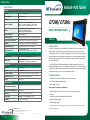 1
1
-
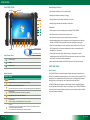 2
2
-
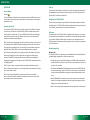 3
3
-
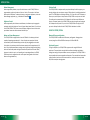 4
4
DT Research DT390c Basic Operation Manual
- Category
- Tablets
- Type
- Basic Operation Manual
- This manual is also suitable for
Ask a question and I''ll find the answer in the document
Finding information in a document is now easier with AI
Related papers
-
DT Research DT390 Basic Operation Manual
-
DT Research DT315CT-MD User manual
-
DT Research DT365 User manual
-
DT Research DT315CT Basic Operation Manual
-
DT Research DT313C-MD Basic Operation Guide
-
DT Research DT315BT-MD Basic Operation Manual
-
DT Research DT395 User manual
-
DT Research DT398B User manual
-
DT Research 362PL-260 Datasheet
-
DT Research DT301S Basic Operation Manual
Other documents
-
Conceptronic Wireless Desktop Mouse User manual
-
Aastra DT390 User manual
-
Aastra DT390 User manual
-
Aastra DT390 Quick Reference Manual
-
Aastra DT390 User manual
-
Aastra DT390 User manual
-
Aastra DT390 Quick Reference Manual
-
Aastra DT390 Quick Reference Manual
-
Aastra DT390 Quick Reference Manual
-
Aastra DT390 User guide