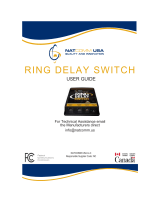Page is loading ...

Owner’s Manual

2
Table of Contents
1 Introduction............................................................................5
Conformance ........................................................................5
Important Safety instructions ................................................5
FCC Regulatory Information.................................................7
Industry Canada Regulatory Information .............................9
Radio Interference ..............................................................10
RF Radiation Exposure ......................................................10
Basic Requirements............................................................10
Using this Document...........................................................11
2 Getting to know your Mitel 1000.........................................12
Parts Check.........................................................................12
Front Panel..........................................................................13
3 Connecting your Mitel 1000................................................14
Digital Cordless phone range .............................................14
Connecting CO lines...........................................................14
Connecting your ADSL line ................................................14
Connecting the Power ........................................................15
Register your Cordless phones..........................................15
Connecting to the Internet ..................................................15
Cabling Featurephone ........................................................16
Cabling Standard telephones .............................................16
Wall Mounting the Mitel 1000 .............................................17
Featurephone connections (underside of phone)..............17
Featurephone connections (underside of phone)..............18
Attaching the Featurephone desk plinth ............................19
Wall-mounting a Featurephone..........................................19
Doorphone ..........................................................................20
Power Fail Telephone.........................................................21

3
4 Basic programming using the Management
Application .......................................................................22
Basic PABX Settings ..........................................................24
Date & Time Settings..........................................................30
5 Using Your Mitel 1000 Phone System ...............................31
System Description.............................................................31
Introduction to your Mitel 1000 Phones .............................31
System Featurephone ........................................................33
Using the Cordless Telephone...........................................38
Featurephone– Basic Call Features ..................................41
Using a Standard or cordless Telephone ..........................49
Additional Call Features......................................................53
Extension Set-Up options...................................................59
Incoming Call Handling.......................................................61
Using Voicemail ..................................................................62
Remote Notification of Voice Messages ............................65
Programming Additional System Options..........................69
6 Connecting to the Internet ..................................................70
ADSL Modem configuration ...............................................70
Types of Internet Access ....................................................70
Configuring a PPPoA ADSL connection ............................70
Configuring a PPPoE ADSL connection ............................73
Configuring a DHCP ADSL connection – RFC
1483 .................................................................................76
ADSL Operating Mode ......................................................80
Connecting to an External ADSL Modem, Cable
Modem, LAN, WAN or add a host to the DMZ...............81
Password.............................................................................86
DHCP Server ......................................................................88
Addressing ..........................................................................92
Changing the LAN IP address and subnet mask ..............92
Incoming Ringing ................................................................94
System Settings ..................................................................96

4
Extension Settings ............................................................100
Line Settings......................................................................107
Line Forwarding ................................................................108
Class of Service ................................................................109
Timers................................................................................111
LCR Programming............................................................112
CLI Routes ........................................................................113
Outgoing Restriction .........................................................114
VoIP Settings ....................................................................119
Wireless Setup / Security..................................................122
Firewall ..............................................................................135
Diagnostics........................................................................148
Firmware Update ..............................................................154
System Resets..................................................................157
A Configuring Your Mitel 1000 via the Featurephone.........159
To enter system programming .........................................159
System Setup Options......................................................159
Using Voicemail ................................................................171
Programming Additional System Options........................176
Miscellaneous system configuration options ...................177
To configure CO lines .......................................................180
To set system timers.........................................................182
To reset your system ........................................................183
B Cordless Phone Detailed Instructions..............................184
C IP Addresses, Network Masks & Subnets .......................193
IP Addresses.....................................................................193
Subnet masks ...................................................................194
D Glossary ............................................................................195
E Configuring your PCs........................................................201
Configuring Ethernet PCs.................................................201
F Troubleshooting ................................................................206
Cannot browse the Internet ..............................................206
Troubleshooting your Cordless Phone.............................210
Troubleshooting the PABX ...............................................211

5
1 Introduction
Congratulations on becoming the owner of the Mitel 1000 combined
voice & data communications system. You will now be able to
access the Internet using your high-speed DSL connection, share
your phone connection between fixed & cordless handsets and
access the latest in ‘Voice over IP’ services.
This User Guide will show you how to connect Mitel 1000 and how
to customize its configuration to get the most out of your new
product.
Conformance
This equipment is designed for use in the United States and
Canada.
This equipment complies with the following standards:
FCC Part 15, Subparts B, C, D
Industry Canada RSS-213, RSS-210, CS-03
FCC Part 68
UL60950-1/CSA C22.2 No. 60950-1
Analog extension ports: TNV3
CO port: TNV3
ADSL port: TNV3
Power fail port TNV3
LAN/WAN ports SELV
Doorstrike Port SELV
Important Safety instructions
The following safety information is reprinted from IEC60950.
• When using your telephone equipment, basic safety
precautions should always be followed to reduce the risk of fire,
electric shock, and injury to persons, including the following:
• Read and understand all instructions.
• Follow all warnings and instructions marked on the product.
• Unplug this product from the wall outlet before cleaning. Do not
use liquid cleaners or aerosol cleaners. Use a damp cloth for
cleaning.
• Do not use this product near water (for example, in a wet
basement).
• Do not place this product on an unstable cart, stand, or table.
The product can fall, causing serious damage to the product.
• Slots and openings in the cabinet and the back or bottom are
provided for ventilation, to protect it from overheating; these
openings must not be blocked or covered. This product should
never be placed near or over a radiator or heat register. This
product should not be placed in a built-in installation unless
proper ventilation is provided.

6
• This product should be operated only from the type of power
source indicated in the manual. If you are not sure of the type of
power source to your building, consult your dealer or local
Power Company.
• The mains power socket outlet must be located near the
product and must be easily accessible to allow
plugging/unplugging.
• Do not allow anything to rest on the power cord. Do not locate
this product where persons walking on it will abuse the cord.
• Do not use an extension cord with this product’s AC power
cord. The AC outlet for this product should not be used for any
other electrical equipment.
• Never push objects of any kind into this product through cabinet
slots as they can touch dangerous voltage points or short out
parts that could result in a risk of fire or electric shock. Never
spill liquid of any kind on the product.
• To reduce the risk of electric shock, do not disassemble this
product, but take it to a qualified serviceman when some
service or repair work is required. Opening or removing covers
can expose you to dangerous voltages or other risks. Incorrect
re-assembly can cause electric shock when the product is
subsequently used.
• Unplug this product from the wall outlet and refer servicing to
qualified service personnel under the following conditions:
- When the power supply cord or plug is damaged or frayed.
- If liquid has been spilled into the product.
- If the product has been exposed to rain or water.
- If the product does not operate normally by following the
operating instructions.
- Adjust only those controls that are covered by the operating
instructions because improper adjustment of other controls can
result in damage and will often require extensive work by a
qualified technician to restore the product to normal operation.
- If the product has been dropped or the cabinet has been
damaged.
- If the product exhibits a distinct change in performance.
• Avoid using a telephone (other than a cordless type) during an
electrical storm. There can be a remote risk of electric shock
from lightning.
• Do not use the telephone to report a gas leak in the vicinity of
the leak.
Save These Instructions.
CAUTION
Use only 26 AWG line cord or larger for
Central Office line connections.

7
FCC Regulatory Information
This equipment complies with Part 68 of the FCC rules and the
requirements adopted by ACTA.
On the exterior of the cabinet of this equipment is a label that
contains, among other information, a product identifier in the format
US:LKCMF01BSIGMA If requested, this number must be provided
to the telephone company.
• FCC Registration Number: LKCMF01BSIGMA
• Ringer Equivalence Number (REN): 0.1B
• Facility Interface Code (FIC): 02LS2
• Service Order Code (SOC): 9.0Y
• USOC Jack Type: RJ11C
A FCC compliant telephone cord and modular plug is provided with
this equipment. This equipment is designed to be connected to the
telephone network or premises wiring using a compatible modular
jack that is Part 68 compliant. See Installation Instructions for
details.
The REN is used to determine the quantity of devices that may be
connected to the telephone line. Excessive RENs on the telephone
line may result in the devices not ringing in response to an incoming
call. Typically, the sum of RENs should not exceed five (5.0). To be
certain of the number of devices that may be connected to a line (as
determined by the total RENs) contact the local Telephone
Company.
If this system causes harm to the telephone network, the telephone
company will notify you in advance that temporary discontinuance
of service may be required. But if advance notice isn't practical, the
Telephone Company will notify the customer as soon as possible.
Also, you will be advised of your right to file a complaint with the
FCC if you believe it is necessary.
The Telephone Company may make changes to it's facilities,
equipment, operations or procedures that could affect the operation
of the equipment. If this happens the Telephone Company will
provide advance notice so you can make the necessary
modifications to maintain uninterrupted service.
If the equipment is causing harm to the telephone network, the
Telephone Company may request that you disconnect the
equipment until the problem is resolved.
Connection to party line service is subject to state tariffs. (Contact
the state public utility commission, public service commission or
corporation commission for information.)
This equipment is hearing aid compatible.
Customer Owned Coin/Credit Card Phones
To comply with state tariffs, the Telephone Company must be given
notification prior to connection. In some states, the state public utility
commission, public service commission or corporation commission
must give prior approval of connection.
Data Equipment
The table below shows which jacks are associated with which
modes of operation:

8
Mode of Operation USOC Jack
Permissive RJ11C
Systems
Facility Interface Codes (FIC), Service Order Codes (SOC), USOC
Jack Codes and Ringer Equivalence Numbers (REN) are shown in
the table below for each port where applicable:
Automatic Dialers
WHEN PROGRAMMING EMERGENCY NUMBERS AND (OR)
MAKING TEST CALLS TO EMERGENCY NUMBERS:
1. Remain on the line and briefly explain to the dispatcher the
reason for the call.
2. Perform such activities in the off-peak hours, such as early
morning or late evenings.
Toll Restriction and Least Cost Routing Equipment
The software contained in Mitel 1000 to allow user access to the
network must be upgraded to recognize newly established network
area codes and exchange codes as they are placed into service.
Failure to upgrade the premises systems or peripheral equipment to
recognize the new codes as they are established will restrict the
customer and the customer's employees from gaining access to the
network and to these codes.
Equipment with Direct Inward Dialing (DID)
ALLOWING THIS EQUIPMENT TO BE OPERATED IN SUCH A
MANNER AS TO NOT PROVIDE FOR PROPER ANSWER
SUPERVISION IS A VIOLATION OF PART 68 OF THE FCC'S
RULES
PROPER ANSWER SUPERVISION IS WHEN:
A. This equipment returns answer supervision to the PSTN when
DID calls are:
• Answered by the called station
• Answered by the attendant
• Routed to a recorded announcement that can be administered
by the CPE user.
• Routed to a dial prompt
B. This equipment returns answer supervision on all DID calls
forwarded to the PSTN.
Permissible exceptions are:
• A call is unanswered
• A busy tone is received
• A reorder tone is received
Equal Access Requirements
This equipment is capable of providing users access to interstate
providers of operator services through the use of access codes.
Modification of this equipment by call aggregators to block access
dialing codes is a violation of the Telephone Operator Consumers
Act of 1990.
Port FIC SOC USOC REN
Line 1 02LS2 9.0Y RJ11C 0.1B
Line 2 02LS2 9.0Y RJ11C 0.1B
ADSL 02LS2 9.0Y RJ11C 0.1B

9
Electrical Safety Advisory
It is strongly suggested that an AC surge arrestor be installed in the
AC outlet to which this equipment is connected.
Modifications
Changes or modifications not expressly approved by the party
responsible for compliance could void the user's authority to operate
the equipment. There are no user-serviceable parts or adjustments
inside this equipment - please do not open the equipment case.
Industry Canada Regulatory Information
This product meets the applicable Industry Canada technical
specifications/Le présent materiel est conforme aux
specifications techniques applicables d’Industrie Canada.
NOTICE: This equipment meets the applicable Industry Canada
Terminal Equipment Technical Specifications. This is confirmed
by the registration number. The abbreviation, IC, before the
registration number signifies that registration was performed
based on a Declaration of Conformity indicating that Industry
Canada technical specifications were met.It does not imply that
Industry Canada approved the equipment.
AVIS : Le présent matériel est conforme aux spécifications
techniques d’Industrie Canada applicables au matériel terminal.
Cette conformité est confirmée par le numéro d'enregistrement. Le
sigle IC, placé devant le numéro d'enregistrement, signifie que
l’enregistrement s’est effectué conformément à une déclaration de
conformité et indique que les spécifications techniques d'Industrie
Canada ont été respectées. Il n’implique pas qu’Industrie Canada a
approuvé le matériel.
NOTICE: The Ringer Equivalence Number (REN) for this
terminal equipment is 0.1B. The REN assigned to each terminal
equipment provides an indication of the maximum number of
terminals allowed to be connected to a telephone interface. The
termination on an interface may consist of any combination of
devices subject only to the requirement that the sum of the
Ringer Equivalence Numbers of all the devices does not exceed
five.
AVIS : L'indice d'équivalence de la sonnerie (IES) du présent
matériel est de 0.1B. L'IES assigné à chaque dispositif terminal
indique le nombre maximal de terminaux qui peuvent être
raccordés à une interface téléphonique. La terminaison d'une
interface peut consister en une combinaison quelconque de
dispositifs, à la seule condition que la somme d'indices
d'équivalence de la sonnerie de tous les dispositifs n'excède pas
5.
Privacy on DECT Handsets
Privacy of communications may not be ensured when using DECT
telephones with this product.

10
Radio Interference
This device complies with Part 15 of the FCC Rules and RSS-213
of Industry Canada. Operation is subject to the following two
conditions: (1) this device may not cause harmful interference, and
(2) this device must accept any interference received, including
interference that may cause undesired operation.
This equipment has been tested and found to comply with the limits
for a Class B digital device, pursuant to Part 15 of the FCC Rules
and RSS-213 of Industry Canada. These limits are designed to
provide reasonable protection against harmful interference in a
residential installation. This equipment generates, uses and can
radiate radio frequency energy and, if not installed and used in
accordance with the instructions, may cause harmful interference to
radio communications. However, there is no guarantee that
interference will not occur in a particular installation. If this
equipment does cause harmful interference to radio or television
reception, which can be determined by turning the equipment off
and on, the user is encouraged to try to correct the interference by
one or more of the following measures:
• Reorient or relocate the receiving antenna.
• Increase the separation between the equipment and receiver.
• Connect the equipment into an outlet on a circuit different from
that to which the receiver is connected.
• Consult the dealer or an experienced radio/TV technician for
help.
RF Radiation Exposure
This equipment complies with FCC and Industry Canada radiation
exposure limits set forth for an uncontrolled environment. This
equipment should be installed and operated with a minimum
distance of 8 inches (20 centimeters) between the radiator and your
body.
This transmitter must not be co-located or operated in conjunction
with any other antenna or transmitter.
Basic Requirements
In order to use all the features of the Mitel 1000 system, you must
have the following:
DSL service up and running on your telephone line (or an
equivalent broadband Internet access).
Instructions from your ISP on what type of Internet access you will
be using, and the addresses needed to set up access.
Instructions from your ISP on the settings required to configure your
Voice over IP (VoIP) service.
One or more computers each containing an ethernet card (10Base-
T/100Base-T network interface card (NIC)).
For system configuration using the supplied web-based program: a
web browser such as Internet Explorer v4 or later, or Netscape v4
or later. Note that version 4 of each browser is the minimum version
requirement – for optimum display quality, use Internet Explorer v5,
or Netscape v6.1.

11
Note
You do not need to use a hub or switch in order to connect more
than one Ethernet PC to your Mitel 1000. Instead, you can
connect up to four Ethernet PCs directly to your Mitel 1000 using
the ports labeled on the rear panel.
Using this Document
Notational conventions
Acronyms are defined the first time they appear in the text and also
in the glossary.
The term LAN refers to a group of Ethernet-connected computers at
one site.
The term WLAN refers to a group of Wireless-connected computers
at one site.
Typographical conventions
Italic text is used for items you select from menus and drop-down
lists and the names of displayed web pages.
Bold text is used for text strings that you type when prompted by the
program, and to emphasize important points.
Special messages
This document uses the following icons to draw your attention to
specific instructions or explanations.
Note
Provides clarifying or non-essential information on the current
topic.
Definition
Explains terms or acronyms that may be unfamiliar to many
readers. These terms are also included in the Glossary.
WARNING
Provides messages of high importance, including messages
relating to personal safety or system integrity.

12
2 Getting to know your Mitel 1000
Parts Check
In addition to this document on CD, your package should arrive
containing the following:
1 Mitel 1000 Unit
1 Power Supply Mitel 1000
(PSU)
1 Blue (Ethernet WAN) cable
RJ-45
1 Documentation Pack 1 Cordless handset & charger
1 Yellow (Ethernet LAN)
cable RJ-45
1 Main distributor frame cover
(MDF)
2 Grey line cables
1 Violet ADSL cable
(RJ-11 to RJ-11)

13
Front Panel
The front panel contains a ‘Page’ button and lights called Light
Emitting Diodes (LEDs) that indicate the status of the Mitel 1000.
Pressing the ‘Page’ button rings all the cordless handsets registered
to the Mitel 1000.
Label Color Function
Power Off Power not connected to the Mitel 1000
Red Powering up or Mitel 1000 malfunction
Flashing
Red/Green
Cordless phone registration mode
Green Power on
Ethernet Off
No Mitel 1000 connected to the LAN
Solid Green
Powered Mitel 1000 connected to the
LAN
DSL Off ADSL line not connected
Green flashing ADSL line Connected and synchronizing
Green.
(Occasional
flicker)
ADSL line connected and synchronized
Internet Off ADSL line not connected
Red
Mitel 1000 attempted to make an IP
connection and failed. Usually indicates
that the Internet User Name or
Password is incorrect.
Solid Green
Mitel 1000 is IP connected and no traffic
is detected
Flashing
Green
Mitel 1000 is IP connected and traffic is
detected
Wireless Off Wireless LAN is disabled
Solid Green
Wireless LAN is enabled
Flashing
Green
Wireless LAN is active with traffic in
either direction

14
3 Connecting your Mitel 1000
These instructions are a guide to the installation and basic
configuration of the Mitel 1000.
When selecting the location for the system the range of the cordless
handsets should be considered to ensure you have satisfactory
coverage.
Digital Cordless phone range
The Digital Cordless phones have a range of 650ft outdoors when
there is a
clear line of sight between the Mitel 1000 and the
handset. When there is no clear line of sight between the handset
and the system, e.g. the
system is indoors and the handsets is
either indoors or outdoors, the range could be reduced to 160ft.
Thick stone walls will severely affect the range.
The symbol on your handset indicates when you are in range.
If
you move too far away from the Mitel 1000 during a call your phone
will sound an alert tone and will flash.
Connecting CO lines
If your system is supplied with a Featurephone, please connect this
directly to extension 20 otherwise connect a standard analog
phone. If you wish to relocate the phone this should be done later.
Plug line (s) cable (gray) into the line socket(s) on the back of the
unit.
Connecting your ADSL line
If your Internet access is supplied over an ADSL line, plug the ADSL
cable (purple) into the ADSL socket on the back of the unit. (Marked
in purple)

15
Plug the CO line into the phone connector and the DSL cable into
the DSL connector on the splitter and plug the splitter to the wall
telephone outlet.
Connecting the Power
Connect the power supply between the unit and mains power outlet.
After approximately one minute, you will be able to make telephone
calls.
Register your Cordless phones
• Press the ‘Page’ button for 4 seconds. This button is located
on the front of the unit. This places the system in registration
mode for 30 seconds.
• Select ‘REG’ on the Cordless phone.
• Press OK for ‘REGISTER’
• Enter 1234 as the PIN.
• The phone will register to the unit as Handset 1 (extension
number 31).
• You can register more than one handset in the 30 seconds
that the system is in registration mode. The sets are
automatically allocated a handset number (1-6) and use
extension numbers (31-34).
Connecting to the Internet
Connect the LAN Cable (yellow) from the LAN port of your PC to
any of the ETHERNET sockets of your Mitel 1000 (yellow).

16
Program as an IP Gateway see page 83.
Cabling Featurephone
The Featurephone can be connected directly to the system using
the telephone cord. If you wish to locate the phone further away
from the Mitel 1000 you can do so by running telephone cable and
using telephone sockets.
Four wires are needed to connect the Feature phones
Socket Pin Out Function RJ11 Pin Out
A Speech Pin 3
B Speech Pin 4
C Data Pin 2
D Data Pin 5
Cabling Standard telephones
Standard telephones can be connected directly to the system using
the telephone cord. If you wish to locate the phone further away
from the Mitel 1000 you can do so by running telephone cable and
using telephone sockets. It is recommended that two pair cable is
used with the same connections as for a Featurephone. You can
however use a single pair.
Socket Pin Out Function RJ11 Pin Out
A Speech Pin 3
B Speech Pin 4

17
Wall Mounting the Mitel 1000
The Mitel 1000 can be wall mounted. You can print this page and
use it as a template for locating the wall mounting screws supplied
1 to 1 Template (Letter size paper )

18
Featurephone connections (underside of phone)
Handset connecto
r
Line cord connecto
r
Headset Port
Data Port

19
Attaching the Featurephone desk plinth
The desk plinth allows you to mount the Featurephone at two
angles.
Wall-mounting a Featurephone
The phone plinth is inverted on the base to wall mount the phone.
Locate, drill and plug the 2 screw locations as shown below. The
holes should be deep enough to accept a 1-inch screw. Insert the
two screws leaving sufficient space to clip the base over them.
Locate the phone and base over the screws.
W
all mount Plinth
p
osition
Plinth position 20 °
Plinth position 35°

20
Doorphone
The doorphone is connected to extension 23.
Wall hook when the
Featurephone is in a 20
degrees or 35 degrees position
Wall hook when the
Featurephone is wall
mounted.
6 inches
Line cord rails
/