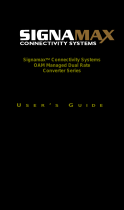2
The 100BaseFX Connections
The fiber port pinouts
The Tx (transmit) port of device I is connected to the Rx (receive) port of device II,
and the Rx (receive) port of device I to the Tx (transmit) port of device II.
The Port Status LEDs
Functional Description
Meets NEMA TS1/TS2 Environmental requirements such as
temperature, shock, and vibration for traffic control equipment.
Meets IEC61000-6-2 EMC Generic Standard Immunity for
industrial environment.
Support 802.3/802.3u/802.3x. Auto-negotiation: 10/100Mbps,
full/half-duplex; Auto MDI/MDIX.
100BaseFX: Multi mode SC, ST, VF-45, MT-RJ, or LC type;
Single mode SC or ST type; WDM Single mode SC type.
Support 2K MAC addresses. Provides 96K bytes memory
buffer.
Alarms for power and port failure by relay output.
Operating voltage and Max. current consumption: 12VDC @
0.99A, 24VDC @ 0.55A, 48VDC @ 0.39A. Power consumption:
18.72W Max.
Power Supply: Redundant DC Terminal Block power inputs or
12VDC DC JACK with 124-240VAC external power supply.
Operating temperature ranges from -34℃ to 74℃.
Supports Din-rail or panel mounting installation.
LED State Indication
POWER
Steady
Switch is properly connected to power
and turned on.
PWR1
PWR2
(Green)
Off
Switch is not connected to power and is
turned off.
FAULT
Steady
1. Power failure occurred.
2. Port failure occurred (when port fault
alarm dip switch is enabled).
FAULT
(Red)
Off
1. Power failure is not occurred.
2. Port failure is not occurred (when port
fault alarm dip switch is enabled).
3. Port fault alarm dip switch is disabled.
10/100TX or 100FX
Steady
A valid network connection established.
LNK stands for LINK.
LNK/ACT
(Green)
Flashing
Transmitting or receiving data.
ACT stands for ACTIVITY.
Steady
Light solid yellow for a port transferring
at 100Mbps.
100
(Yellow)
Off
The port is transferring at 10Mbps If this
LED is dark.