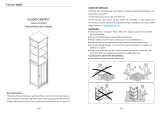Page is loading ...

HP ProBook 5220m Notebook PC
Maintenance and Service Guide
SUMMARY
This guide is a troubleshooting reference used for maintaining and servicing the computer. It provides
comprehensive information on identifying computer features, components, and spare parts;
troubleshooting computer problems; and performing computer disassembly procedures.

© Copyright 2010 Hewlett-Packard
Development Company, L.P.
Bluetooth is a trademark owned by its
proprietor and used by Hewlett-Packard
Company under license. Intel, Arrandale,
and Celeron are trademarks of Intel
Corporation in the United States and other
countries. Microsoft, Windows, and Windows
Vista are U.S. registered trademarks of
Microsoft Corporation. SD Logo is a
trademark of its proprietor.
The information contained herein is subject
to change without notice. The only
warranties for HP products and services are
set forth in the express warranty statements
accompanying such products and services.
Nothing herein should be construed as
constituting an additional warranty. HP shall
not be liable for technical or editorial errors
or omissions contained herein.
First Edition: May 2010
Document Part Number: 600137-001

Safety warning notice
WARNING! To reduce the possibility of heat-related injuries or of overheating the computer, do not
place the computer directly on your lap or obstruct the computer air vents. Use the computer only on a
hard, flat surface. Do not allow another hard surface, such as an adjoining optional printer, or a soft
surface, such as pillows or rugs or clothing, to block airflow. Also, do not allow the AC adapter to contact
the skin or a soft surface, such as pillows or rugs or clothing, during operation. The computer and the
AC adapter comply with the user-accessible surface temperature limits defined by the International
Standard for Safety of Information Technology Equipment (IEC 60950).
iii

iv Safety warning notice

Table of contents
1 Product description ........................................................................................................................................ 1
2 External component identification ................................................................................................................ 7
Identifying hardware ............................................................................................................................. 7
Top components ................................................................................................................................... 8
TouchPad ............................................................................................................................ 8
Lights ................................................................................................................................... 9
Power button and fingerprint reader ................................................................................. 10
Keys ................................................................................................................................... 11
Front components .............................................................................................................................. 12
Right-side components ....................................................................................................................... 13
Left-side components ......................................................................................................................... 15
Bottom components ........................................................................................................................... 16
Display components .......................................................................................................................... 17
Wireless antennas .............................................................................................................................. 18
Additional hardware components ....................................................................................................... 19
3 Illustrated parts catalog ............................................................................................................................... 20
Serial number label location ............................................................................................................... 20
Computer major components ............................................................................................................. 21
Display assembly components ........................................................................................................... 25
Plastics Kit .......................................................................................................................................... 26
Cable Kit ............................................................................................................................................. 27
Mass storage devices ......................................................................................................................... 28
Miscellaneous parts ............................................................................................................................ 29
Sequential part number listing ............................................................................................................ 30
4 Removal and replacement procedures ....................................................................................................... 33
Preliminary replacement requirements ............................................................................................... 33
Tools required .................................................................................................................... 33
Service considerations ....................................................................................................... 33
Plastic parts ....................................................................................................... 33
Cables and connectors ..................................................................................... 34
v

Drive handling ................................................................................................... 34
Grounding guidelines ......................................................................................................... 35
Electrostatic discharge damage ........................................................................ 35
Packaging and transporting guidelines ............................................. 36
Workstation guidelines ..................................................................... 36
Equipment guidelines ....................................................................... 37
Component replacement procedures ................................................................................................. 38
Service tag ......................................................................................................................... 38
Computer feet .................................................................................................................... 39
Battery ............................................................................................................................... 40
SIM .................................................................................................................................... 42
WLAN module .................................................................................................................... 42
WWAN module .................................................................................................................. 45
Memory module ................................................................................................................. 47
Hard drive .......................................................................................................................... 48
Switch cover ...................................................................................................................... 51
Keyboard ........................................................................................................................... 53
Top cover ........................................................................................................................... 56
Display assembly ............................................................................................................... 59
Modem module .................................................................................................................. 65
Bluetooth module ............................................................................................................... 67
Audio board ...................................................................................................................... 68
RTC battery ....................................................................................................................... 70
System board ..................................................................................................................... 71
Fan and heat sink .............................................................................................................. 75
Speakers ............................................................................................................................ 78
Security cable slot bracket ................................................................................................. 79
Power connector cable ...................................................................................................... 80
Modem module cable ........................................................................................................ 81
5 Computer Setup ............................................................................................................................................ 83
Computer Setup in Windows 7 ........................................................................................................... 83
Starting Computer Setup ................................................................................................... 83
Using Computer Setup ...................................................................................................... 83
Navigating and selecting in Computer Setup .................................................... 83
Restoring factory settings in Computer Setup ................................................... 84
Computer Setup menus ..................................................................................................... 84
File menu .......................................................................................................... 85
Security menu ................................................................................................... 85
System Configuration menu .............................................................................. 86
Computer Setup in Windows Vista and Windows XP ........................................................................ 91
Starting Computer Setup ................................................................................................... 91
Using Computer Setup ...................................................................................................... 91
vi

Navigating and selecting in Computer Setup .................................................... 91
Restoring factory settings in Computer Setup ................................................... 92
Computer Setup menus ..................................................................................................... 93
File menu .......................................................................................................... 93
Security menu ................................................................................................... 94
System Configuration menu .............................................................................. 94
Computer Setup in Linux .................................................................................................................... 99
Starting Computer Setup ................................................................................................... 99
Using Computer Setup ...................................................................................................... 99
Navigating and selecting in Computer Setup .................................................... 99
Restoring factory settings in Computer Setup ................................................. 100
Computer Setup menus ................................................................................................... 100
File menu ........................................................................................................ 100
Security menu ................................................................................................. 100
Diagnostics menu ............................................................................................ 101
System Configuration menu ............................................................................ 102
6 Specifications .............................................................................................................................................. 104
Computer specifications ................................................................................................................... 104
30.7-cm (12.1-in) WXGA AntiGlare display specifications ............................................................... 105
30.7-cm (12.1-in) WXGA BrightView display specifications ............................................................. 106
Hard drive specifications .................................................................................................................. 107
7 Backup and recovery .................................................................................................................................. 108
Windows 7 backup and recovery ..................................................................................................... 108
Backing up your information ............................................................................................ 108
Performing a recovery ..................................................................................................... 109
Using the Windows recovery tools .................................................................. 110
Using f11 ......................................................................................................... 110
Using a Windows 7 operating system DVD (purchased separately) ............... 111
Windows Vista backup and recovery ............................................................................................... 112
Backing up your information ............................................................................................ 112
Performing a recovery ..................................................................................................... 113
Using the Windows recovery tools .................................................................. 113
Using f11 recovery tools .................................................................................. 114
Using a Windows Vista operating system DVD (purchased separately) ........ 115
Windows XP backup and recovery ................................................................................................... 116
Backing up your information ........................................................................................... 116
Performing a recovery ..................................................................................................... 117
Recovering your information ........................................................................... 117
Recovering the operating system and programs ............................................ 117
Linux backup and recovery .............................................................................................................. 118
vii

8 Connector pin assignments ....................................................................................................................... 119
Audio-in (microphone) ...................................................................................................................... 119
Audio-out (headphone) ..................................................................................................................... 120
External monitor ............................................................................................................................... 121
HDMI ................................................................................................................................................ 122
RJ-11 (modem) ................................................................................................................................ 123
RJ-45 (network) ................................................................................................................................ 124
Universal Serial Bus ......................................................................................................................... 125
eSATA/USB ...................................................................................................................................... 126
9 Power cord set requirements .................................................................................................................... 127
Requirements for all countries and regions ...................................................................................... 127
Requirements for specific countries and regions ............................................................................. 128
10 Recycling ................................................................................................................................................... 129
Battery .............................................................................................................................................. 129
Display .............................................................................................................................................. 129
Index ................................................................................................................................................................. 135
viii

1 Product description
Category Description
Product Name HP ProBook 5220m Notebook PC
Processors Intel® Celeron®
●
Intel Celeron U3400 1.06-GHz
Intel® Arrandale™
●
Intel Arrandale i3-350M, 2.26-GHz, 3-MB L3 cache, 4 threads (35 W)
●
Intel Arrandale i5-450M, 2.4-GHz (Turbo up to 2.66 GHz), 3-MB L3 Cache, 4
threads (35W)
●
Intel Arrandale i5-520M, 2.4-GHz (Turbo up to 2.93 GHz), 3-MB L3 cache, 4
threads
●
Intel Arrandale i5-540M, 2.53-GHz (Turbo up to 3.06 GHz), 3-MB L3 cache, 4
threads
Chipset Intel HM57 Express
Graphics Intel HD Graphics
Universal Memory Architecture (UMA) graphics subsystem integrated with shared
video memory (dynamically allocated)
Panels All display panel assemblies support privacy filter
LED backlight
●
30.734-cm (12.1-in) AntiGlare (1280x800)
●
30.734-cm (12.1-in) AntiGlare (1280x800) with webcam
●
30.734-cm (12.1-in) AntiGlare (1280x800) with webcam for use with WWAN
●
30.734-cm (12.1-in) BrightView (1280x800)
●
30.734-cm (12.1-in) BrightView (1280x800) with webcam
Memory 2 customer-accessible/upgradable SODIMM memory module slots
Supports dual-channel memory
Supports up to 8 GB of system memory
DDR3 PC3-10600 SDRAM (1333 MHz)
1

Category Description
Supports the following configurations:
●
8192-MB total system memory (4096-MB × 2, dual-channel)
●
4096-MB total system memory (4096-MB × 1)
●
4096-MB total system memory (2048-MB × 2, dual-channel)
●
3072-MB total system memory (2048-MB + 1024-MB, dual-channel)
●
2048-MB total system memory (2048-MB × 1)
●
2048-MB total system memory (1024-MB × 2, dual-channel)
●
1024-MB total system memory (1024-MB × 1)
Hard drives Supports 9.5-mm, 6.35-cm (2.5-in) hard drives
Customer-accessible
Serial ATA (SATA)
Supports the following hard drives:
●
640-GB, 7200-rpm
●
500-GB, 7200-rpm
●
320-GB, 7200-rpm
●
250-GB, 7200-rpm
Supports the following solid-state drive:
●
80-GB
HP 3D DriveGuard (not available on Linux)
Audio/Visual HD audio - IDT 92HD80
Integrated microphone
Two stereo speakers
Integrated 2.0-megapixel webcam (fixed focus)
Modem High-speed 56k modem
Modem cable not included
Supports no-modem option
Ethernet 10/100/1000 Ethernet network interface card (NIC)
S3/S4/S5 wake on LAN (AC only mode)
Wireless Integrated WLAN options by way of wireless module:
Support for the following WLAN formats:
●
Intel Wi-Fi Link 1000 802.11b/g/n
●
Intel WiFi Link 6200 802.11 a/b/g/n
●
Broadcom 4322 802.11a/b/g/n Wi-Fi Adapter
●
Broadcom 4313 802.11b/g/n 1x1 WiFi Adapter
2 Chapter 1 Product description

Category Description
2 WLAN antennas built into display assembly
Support for no-WLAN option
Integrated personal area network (PAN) options by way of Bluetooth® module:
Support for no-WPAN option
Broadcom Bluetooth 2.1 + Enhanced Data Rate (EDR)
Integrated WWAN options by way of WWAN module:
WWAN module Universal Notebook Data Platform (UNDP) with 2 antennas
Subscriber identity module (SIM) security (customer-accessible in battery bay)
External media cards Media Card Reader supporting Memory Stick (MS), Memory Stick Pro (MSP),
Secure Digital (SD) Memory Card, Secure Digital High Capacity (SDHC) Memory
Card, MultiMediaCard (MMC), and xD-Picture Card formats
Ports Audio-in/Audio-out (stereo microphone/headphone)
RJ-11 (modem)
RJ-45 (Ethernet, includes link and activity lights)
USB 2.0 (3)
Combo eSATA/USB 2.0 (1)
HDMI
VGA (Dsub 15-pin) supporting 1600×1200 external resolution at 75 GHz (hot plug/
unplug with auto-detect)
Multi-pin AC power
Keyboard and pointing devices Keyboard with TouchPad
TouchPad with 2 TouchPad buttons and vertical scrolling (taps enabled as default)
Power requirements 65-W AC adapter with localized cable plug support (3-wire plug with ground pin)
4-cell, 41-Wh 2.8-Ah Li-ion battery
6-cell, 62-Wh 2.8-Ah Li-ion battery
Security Supports Kensington security lock
Intel AT support
Integrated fingerprint reader
3

Category Description
Operating systems Preinstalled:
●
Windows Vista® Home Basic (Japan only)
●
Windows Vista Business 32-bit (Japan only)
●
Windows® 7 Home Premium 32-bit (Japan only)
●
Windows 7 Home Premium 64-bit (Japan only)
●
Windows 7 Professional 32-bit (Japan only)
●
Windows 7 Professional 64-bit (Japan only)
●
Genuine Windows XP Professional available through downgrade rights from
Windows 7 (Japan only)
●
FreeDos
●
SuSE Linux (SLED11)
●
Red Flag Linux (People's Republic of China only)
4 Chapter 1 Product description

Category Description
Microsoft Office preinstalled:
●
Windows Vista Home Basic 32-bit with Office Ready 2007 (excludes Japan)
●
Windows Vista Business 32-bit with Office Ready 2007 (excludes Japan)
●
Windows Vista Business 32-bit with Office Personal (Japan only)
●
Windows Vista Business 32-bit with Office Personal with PowerPoint (Japan
only)
●
Windows 7 Home Basic 32-bit with Office Ready 2007 (selected localizations
only)
●
Windows 7 Home Premium 32-bit with Office Ready 2007 (excludes Japan)
●
Windows 7 Home Premium 32-bit with Office Personal (Japan only)
●
Windows 7 Home Premium 32-bit with Office Personal with PowerPoint (Japan
only)
●
Windows 7 Home Pemium 64-bit with Office Ready 2007 (excludes Japan)
●
Windows 7 Home Premium 64-bit with Office Personal (Japan only)
●
Windows 7 Home Premium 64-bit with Office Personal with PowerPoint (Japan
only)
●
Windows 7 Professional 32-bit with Office Ready 2007 (excludes Japan)
●
Windows 7 Professional 32-bit with Office Personal (Japan only)
●
Windows 7 Professional 32-bit with Office Personal with PowerPoint (Japan
only)
●
Windows 7 Professional 64-bit with Office Ready 2007 (excludes Japan)
●
Windows 7 Professional 64-bit with Office Personal (Japan only)
●
Windows 7 Professional 64-bit with Office Personal with PowerPoint (Japan
only)
●
Genuine Windows XP Professional 32-bit available through downgrade rights
from Windows 7 Professional 32-bit with Office Ready 2007 (excludes Japan)
●
Genuine Windows XP Professional 32-bit available through downgrade rights
from Windows 7 Professional 32-bit with Office Personal (Japan only)
●
Genuine Windows XP Professional 32-bit available through downgrade rights
from Windows 7 Professional 32-bit with Office Personal with PowerPoint
(Japan only)
5

Category Description
Restore media:
●
Windows Vista Home Basic
●
Windows Vista Business 32-bit
●
Windows XP Professional
●
Windows 7 Home Basic 32-bit
●
Windows 7 Home Premium 32-bit
●
Windows 7 Home Premium 64-bit (not available with < 2 GB Memory)
●
Windows 7 Professional 32-bit
●
Windows 7 Professional 64-bit (not available with < 2 GB Memory)
●
Microsoft® Office Ready Restore
●
DRDVD Windows Vista
●
DRDVD Windows XP Professional
●
DRDVD Windows 7
●
Microsoft WHQL
●
SuSE Linux/Novell
Web-only support:
●
Windows Vista Enterprise 32-bit and 64-bit
●
Windows 7 Enterprise 32-bit and 64-bit
●
Windows 7 Ultimate 32-bit and 64-bit
Serviceability End-user replaceable parts:
●
AC adapter
●
Battery (system)
●
Bluetooth module
●
Keyboard
●
Hard drive
●
Memory module
●
WLAN module
●
WWAN module
6 Chapter 1 Product description

2 External component identification
Identifying hardware
Components included with the computer may vary by region and model. The illustrations in this chapter
identify the standard features on most computer models.
NOTE: Your computer may look slightly different from the illustrations in this section.
Identifying hardware 7

Top components
TouchPad
Component Description
(1) TouchPad off indicator To turn the TouchPad on and off, quickly double-tap the TouchPad
off indicator.
NOTE: When the TouchPad is on, the light is off.
(2) TouchPad Moves the pointer and selects or activates items on the screen.
(3) Left TouchPad control Functions like the left button on an external mouse.
(4) Right TouchPad control Functions like the right button on an external mouse.
8 Chapter 2 External component identification

Lights
Component Description
(1) TouchPad off indicator
●
Off: the TouchPad is on.
●
Amber: the TouchPad is off.
To switch between active and inactive, quickly double-tap the
TouchPad off indicator.
(2) Caps lock light On: Caps lock is on.
(3) HP QuickLook light
●
On: QuickLook is on.
●
Off: QuickLook is off.
(4) HP QuickWeb light
●
On: QuickWeb is on.
●
Off: QuickWeb is off.
(5) Power light
●
On: The computer is on.
●
Blinking: The computer is in the Sleep state.
●
Off: The computer is off or in Hibernation.
(6) Wireless light
●
White: An integrated wireless device, such as a wireless local
area network (WLAN) device, HP Mobile Broadband Module
(select models only), and/or a Bluetooth® device (select
models only), is on.
●
Amber: All wireless devices are off.
(7) Sound mute light
●
On: The speaker sound is muted.
●
Off: The speaker sound is not muted.
Top components 9

Power button and fingerprint reader
Component Description
(1) Power button
●
When the computer is off, press the button to turn on
the computer.
●
When the computer is on, press the button to shut
down the computer.
NOTE: Although you can shut down the computer
with the power button, the recommended procedure
is to use the Windows Shut Down command.
●
When the computer is in the Sleep state, press the
button briefly to exit Sleep.
●
When the computer is in Hibernation, press the
button briefly to exit Hibernation.
If the computer has stopped responding and Windows
shutdown procedures are ineffective, press and hold the
power button for at least 5 seconds to turn off the
computer.
(2) Fingerprint reader (select models only) Allows a fingerprint logon to Windows, instead of a
password logon.
10 Chapter 2 External component identification

Keys
Component Description
(1) esc key Displays system information when pressed in combination with the
fn key.
(2) fn key Executes frequently used system functions when pressed in
combination with a function key or the esc key.
(3) Windows logo key Displays the Windows Start menu.
NOTE: This feature does not exist if you are using the Linux
operating system.
(4) Windows applications key Displays a shortcut menu for items beneath the pointer.
NOTE: This feature does not exist if you are using the Linux
operating system.
(5) Embedded numeric keypad keys When the keypad has been enabled, it can be used like the keys
on an external numeric keypad.
(6) Function keys Execute frequently used system functions when pressed in
combination with the fn key.
Top components 11

Front components
Component Description
(1) Drive light
●
White: The hard drive is being accessed.
●
Amber: HP 3D DriveGuard has temporarily parked the hard
drive.
(2) Speakers (2) Produce sound.
(3) Vent Enables airflow to cool internal components.
NOTE: The computer fan starts up automatically to cool internal
components and prevent overheating. It is normal for the internal
fan to cycle on and off during routine operation.
12 Chapter 2 External component identification
/