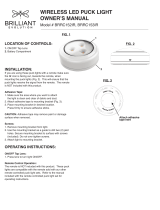connectors get wet, rinse them thoroughly with fresh water
and allow to dry before using the stereo again.
Battery Status
When you press and , you can hear the status of the
battery charge.
Battery Full: The battery has more than about 95% charge
remaining.
Battery OK: The battery has between about 15% and 95%
charge remaining.
Battery Low: The battery has less than about 15% charge
remaining. You should connect the charger to recharge the
battery.
Connecting Devices
Connecting a Compatible Bluetooth Device
to the Stereo
You can play media from a compatible Bluetooth device using
the Bluetooth wireless connection.
You can control the music playback with the media app on a
Bluetooth device or using the FUSION-Link
™
smartphone app.
For information about the FUSION-Link app for compatible
Apple
®
or Android
™
devices, go to the Apple App Store
SM
or the
Google Play
™
store.
1
Enable Bluetooth on your compatible Bluetooth device.
2
Bring the compatible Bluetooth device within 10 m (33 ft.) of
the stereo.
3
On the stereo, press and hold until you hear
Discoverable.
The stereo remains discoverable for two minutes.
4
On your compatible Bluetooth device, select StereoActive
from the list of discovered devices.
5
If your compatible Bluetooth device does not connect to the
stereo, repeat the above steps.
6
Play music using your Bluetooth device.
Immediately after the stereo is turned on, it connects
automatically to the last connected device when it is within
range and Bluetooth wireless technology is enabled.
You can connect a previously paired Bluetooth device by
selecting StereoActive from the Bluetooth device's list of
previously paired devices.
Connecting a Compatible USB Device to the
Stereo
NOTICE
The end cap must be properly inserted and locked to achieve
the IPX7 water rating. The stereo is water resistant without the
end cap, but to prevent damage to the USB and power
connectors, insert and lock the end cap when using the stereo
on or near water, especially saltwater. If the connectors get wet,
rinse them thoroughly with fresh water and allow to dry before
using the stereo again.
You can connect a compatible USB flash drive, compatible
Apple device, or compatible Android AOA device to the USB
port to play music and charge compatible Apple or Android
devices.
The FUSION-Link smartphone app is required to navigate
folders on the USB flash drive. When using a USB flash drive
without the FUSION-Link app, the stereo plays music files saved
in the root directory by default. If the FUSION-Link app has been
previously used to navigate to a different folder on the USB
drive, the stereo plays music files from the last folder navigated
to.
When using a USB flash drive, the file load time varies based on
size of the flash drive and the number of files on the flash drive.
1
Connect the USB flash drive or the USB cable included with
your media player to the USB port on the stereo.
NOTICE
When on or near water, the end cap should be locked on the
device. To play music from a USB source on the water, you
should use a small USB flash drive so you can replace and
lock the end cap to avoid corrosion.
2
Play music using the connected USB device.
When an unsupported USB device is connect, the stereo beeps
to indicate the error.
One beep Unsupported hub attached
Two beeps Unsupported USB device attached
Three beeps Device not responding
Four beeps Unsupported USB device attached
that exceeds the 1 A charging
rating of the stereo
USB Flash Drive Size
When on or near water, the end cap should be locked on the
device, to maintain the IPX7 water rating and to avoid corrosion.
To ensure the end cap can be properly inserted and locked, you
must use a low profile USB flash drive that is no longer than
22 mm (0.86 in.), measuring from end to end.
The optional FUSION
®
MS-USB16 accessory is a low-profile,
16 GB flash drive, and is the correct size to allow the end cap to
be inserted and locked.
À
22 mm (0.86 in.) maximum
FUSION-Link Smartphone App
You can use the FUSION-Link smartphone app on your
compatible Apple or Android device to adjust the stereo volume,
change the source, control playback, and adjust some stereo
settings.
The app communicates with the stereo using the Bluetooth
connection for the mobile device. You must connect your
compatible device to the stereo using Bluetooth to use the app.
For information about the FUSION-Link smartphone app for
compatible Apple or Android devices, go to the Apple App Store
or the Google Play store.
Connecting a Garmin
®
Watch to the Stereo
For a list of a compatible Garmin watches, go to
www.stereoactive.com.
For more information about the watch, see the watch manual at
www.garmin.com/manuals.
1
Following the instructions in the watch manual, install the
FUSION-Link app from the Connect IQ
™
store onto the
watch.
2
On the stereo, press and hold until you hear
Discoverable.
The stereo remains discoverable for two minutes.
3
Bring the watch within 3 m (10 ft.) of the stereo.
NOTE: Stay 10 m (33 ft.) away from other ANT
®
devices
while pairing.
4
Open the FUSION-Link app on the watch.
2 Connecting Devices