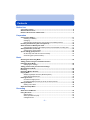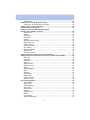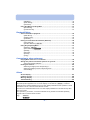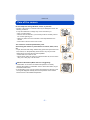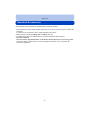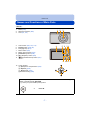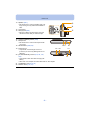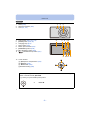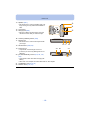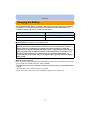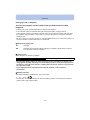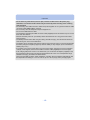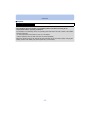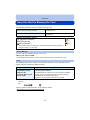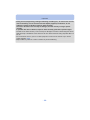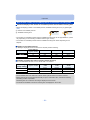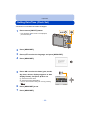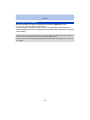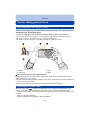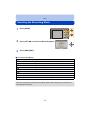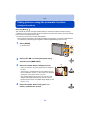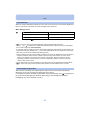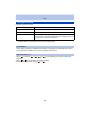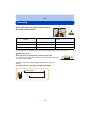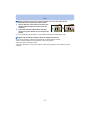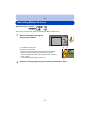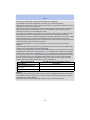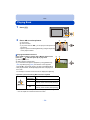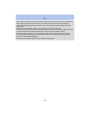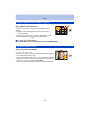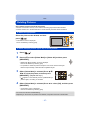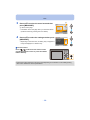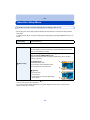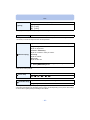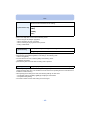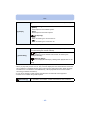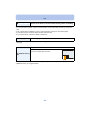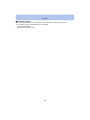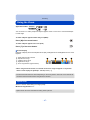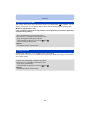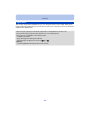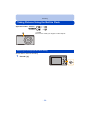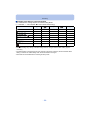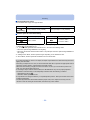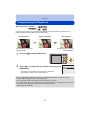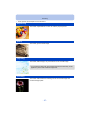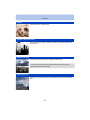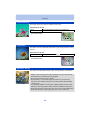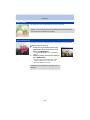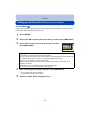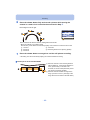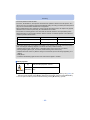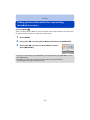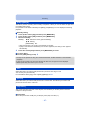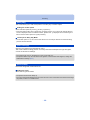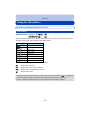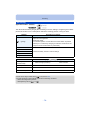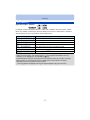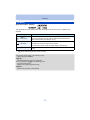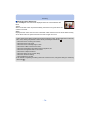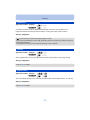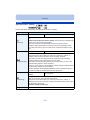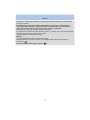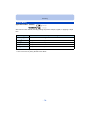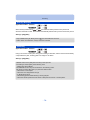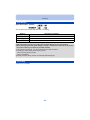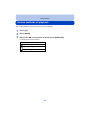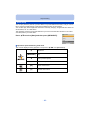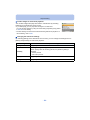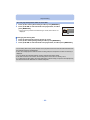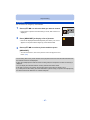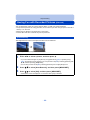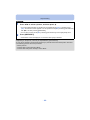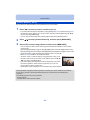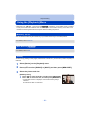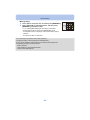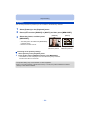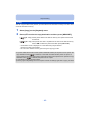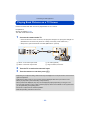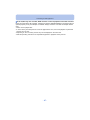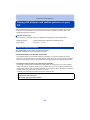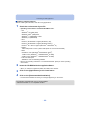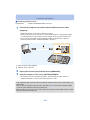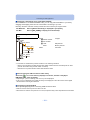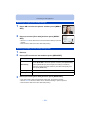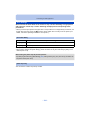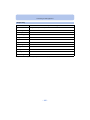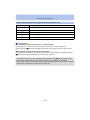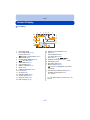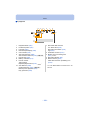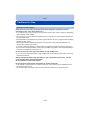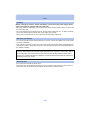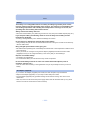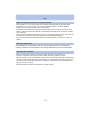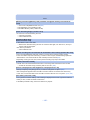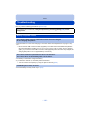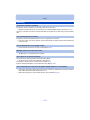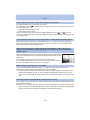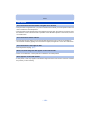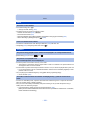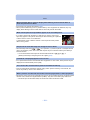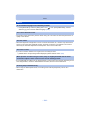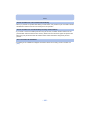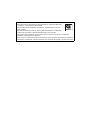Operating Instructions
for advanced features
Digital Camera
Model No. DMC-XS1
DMC-FS50
VQT4P63
F1212HH0
Please read these instructions carefully before using this product,
and save this manual for future use.
until
2013/01/21
DMC-XS1 DMC-FS50

- 2 -
Contents
Before Use
Care of the camera ...................................................................................................... 5
Standard Accessories................................................................................................. 6
Names and Functions of Main Parts.......................................................................... 7
Preparation
Charging the Battery..................................................................................................11
• Inserting the Battery............................................................................................ 12
• Charging ............................................................................................................. 13
• Approximate operating time and number of recordable pictures ........................ 16
Inserting and Removing the Card (optional) .......................................................... 18
About the Built-in Memory/the Card........................................................................ 19
• Approximate number of recordable pictures and available recording time......... 21
Setting Date/Time (Clock Set) .................................................................................. 22
• Changing the Clock Setting ................................................................................ 23
Tips for taking good pictures ................................................................................... 24
• Fit the strap and hold the camera carefully......................................................... 24
• Preventing jitter (camera shake)......................................................................... 24
Basic
Selecting the Recording Mode................................................................................. 25
Taking pictures using the automatic function
(Intelligent Auto Mode) ............................................................................................. 26
• Changing the settings......................................................................................... 28
Taking pictures with your favourite settings
(Normal Picture Mode) .............................................................................................. 29
Focusing .................................................................................................................... 30
Recording Motion Pictures....................................................................................... 32
Playing Back .............................................................................................................. 34
• Displaying Multiple Screens (Multi Playback) ..................................................... 36
• Using the Playback Zoom................................................................................... 36
Deleting Pictures ....................................................................................................... 37
• To delete a single picture.................................................................................... 37
• To delete multiple pictures (up to 50) or all the pictures ..................................... 37
Setting the Menu ....................................................................................................... 38
• Setting menu items............................................................................................. 38
About the Setup Menu .............................................................................................. 40
Recording
About the LCD Monitor ............................................................................................. 45
Using the Zoom ......................................................................................................... 47
• Optical Zoom ...................................................................................................... 47
• Extra Optical Zoom (EZ)..................................................................................... 48
• Intelligent Zoom .................................................................................................. 48

- 3 -
• Digital Zoom........................................................................................................ 49
Taking Pictures Using the Built-in Flash................................................................. 50
• Switching to the appropriate flash setting........................................................... 50
Taking Pictures with the Self-timer.......................................................................... 54
Compensating the Exposure.................................................................................... 55
Taking Pictures with different image effects
(Creative Control Mode) (DMC-XS1) ......................................................................... 56
• [Expressive] ........................................................................................................ 57
• [Retro] ................................................................................................................. 57
• [High Key] ........................................................................................................... 57
• [Low Key]............................................................................................................ 57
• [Sepia]................................................................................................................. 58
• [Dynamic Monochrome]...................................................................................... 58
• [Impressive Art]................................................................................................... 58
• [High Dynamic] ................................................................................................... 58
• [Cross Process] .................................................................................................. 59
• [Toy Effect].......................................................................................................... 59
• [Miniature Effect]................................................................................................. 59
• [Soft Focus]......................................................................................................... 60
• [One Point Color] ................................................................................................ 60
Taking panorama pictures (Panorama Shot Mode)................................................ 61
Taking pictures that match the scene being recorded (Scene Mode).................. 64
• [Portrait] .............................................................................................................. 65
• [Soft Skin] ........................................................................................................... 65
• [Scenery]............................................................................................................. 65
• [Sports]................................................................................................................ 66
• [Night Portrait]..................................................................................................... 66
• [Night Scenery] ................................................................................................... 66
• [Food].................................................................................................................. 66
• [Baby1]/[Baby2] .................................................................................................. 67
• [Pet] .................................................................................................................... 67
• [Sunset]............................................................................................................... 67
• [High Sens.] ........................................................................................................ 67
• [Starry Sky] ......................................................................................................... 68
• [Glass Through] .................................................................................................. 68
• [Photo Frame] ..................................................................................................... 68
Using the [Rec] Menu................................................................................................ 69
• [Picture Size]....................................................................................................... 69
• [Sensitivity].......................................................................................................... 70
• [White Balance]................................................................................................... 71
• [AF Mode] ........................................................................................................... 73
• [i.Exposure]......................................................................................................... 75
• [i.Zoom]............................................................................................................... 75
• [Digital Zoom]...................................................................................................... 75
• [Burst] ................................................................................................................. 76
• [Color Mode] ....................................................................................................... 78
• [Red-Eye Removal]............................................................................................. 79

- 4 -
• [Stabilizer] ........................................................................................................... 79
• [Date Stamp] ....................................................................................................... 80
• [Clock Set] .......................................................................................................... 80
Using the [Motion Picture] Menu ............................................................................. 81
• [Rec Quality] ....................................................................................................... 81
• [Continuous AF] .................................................................................................. 81
Playback/Editing
Various methods of playback................................................................................... 82
• [Slide Show]........................................................................................................ 83
• [Filtering Play]..................................................................................................... 85
• [Calendar] ........................................................................................................... 87
Having Fun with Recorded Pictures (Retouch) ...................................................... 88
• [Auto Retouch].................................................................................................... 88
• [Creative Retouch] (DMC- XS1)............................................................................ 90
Using the [Playback] Menu....................................................................................... 91
• [Retouch] (DMC-XS1).......................................................................................... 91
• [Auto Retouch] (DMC-FS50) ................................................................................ 91
• [Resize]............................................................................................................... 91
• [Favorite]............................................................................................................. 93
• [Protect] .............................................................................................................. 94
• [Copy] ................................................................................................................. 95
Connecting to other equipment
Playing Back Pictures on a TV Screen.................................................................... 96
Saving still pictures and motion pictures on your PC........................................... 98
• About the supplied software ............................................................................... 98
Printing the Pictures ............................................................................................... 102
• Selecting a single picture and printing it ........................................................... 103
• Selecting multiple pictures and printing them ................................................... 103
• Print Settings .................................................................................................... 104
Others
Screen Display......................................................................................................... 107
Cautions for Use...................................................................................................... 109
Message Display ......................................................................................................114
Troubleshooting .......................................................................................................116
•
The camera illustrations and on-screen display illustrations provided in this manual may differ from
the actual product appearance or on-screen displays. In this manual, (DMC-XS1) is used for
examples of the camera illustrations and on-screen display illustrations when operation or other
information is more or less the same between models.
Therefore, the camera illustrations and on-screen display illustrations in this manual may differ
from your model.
• The operations, procedures, or functions that differ among models are indicated separately,
together with the relevant model number.
e.g.: (DMC-XS1)
(DMC-FS50)

- 5 -
Before Use
Care of the camera
Do not subject to strong vibration, shock, or pressure.
•
The lens, LCD monitor, or external case may be damaged if used in the
following conditions.
It may also malfunction or image may not be recorded if you:
– Drop or hit the camera.
– Sit down with the camera in your trousers pocket or forcefully insert it
into a full or tight bag, etc.
– Attach any items such as accessories to the strap attached to the
camera.
– Press hard on the lens or the LCD monitor.
This camera is not dust/splash/water proof.
Avoid using the camera in places with a lot of dust, water, sand,
etc.
•
Liquid, sand and other foreign material may get into the space around the
lens, buttons, etc. Be particularly careful since it may not just cause
malfunctions, but it may also become irreparable.
– Places with a lot of sand or dust.
– Places where water can come into contact with this unit, such as when
using it on a rainy day or at the beach.
∫ About Condensation (When the lens is fogged up)
•
Condensation occurs when the ambient temperature or humidity
changes. Be careful of condensation since it causes lens stains, fungus
and camera malfunction.
• If condensation occurs, turn the camera off and leave it for about 2 hours.
The fog will disappear naturally when the temperature of the camera
becomes close to the ambient temperature.

- 6 -
Before Use
Standard Accessories
Check that all the accessories are supplied before using the camera.
•
The accessories and their shape will differ depending on the country or area where the camera was
purchased.
For details on the accessories, refer to “Basic Operating Instructions”.
• Battery Pack is indicated as battery pack or battery in the text.
• microSD Memory Card, microSDHC Memory Card are indicated as card in the text.
• The card is optional.
You can record or play back pictures on the built-in memory when you are not using a card.
• Consult the dealer or Panasonic if you lose the supplied accessories. (You can purchase the
accessories separately.)

- 7 -
Before Use
Names and Functions of Main Parts
(DMC-XS1)
1Flash (P50)
2 Self-timer indicator (P54)
3 Lens (P5, 110)
4 LCD monitor (P45, 107, 110)
5 [MODE] button (P25, 82)
6 Charging lamp (P13)
7 Zoom button (P47)
8 Motion picture button (P32)
9 [MENU/SET] button (P38)
10 [(] (Playback) button (P34)
11 [ ] (Delete/Cancel) button (P37)
12 Cursor buttons
A: 3/Exposure compensation (P55)
B: 4/[DISP.] (P45)
C: 2/Self-timer (P54)
D: 1/Flash setting (P50)
In these operating instructions, the cursor buttons are described as shown in the figure
below or described with 3/4/2/1.
e.g.: When you press the 4 (down) button
or Press 4
31 2
4
7 8
5 6
91110 12

- 8 -
Before Use
13 Speaker (P41)
•
Be careful not to cover the speaker with your
finger. Doing so may make sound difficult to
hear.
14 Lens barrel
15 Strap eyelet (P24)
•
Be sure to attach the strap when using the
camera to ensure that you will not drop it.
16 Camera [ON/OFF] button (P22)
17 Microphone
•
Be careful not to cover the microphone with
your finger.
18 Shutter button (P26, 29)
19 Tripod mount
•
A tripod with a screw length of 5.5 mm
(0.22 inch) or more may damage this unit if
attached.
20 [AV OUT/DIGITAL] socket (P13, 96, 100,
102)
•
This socket is also used when charging the
battery.
• Take care not to subject the socket with water or other liquids.
21 Card/Battery door (P12, 18)
22 Release lever (P12, 18)
14
15
13
16 17 18
19 20 21
22

- 9 -
Before Use
(DMC-FS50)
1Flash (P50)
2 Self-timer indicator (P54)
3 Lens (P5, 110)
4 LCD monitor (P45, 107, 110)
5 [MODE] button (P25, 82)
6 Charging lamp (P13)
7 Zoom button (P47)
8 Motion picture button (P32)
9 [MENU/SET] button (P38)
10 [(] (Playback) button (P34)
11 [ ] (Delete/Cancel) button (P37)
12 Cursor buttons
A: 3/Exposure compensation (P55)
B: 4/[DISP.] (P45)
C: 2/Self-timer (P54)
D: 1/Flash setting (P50)
In these operating instructions, the cursor buttons are described as shown in the figure
below or described with 3/4/2/1.
e.g.: When you press the 4 (down) button
or Press 4
31 2
4
7 8
5 6
91110 12

- 10 -
Before Use
13 Speaker (P41)
•
Be careful not to cover the speaker with your
finger. Doing so may make sound difficult to
hear.
14 Lens barrel
15 Strap eyelet (P24)
•
Be sure to attach the strap when using the
camera to ensure that you will not drop it.
16 Camera [ON/OFF] button (P22)
17 Microphone
•
Be careful not to cover the microphone with
your finger.
18 Shutter button (P26, 29)
19 Tripod mount
•
A tripod with a screw length of 5.5 mm
(0.22 inch) or more may damage this unit if
attached.
20 [AV OUT/DIGITAL] socket (P13, 96, 100,
102)
•
This socket is also used when charging the
battery.
• Take care not to subject the socket with water or other liquids.
21 Card/Battery door (P12, 18)
22 Release lever (P12, 18)
14
15
13
16 17 18
19 20 21
22

- 11 -
Preparation
Charging the Battery
Use the dedicated AC adaptor (supplied), USB connection cable (supplied) and battery.
•
The battery is not charged when the camera is shipped. Charge the battery before use.
• Charge the battery only when it is inserted in the camera.
∫ About batteries that you can use with this unit
∫ About the power supply
If you use the AC adaptor (supplied) when the battery is in this unit, you can supply power from
a power outlet via the USB connection cable (supplied).
•
The battery may be running out during recording. The camera will turn off if the battery power
is gone.
• When the battery is not inserted, power is not supplied.
• Before connecting or disconnecting the AC adaptor (supplied), turn the camera off.
Camera conditions Charge
Turned off
≤
Turned on —
It has been found that counterfeit battery packs which look very similar to the
genuine product are made available for purchase in some markets. Some of these
battery packs are not adequately protected with internal protection to meet the
requirements of appropriate safety standards. There is a possibility that these battery
packs may lead to fire or explosion. Please be advised that we are not liable for any
accident or failure occurring as a result of use of a counterfeit battery pack. To
ensure that safe products are used, we recommend that a genuine Panasonic battery
pack is used.

- 12 -
Preparation
Insert the battery into the camera to charge it.
1
Slide the release lever in the direction
of the arrow and open the card/battery
door.
• Always use genuine Panasonic batteries.
• If you use other batteries, we cannot
guarantee the quality of this product.
2
Being careful about the battery
orientation, securely insert it all the
way in, and then check that it is locked
by the lever A.
To remove the battery, pull the lever A
in the direction of the arrow.
3
1: Close the card/battery door.
2: Slide the release lever in the
direction of the arrow.
• Turn the camera off and wait for the “LUMIX” display on the LCD monitor to clear before removing
the battery. (Otherwise, this unit may no longer operate normally and the card itself may be
damaged or the recorded pictures may be lost.)
Inserting the Battery

- 13 -
Preparation
• Charge the battery in areas with an ambient temperature, between 10 oC and 30 oC (50 oF and
86 oF) (same as the battery temperature), is recommended.
(Charging from the power outlet)
Connect the AC adaptor (supplied) and this camera with the USB connection
cable (supplied), and insert the AC adaptor (supplied) into the power outlet.
Charging
Check that this unit is turned off.
A To power outlet
B AC adaptor (supplied)
C PC (Turned on)
D USB connection cable (supplied)
• Check the directions of the connectors, and plug them straight in or unplug them straight out.
(Otherwise the connectors may bend out of shape, which may cause malfunction.)
E Align the marks, and insert.
F Charging lamp

- 14 -
Preparation
(Charging from a computer)
Connect the computer and this camera with the USB connection cable
(supplied).
• Charging may not be possible depending on computer specifications.
• If the computer enters a suspended state while charging the battery, charging will stop.
• Connecting this camera to a notebook computer that is not connected to a power outlet will cause
the notebook computer battery to drain faster. Do not leave the camera connected for extended
periods of time.
• Be sure to always connect the camera to a computer USB terminal. Do not connect the camera to a
monitor, keyboard or printer USB terminal, or a USB hub.
∫ About the charging lamp
∫ Charging time
When using the AC adaptor (supplied)
•
The indicated charging time is for when the battery has been discharged completely. The
charging time may vary depending on how the battery has been used. The charging time for
the battery in hot/cold environments or a battery that has not been used for a long time may
be longer than normal.
• The charging time when connected to the computer depends on the computer’s
performance.
∫ Battery indication
The battery indication is displayed on the LCD monitor.
•
The indication turns red and blinks if the remaining battery power is low. Recharge the battery or
replace it with a fully charged battery.
On: Charging.
Off: Charging has completed. (When charging is complete, disconnect the camera
from the power outlet or computer.)
Charging time Approx. 150 min

- 15 -
Preparation
• Do not leave any metal items (such as clips) near the contact areas of the power plug.
Otherwise, a fire and/or electric shocks may be caused by short-circuiting or the resulting
heat generated.
• Do not use any other USB connection cables except the supplied one or a genuine Panasonic USB
connection cable (DMW-USBC1: optional).
• Do not use any other AC adaptors except the supplied one.
• Do not use a USB extension cable.
• The AC adaptor (supplied) and USB connection cable (supplied) are for this camera only. Do not use
them with other devices.
• Remove the battery after use. (The battery will be exhausted if left for a long period of time after
being charged.)
• The battery becomes warm after using and during and after charging. The camera also becomes
warm during use. This is not a malfunction.
• The battery can be recharged even when it still has some power left, but it is not recommended that
the battery charge be frequently topped up while the battery is fully charged. (Since characteristic
swelling may occur.)
• If a problem occurs in the power outlet, such as a power outage, charging may not be completed
normally. If this happens, disconnect the USB connection cable (supplied) and connect it again.
• If the charging lamp does not turn on or blinks when you connect the AC adaptor (supplied) or PC,
this indicates that the charging has been stopped because the unit is not in a temperature range
suitable for charging, and does not indicate a fault.
Reconnect the USB connection cable (supplied) in a location where the ambient temperature (and
the temperature of battery) is in a 10 oC to 30 oC (50 oF to 86 oF) range, and try charging again.

- 16 -
Preparation
∫ Recording still pictures
Recording conditions by CIPA standard
•
CIPA is an abbreviation of [Camera & Imaging Products Association].
• Temperature: 23 oC (73.4 oF)/Humidity: 50%RH when LCD monitor is on.
• Using a Panasonic microSDHC Memory Card (16 GB).
• Using the supplied battery.
• Starting recording 30 seconds after the camera is turned on. (When the Optical Image Stabiliser
function is set to [ON].)
• Recording once every 30 seconds using full flash every second recording.
• Changing the zoom magnification from Tele to Wide or vice versa in every recording.
• Turning the camera off every 10 recordings and leaving it until the temperature of the battery
decreases.
The number of recordable pictures varies depending on the recording interval time. As
the recording interval time becomes longer, the number of recordable pictures
decreases. [For example, if you were to take one picture every two minutes, then the
number of pictures would be reduced to approximately one-quarter of the number of
pictures given above (based upon one picture taken every 30 seconds).]
∫ Recording motion pictures
When recording with picture quality set to [HD]
•
These times are for an ambient temperature of 23 oC (73.4 oF) and a humidity of 50%RH. Please be
aware that these times are approximate.
• Actual recordable time is the time available for recording when repeating actions such as turning this
unit on and off, starting/stopping recording, zoom operation, etc.
• Motion pictures can be recorded continuously for up to 15 minutes. Also, continuous recording
exceeding 2 GB is not possible.
Remaining time for continuous recording is displayed on the screen.
Approximate operating time and number of recordable pictures
Number of recordable
pictures
Approx. 260 pictures
By CIPA standard in Normal
Picture Mode
Recording time Approx. 130 min
Recordable time Approx. 90 min
Actual recordable time Approx. 45 min

- 17 -
Preparation
∫ Playback
•
The operating times and number of recordable pictures will differ according to the
environment and the operating conditions.
For example, in the following cases, the operating times will shorten and the number of recordable
pictures is reduced:
– In low-temperature environments, such as on ski slopes.
– When operations such as flash and zoom are used repeatedly.
• When the operating time of the camera becomes extremely short even after properly charging the
battery, the life of the battery may have expired. Buy a new battery.
Playback time Approx. 240 min

- 18 -
Preparation
Inserting and Removing the Card (optional)
• Check that this unit is turned off.
• We recommend using a Panasonic card.
1
Slide the release lever in the direction
of the arrow and open the card/battery
door.
2
Push it securely all the way until you
hear a “click” while being careful
about the direction in which you insert
it.
To remove the card, push the card
until it clicks, then pull the card out
upright.
A: Do not touch the connection terminals of
the card.
3
1: Close the card/battery door.
2: Slide the release lever in the
direction of the arrow.
• Turn the camera off and wait for the “LUMIX” display on the LCD monitor to clear before removing
the card. (Otherwise, this unit may no longer operate normally and the card itself may be damaged
or the recorded pictures may be lost.)

- 19 -
Preparation
About the Built-in Memory/the Card
• You can copy the recorded pictures to a card. (P95)
• Memory size: Approx. 90 MB
• The access time for the built-in memory may be longer than the access time for a card.
The following cards, which conform to the SD video standard, can be used with this unit.
(These cards are indicated as card in the text.)
¢ SD Speed Class is the speed standard regarding continuous writing. Check via the label on the
card, etc.
• Please confirm the latest information on the following website.
http://panasonic.jp/support/global/cs/dsc/
(This site is English only.)
The following operations can be performed using this unit:
When a card has not been inserted
Pictures can be recorded on the built-in memory
and played back.
When a card has been inserted
Pictures can be recorded on the card and
played back.
• When using the built-in memory:
k
>ð (access indication
¢
)
• When using the card:
(access indication
¢
)
¢ The access indication is displayed in red when pictures are being recorded on
the built-in memory (or the card).
Built-in Memory
Card
Remarks
microSD Memory Card
(64 MB to 2 GB)
microSDHC Memory Card
(4 GB to 32 GB)
• Use a card with SD Speed Class
¢
with “Class 6” or higher when
recording motion pictures.
• microSDHC Memory Cards can only be used with compatible
models, however cannot be used with models that are only
compatible with microSD Memory Cards.
• Only the cards with capacity listed left can be used.
e.g.:
5

- 20 -
Preparation
• During access (image writing, reading and deleting, formatting etc.), do not turn this unit off,
remove the battery, card or disconnect the AC adaptor (supplied). Furthermore, do not
subject the camera to vibration, impact or static electricity.
The card or the data on the card may be damaged, and this unit may no longer operate
normally.
If operation fails due to vibration, impact or static electricity, perform the operation again.
• The data on the built-in memory or the card may be damaged or lost due to electromagnetic waves,
static electricity or breakdown of the camera or the card. We recommend storing important data on a
PC etc.
• Do not format the card on your PC or other equipment. Format it on the camera only to ensure
proper operation. (P44)
• Keep the Memory Card out of reach of children to prevent swallowing.
Page is loading ...
Page is loading ...
Page is loading ...
Page is loading ...
Page is loading ...
Page is loading ...
Page is loading ...
Page is loading ...
Page is loading ...
Page is loading ...
Page is loading ...
Page is loading ...
Page is loading ...
Page is loading ...
Page is loading ...
Page is loading ...
Page is loading ...
Page is loading ...
Page is loading ...
Page is loading ...
Page is loading ...
Page is loading ...
Page is loading ...
Page is loading ...
Page is loading ...
Page is loading ...
Page is loading ...
Page is loading ...
Page is loading ...
Page is loading ...
Page is loading ...
Page is loading ...
Page is loading ...
Page is loading ...
Page is loading ...
Page is loading ...
Page is loading ...
Page is loading ...
Page is loading ...
Page is loading ...
Page is loading ...
Page is loading ...
Page is loading ...
Page is loading ...
Page is loading ...
Page is loading ...
Page is loading ...
Page is loading ...
Page is loading ...
Page is loading ...
Page is loading ...
Page is loading ...
Page is loading ...
Page is loading ...
Page is loading ...
Page is loading ...
Page is loading ...
Page is loading ...
Page is loading ...
Page is loading ...
Page is loading ...
Page is loading ...
Page is loading ...
Page is loading ...
Page is loading ...
Page is loading ...
Page is loading ...
Page is loading ...
Page is loading ...
Page is loading ...
Page is loading ...
Page is loading ...
Page is loading ...
Page is loading ...
Page is loading ...
Page is loading ...
Page is loading ...
Page is loading ...
Page is loading ...
Page is loading ...
Page is loading ...
Page is loading ...
Page is loading ...
Page is loading ...
Page is loading ...
Page is loading ...
Page is loading ...
Page is loading ...
Page is loading ...
Page is loading ...
Page is loading ...
Page is loading ...
Page is loading ...
Page is loading ...
Page is loading ...
Page is loading ...
Page is loading ...
Page is loading ...
Page is loading ...
Page is loading ...
Page is loading ...
Page is loading ...
Page is loading ...
Page is loading ...
Page is loading ...
Page is loading ...
-
 1
1
-
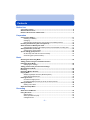 2
2
-
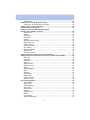 3
3
-
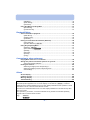 4
4
-
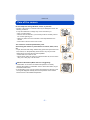 5
5
-
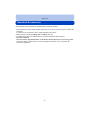 6
6
-
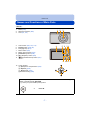 7
7
-
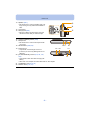 8
8
-
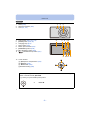 9
9
-
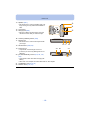 10
10
-
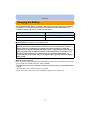 11
11
-
 12
12
-
 13
13
-
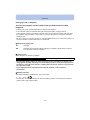 14
14
-
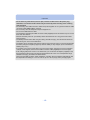 15
15
-
 16
16
-
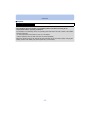 17
17
-
 18
18
-
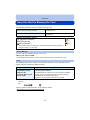 19
19
-
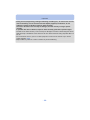 20
20
-
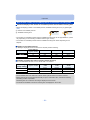 21
21
-
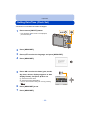 22
22
-
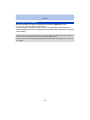 23
23
-
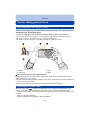 24
24
-
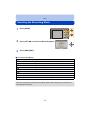 25
25
-
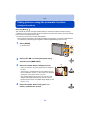 26
26
-
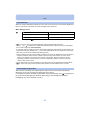 27
27
-
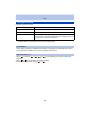 28
28
-
 29
29
-
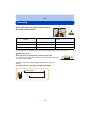 30
30
-
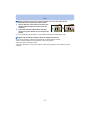 31
31
-
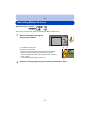 32
32
-
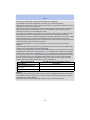 33
33
-
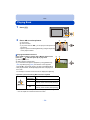 34
34
-
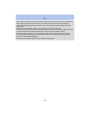 35
35
-
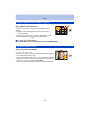 36
36
-
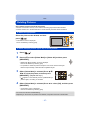 37
37
-
 38
38
-
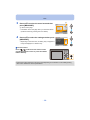 39
39
-
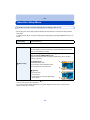 40
40
-
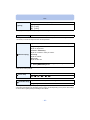 41
41
-
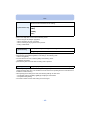 42
42
-
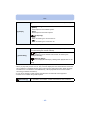 43
43
-
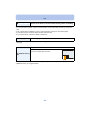 44
44
-
 45
45
-
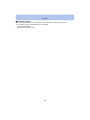 46
46
-
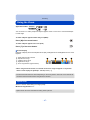 47
47
-
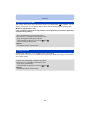 48
48
-
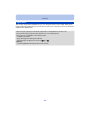 49
49
-
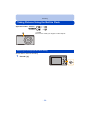 50
50
-
 51
51
-
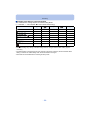 52
52
-
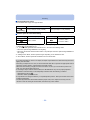 53
53
-
 54
54
-
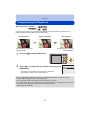 55
55
-
 56
56
-
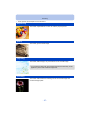 57
57
-
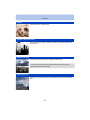 58
58
-
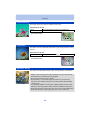 59
59
-
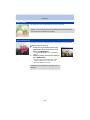 60
60
-
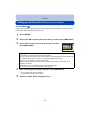 61
61
-
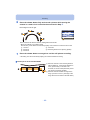 62
62
-
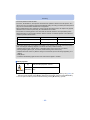 63
63
-
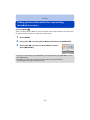 64
64
-
 65
65
-
 66
66
-
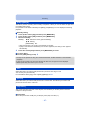 67
67
-
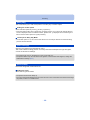 68
68
-
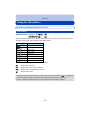 69
69
-
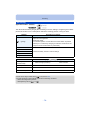 70
70
-
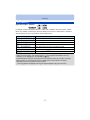 71
71
-
 72
72
-
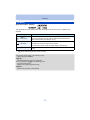 73
73
-
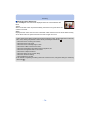 74
74
-
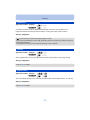 75
75
-
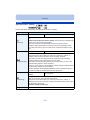 76
76
-
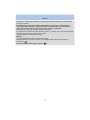 77
77
-
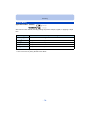 78
78
-
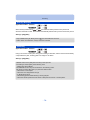 79
79
-
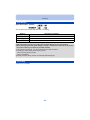 80
80
-
 81
81
-
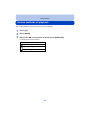 82
82
-
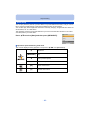 83
83
-
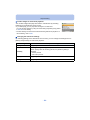 84
84
-
 85
85
-
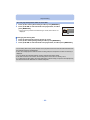 86
86
-
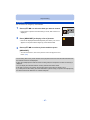 87
87
-
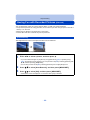 88
88
-
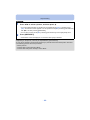 89
89
-
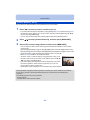 90
90
-
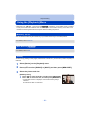 91
91
-
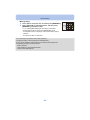 92
92
-
 93
93
-
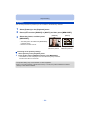 94
94
-
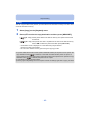 95
95
-
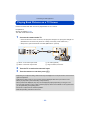 96
96
-
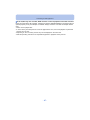 97
97
-
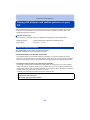 98
98
-
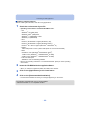 99
99
-
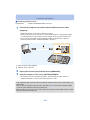 100
100
-
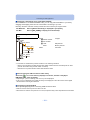 101
101
-
 102
102
-
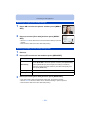 103
103
-
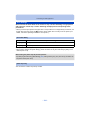 104
104
-
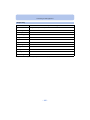 105
105
-
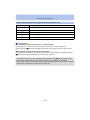 106
106
-
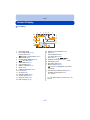 107
107
-
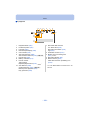 108
108
-
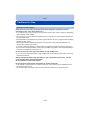 109
109
-
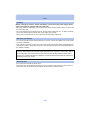 110
110
-
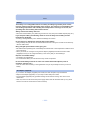 111
111
-
 112
112
-
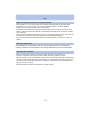 113
113
-
 114
114
-
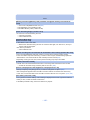 115
115
-
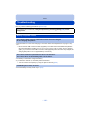 116
116
-
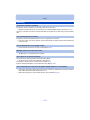 117
117
-
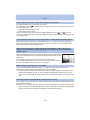 118
118
-
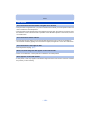 119
119
-
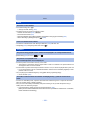 120
120
-
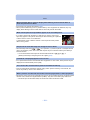 121
121
-
 122
122
-
 123
123
-
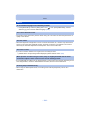 124
124
-
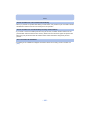 125
125
-
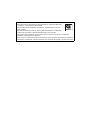 126
126
Panasonic DMCXS1EB Operating instructions
- Type
- Operating instructions
- This manual is also suitable for
Ask a question and I''ll find the answer in the document
Finding information in a document is now easier with AI
Related papers
-
Panasonic DMC-SZ3 User manual
-
Panasonic DMCSZ8EB Operating instructions
-
Panasonic DMC-F5 Owner's manual
-
Panasonic DMCF5EB Operating instructions
-
Panasonic DMC-ZS19 User manual
-
Panasonic LUMIX XS1 User manual
-
Panasonic DMCTZ8 Operating instructions
-
Panasonic DMCFS50EB Operating instructions
-
Panasonic DMC-LZ40 User manual
-
Panasonic DMC LZ6 - Lumix Digital Camera Operating Instructions Manual