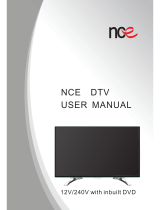Page is loading ...

D:\DVR project\Instruction
manual\DTP\2689634111\GB01COV-
CEK.fm
master page=right
2-689-634-11(1)
© 2006 Sony Corporation
Hard Disk Recorder
SVR-S500
Operating Instructions
SVR-S500
2-689-634-11(1)
To find out useful hints, tips and information about Sony products and
services please visit: www.sony-europe.com/myproduct

D:\DVR project\Instruction
manual\DTP\2689634111\GB02WAR-CEK.fm
master page=left
2
SVR-S500
2-689-634-11(1)
Important
Information
Should you experience a problem with
this recorder, please refer to the trouble
shooting section on page 47.
If you are unable to rectify the problem,
contact the Sony Customer Information
Centre at
08705 111 999
(Monday-Friday from 9:00am to 6:00pm)
Please ensure you have the
following information available
before calling the helpline:
Notes:
• You can check the signal strength
and signal quality of this recorder,
see page 46.
The serial number and the model
name are located under the recorder.
• This recorder is only designed for use
in the United Kingdom.
Compliance with digital terrestrial
TV broadcast standards in other
countries is not guaranteed.
WARNING
To reduce the risk of fire or electric
shock, do not expose this apparatus to
rain or moisture.
To avoid electrical shock, do not open
the cabinet. Refer servicing to qualified
personnel only.
Disposal of Old Electrical &
Electronic Equipment
(Applicable in the European
Union and other European
countries with separate
collection systems)
This symbol on the product or on its
packaging indicates that this product
shall not be treated as household waste.
Instead it shall be handed over to the
applicable collection point for the
recycling of electrical and electronic
equipment. By ensuring this product is
disposed of correctly, you will help
prevent potential negative
consequences for the environment and
human health, which could otherwise
be caused by inappropriate waste
handling of this product. The recycling
of materials will help to conserve
natural resources. For more detailed
information about recycling of this
product, please contact your local
Civic Office, your household waste
disposal service or the shop where you
purchased the product.
Notice for customers in the
United Kingdom and Republic of
Ireland
A moulded plug complying with
BS1363 is fitted to this equipment for
your safety and convenience.
Should the fuse in the plug supplied
need to be replaced, a 5 AMP fuse
approved by ASTA or BSI to BS1362,
(i.e., marked with or mark)
must be used.
If the plug supplied with this
equipment has a detachable fuse cover,
be sure to attach the fuse cover after
you change the fuse. Never use the
plug without the fuse cover. If you
should lose the fuse cover, please
contact your nearest Sony service
station.
Precautions
• The supplied AC adaptor must be
used to power this recorder. Check
that the AC adaptor operating
voltage is identical with your local
power supply.
• To prevent fire or shock hazard, do
not place objects filled with liquids,
such as vases, on the apparatus.
• Install this system so that the mains
lead can be unplugged from the wall
socket immediately in the event of
trouble.
Date of purchase:
Serial number:
Model name:
Post code:
Detailed fault
description:
Signal strength
and signal
quality:

D:\DVR project\Instruction
manual\DTP\2689634111\GB02WAR-CEK.fm
master page=right
SVR-S500
2-689-634-11(1)
3
Precautions
This equipment has been tested and
found to comply with the limits set out
in the EMC Directive using a
connection cable shorter than 3 metres.
On safety
Should any solid object or liquid fall
into the cabinet, unplug the recorder
and have it checked by qualified
personnel before operating it any
further.
About the hard disk drive
The hard disk has a high storage
density, which enables long recording
durations and quick access to the
written data. However, it can easily be
damaged by shock, vibration or dust,
and should be kept away from magnets.
To avoid losing important data,
observe the following precautions.
• Do not apply a strong shock to the
recorder.
• Do not place the recorder in a
location subject to mechanical
vibrations or in an unstable location.
• Do not place the recorder on top of a
hot surface, such as a VCR or
amplifier (receiver).
• Do not use the recorder in a place
subject to extreme changes in
temperature (temperature gradient
less than 10 °C/hour).
• Do not move the recorder with its
mains lead connected.
• Do not disconnect the mains lead
while the power is on.
• When disconnecting the mains lead,
turn off the power and make sure that
the hard disk drive is not operating
(the clock is displayed in the front
panel display and all recording or
dubbing has stopped).
• Do not move the recorder for one
minute after you have unplugged the
mains lead.
• Do not attempt to replace or upgrade
the hard disk by yourself, as this may
result in malfunction.
If the hard disk drive should
malfunction, you cannot recover lost
data. The hard disk drive is only a
temporary storage space.
About repairing the hard
disk drive
• The contents of the hard disk drive
may be checked in case of repair or
inspection during a malfunction or
modification. However, the contents
will not be backed up or saved by
Sony.
• If the hard disk needs to be formatted
or replaced, it will be done at the
discretion of Sony. All contents of
the hard disk drive will be erased,
including contents that violate
copyright laws.
On power sources
• The recorder is not disconnected
from the AC power source (mains) as
long as it is connected to the wall
outlet, even if the recorder itself has
been turned off.
• If you are not going to use the
recorder for a long time, be sure to
disconnect the recorder from the wall
outlet. To disconnect the AC power
cord (mains lead), grasp the plug
itself; never pull the cord.
• Before disconnecting the AC power
cord (mains lead), check that the
recorder’s hard disk is not operating
(recording or dubbing) on the front
panel display.
On placement
• Place the recorder in a location with
adequate ventilation to prevent heat
build-up in the recorder.
• Do not place the recorder on a soft
surface such as a rug that might block
the ventilation holes.
• Do not place the recorder in a
confined space such as a bookshelf or
similar unit.
• Do not place the recorder in a
location near heat sources, or in a
place subject to direct sunlight,
excessive dust, or mechanical shock.
• Do not place the recorder in an
inclined position. It is designed to be
operated in a horizontal position
only.
• Keep the recorder and discs away
from equipment with strong
magnets, such as microwave ovens,
or large loudspeakers.
• Do not place heavy objects on the
recorder.
On recording
Make trial recordings before making
the actual recording.
On compensation for lost
recordings
Sony is not liable and will not
compensate for any lost recordings or
relevant losses, including when
recordings are not made due to reasons
including recorder failure, or when the
contents of a recording are lost or
damaged as a result of recorder failure
or repair undertaken to the recorder.
Sony will not restore, recover, or
replicate the recorded contents under
any circumstances.
Copyrights
• Television programmes, films, video
tapes, discs, and other materials may
be copyrighted. Unauthorized
recording of such material may be
contrary to the provisions of the
copyright laws. Also, use of this
recorder with cable television
transmission may require
authorization from the cable
television transmitter and/or
programme owner.
If you have any questions or problems
concerning your recorder, please
consult your nearest Sony dealer.
About this manual
• In this manual, the internal hard disk
drive is written as “HDD,” unless
otherwise specified by the text or
illustrations.
• Instructions in this manual describe
the controls on the remote. You can
also use the controls on the recorder
if they have the same or similar
names as those on the remote.
• The on-screen display illustrations
used in this manual may not match
the graphics displayed on your TV
screen.
• All recording and storage times
referred to in this manual are
approximate and are dependent on
the channels and content recorded.
Any claims relating to storage
capacity assume a mix of
programming is recorded ( ie. TV
and Radio).
IMPORTANT NOTICE
Caution: This recorder is capable
of holding a still video image or
on-screen display image on your
television screen indefinitely. If
you leave the still video image or
on-screen display image displayed
on your TV for an extended period
of time you risk permanent damage
to your television screen. Plasma
display panels and projection
televisions are especially
susceptible to this.
,
continued

D:\DVR project\Instruction
manual\DTP\2689634111\GB02WAR-CEK.fm
master page=left
4
SVR-S500
2-689-634-11(1)
Notes About This
Recorder
On operation
• If the recorder is brought directly
from a cold to a warm location, or is
placed in a very damp room,
moisture may condense inside the
recorder. Should this occur, the
recorder may not operate properly.
In this case, if the recorder is on,
leave it on (if it is off, leave it off) for
about an hour until the moisture
evaporates.
• When you move the recorder, protect
it from any shock. If you don’t, the
hard disk drive may be damaged.
On the Hard Disk
• A hard disk drive is built in to the
recorder to enable you to record and
store programming so you no longer
need to record to video tapes.
The hard disk drive in this recorder is
80GB, allowing you to store 80 hours
of programming depending on the
compression technology.
• The amount of hard disk space
available is displayed in the Hard
Disk Usage bar. See page 16. This
indicates the amount of free, used
and reserved space for scheduled
recordings currently available.
On the compression
technology
• You can increase the capacity of the
hard disk by compressing the
broadcast to maximise storage space.
When recording a programme on the
hard disk, you can select your
preferred recording mode, equivalent
to VCR recording modes. These
range from SP (Standard Play – the
normal recording speed) offering
highest quality recordings using
maximum hard disk capacity, LP
(Long Play), to EP (Extended Play),
creating lowest quality recording
using minimum hard disk capacity.
• Recorded programmes can be
compressed to create additional
storage space, either when the
recording is set (page 26) or once the
recording has been made (page 39).
When this occurs, additional disk
space is required to perform the
operation. It may be necessary to
delete existing recordings stored in
the Title List to allow for the
compression to take place.
On adjusting volume
Do not turn up the volume while
listening to a section with very low
level inputs or no audio signals. If you
do, the speakers may be damaged when
a peak level section is played.
On cleaning
Clean the cabinet, panel, and controls
with a soft cloth slightly moistened
with a mild detergent solution. Do not
use any type of abrasive pad, scouring
powder or solvent such as alcohol or
benzine.
About repairing the hard
disk drive
• It may be necessary to access data
stored on the hard disk for testing
purposes; there is no intention to
copy or store the data, titles or any
other information.
• If replacement or initialization
(format) is required, the hard disk
will be formatted at our discretion. In
this case, please note that all of the
contents recorded there will be
erased (including any data found to
violate copyright law).

D:\DVR project\Instruction
manual\DTP\2689634111\GB01TOC-CEK.fm
master page=right
SVR-S500
2-689-634-11(1)
5
Table of Contents
Important Information . . . . . . . . . . . . . . . . . . . . . . . . . . . . . . . . . . . . . . . . . . . . . . . . . . 2
WARNING . . . . . . . . . . . . . . . . . . . . . . . . . . . . . . . . . . . . . . . . . . . . . . . . . . . . . . . . . . 2
Precautions . . . . . . . . . . . . . . . . . . . . . . . . . . . . . . . . . . . . . . . . . . . . . . . . . . . . . . . . . . 3
Notes About This Recorder . . . . . . . . . . . . . . . . . . . . . . . . . . . . . . . . . . . . . . . . . . . . . 4
Hookups and Settings . . . . . . . . . . . . . . . . . . . . . . . . . . . . . . . . . . . . . . 7
Hooking Up the Recorder . . . . . . . . . . . . . . . . . . . . . . . . . . . . . . . . . . . . . . . . . . . . . . . 7
Step 1: Connecting the Aerial Cable . . . . . . . . . . . . . . . . . . . . . . . . . . . . . . . . . . . . . . 7
Step 2: Connecting the Video Cords . . . . . . . . . . . . . . . . . . . . . . . . . . . . . . . . . . . . . . 8
Connecting your TV. . . . . . . . . . . . . . . . . . . . . . . . . . . . . . . . . . . . . . . . . . . . . . . . . 8
Connecting a VCR or Similar Device. . . . . . . . . . . . . . . . . . . . . . . . . . . . . . . . . . . . 9
Step 3: Connecting the Audio Cords . . . . . . . . . . . . . . . . . . . . . . . . . . . . . . . . . . . . . 10
Step 4: Connecting the Mains Lead . . . . . . . . . . . . . . . . . . . . . . . . . . . . . . . . . . . . . . 10
Step 5: Preparing the Remote . . . . . . . . . . . . . . . . . . . . . . . . . . . . . . . . . . . . . . . . . . 11
Controlling TVs with the remote . . . . . . . . . . . . . . . . . . . . . . . . . . . . . . . . . . . . . . 11
If you have more than one Sony Hard Disk Recorder. . . . . . . . . . . . . . . . . . . . . . 12
Step 6: Auto Tuning (Full Channel Scan) . . . . . . . . . . . . . . . . . . . . . . . . . . . . . . . . . . 13
1. Changing Channels . . . . . . . . . . . . . . . . . . . . . . . . . . . . . . . . . . . . . . . . . . . . . . . . 14
Using the PROG +/– buttons. . . . . . . . . . . . . . . . . . . . . . . . . . . . . . . . . . . . . . . . . 14
Using the Number buttons. . . . . . . . . . . . . . . . . . . . . . . . . . . . . . . . . . . . . . . . . . . 14
Using the PROG LIST button . . . . . . . . . . . . . . . . . . . . . . . . . . . . . . . . . . . . . . . . 14
2. Pausing a TV Broadcast (TV Pause) . . . . . . . . . . . . . . . . . . . . . . . . . . . . . . . . . . . 15
3. Recording a Programme (One Touch Recording) . . . . . . . . . . . . . . . . . . . . . . . . . 16
Checking the hard disk status . . . . . . . . . . . . . . . . . . . . . . . . . . . . . . . . . . . . . . . . 16
4. Playing the Recorded Programme (Title List) . . . . . . . . . . . . . . . . . . . . . . . . . . . . . 17
Displaying the Playing Time and Play Information . . . . . . . . . . . . . . . . . . . . . . . . 19
Guide to Digital Services . . . . . . . . . . . . . . . . . . . . . . . . . . . . . . . . . . . 20
TV GUIDE (Electronic Programme Guide) . . . . . . . . . . . . . . . . . . . . . . . . . . . . . . . . . 20
Viewing the TV listing (GUIDE) . . . . . . . . . . . . . . . . . . . . . . . . . . . . . . . . . . . . . . . 20
Displaying the programme information box. . . . . . . . . . . . . . . . . . . . . . . . . . . . . . 21
Favourites . . . . . . . . . . . . . . . . . . . . . . . . . . . . . . . . . . . . . . . . . . . . . . . . . . . . . . . . . . 21
Setting a Favourite List . . . . . . . . . . . . . . . . . . . . . . . . . . . . . . . . . . . . . . . . . . . . . 21
Ordering your favourite channels . . . . . . . . . . . . . . . . . . . . . . . . . . . . . . . . . . . . . 22
Watching or listening to a favourite channel . . . . . . . . . . . . . . . . . . . . . . . . . . . . . 22
Viewing a digital text service . . . . . . . . . . . . . . . . . . . . . . . . . . . . . . . . . . . . . . . . . . . 23
Selecting digital text from dedicated digital teletext channels . . . . . . . . . . . . . . . . 23
Selecting digital text from other channels . . . . . . . . . . . . . . . . . . . . . . . . . . . . . . . 24
Setting TV programme reminders . . . . . . . . . . . . . . . . . . . . . . . . . . . . . . . . . . . . . . . 24
Four Basic Operations— Getting to Know Your Hard Disk Recorder
,
continued

SVR-S500
2-689-634-11(1)
6
D:\DVR project\Instruction
manual\DTP\2689634111\GB01TOC-CEK.fm
master page=left
Timer Recording . . . . . . . . . . . . . . . . . . . . . . . . . . . . . . . . . . . . . . . . . 26
Before Recording . . . . . . . . . . . . . . . . . . . . . . . . . . . . . . . . . . . . . . . . . . . . . . . . . . . . 26
Timer Recording (Standard/TV Guide) . . . . . . . . . . . . . . . . . . . . . . . . . . . . . . . . . . . . 26
Setting the timer manually (Standard) . . . . . . . . . . . . . . . . . . . . . . . . . . . . . . . . . . 26
Recording TV programmes using the TV Guide application . . . . . . . . . . . . . . . . . 28
Checking/Changing/Cancelling Timer Settings (Timer List) . . . . . . . . . . . . . . . . . . . . 29
Playback . . . . . . . . . . . . . . . . . . . . . . . . . . . . . . . . . . . . . . . . . . . . . . 31
Playing . . . . . . . . . . . . . . . . . . . . . . . . . . . . . . . . . . . . . . . . . . . . . . . . . . . . . . . . . . . .31
Playback options . . . . . . . . . . . . . . . . . . . . . . . . . . . . . . . . . . . . . . . . . . . . . . . . . . 32
Playing a paused TV Broadcast (TV Pause) . . . . . . . . . . . . . . . . . . . . . . . . . . . . . 33
Playing from the beginning of the programme you are recording
(Chasing Playback) . . . . . . . . . . . . . . . . . . . . . . . . . . . . . . . . . . . . . . . . . . . . . . . . 33
Playing a previous recording while making another (Simultaneous Rec and Play)33
Playing titles from a programme category folder . . . . . . . . . . . . . . . . . . . . . . . . . . . . 34
Adding new category folders . . . . . . . . . . . . . . . . . . . . . . . . . . . . . . . . . . . . . . . . . 34
Changing category folders name (Rename) . . . . . . . . . . . . . . . . . . . . . . . . . . . . . 34
Moving recordings to a programme category folder . . . . . . . . . . . . . . . . . . . . . . . 35
Erasing and Editing . . . . . . . . . . . . . . . . . . . . . . . . . . . . . . . . . . . . . . . 36
Before Editing . . . . . . . . . . . . . . . . . . . . . . . . . . . . . . . . . . . . . . . . . . . . . . . . . . . . . . . 36
Erasing and Editing a Title . . . . . . . . . . . . . . . . . . . . . . . . . . . . . . . . . . . . . . . . . . . . . 36
Erasing a Title/Scene. . . . . . . . . . . . . . . . . . . . . . . . . . . . . . . . . . . . . . . . . . . . . . . 37
Erasing sections of a title (Crop Editing) . . . . . . . . . . . . . . . . . . . . . . . . . . . . . . . . 37
Copying Title/Section . . . . . . . . . . . . . . . . . . . . . . . . . . . . . . . . . . . . . . . . . . . . . . . 38
Creating and Editing a Playlist . . . . . . . . . . . . . . . . . . . . . . . . . . . . . . . . . . . . . . . . . . 38
Increasing recording capacity . . . . . . . . . . . . . . . . . . . . . . . . . . . . . . . . . . . . . . . . . . . 39
Settings and Adjustments . . . . . . . . . . . . . . . . . . . . . . . . . . . . . . . . . . 40
Digital TV settings (DTV Settings) . . . . . . . . . . . . . . . . . . . . . . . . . . . . . . . . . . . . . . . 40
Favourites . . . . . . . . . . . . . . . . . . . . . . . . . . . . . . . . . . . . . . . . . . . . . . . . . . . . . . . 40
Parental Lock. . . . . . . . . . . . . . . . . . . . . . . . . . . . . . . . . . . . . . . . . . . . . . . . . . . . . 40
Auto Tune . . . . . . . . . . . . . . . . . . . . . . . . . . . . . . . . . . . . . . . . . . . . . . . . . . . . . . . 41
Video and Audio Settings (Options) . . . . . . . . . . . . . . . . . . . . . . . . . . . . . . . . . . . . . . 42
Recording/Hard Disk Recorder and Remote Control Settings/Factory Settings
(Features) . . . . . . . . . . . . . . . . . . . . . . . . . . . . . . . . . . . . . . . . . . . . . . . . . . . . . . . 43
Technical Information (Technical Info) . . . . . . . . . . . . . . . . . . . . . . . . . . . . . . . . . . . . 45
Manufacturer Information. . . . . . . . . . . . . . . . . . . . . . . . . . . . . . . . . . . . . . . . . . . . 45
Signal Strength . . . . . . . . . . . . . . . . . . . . . . . . . . . . . . . . . . . . . . . . . . . . . . . . . . . 46
Additional Information . . . . . . . . . . . . . . . . . . . . . . . . . . . . . . . . . . . . . 47
Troubleshooting . . . . . . . . . . . . . . . . . . . . . . . . . . . . . . . . . . . . . . . . . . . . . . . . . . . . . 47
Specifications . . . . . . . . . . . . . . . . . . . . . . . . . . . . . . . . . . . . . . . . . . . . . . . . . . . . . . . 49
Guide to Parts and Controls . . . . . . . . . . . . . . . . . . . . . . . . . . . . . . . . . . . . . . . . . . . . 50
Index . . . . . . . . . . . . . . . . . . . . . . . . . . . . . . . . . . . . . . . . . . . . . . . . . . . . . . . . . . . . . .53

D:\DVR project\Instruction
manual\DTP\2689634111\GB04BAS-CEK.fm
master page=right
SVR-S500
2-689-634-11(1)
7
Hookups and Settings
Hookups and Settings
Hooking Up the Recorder
Follow steps 1 through 6 to hook up and adjust the settings of the recorder. Do not connect the mains lead
until you reach “Step 4: Connecting the Mains Lead” on page 10.
b Notes
• See “Specifications” (page 49) for a list of supplied accessories.
• Plug cords securely to prevent unwanted noise.
• Refer to the instructions supplied with the components to be connected.
• You cannot connect this recorder to a TV that does not have a SCART or video input jack.
• Be sure to disconnect the mains lead of each component before connecting.
Step 1: Connecting the Aerial Cable
Connect the aerial cable by following the steps below.
1 Disconnect the aerial cable from your TV and connect it to AERIAL IN on the rear panel of the
recorder.
2 Connect AERIAL OUT of the recorder to the aerial input of your TV, using an optional aerial
cable.
Hard disk recorder
TV
to RF OUT
to RF IN
Aerial cable (not supplied)
: Signal flow

SVR-S500
2-689-634-11(1)
8
D:\DVR project\Instruction
manual\DTP\2689634111\GB04BAS-CEK.fm
master page=left
Step 2: Connecting the Video Cords
Connect LINE 1 - TV on the recorder and the Scart (EURO-AV) connector on the TV with the optional
SCART cord.
When playing “wide screen” images
Some recorded images may not fit your TV
screen. To change the picture size, see page 42.
b Note
When you connect the recorder to your TV via the
SCART jacks, the TV’s input source is set to the recorder
automatically when you turn on the recorder.
If necessary, press TV/VIDEO to switch the input source
of your TV to the recorder, see “Controlling TVs with the
remote” on page 11.
Connecting your TV
: Signal flow
SCART cord
(not supplied)
to LINE 1 - TV
Hard disk
recorder
TV
to SCART input

D:\DVR project\Instruction
manual\DTP\2689634111\GB04BAS-CEK.fm
master page=right
SVR-S500
2-689-634-11(1)
9
Hookups and Settings
After disconnecting the mains lead from the mains, connect a VCR or similar recording device to the
LINE 2 - VCR / STB jack of this recorder.
b Notes
• Be sure to connect your VCR to the Hard disk recorder and your TV in the order shown below. To watch video tapes,
watch the tapes through a second line input on your TV.
If your TV is not featured with a second line input, you can pass the VCR signal via the Hard Disk recorder to watch
video tapes on the TV. If necessary, press the INPUT SELECT button on your remote to switch the recorder’s input
to the LINE 2 - VCR / STB line to enable the VCR video signal to pass through the Hard Disk recorder.
• This recorder cannot record the contents from the connected VCR, STB or similar device.
• If you disconnect the recorder’s mains lead, you will not be able to view the signals from the connected VCR on the
TV.
Connecting a VCR or Similar Device
TV
Hard disk recorder
to LINE 1 - TV
VCR
to LINE 2 - VCR / STB
SCART cord (not supplied)
to SCART input
VCR Hard disk recorder TV
Line input 1
Line input 2

SVR-S500
2-689-634-11(1)
10
D:\DVR project\Instruction
manual\DTP\2689634111\GB04BAS-CEK.fm
master page=left
Step 3: Connecting the Audio Cords
You can improve sound quality by connecting a stereo system to the AUDIO OUT R-L jacks as shown
below.
z Hint
For correct speaker location, see the operating instructions supplied with the connected components.
Step 4: Connecting the Mains Lead
1 Plug the cable attached to the AC adapter 1 into the DC In connector 2 on the recorder.
2 Plug one end of the power cord 3 into the AC adapter.
3 Plug the other end of the power cord into the mains.
Then plug the recorder and TV mains leads (power cords) into the mains.
After you connect the mains lead, you must wait for a short while before operating the
recorder. You can operate the recorder once the front panel display lights up and the recorder enters
standby mode.
If you connect additional equipment to this recorder (page 9), be sure to connect the mains lead after all
connections are complete.
Audio cord (not supplied)
to AUDIO L-R
Hard disk recorder
to Line IN
to mains
to DC IN 12V
1
2
3
AC Adapter Power Cord
Hard disk
recorder

D:\DVR project\Instruction
manual\DTP\2689634111\GB04BAS-CEK.fm
master page=right
SVR-S500
2-689-634-11(1)
11
Hookups and Settings
Step 5: Preparing the
Remote
You can control the recorder using the supplied
remote. Insert two R6 (size AA) batteries by
matching the 3 and # ends on the batteries to the
markings inside the battery compartment. When
using the remote, point it at the remote sensor
on the recorder.
b Notes
• If the supplied remote interferes your other Sony Hard
Disk recorder, change the command mode number for
this recorder (page 12).
• Use the batteries correctly to avoid possible leakage
and corrosion. Do not touch the liquid with bare hands
should leakage occur. Observe the following:
– Do not use a new battery with an old battery, or
batteries of different manufacturers.
– Do not attempt to recharge the batteries.
– If you do not intend to use the remote for an extended
period of time, remove the batteries.
– If battery leakage occurs, wipe out any liquid inside
the battery compartment, and insert new batteries.
• Do not expose the remote sensor (marked on the
front panel) to strong light, such as direct sunlight or
lighting apparatus. The recorder may not respond to the
remote.
You can adjust the remote’s signal to control your
TV.
b Notes
• Depending on the connected unit, you may not be able
to control your TV with some or all of the buttons
below.
• If you enter a new code number, the code number
previously entered will be erased.
• When you replace the batteries of the remote, the code
number may be reset to the default setting. Set the
appropriate code number again.
1 Hold down the TV dedicated [/1 button
located at the bottom of the remote.
Do not press the [/1 button at the top of the
remote.
Controlling TVs with the remote
TV [/1
TV VOL
+/–
Number
buttons
TV PROG
+/–
TV/VIDEO
,
continued

SVR-S500
2-689-634-11(1)
12
D:\DVR project\Instruction
manual\DTP\2689634111\GB04BAS-CEK.fm
master page=left
2 With the TV [/1 button pressed down,
enter the TV’s manufacturer code using the
number buttons.
For instance, to enter “09,” press “0” then “9.”
After you enter the last number, release the
TV [/1 button.
Code numbers of controllable TVs
If more than one code number is listed, try
entering them one at a time until you find the
one that works with your TV.
The remote performs the following:
To operate the TV/VIDEO button
The TV/VIDEO button switches the input source
on your TV. Point your remote at the TV when
using this button.
When you connect the recorder to the TV via the
SCART jacks, the input source for the TV is set to
the recorder automatically when you turn on the
recorder. To watch another source, press the TV/
VIDEO button to switch the TV’s input source.
If the supplied remote interferes with your other
Sony Hard Disk recorder, set the command mode
number for this recorder and the supplied remote
to one that differs from the other Sony Hard Disk
recorder after you have completed “Step 6: Auto
Tuning (Full Channel Scan)” (page 13).
The default command mode setting for this
recorder and the supplied remote is HDD 1.
1 Check that “Step 6: Auto Tuning (Full
Channel Scan)” on page 13 has been
finished.
2 Press SYSTEM MENU.
The System Menu appears.
3 Select “SETUP,” and press ENTER.
4 Select “Features,” and press ENTER.
Manufacturer Code number
Sony 01 (default)
Hitachi 24
JVC 33
Panasonic 17, 49
Philips 06, 08
Samsung 71
Sanyo 25
Thomson 43
Toshiba 38
Buttons Operations
TV [/1 Turns your TV on or off
TV VOL +/– Adjusts the volume of
your TV
TV PROG +/– Selects the programme
position on your TV
TV/VIDEO Switches your TV’s
input source
If you have more than one Sony
Hard Disk Recorder
SYSTEM
MENU
RETURN
</M/m/,,
ENTER
Number
buttons
SETUP
Setup Options
DTV Settings
Options
Features
Technical infos
12:15

D:\DVR project\Instruction
manual\DTP\2689634111\GB04BAS-CEK.fm
master page=right
SVR-S500
2-689-634-11(1)
13
Hookups and Settings
5 Select “Command Mode.”
6 Press </, to select the desired mode
(HDD 1, HDD 2, or HDD 3).
A message appears and indicates that the
Command Mode has changed.
7 Set the Command Mode for the remote so
it matches the Command Mode for the
recorder you set above.
Follow the steps below to set the Command
Mode on the remote.
A Hold down ENTER.
B While holding down ENTER, enter the
Command Mode code number using the
number buttons.
C Hold down both the number and ENTER
buttons at the same time for more than
three seconds.
Step 6: Auto Tuning (Full
Channel Scan)
Once the Sony Hard Disk recorder has been
connected to the mains for the first time, follow
the on-screen instructions to enable the recorder to
start searching for all of the receivable TV and
Radio channels in your local area.
1 Turn on the recorder and switch the input
selector on your TV so that the signal from
the recorder appears on your TV screen.
The welcome message about the initial
settings appears.
• If this message does not appear, select
“DTV Settings” from “SETUP” in the
System Menu to run “Auto Tune”. See
page 41.
2 Press ENTER.
The recorder will automatically capture and
store the available TV and Radio channels.
3 Press ENTER when “Scan Done” appears
on the front panel display.
Auto Tuning is finished.
z Hint
If a new channel is launched or your aerial is realigned
you may need to re-store channels. In this case repeat the
steps above.
Command Mode Code number
HDD 1 1
HDD 2 2
HDD 3 3
If the Command Mode for the recorder has not
been changed, set the Command Mode for the
remote to the default setting of HDD 1. If the
Command Mode for the remote is changed to
HDD 2 or HDD 3, you will be unable to operate
this recorder.
SETUP
Features
Record Subtitles
Subtitle Language
Interactivity
Sleep Timer
Front Panel
Command Mode
Format HDD
Factory Setup
Setting
Off
English
On
0
On
HDD 1
12:15
[/1
ENTER

SVR-S500
2-689-634-11(1)
14
D:\DVR project\Instruction
manual\DTP\2689634111\GB05HOW-CEK.fm
master page=left
Four Basic Operations
— Getting to Know Your Hard Disk Recorder
1. Changing Channels
This section introduces the basic operation to view
all the current available programmes that have
been tuned to your Hard Disk Recorder.
Before starting, make sure that “Step 6: Auto
Tuning (Full Channel Scan)” on page 13 has been
completed.
Turn on the recorder and switch the input selector
on your TV so that the signal from the recorder
appears on your TV screen.
Press PROG +/– on your remote control.
The Hard Disk Recorder tunes to the next channel,
and the programme ID and channel name appear
in the upper part of your TV screen.
You can also change channels by entering the
channel number using the 0–9 buttons.
The Hard Disk Recorder tunes to that channel, and
the programme ID and channel name appear in the
upper part of your TV screen.
The programme list provides a quick and easy way
to:
• View the list of all available channels.
• Move to another channel.
1 Press PROG LIST to display the
programme list screen.
The Program List display appears.
A Indicates the Programme ID and Channel
Name
B State:
z (green): Indicates the current viewed
programme.
z (red): Indicates that the programme is
currently being recorded or that at timer
recording has been set.
a (white): Indicates that the programme has
been paused.
C Indicates the current time and date.
D Allows you to set a timer recording for the
selected channel (page 26).
The recording option is not available when
you select a channel broadcasting only a
digital text service.
2 Press the M/m buttons to move to other
channels.
3 Once highlighted, press the ENTER button
to exit the information display and view the
selected programme.
Using the PROG +/– buttons
Using the Number buttons
PROG +/–
Number
buttons
PROG LIST
M/m,
ENTER
[/1
Using the PROG LIST button
PROGRAM LIST
12:15
Friday 22/02/06Channel Name State
DDE news
NCE
CMY
J9
AAC
EFF News
Channel J
NCE 5
HGF
HHT
4TVinteractive
ProgID
3
4
6
9
14
29
34
44
55
58
300
Record

D:\DVR project\Instruction
manual\DTP\2689634111\GB05HOW-CEK.fm
master page=right
SVR-S500
2-689-634-11(1)
15
Four Basic Operations — Getting to Know Your Hard Disk Recorder
2. Pausing a TV Broadcast
(TV Pause)
When the recorder is switched on, it automatically
stores in a buffer memory the last 30 minutes of
the channel it has been tuned to.
You can pause a current TV broadcast, and then
continue watching the programme at a later time.
This is useful when you receive an unexpected
phone call or visitor while watching TV.
1 While viewing a TV broadcast with this
recorder, press X.
The picture pauses. You can pause the picture
for up to 30 minutes.
2 Press H to resume watching the
programme from the point at which you
pressed X.
To fast rewind or fast forward TV pause
Press / while a broadcast is paused or after
you resumed playback. Pressing this buttons
repeatedly doubles the fast rewind and fast
forward speed as indicated on screen (up to x64
max).
To skip directly to live TV
Press > while a broadcast is paused of after you
resumed playback to skip directly to live TV.
To record paused broadcasts
Paused broadcasts are not saved to the HDD.
To record the paused programme, press z REC
while in TV pause mode, see “3. Recording a
Programme (One Touch Recording)” on page 16.
b Notes
• This function may be cancelled when:
– PROG +/– is pressed.
– TITLE LIST is pressed.
–
GUIDE (Electronic Programme Guide) is pressed.
– the recorder is turned off.
– a timer recording is started.
>
/
PROG +/–
H
X
z REC
0 00:13:51
00:13:51LIVE
TV pause

SVR-S500
2-689-634-11(1)
16
D:\DVR project\Instruction
manual\DTP\2689634111\GB05HOW-CEK.fm
master page=left
3. Recording a Programme
(One Touch Recording)
This section introduces the basic operation to
record the current TV programme to the hard disk
(HDD). For an explanation of how to make timer
recordings, see page 26.
1 Press PROG +/– to select the programme
position you want to record.
2 Press z REC.
Recording starts.
Recording stops automatically when the
recorded programme ends or when the HDD
is full.
To stop recording
Press x REC STOP.
Note that it may take a few seconds for the
recorder to stop recording.
To watch another TV programme while
recording
Press PROG +/– to move to another channel.
To playback a previous recorded title while
recording
While recording, you can simultaneously play
another title already registered on your hard disk,
see “4. Playing the Recorded Programme (Title
List)” on page 17.
To record two programmes at the same time
Once you have set a recording, select another
channel and follow Step 1 above to
simultaneously record a second programme.
z Hint
• If you do not want to watch TV while recording, you
can turn off the TV.
• If you have set two simultaneous recordings, you can
either watch one of these channels or playback a
previous recording from the Title List.
b Notes
• One Touch Recording is not possible if no TV Guide
information is available for the particular programme.
In this case you can record the programme by setting
the timer manually, see page 26.
• One Touch Recording is not possible if the programme
overlaps with two other timer settings.
• After pressing
z REC, it may take a short while to
start recording.
• If you press
x REC STOP while two recordings are
running, you will have to select which recording to stop
in the TIMER LIST setup menu.
• If there is a power failure, the programme you are
recording may be erased.
You can check the remaining hard disk space
available for recording.
Press DISPLAY.
The HDD Usage information box showing the
used and reserved space for scheduled recording/
total hard disk capacity appears on top of the live
TV picture displayed in the background.
The information box disappears automatically
after a few seconds.
b Note
The HDD Usage information does not appear when a
Playback or TV Pause progress bar is displayed.
PROG +/–
x REC STOP
z REC
DISPLAY
Checking the hard disk status
HDD Usage: 12.4/80 GB
HDD Usage information box

D:\DVR project\Instruction
manual\DTP\2689634111\GB05HOW-CEK.fm
master page=right
SVR-S500
2-689-634-11(1)
17
Four Basic Operations — Getting to Know Your Hard Disk Recorder
4. Playing the Recorded
Programme (Title List)
To play a recorded title, select the title from the
Title List.
1 Press TITLE LIST.
The Title List display appears showing the
recordings stored on your Hard Disk recorder,
with the most recent recording appearing first.
Example of Title List:
A Title information:
Displays the title name, recording mode,
recording date, recording duration and a
detailed description of the recorded
programme.
B Scenes:
When recordings are stored to the hard disk,
thumbnail pictures are automatically
generated at 5 minute intervals throughout the
programme and displayed in the Title List
display for enhanced navigation. Each
snapshot displayed represents the beginning
of a 5 minute scene.
C Indicates the current time
D Hard Disk usage
Indicates the used and reserved space for
scheduled recording/total hard disk capacity.
E Scroll indicator:
Appears when all of the titles do not fit on the
list. To view the hidden titles, press M/m.
F Erasing and editing options:
For details, see “Erasing and Editing” on
page 36.
2 Select a title using the M/m buttons and
press ENTER.
Playback starts from the selected title.
To stop playback
Press x STOP.
To start playback from a specific scene
1 After Step 1 above, select a title.
2 Once highlighted, press </, to select the
desired scene.
The selected scene is identified by a white
frame around the thumbnail picture, and the
scene number and duration into each
programme are indicated.
3 Press ENTER to start playback from the
selected scene.
To delete scenes
For more accurate navigation, you can delete the
scenes snapshots from the Title List display.
Deleting scene does not delete any part of the
programme, only the thumbnail pictures will be
deleted.
1 After Step 2 above, press Red on your remote
control.
The “Delete” options menu appears.
2 Press YELLOW to delete the selected scene.
H/X/x
TITLE LIST
m
</M/m/,,
ENTER
Coloured
control
buttons
RETURN
M
TITLE LIST
12:15
Delete Mode Rename Advanced
Date
Tue 07/02
Sun 05/02
Sat 04/02
Duration
115 min
28 min
73 min
Recordings List
Hobbies and Interests
Football Essentials
Past and present of players and tournaments of every national team,
institutional and statistical information of all clubs, and categories,
scoreboards and fixtures of every lower category.
Family Studio
DVR:Scenes [Scene(1)- 0:00]
HDD Usage: 17.4/80GB
LP
EP
SP
,
continued

SVR-S500
2-689-634-11(1)
18
D:\DVR project\Instruction
manual\DTP\2689634111\GB05HOW-CEK.fm
master page=left
To add new scenes
You can add new scenes during the playback of a
recording to create further indexing for more
accurate navigation.
1 Press TITLE LIST in stop mode.
2 Select a title to which you want to add a new
scene thumbnail picture, and press ENTER.
Playback starts.
3 While watching the playback picture, press
H, X, or m/M to select the picture you
want to set for a scene thumbnail picture, and
press ENTER.
The “Add scene or mark” sub menu appears
asking for confirmation.
4 Press GREEN “Scene” to confirm.
The new scene will be displayed the next time
you enter the Title List menu.
To turn off the Title List
Press TITLE LIST or RETURN.
z Hints
You can select “TITLE LIST” from the System Menu.
b Notes
• The title name and programme description may not
appear if no TV Guide information was available for
the particular recording.
• After recording, the first picture of the recording is
automatically set as the first scene thumbnail picture.
• It may take a few seconds for the thumbnail pictures to
be displayed.
• The maximum number of scenes automatically
generated within a single recording (title) cannot
exceed 44 thumbnail pictures.
• The maximum number of scenes to be manually
created within a single recording (title) cannot exceed
60 thumbnail pictures.
• If a single recording (title) exceeds 22O minutes, the
scenes duration may vary according to the total
recording duration.
To change the title name (Rename)
You can label a title by entering up to 101
characters.
The steps below explain how to change the name
of the recorded programme.
1 While the Title List menu is turned on, select
a title for which you want to change the name.
2 Press YELLOW “Rename”.
The “Rename Recording” menu appears.
3 Press </, to move the cursor to the left or
right of the title.
4 Press RED to delete characters.
5 Press GREEN to insert a character or to
extend the title name.
To insert a character, move the cursor to the
right of the point where you want to insert the
character and press GREEN.
6 Press M/m to select the characters.
The characters changes as follows:
9 y … y 0 y z y … y a y
Z y … yA y ! y ? y ; y : y
, y. y (blank space) y 9.
7 Repeat steps 3 to 6 to enter the remaining
characters, then finally press ENTER to
confirm.
To change the title order (Order)
This option allows you to change the title order in
the Title List menu.
1 While the Title List menu is turned on, press
BLUE.
The “Advanced” menu appears.
2 Press M/m to select the title you want to move,
and press YELLOW.
The title name and description characters
changes into red, indicating the title is ready to
be swapped.
3 Press M/m to select a new location within the
Title List.
4 Press YELLOW to move the title to it’s new
position.
TITLE LIST
12:15
Delete Mode Rename Advanced
Date
Tue 07/02
Sun 05/02
Sat 04/02
Duration
115 min
28 min
73 min
Recordings List
Hobbies and Interests
Football Essentials
Past and present of players and tournaments of every team,
institutional and statistical information of all clubs, and categories,
scoreboards and fixtures of every lower category.
Family Studio
DVR:Scenes [Scene(1)- 0:00]
HDD Usage: 17.4/80GB
LP
EP
SP
RETURN ENTER
Rename Recording - ENTER to commit or RETURN to exit
Delete Insert
Title: Football Essentials

D:\DVR project\Instruction
manual\DTP\2689634111\GB05HOW-CEK.fm
master page=right
SVR-S500
2-689-634-11(1)
19
Four Basic Operations — Getting to Know Your Hard Disk Recorder
You can view the playing time and title
information of the current playback on the TV
screen.
Press DISPLAY during playback.
The play time and title timeline appears on top of
the background pictures:
A Play mode
B Title name
C Total duration of the title
D Playing time
E Playing status bar
Displaying the Playing Time and
Play Information
DISPLAY
0 02:06:51
00:48:32
Channel 4

SVR-S500
2-689-634-11(1)
20
D:\DVR project\Instruction
manual\DTP\2689634111\GB06DIG-CEK.fm
master page=left
Guide to Digital Services
b
Important Notice
• Digital Services availability depends on the
broadcaster.
• Digital Services are not instantly available when the
recorder is first turned on.
• Your Hard Disk Recorder needs to be in standby every
night for the latest TV listings to be downloaded. If the
recorder is disconnected from the mains over night, TV
listings will not be updated.
• Channel “4TVInteractive” must appear in your channel
line-up in order for you to receive weekly TV listings.
TV GUIDE (Electronic
Programme Guide)
The TV GUIDE provides a quick and easy way to:
• View the latest TV listings for all your preferred
digital channels.
For further explanation on how to select your
preferred channels, see “Favourites” on page 21.
• Set a programme to be recorded (page 28).
• Set a TV programme reminder (page 24).
1 Press the GUIDE button to display the TV
listing (Electronic Programme Guide).
This displays your custom list of channels and
shows programme information.
Example of TV Guide (GUIDE) display:
A Channel name
B z (green): indicates the current viewed
channel.
C Programme title
D Indicates the programme broadcast start
time
E Indicates the current time
F Indicates the date corresponding to the
displayed TV programme
G Indicates if a TV programme reminder
is associated with the event (page 24)
H Coloured Control buttons for enhanced
navigation, recording options and TV
programme reminder setting.
2 Press the M/m buttons to view the listing of
programme broadcast schedule on the
current channel.
3 Press the </, buttons to view the TV
programme listing on other channels.
4 Press the YELLOW button to view the next
or previous days programme schedule.
Once the “Set EPG Date” menu displayed,
press
</, to select the date, then press
ENTER to view the corresponding
programme broadcast schedule.
Viewing the TV listing (GUIDE)
</M/m/,,
ENTER
Coloured
control
buttons
RETURN
GUIDE
PROG +/–
SETUP
12:15
Record Select Date Reminder
Tuesday 07/02/06Programme DDE news
To day
Sport
Hobbies and Interests
Tennis
DDE News
Weather
Cooking
News
Football Essentials
Family Studio
Kids
Time
12:05
12:45
13:00
13:05
13:30
14:00
14:05
15:00
15:05
15:30
16:07
/