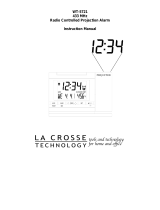12/24 hour select mode:
1. The 12 or 24 hour will start flashing. Choose the desired time display mode by using the
“MODE+” key
2. Now press the “SET” key to enter the “Indoor temperature selection” mode.
Temperature selection mode:
1. The temperature reading will start flashing. Using the “MODE/+” to select the desired
temperature display for Celsius = ºC or Fahrenheit = ºF
2. After selecting the temperature display mode, press the “SET” key to exit the programming
mode and switch back to normal display.
Trouble Shooting
If the WWVB tower icon flashes, but does not set to the WWVB time signal or the tower icon
does not appear at all, then please take note of the following:
• Recommended distance to any interfering sources like computer monitors or TV sets is a
minimum of 1.5 - 2 meters.
• Within ferro-concrete rooms (basements, superstructures), the received signal is naturally
weakened and in extreme cases the signal may not be received. In this case, place the unit
close to a window so that it faces in the general direction of the Ft. Collins, Colorado
transmitter
• During daytime high levels of interference from other transmitting sources could prevent the
WWVB time signal reception. During night-time, atmospheric disturbances are usually less
severe and reception is possible in most cases
Note: Even if the time has been set manually the Alarm Clock will still try to receive the signal
every hour between 12:00 a.m. and 6:00 a.m. local time. If the time signal data is
received, it is converted into radio controlled time from atomic clock run by the NIST and
then be displayed on the LCD. The received time will automatically override the
manually set time and date. When clock is attempting reception, the tower icon on the
LCD will start flashing if the WWVB time signal is present. When reception is successful,
no more radio signal reception will take place during that day. However if reception has
been unsuccessful, the WWVB tower icon will not appear and reception will be
attempted the following hour up to 6:00 a.m.
Care and Maintenance:
• Extreme temperatures, vibration and shock should be avoided as these may cause damage
to the unit and could give inaccurate readings.
• When cleaning the display and casing, use a soft cloth only. Do not use solvents or
scouring agents as they may mark the LCD and casing.
• Do not submerge the unit in water.
• Immediately remove any low powered battery to avoid leakage and damage and replace
only with a new battery of the recommended size.
• Do attempt to repair a unit. Return it to its original point of purchase for repair by a qualified
engineer. Opening and tampering with the unit may invalidate its guarantee
• Do not expose the unit to extreme and sudden temperature changes, this may lead to rapid
changes in readings reducing its accuracy
Battery Change:
It is recommended to replace the battery in the Clock on an annual basis to ensure optimum
running accuracy
When replacing the battery cover, ensure that the batteries do not spring free from the
contacts as this may cause start up problems.
5