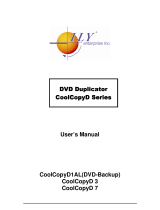Page is loading ...

When the self test is complete, the image below
will appear on the LCD screen:
2. To copy your DVD master to the hard drive,
you must use the Image function. To access the
Image function, press the DOWN arrow until the
LCD screen displays 9. Image. Press the ENT
button and the following should appear on the
LCD screen:
3. Place your DVD master in the top drive and
press the ENT button. The master disc will
begin to be copied to the hard drive and the
LCD screen will read Image Load OK when com-
pleted. The letters P: A that are displayed on the
screen indicate that your master image has
been successfully loaded into the “A” partition
of the hard drive. (The internal hard drive of
your ReflexPro is broken into smaller parts
called “partitions.” Each partition can hold one
DVD image.) Remove your master.
4. Press the ESC button two times until 9.
Image appears in the LCD display. Then use the
9-01 Load Image P:A
T
ReflexPro DVD Quick Start Guide
BASIC OPERATION
This side of the Quick Start Guide has basic instructions
for duplicating DVDs from the ReflexPro’s 80 GB inter-
nal hard drive. The opposite side of this guide has basic
instructions for duplicating “Disc-to-Disc,” which is
copying DVDs from a master DVD placed in the unit’s
top drive. For more detailed instructions on the
ReflexPro’s duplicating operations, please refer to the
User’s Guide on the attached CD. All Reflex DVD
Duplicators also duplicate CD-Rs. Follow the same
instructions for CD-R duplication.
DUPLICATING A DVD USING
THE
INTERNAL HARD DRIVE
The ReflexPro duplicates in two different modes – Hard
Drive-to-Disc mode, and Disc-To-Disc mode. The Hard
Drive-to-Disc mode copies the DVD master to the unit’s
hard drive, and then duplicates the data to each blank
DVD-R or DVD+R placed in the writer drives. This ensures
an exact copy of the original master to every disc. The
Hard Drive-to-Disc mode is very efficient for duplicating
large numbers of discs.
1. Power on the ReflexPro by pressing the round
button at the bottom right on the front of the
unit. The system will initialize and perform a
self test, which will be displayed on the LCD
display area.
UP arrow to return to 1. Copy.
5. You are now ready to duplicate your DVDs.
Load the drives with high-quality optical media
and press the ENT button and close the drives.
The duplication process will begin. (If you wish
to duplicate fewer than your unit’s full capacity,
load the number of blank DVDs you need into
the drives and press the ENT button to start the
duplication process.) When the duplication
process is completed, the ReflexPro will eject
the successfully copied discs.
6. Next to OK: will be the number of successful-
ly copied discs. In the screen example above, 4
copies were successfully duplicated.
Note: When the duplication process is completed, the
writer drives will automatically eject the DVDs that
have been duplicated successfully. The LCD screen
will display the number of copies that are OK.
If any DVDs have not been duplicated successfully,
the LCD screen will display the number of copies that
have FAILED. The DVDs that have not duplicated
successfully will remain in their drives until the
eject button on the drive is pressed. For information
on why a DVD might not copy successfully, please
see the User’s Guide on the attached CD.
1
4
2
3
1. copy P:A
5
6
T www.discmakers.com 1-888-800-4041
1. Copy P: A
OK: 04

DIRECT DISC TO DISC COPY
The Disc-to-Disc mode will duplicate the DVD master that
is placed in the ReflexPro’s top drive – also called the
source (Src) drive – to blank DVD-Rs or DVD+Rs that are
loaded into the unit’s remaining drives. The ReflexPro has
been preset to duplicate in the Hard Drive-to-Disc mode,
but can easily be set to the Disc-to-Disc mode.
1. Power on the ReflexPro by pressing the round
button at the bottom right on the front of the
unit. The system will initialize and perform a
self test, which will be displayed on the LCD
display area.
2. When the self test is complete, the 1. Copy
display will appear on the LCD screen. Press the
DOWN arrow until 8. Select Source appears on
the display screen.
3. Press the ENT button and the following
image will appear on the display screen:
4. Press the DOWN arrow once. Src: DVD-RW 01
IDE1 master will be displayed on the screen.
Press the ENT button and the LCD will display
DVD-RW selected. Press ENT again.
5. Press the UP arrow to return to 1. Copy. You
will notice that P: A is no longer displayed on
this screen. P: A is only displayed when copying
in the Hard Drive-to-Disc mode (see opposite
side of this guide).
6. To start the duplication process, load the top
drive with your DVD master. Load the remaining
drives with the number of DVDs you wish to
duplicate. You can duplicate from one DVD to as
many DVDs as the unit can accommodate. For
the best results, use high-quality media.
7. Press the ENT button to begin duplicating.
The unit will automatically analyze the master
disc (this may take a few seconds), and begin
duplicating at the maximum recording speed.
8. The LCD will display the copying progress.
The screen will display OK: when the duplication
is complete. Next to OK: will be the number of
1
2
3
SRC: HDD
00 IDE0 Master
4
5
6
7
successfully copied discs.
Note: When the duplication process is completed, the
writer drives will automatically eject the DVDs that have
been duplicated successfully. The LCD screen will dis-
play the number of copies that are OK. If any DVDs have
not been duplicated successfully, the LCD screen will
display the number of copies that have FAILED. The DVDs
that have not duplicated successfully will remain in their
drives until the eject button on the drive is pressed. For
information on why a DVD might not copy successfully,
please see the Guide on the attached CD.
8
T www.discmakers.com 1-888-800-4041
/