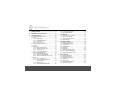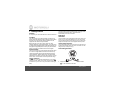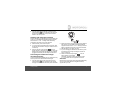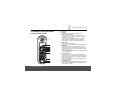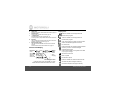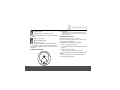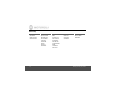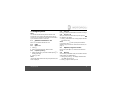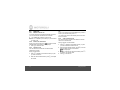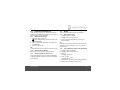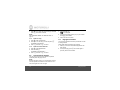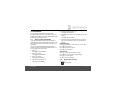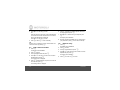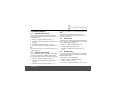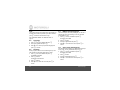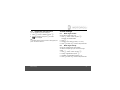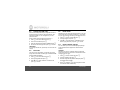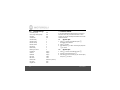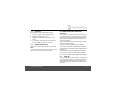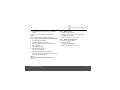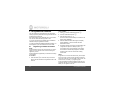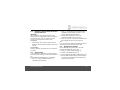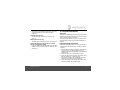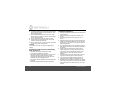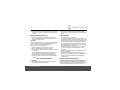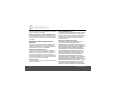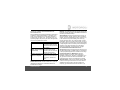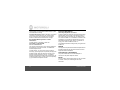Motorola C6A
Digital Cordless Phone
For C601A, C602A, C603A and C604A
Warning
Charge the handset for 24 hours before use.

• All handsets are fully cordless for locating anywhere within range.
• 50 Name and Number phonebook.
• Speakerphone for hands-free conversations.
• Caller ID shows you who’s calling and see details of the last 40 callers in a Calls list.*
• Redial up to 10 of the last numbers called.
• Register up to 5 handsets to a single base and register each handset with up to 4 different
bases.
• Make internal calls and transfer external calls between handsets.
• Choose from 10 different ringer melodies for internal and external calls as well as numbers
stored in the phonebook.
*You must subscribe to your network provider’s Caller ID or Call Waiting service for these features to work. A
subscription fee may be payable.
Please note that this equipment is not designed for making emergency telephone calls when the power fails.
Alternative arrangements should be made for access to emergency services.
Need help?
If you have any problems setting up or using your C6A, please contact Customer Services on
6-03-51235111 / 6-03-51235088.
Website: www.kubtel.com
Alternatively, you may find the answer in the ‘Help’ section at the back of this guide.
Welcome...
to your new Motorola C6A Digital Cordless Phone!

IMPORTANT
Only use the telephone line cord supplied.
This equipment is not designed for making emergency telephone calls when the power fails.
Alternative arrangements should be made for access to emergency services.
Got everything?
• C6A handset
• C6A base
• User guide
• 2 x AAA NiMH rechargeable batteries
• Power adaptor for the base
• Telephone line cord
If you have purchased a C6A multiple pack you will also have the following additional
items:
• C6A handset & charger
• 2 x AAA NiMH rechargeable batteries
• Power adaptor for the charger
This User Guide provides you with all the information
you need to get the most from your phone.
Before you make your first call, you need to set up your phone.
Follow the simple instructions in ‘Getting Started’, on the next
few pages.


4
1. Getting started ................................................6
2. Getting to know your phone ..........................9
3. Using the phone............................................13
3.1 Switch the handset on / off ................................ 13
3.2 Calls................................................................... 13
3.2.1 Make a call ............................................ 13
3.2.2 Preparatory dialling ............................... 13
3.2.3 End a call .............................................. 13
3.2.4 Receive a call ........................................ 13
3.3 Adjust the earpiece volume ............................... 13
3.4 Secrecy.............................................................. 13
3.5 Intercom............................................................. 14
3.5.1 Make an internal call ............................. 14
3.5.2 Receive an internal call ......................... 14
3.5.3 Transfer a call ....................................... 14
3.5.4 3-way conference call ........................... 14
3.6 Hands-free speakerphone ................................. 15
3.6.1 Make a hands-free call .......................... 15
3.6.2 Answer a call hands-free ...................... 15
3.6.3 Switch to hands-free during a call ......... 15
3.7 Redial ................................................................ 15
3.7.1 View or dial an entry ............................. 15
3.7.2 Copy a Redial list number to
the phonebook ...................................... 15
3.7.3 Delete an entry ...................................... 16
3.7.4 Delete the entire Redial list ................... 16
3.8 Lock/unlock the keypad ......................................16
3.9 Paging/Find handset ..........................................16
4. Phonebook .................................................... 17
4.1 Store a name and number..................................17
4.2 View or dial an entry ...........................................17
4.3 Edit a name and number ....................................18
4.4 Delete an entry ...................................................18
5. Handset settings .......................................... 19
5.1 Handset ringer volume .......................................19
5.2 Handset ringer melody .......................................19
5.3 Auto answer .......................................................19
5.4 Handset name ....................................................19
5.5 Language ...........................................................20
5.6 Key beep ............................................................20
5.7 Battery low warning beep ...................................20
5.8 Out of range warning beep .................................20
5.9 Keypad lock using the menu ..............................21
6. Base settings ................................................ 21
6.1 Base ringer volume ............................................21
6.2 Base ringer melody ............................................21
6.3 Change base PIN code ......................................22
6.4 Dial mode ...........................................................22
6.5 Recall mode .......................................................22
6.6 Restore default settings......................................22
6.7 Emergency default .............................................23

5
6.8 Eco mode ........................................................... 23
6.9 Default settings .................................................. 24
7. Clock & alarm ............................................... 24
7.1 Set the date........................................................ 24
7.2 Set the time ........................................................ 24
7.3 Set alarm ............................................................ 25
7.4 Switch off alarm ring........................................... 25
8. Caller ID and the Calls list........................... 25
8.1 Caller ID ............................................................. 25
8.2 Calls list..............................................................26
8.2.1 View the Calls list .................................. 26
8.2.2 Dial a number in the Calls list ................ 26
8.2.3 Modify and dial a number in the
Calls list .................................................26
8.2.4 Copy a Calls list number to
the phonebook .......................................27
8.2.5 Delete an entry ...................................... 27
8.2.6 Delete the entire Calls list ...................... 27
9. Using additional handsets .......................... 28
9.1 Registering an additional handset......................28
9.2 Register a different make of handset to
your C6A base ................................................... 29
9.3 Select a base ..................................................... 29
9.4 De-register a handset.........................................29
10. Help................................................................30
11. General information .....................................31

6 Getting started
1. Getting started
WARNING
Do not place your C6A in the bathroom or other humid areas.
Location
You need to place your C6A base within 2 metres of the
mains power and telephone wall sockets so that the cables
will reach. The socket-outlet shall be installed near the
equipment and shall be easily accessible.
Make sure that it is at least 1 metre away from other
electrical appliances to avoid interference. Your C6A works
by sending radio signals between the handset and base. The
strength of the signal depends on where you place the base.
Placing it as high as possible ensures the best signal.
HANDSET RANGE
The unit has a range of up to 300 metres outdoors when there
is a clear line of sight between the base and handset. Any
obstruction between the base and handset will reduce the
range significantly. With the base indoors and the handset
either indoors or outdoors, the range will normally be up to 50
metres. Thick concrete walls can severely affect the range.
SIGNAL STRENGTH
The icon on your handset indicates that you are within
range of the base. When out of range of the base, the
icon flashes. If you are on a call, you will hear a warning
beep.
The line will hang up if the handset moves out of range of the
base. Move closer to the base. The handset will
automatically reconnect to the base.
Setting up
IMPORTANT
The base station must be plugged into the mains power at all
times. Do not connect the telephone line cord into the wall
socket until the handset is fully charged. Use only the power
adaptor and telephone line cord supplied with the product.
WHICH POWER ADAPTOR?
The power adaptor with a clear connecter is for the base unit
and the power adaptor with a red colour connecter is for the
charger unit (for multi-pack only).
Connecting the base
1.
Plug the telephone line cord into the socket marked
on the underside of the base.

Getting started 7
2.
Plug the power adaptor with clear connecter into the
socket marked
on the underside of the base and
plug the other end into the mains power wall socket.
Switch on the mains power.
Installing and charging the handset
Remove the battery cover from the back of the handset and
insert the 2 x AAA NiMH rechargeable batteries supplied.
Please note the ’+’ and ’-’ markings inside the battery
compartment and insert in the correct direction.
3.
Slide the battery cover back into place.
4.
If you are charging the batteries for the first time, place
the handset on the base to charge for at least 24 hours
continuously.
5.
When the handset is fully charged, icon will
appear steadily on the display. Plug the other end of the
telephone line cord (make sure that one end is already
plugged into the base) into the telephone wall socket.
Connecting the handset and charger
(for multi-pack only)
If you have purchased a multiple pack, you will need to carry
out this process for all the handsets and chargers.
1.
Plug the power adaptor with red connecter into the
socket marked on the underside of the charger
and plug the other end into the mains power wall socket.
2.
Remove the battery cover from the back of the handset
and insert the 2 x AAA NiMH rechargeable batteries
supplied. Please note the ’+’ and ’-’ markings inside the
battery compartment and insert in the correct direction.
3.
Slide the battery cover back into place.
4.
If you are charging the batteries for the first time, place
the handset on the charger to charge for at least 24
hours continuously.
5.
When the handset is fully charged, icon will
appear steadily on the display.
The display will show the time and handset number
(e.g. 2) to indicate that it is registered to the base.
IMPORTANT
Warning! Use only the approved rechargeable Ni-MH battery
cells (2 x AAA Ni-MH 550mA rechargeable batteries)
supplied with your C6A.

8 Getting started
BATTERY LOW WARNING
If icon flashes on the display and you hear a warning
beep every minute during a call, you will need to recharge
the handset before you can use it again.
When charging, icon will scroll on the display.
BATTERY PERFORMANCE
In ideal conditions, fully charged batteries should give up to
12 hours talk time and up to 250 hours standby time on a
single charge*.
Note that new batteries do not reach their full capacity until
they have been put to normal use for several days.
To keep your batteries in the best condition, leave the
handset off the base for a few hours at a time.
Running the batteries right down at least once a week will
help them last as long as possible.
The charge capacity of rechargeable batteries will reduce
with time as they wear out, giving the handset less talk/
standby time. Eventually they will need to be replaced.
After charging your handset for the first time, subsequent
charging time is about 6–8 hours a day. Batteries and
handset may become warm during charging. This is normal.
* All talk and standby times are approximate and depend on
features selected and usage pattern.
Date and time
If you have subscribed to Caller ID Service, the date and
time is set automatically for all handsets when you receive
your first call.
If you do not have Caller ID service, you can set the date and
time manually.
Set the date manually
1.
Press m, scroll d to
DATE-TIME
and press m.
The display shows
DATE SET
.
2.
Press m to select.
3.
Enter the date (e.g. 12--08 for 12th of August) and press
m to confirm.
Set the time manually
1.
Press m, scroll d to
DATE-TIME
and press m.
2.
Scroll d to
CLOCK SET
and pressm.
3.
Enter the time in 24 hour format (e.g. 18--30 for 6:30pm)
and press
m to confirm.
Your C6A is now ready for use.

Getting to know your phone 9
2. Getting to know your phone
Overview of your handset
A Earpiece
B Display
See page 10 for an overview of the display icons.
C Secrecy / Clear / Back
During a call, press to switch Secrecy on/off, page 13.
In menu mode, press to return to previous menu or press
and hold to return to standby.
In editing mode, press to delete characters and digits.
When viewing the redial/calls list, press to delete the
displayed entry or press and hold to delete all entries.
D Menu / OK
Press to open the Menu, page 11.
Press to select menu options and to confirm a displayed option.
E Redial / Up
In standby mode, press to open the redial list, page 15.
During a call, press to increase earpiece volume, page 13.
When the phone is ringing, press to increase the handset
ringer volume, page 19.
Press to scroll through the menu options, redial list, calls list
and phonebook entries.
F Calls list / Down
In standby mode, press to open the calls list, page 26.
During a call, press to decrease earpiece volume, page 13.
When the phone is ringing, press to decrease the handset
ringer volume, page 19.
Press to scroll through the menu options, redial list, calls list
and phonebook entries.
G Phonebook / Exit
In standby mode, press to open the phonebook menu, page 17.
When viewing the redial/calls list or when editing, press to
exit and return to standby.
A
B
G
F
E
D
C
H
I
K
L
J

10 Getting to know your phone
H Hands-free
During a call, press to switch hands-free on and off, page 15.
I Talk / End call
Press to make, receive and end calls, page 13.
J * / Keypad lock
Press and hold to lock the keypad, page 16.
To unlock, press any key and follow the on screen instructions.
K Intercom
Used to make internal calls and transfer calls to other C6A
handsets registered to the base, page 14.
L Recall / Power on/off
Use with switchboard/PABX services and some network
services.
Press and hold to switch the handset on/off, page 13.
Handset LCD Display
Display icons
Flashes to indicate an incoming external call
External call in progress
Flashes to indicate an incoming internal call
Internal call in progress
3-way call in progress or transfer an external call to
another C6A handset registered to the base
Eco mode is ON
Flashes to indicate new voicemail messages received
Off when you have no voicemail messages
Indicates signal strength
Flashes when handset is not registered to the base
or if you go out of range
Hands-free mode is ON
Menu is opened
Phonebook is opened
Flashes to indicate new calls list entries received*
Answered call (when viewing the Calls list)*
Unanswered call (when viewing the Calls list)*
Battery
status
Scrolls
when
charging
Eco mode
Circle
around
appears
when Eco
mode is ON
Time or Handset name
In standby mode, press and hold
0 to switch
handset idle screen between handset name or time.

Getting to know your phone 11
Keypad is locked
Displayed number is longer than 12 digits
The approximate power levels of your battery are indicated
as follows:
Battery is fully charged
Battery is partially charged
Battery is running low
Flashes when battery is almost fully discharged
* For this feature to work, you must subscribe to Caller ID
Service from your network operator. A subscription fee may
be payable.
Overview of the base
APaging Key
In standby mode, press to ring the handset(s), page 16.
Press and hold to enter registration mode when registering
handsets, page 28.
Navigating the menus
Your C6A has an easy to use menu system.
Each menu has a list of options, which you can see on the
menu map on the following page.
When the handset is switched on and in standby:
1.
Press m to open the main menu.
2.
Then use u or d buttons to scroll through the available
options.
3.
Press m to select an option.
To return to the previous menu level, press
n.
To exit the menu and return to standby, press and hold
n.
NOTE
If no buttons are pressed for 30 seconds, the handset
returns to standby automatically.
A

12 Getting to know your phone
Menu map
PHONEBOOK SETUP HANDSET DATE - TIME REGISTER
ADD ENTRY
MODIFY ENTRY
DELETE ENTRY
BASE VOLUME
BASE MELODY
DEL HANDSET
PIN CODE
DIAL MODE
RECALL
DEFAULT
ECO MODE
BEEP
INT RING VOL
EXT RING VOL
INT MELODY
EXT MELODY
AUTO ANSWER
NAME
LANGUAGE
KEYLOCK ?
DATE SET
CLOCK SET
ALARM SET
SELECT BASE
REG BASE

Using the phone 13
3. Using the phone
NOTE
Your handset will automatically time the duration of all
external calls. The call timer will display after the first 15
seconds of your call. When the call ends, the total duration
of your talk time is shown for 5 seconds.
3.1 Switch the handset on / off
Press R to switch the handset on or off.
3.2 Calls
3.2.1 Make a call
1.
Press <.
2.
When you hear the dial tone, dial the number.
3.2.2 Preparatory dialling
1.
Dial the number first. If you make a mistake press n to
delete the last digit.
2.
Press < to dial.
NOTE
If the number dialled matches an entry in the phonebook, the
name is displayed.
3.2.3 End a call
Press <, or place the handset back on the base or charger.
3.2.4 Receive a call
When you receive an external call, the phone rings and
icon flashes on the display.
1.
Press < to answer the call, or simply lift up the handset
to answer the call.
NOTE
If you prefer to press
< when you lift up the handset to
answer a call, you will need to switch Auto answer off, see
page 19.
3.3 Adjust the earpiece volume
During a call, press u or d to increase or decrease the
volume.
3.4 Secrecy
You can mute your handset so that you can talk to someone
nearby without your caller hearing.
1.
During a call, press n. The display shows
MUTE
and
your caller cannot hear you.
2.
Press n again to resume your call.

14 Using the phone
3.5 Intercom
3.5.1 Make an internal call
If you have more than one handset registered to the base,
you can make internal calls between two handsets.
icon is displayed to indicate an internal call.
1.
Press I followed by the number (1-5) of the handset
you want to call.
3.5.2 Receive an internal call
When you receive an internal call, icon flashes and the
handset number that is calling you is displayed.
1.
Press < to answer the call.
3.5.3 Transfer a call
You can transfer an external call to another handset
registered to the base.
During an external call:
1.
Press I followed by the handset number (1-5) that
you want to transfer to.
2.
When the other handset answers, press < to complete
the transfer.
TIP
If there is no answer from the other handset and you wish to
return to your external caller, press
I.
Your external call resumes automatically after 30 seconds if
there is no answer.
3.5.4 3-way conference call
You can hold a 3-way conference call between 2 internal
callers and 1 external caller.
During a call with an external caller:
1.
Press I followed by the handset number (1-5) that
you want to establish a conference call.
2.
When the other handset answers, press to connect
all three callers to begin the conference call.
icon is displayed.
3.
If there is no answer from the other handset, press I
to return to your external caller.
4.
Press < to end the call.
#

Using the phone 15
3.6 Hands-free speakerphone
Hands-free lets you talk to your caller without holding the
handset. It also enables other people in the room to listen to
the conversation over the loudspeaker.
3.6.1 Make a hands-free call
1.
Dial the number then press S.
icon is displayed and you will hear the call over the
handset loudspeaker.
2.
Press S to switch the call between the earpiece and
the loudspeaker.
3.
Press < to end the call.
TIP
During a hands-free call, press
u or d to adjust the volume.
3.6.2 Answer a call hands-free
When the phone rings, press S to answer the call.
3.6.3 Switch to hands-free during a call
During a call, press S to put the call on the loudspeaker.
To switch hands-free off and return the call to the earpiece,
press
S again.
3.7 Redial
The last 10 entries dialled are stored in the redial list.
3.7.1 View or dial an entry
1.
Press u to open the Redial list.
2.
Scroll u or d to the entry you want.
3.
Press < to dial the displayed entry or press B to
return to standby.
TIP
If the caller’s number exactly matches an entry stored in the
phonebook, the name is displayed. Press
m to see the
caller’s number.
3.7.2 Copy a Redial list number to the phonebook
1.
Press u to open the Redial list.
2.
Scroll u or d to the entry you want.
3.
Press m.
The display shows
ADD ?
.
4.
Press m again.
The display shows
NAME ?
.
5.
Enter the name and pressm. The number is displayed.
6.
Edit the number if necessary, then pressm.

16 Using the phone
7.
Press u or d to select the ringer melody you want and
press
m. The number is stored.
NOTE
See “ENTERING NAMES” and “WRITING TIPS” on
page 17.
3.7.3 Delete an entry
1.
Press u to open the Redial list.
2.
Scroll u or d to the entry you want and press n.
The display shows
DELETE ?
.
3.
Press m to confirm or n to cancel.
3.7.4 Delete the entire Redial list
1.
Press u to open the Redial list.
2.
Press and hold n.
The display shows
DELETE ALL ?
.
3.
Press m to confirm or n to cancel.
3.8 Lock/unlock the keypad
You can lock the keypad so that it cannot be operated
accidentally while carrying it around.
NOTE
When the keypad is locked, you can still answer incoming
calls and operate the handset as normal. When the call
ends, the keypad lock comes on again.
1.
Press and hold *.
icon is displayed.
2.
To unlock the keypad, press any key on your handset.
The display shows
PRESS *
.
3.
Press * within 3 seconds.
3.9 Paging/Find handset
You can alert a handset user that they are wanted or locate
a missing handset.
Paging calls cannot be answered by a handset.
1.
Press p on the base. All handsets registered to the
base will ring.
2.
To stop the ringing, press p on the base again or
press any button on the handset.

Phonebook 17
4. Phonebook
You can store up to 50 names and numbers in the
phonebook. Names can be up to 12 characters long and
numbers up to 24 digits. You can also select different ringer
melodies for the phonebook entries.
4.1 Store a name and number
If you have subscribed to Caller ID Service and wish to
display the name of your caller instead of the number, save
the full telephone number including the area code to your
phonebook.
You can store multiple entries with the same number.
However, to prevent unnecessary duplicated entries, you
can only store the same name once.
1.
Press m.
The display shows
PHONEBOOK
.
2.
Press m to select.
The display shows
ADD ENTRY
.
3.
Press m to select.
The display shows
NAME ?
.
4.
Enter the name and press m.
The display shows
NUMBER ?
.
5.
Enter the number and press m.
The display shows
MELODY 1
.
6.
Press u or d to select the ringer melody you want and
press
m.
The display shows
ADD ENTRY
.
7.
Enter the next name and number entry that you wish to
store in your phonebook or press
n twice to return to
standby.
ENTERING NAMES
Use the keypad letters to enter names, e.g. to store TOM:
Press
8 once to enter T.
Press
6 three times to enter O.
Press
6 once to enter M.
WRITING TIPS
Press
n to delete the last character or digit.
Press
u or d to move between characters/digits.
Press
1 to insert a space.
Use
1 twice to insert a dash.
4.2 View or dial an entry
1.
Press B.
icon is displayed.

18 Phonebook
2.
Scroll u or d to the entry you want.
OR
Enter the first letter of the name to search alphabetically.
The first name that starts with this letter or the nearest
letter in the alphabet will be displayed.
Scroll
u or d to the entry you want.
3.
Press < to dial or n to return to standby.
TIP
When the name is displayed, you can switch between the
name and number by pressing
m.
4.3 Edit a name and number
1.
Press m.
The display shows
PHONEBOOK
.
2.
Press m to select.
3.
Scroll d to
MODIFY ENTRY
and press m .
4.
Scroll u or d to the entry you want to edit, or search
alphabetically and press
m.
The existing name is displayed.
5.
Press n to delete the name if required, then enter the
new name and press
m.
The existing number is displayed.
6.
Press n to delete the number if required, then enter
the new number and press
m.
7.
Scroll u or d to select a new ringer melody and press
m.
The display shows
ADD ENTRY
.
8.
Enter the next name and number entry you wish to store in
your phonebook or press
n twice to return to standby.
4.4 Delete an entry
1.
Press m.
The display shows
PHONEBOOK
.
2.
Press m to select.
3.
Scroll d to
DELETE ENTRY
and press m.
4.
Scroll u or d to the entry you want to delete, or search
alphabetically and press
m.
The display shows
CONFIRM ?
.
5.
Press m to confirm or n to cancel.

Handset settings 19
5. Handset settings
5.1 Handset ringer volume
You can adjust the ring volume and set different volume
levels for your internal and external calls. Choose from 5
volume levels or Off.
1.
Press m, scroll d to
HANDSET
and press m.
2.
Press u or d to select
INT RING VOL
or
EXT RING VOL
and
press
m.
3.
Press u or d to select the volume (1 - 5 or
OFF
) .
4.
Press m to confirm or n to return to the previous menu.
TIP
When the phone is ringing, you can adjust the ringer volume
by pressing
u or d.
5.2 Handset ringer melody
You can set different ringer melodies for your internal and
external calls. Choose from 10 different ringer melodies.
You will hear a sample ring as you scroll to each ring melody.
1.
Press m, scroll d to
HANDSET
and press m.
2.
Press u or d to select
INT MELODY
or
EXT MELODY
and
press
m.
3.
Press u or d to select the ringer melody (1 - 10).
4.
Press m to confirm or n to return to the previous menu.
NOTE
Calls from the numbers that you have stored in the
phonebook will ring using the ringer melody you have set
when you store the entry.
5.3 Auto answer
Your phone is set to answer calls by lifting the handset off the
base or charger. You can switch this feature off so that calls
can only be answered by pressing
<.
1.
Press m, scroll d to
HANDSET
and press m.
2.
Scroll d to
AUTO ANSWER
and press m.
3.
Press u or d to select
ON
or
OFF
and press m to
confirm.
5.4 Handset name
If you are using more than one handset with your C6A base,
you can set a personalized name for each handset to easily
distinguish between them.
A name can be up to 10 characters long.
1.
Press m, scroll d to
HANDSET
and press m.
2.
Scroll d to
NAME
and press m.
3.
Enter the new handset name and press m to confirm.
Page is loading ...
Page is loading ...
Page is loading ...
Page is loading ...
Page is loading ...
Page is loading ...
Page is loading ...
Page is loading ...
Page is loading ...
Page is loading ...
Page is loading ...
Page is loading ...
Page is loading ...
Page is loading ...
Page is loading ...
Page is loading ...
Page is loading ...
Page is loading ...
Page is loading ...
-
 1
1
-
 2
2
-
 3
3
-
 4
4
-
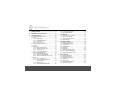 5
5
-
 6
6
-
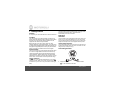 7
7
-
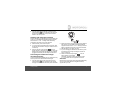 8
8
-
 9
9
-
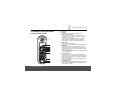 10
10
-
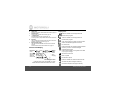 11
11
-
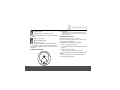 12
12
-
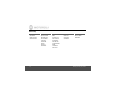 13
13
-
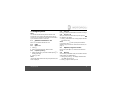 14
14
-
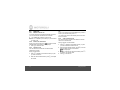 15
15
-
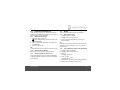 16
16
-
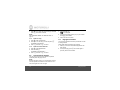 17
17
-
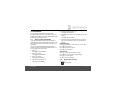 18
18
-
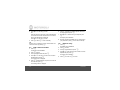 19
19
-
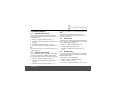 20
20
-
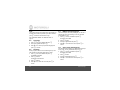 21
21
-
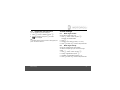 22
22
-
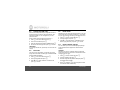 23
23
-
 24
24
-
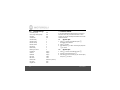 25
25
-
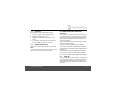 26
26
-
 27
27
-
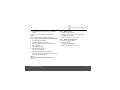 28
28
-
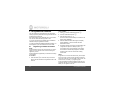 29
29
-
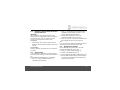 30
30
-
 31
31
-
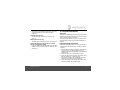 32
32
-
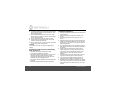 33
33
-
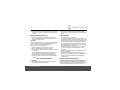 34
34
-
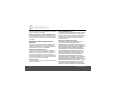 35
35
-
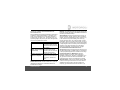 36
36
-
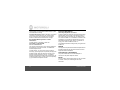 37
37
-
 38
38
-
 39
39
Motorola C602A User manual
- Category
- Answering machines
- Type
- User manual
Ask a question and I''ll find the answer in the document
Finding information in a document is now easier with AI