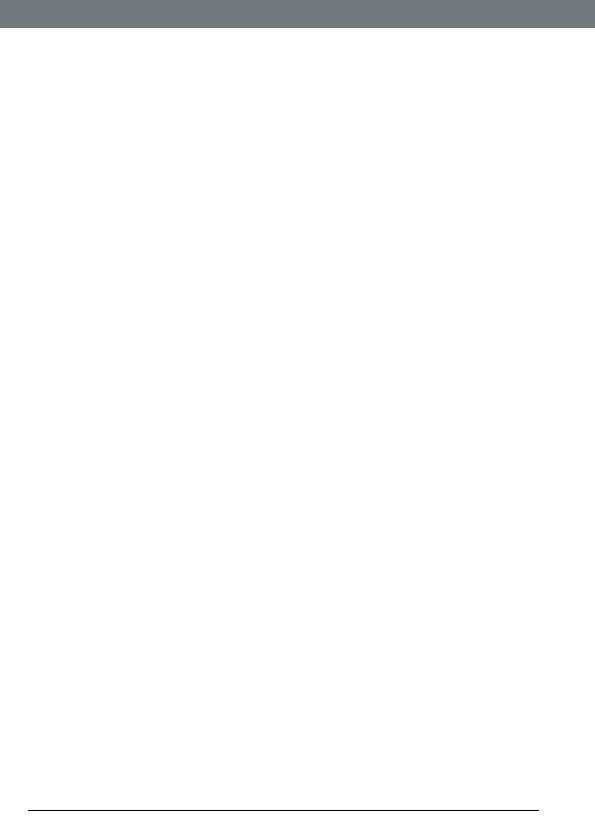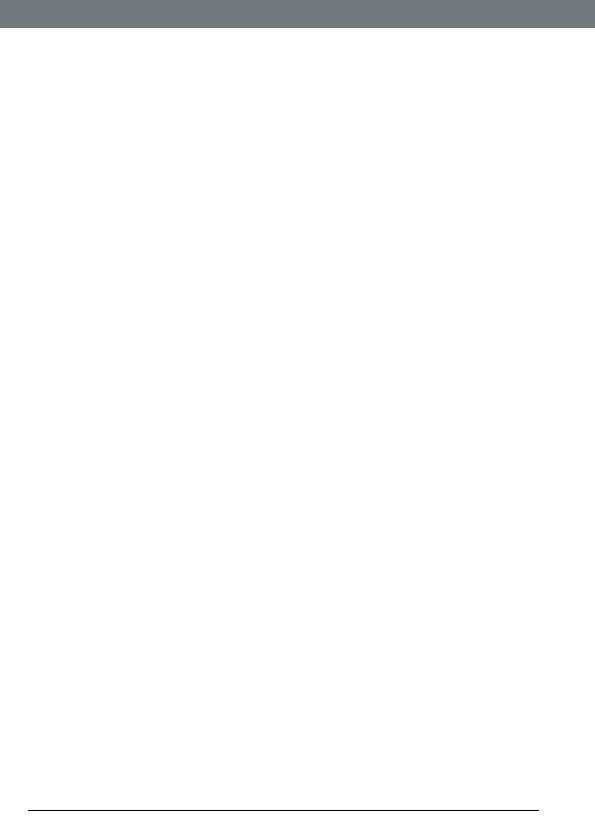
4
1. Getting started ........................................................ 6
2. Getting to know your phone ................................ 10
3. Using the phone .................................................... 15
3.1 Switch the handset on / off ........................................................... 15
3.2 Calls ................................................................................................ 15
3.2.1 Make a call ........................................................................... 15
3.2.2 Preparatory dialling ............................................................ 15
3.2.3 End a call .............................................................................. 15
3.2.4 Receive a call ....................................................................... 15
3.3 Adjust the earpiece volume.......................................................... 15
3.4 Mute ............................................................................................... 16
3.5 Intercom ......................................................................................... 16
3.5.1 Make an internal call ........................................................... 16
3.5.2 Receive an internal call ....................................................... 16
3.5.3 Transfer a call ....................................................................... 16
3.5.4 3-way conference call ......................................................... 16
3.6 Hands-free speakerphone ............................................................ 17
3.6.1 Make a hands-free call ........................................................ 17
3.6.2 Answer a call hands-free .................................................... 17
3.6.3 Switch to hands-free during a call ..................................... 17
3.7 Redial ............................................................................................. 17
3.7.1 View or dial an entry ............................................................ 17
3.7.2 Copy a Redial list number to the phonebook .................... 18
3.7.3 Delete an entry ..................................................................... 18
3.7.4 Delete the entire Redial list ................................................. 18
3.8 Lock / unlock the keypad ............................................................... 18
3.9 Paging / Find handset ................................................................... 19
4. Phonebook ............................................................. 20
4.1 Store a name and number ........................................................... 20
4.2 View or dial an entry ..................................................................... 21
4.3 Edit a name and number .............................................................. 21
4.4 Delete an entry .............................................................................. 21
5. Handset settings ................................................... 22
5.1 Handset ringer volume ................................................................. 22
5.2 Handset ringer melody ................................................................. 22
5.3 Auto answer .................................................................................. 22
5.4 Handset name ............................................................................... 23
5.5 Language ....................................................................................... 23
5.6 Key beep ........................................................................................ 23
5.7 Battery low warning beep ............................................................ 23
5.8 Out of range warning beep .......................................................... 24
5.9 Keypad lock using the menu ........................................................ 24