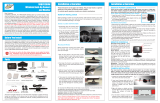Page is loading ...

Custom Dynamics® ProGLOW™
Bluetooth Controller
Installation Instructions
Questions? Call us at: 1 (800) 382-1388 M-TH 8:30AM-5:30PM / FR 9:30AM-5:30PM EST
01/2021
Package Contents:
- ProGLOW™ Controller (1)
- Power Harness with Switch (1)
- 3M Tape (5)
- Isopropyl Alcohol Wipe (1)
Part Numbers:
Warning: Disconnect negative battery cable from battery; refer to owner’s
manual. Failure to do so may result in electrical shock, injury, or fire. Secure
negative battery cable away from positive side of battery and all other posi-
tive voltage sources on vehicle.
Safety First: Always wear appropriate safety gear including safety glasses
when performing any electrical work. It is highly recommended that safety
glasses be worn throughout this installation process. Be sure vehicle is on
level surface, secure and cool.
Important: Controller should only be used with Custom Dynamics®
ProGLOW™ LED accent lights. This device and the LEDs used with it are
not compatible with other manufacture’s products.
Important: This unit is rated for a 3 amp load. Never use a fuse greater
than 3 amps in the in-line fuse holder, using a larger fuse or bypassing the
fuse will void warranty.
Important: Maximum LEDs per channel is 150 in series connection, not to
exceed 3 amps.
Note: Controller App is Compatible with iPhone 5 (IOS10.0) and newer
equipped with Bluetooth 4.0 and with Android Phones Versions 4.2 and
newer with Bluetooth 4.0. Apps available for download from the following
sources:
- Google Play: https://play.google.com/store/apps
- iTunes: https://itunes.apple.com/
Keyword Search: ProGLOW™
Important: Controller should be secured after installation in an area away
from heat, water, and any moving parts. We recommend the use of tie
wraps (sold separately) to secure wires from becoming cut, frayed, or
pinched. Custom Dynamics® is not liable for damage as a result of improp-
erly securing or failing to secure the controller.
ATTENTION
Please read all Information below before Installation
PG-BTBOX-1
We thank you for purchasing the Custom Dynamics® ProGLOW™ Bluetooth Controller. Our products utilize
the latest technology and high quality components to ensure you the most reliable service. We offer one of the
best warranty programs in the industry and we back our products with excellent customer support, if you have
questions before or during installation of this product please call Custom Dynamics® at 1(800) 382-1388.
Installation:
1. Connect the Red battery terminal of the Bluetooth Controller Pow-
er Harness and the Blue Battery Monitor wire from the controller to
the Positive terminal of the battery. Connect the Black battery ter-
minal of the Bluetooth Controller Power Harness to the Negative
battery terminal.
2. Check the switch on the Power Harness to confirm it is not illumi-
nated. If the switch on the Power Harness is illuminated, press the
switch button so the switch is not illuminated.
3. Plug the power harness into the ProGLOW™ Bluetooth Controller
power port.
4. (Optional Step) Connect the Black Brake Monitor wire on the Blue-
tooth Controller to the vehicle brake circuit to enable brake alert
mode. If not used, cap wire to prevent shorting. (Lights will change
to Solid Red when brake is engaged, then return to normal pro-
gram function when released.)
5. Refer to the diagram on Page 4 and Connect your ProGLOW™
LED accessories (Sold Separately) to the controller Channel ports
1-3.
6. Mount the ON/OFF switch on the Power Harness in a discrete
accessible location using the provided 3M tape. Clean the mount-
ing area and switch with the provided Isopropyl Alcohol Wipe and
allow to dry before applying the 3M tape.
7. Use the provided 3M tape to secure the ProGLOW™ Bluetooth
Controller in an area away from heat, water, and any moving
parts. Clean the mounting area and controller with the provided
Isopropyl Alcohol Wipe and allow to dry before applying the 3m
Tape.
8. Press the switch on the Power Harness, the LED Accessories
should now be illuminated and color cycling.
9. Download the ProGLOW™ Bluetooth App from either the Google
Play Store or the iPhone App Store depending on your smart
phone device.
Fits: Universal, 12VDC systems.
PG-BTBOX-1: ProGLOW™ 5v Bluetooth Controller
works with ProGLOW™ Color Changing LED Accent
Light Accessories only.

01/2021
Installation Instructions - Page 2.
8. Open the ProGLOW™ app. When opening the app for the
first time you will need to allow access to your phone. Se-
lect “OK” to allow access to your Media and Bluetooth.
Refer to Photos 1 and 2.
9. Next you will select “CHOOSE A DEVICE” as shown in
Photo 3.
10. Then select “ ProGLOW LEDs™” button as shown in Photo
4.
11. Pair the controller with the phone by tapping the “Scan”
button in the upper right corner. Refer to Photo 5.
12. When the App has found the controller, the controller will
appear in the Controller List. Refer to Photo 6.
13. Tap the controller listed in the Controller List and the control-
ler will pair with the phone. Once paired with the controller,
tap the arrow on left side of the screen Refer to Photo 7.
14. You should now be on the main control screen and ready to
use your ProGLOW™ Accent Lights as shown in Photo 8.
Note: To pair the controller to a new phone, disconnect the Blue
battery monitor wire from the battery. Touch the Blue battery
monitor wire On/Off to the positive battery terminal 5 times. When
the LED accessories start flashing and color cycling, the control-
ler is ready to be paired to a new phone.
Note: For more information on App
functions and features please visits
https://www.customdynamics.com/
proglow-color-change-light-controller
or scan the code.
Questions? Call us at: 1 (800) 382-1388 M-TH 8:30AM-5:30PM / FR 9:30AM-5:30PM EST
1 2
3 4
5
8
6 7

Questions? Call us at: 1 (800) 382-1388 M-TH 8:30AM-5:30PM / FR 9:30AM-5:30PM EST
01/2021
Installation Instructions - Page 3.
BATTERY
Power Harness with Switch
Blue
Black
ProGLOW
Input:12V Output: 5V
BB
3 2
P 1
Optional: Connect black wire to
vehicles 12vdc positive brake
circuit for Brake Alert feature. If
not used, cap wire to prevent
shorting.
Channel 1 Output
Channel 2 Output
Channel 3 Output
DC Power Plug
3A Fuse
3A Fuse
ON/OFF Power Switch
ProGLOW™ Power Harness Connections

C2
[
L2
( )
C1
[
L1
( )
L
C3
[
L3
( )
C4
[
L4
( )
C6
[
L6
( )
C5
[
L5
( )
C2
[
L2
( )
C1
[
L1
( )
L
C3
[
L3
( )
C4
[
L4
( )
C6
[
L6
( )
C5
[
L5
( )
C2
[
L2
( )
C1
[
L1
( )
L
C3
[
L3
( )
C4
[
L4
( )
C6
[
L6
( )
C5
[
L5
( )
C2
[
L2
( )
C1
[
L1
( )
L
C3
[
L3
( )
C4
[
L4
( )
C6
[
L6
( )
C5
[
L5
( )
C2
[
L2
( )
C1
[
L1
( )
L
C3
[
L3
( )
C4
[
L4
( )
C6
[
L6
( )
C5
[
L5
( )
Tri splitter
ProGLOW
Input:12V Output: 5V
BB
3 2
P 1
(2) End Cap
Questions? Call us at: 1 (800) 382-1388 M-TH 8:30AM-5:30PM / FR 9:30AM-5:30PM EST
01/2021
Installation Instructions - Page 4.
ProGLOW™ Accessory Connections
C2
[
L2
( )
C1
[
L1
( )
L
C3
[
L3
( )
C4
[
L4
( )
C6
[
L6
( )
C5
[
L5
( )
Channel 3
Loop Cap
Channel 1
Loop Cap
Channel 2
Loop Cap
Notes:
1. ProGLOW™ accessories such as LED
Strips, Wire Splitters, Wire Extensions,
Loop Caps, End Caps, Headlamps, Passing
Lamps, and Wheel Lights sold separately
2. When installing LED strips, Install the LED
strip with the arrows
pointing away from
the controller.
3. Install a Loop Cap on the end of the Chan-
nel run. Loop Caps are built into Headlamp,
and Wheel Light accessories and do not
require a separate Loop Cap.
4. If using splitters to create branches in your
Channel run, install the Loop Cap on the
longest branch. Install End Caps on all of
the shorter branches. Refer to Channel 3 in
diagram.
Note: Look inside the cap to identify if it’s a
Loop Cap or End Cap. Loop Caps will have
pins inside, End Caps will be empty with no
pins.
5. Use caution when connecting the mating
ProGLOW™ accessory connectors, confirm
the mating connector is connected correct-
ly or damage will occur to the lighting ac-
cessories. The locking tab should slide on-
to the lock and lock into position. See Pho-
tos below.
LOCKED

This device complies with Part 15 of the FCC Rules. Operation is subject to the following two conditions: (1) this
device may not cause harmful interference, and (2) this device must accept any interference received, including
interference that may cause undesired operation.
Changes or modifications to this unit not expressly approved by the party responsible for compliance could void
the user’s authority to operate the equipment.
NOTE: This equipment has been tested and found to comply with the limits for a Class B digital device, pursuant
to Part 15 of the FCC Rules. These limits are designed to provide reasonable protection against harmful
interference in a residential installation. This equipment generates uses and can radiate radio frequency energy
and, if not installed and used in accordance with the instructions, may cause harmful interference to radio
communications. However, there is no guarantee that interference will not occur in a particular installation. If
this equipment does cause harmful interference to radio or television reception, which can be determined by
turning the equipment off and on, the user is encouraged to try to correct the interference by one or more of the
following measures:
-- Reorient or relocate the receiving antenna.
-- Increase the separation between the equipment and receiver.
-- Connect the equipment into an outlet on a circuit different from that to which the receiver is connected.
-- Consult the dealer or an experienced radio/TV technician for help.
This device and its antenna(s) must not be co-located or operation in conjunction with any other antenna or
transmitter.
Radiation Exposure Statement
The device has been evaluated to meet general RF exposure requirement in portable exposure condition
without restriction.
/