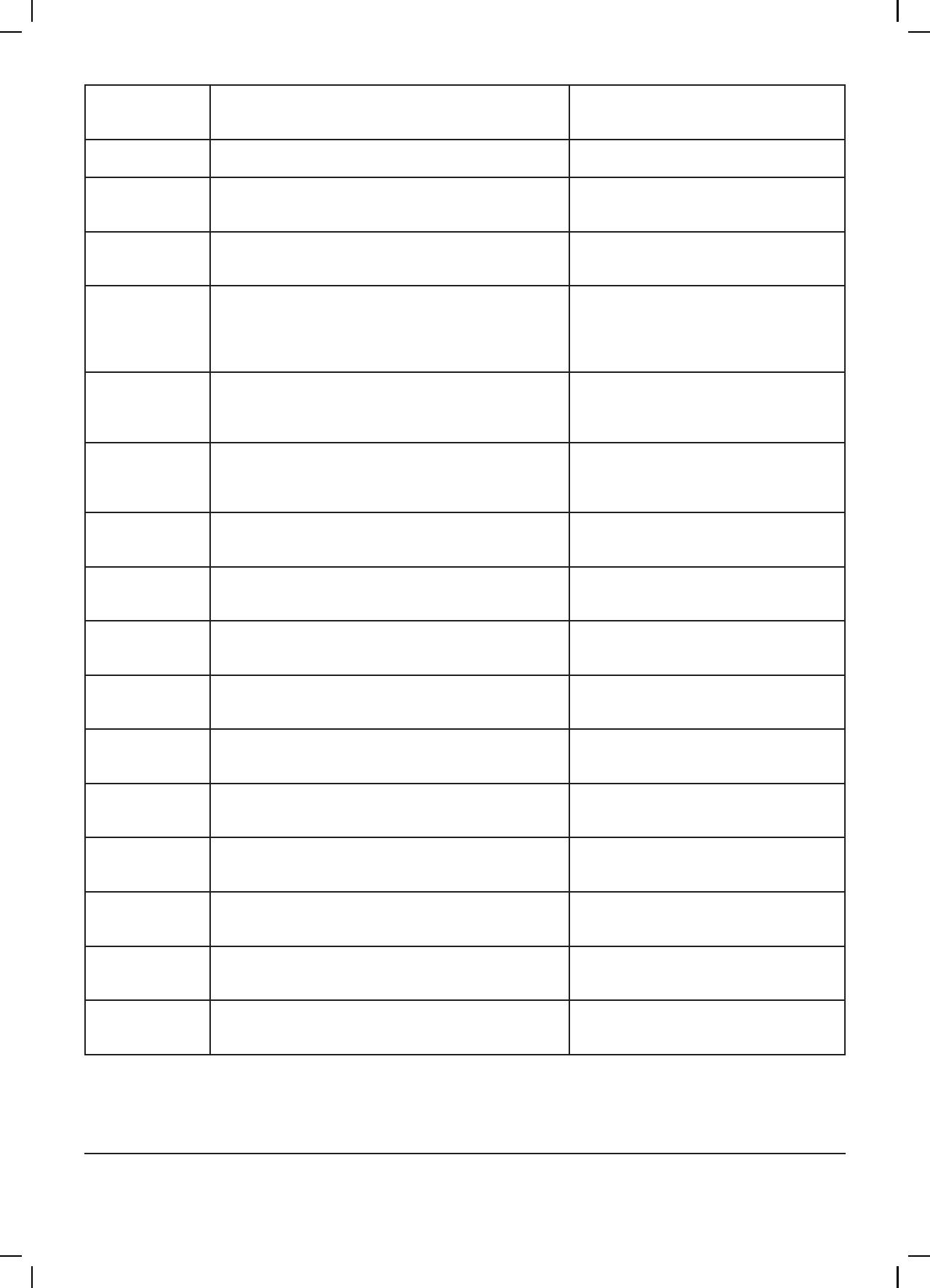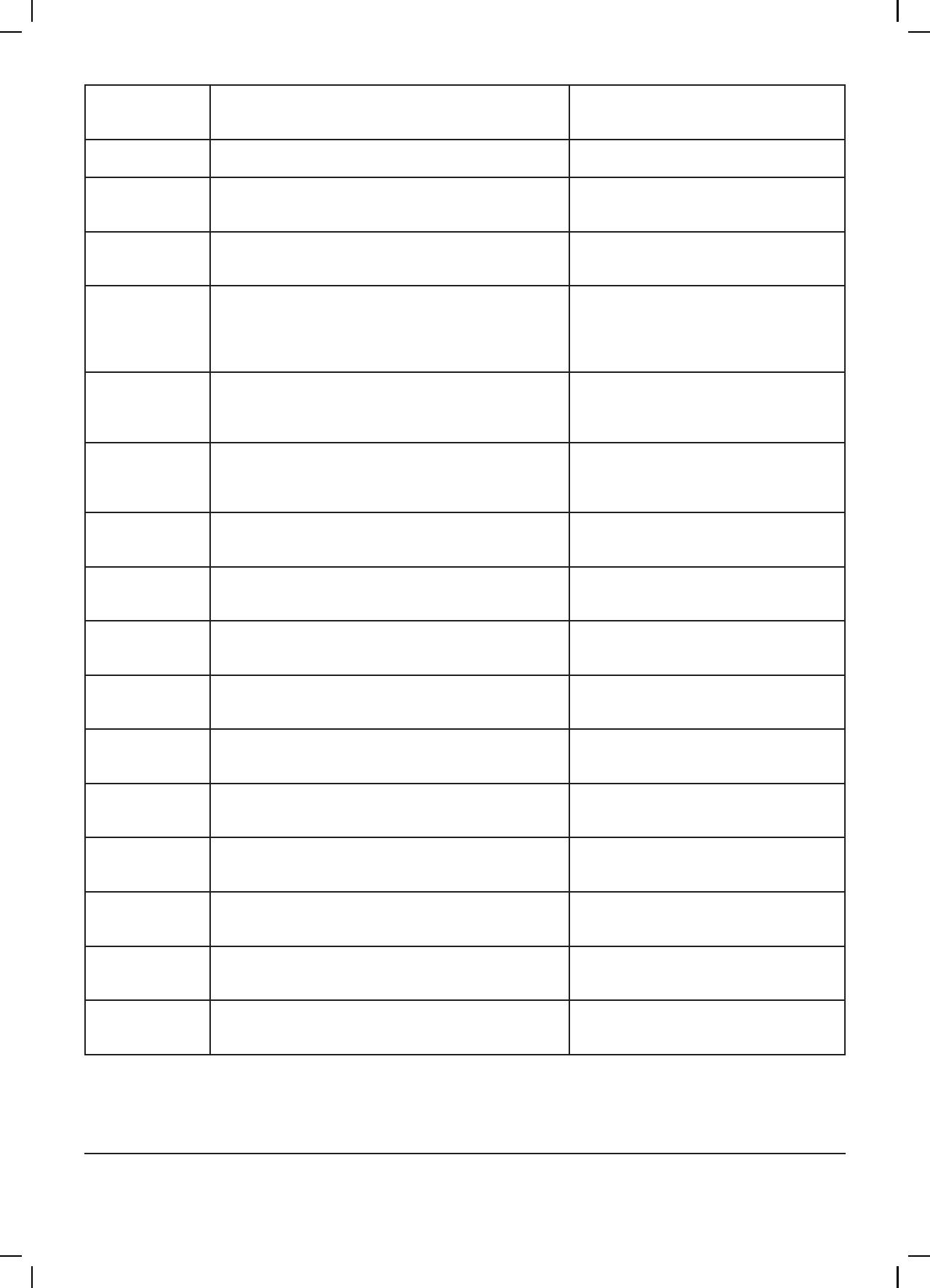
10
110003604B-EN
Software Manual_Pegasus.
C6 Low Sensor
Supply Voltage
1. Voltage supply for sensors too low 1.Press“o”button
2.Iferrorreoccurs,contactourLocal
service technician
C7 No Response
Error
1. No communication between display and control
board
1. Contact Local service technician
C8 Low Tank
Level
1.Insucientwatersupply
2. Water supply valve not open
1. Check correct water supply
2.Securesucientairsupplytovalve
3. Contact your Local service technician
C9 High Tank
Level
1. Water supply valve not closed 1.Securesucientairsupplytothe
valve.
2. Contact Local service technician
C11 Warning
Cri. Inlet press.
1.Insucientwatersupply
2. Booster will return to standby mode after 20 sec.
If this error occurs 3 times within 20 min. Error C2
occurs.
1.Securesucientwatersupplyorre-
duce consumption
2.Checkinletlterforimpurities/rinse
lter
3. Contact your Local service technician
C13 Warning
Low inlet press.
1.Insucientwatersupply.
Themachinewillkeeponworkingasalways,butthe
maximum speed of the pump will be reduced until
sucientinletpressureispresent.
1.Securesucientwatersupplyor
reduce consuption
2.Checkineltlterforimpurities/Rinse
lter
C14 Warning
leakage start
1.Boosterstartconditionchangedtoow,dueto
leakage in pipe
1. Check for leakage in pipe system.
2.Press“o”button
3.Iferrorreoccurs,contactyourLocal
service technician
C20 Low Sensor
Signal P-Pump-
top
1.Pressuresignalfrompumptopsensor,outofrange 1.Press“o”button
2.Iferrorreoccurs,contactyourLocal
service technician
C21 Low Sensor
Signal T-Pump-
top
1.Temparaturesignalfrompumptop,sensor,outof
range
1.Press“o”button
2.Iferrorreoccurs,contactyourLocal
service technician
C22 Low Sensor
Signal P-Inlet
1.Pressuresignalforminletsensor,outofrange 1.Press“o”button
2.Iferrorreoccurs,contactyourLocal
service technican
C23 Low Sensor
Signal T-Inlet
1.Temperaturesignalfrominletsensor,outofrange 1.Press“o”button
2.Iferrorreoccurs,contactyourLocal
service technican
C24 Low Sensor
Signal block
1.Signalfromblocksensor,outofrange 1.Press“o”button
2.Iferrorreoccurs,contactyourLocal
service technican
C25 Low Sensor
Signalow
1.Signalfromowsensor,outofrange 1.Press“o”button
2.Iferrorreoccurs,contactyourLocal
service technican
C30 High Sensor
Signal P-Puump-
top
1.Pressuresignalfrompumptopsensor,outofrange 1.Press“o”button
2.Iferrorreoccurs,contactyourLocal
service technican
C31 High Sensor
Signal T-Pump-
top
1.Temperaturesignalfrompumptopsensor,outof
range
1.Press“o”button
2.Iferrorreoccurs,contactyourLocal
service technican
C32 High Sensor
Signal P-Inlet
1.Pressuresignalfrominletsensor,outofrange 1.Press“o”button
2.Iferrorreoccurs,contactyourLocal
service technican
C33 High Sensor
Signal T-Inlet
1.Temperaturesignalfrominletsensor,outofrange 1.Press“o”button
2.Iferrorreoccurs,contactyourLocal
service technican