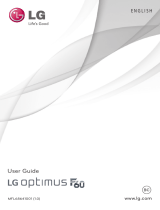Receive voicemail messages in an
email-like inbox. You can easily play
and delete messages, return calls and
manage voicemail features.
From Home screen,
tap Phone .
Make a call by select one one
of following options:
Enter a number to dial at
Phone tab.
Choose from a list of people who you have
called or have recently called you at Recents
tab.
Make a call from your contacts list at
Contacts tab .
Choose from favorite contacts at Favorite tab.
From home screen, tab Phone
> Phone tab.
Press and hold 1 key .
Follow voice prompts to listen to message.
Call Family & Friends Your New Phone
AT&T Eco Rating 2.0 only applies to <Device Name>.
For limited factors evaluated visit att.com/EcoSpace.
Wireless Emergency Alerts is a registered Trademark
and Service Mark of CTIA.
<Insert third party and Manufacturer trademark
statements here.> LTE is a trademark of ETSI. 4G
LTE not avail. everywhere. Contains <battery type>
battery - recycle or dispose of properly.©2019 ÁT&T
Intellectual Property. All rights reserved. AT&T, the
AT&T logo and all other AT&T marks contained
herein are trademarks of AT&T Intellectual Property.
All other marks are the property of their respective
owners. Printed in USA <OEM Part #>
Printed in USA <OEM Part #>
Let’s get started
Device name
BC
Easily Adjust Settings
Make a Call
Connect Wi-Fi & Other DevicesWhat alse is in the box?
Useful Apps* Find More Information
Connect to Wi-Fi Network
Check voicemail
Visual voicemail
Settings Menu
Swipe up on the Home
screen, tap Settings
*Compatible device and subscription may be required.
Data and messaging rates may apply. Restrictions and
limitations may apply. For more app information, go to
https://att.com/shop/apps.
AT&T - 4.75” x 3 - QSG - Generic Version
1.
1.
2.
1.
2.
3.
Drag your finger down
the Home screen to
open the Notifications
panel
Drag your finger down
again to see the Quick
settings menu
Tap a settings to toggle
it on or off.
Quick Settings
1.
2.
3.
2.
From the Home Screen,
tap Camera
Tap to display and adjust
Camera settings.
Tap or or press a
Volume Key to take a photo.
1.
2.
3.
Swipe up on the Home
screen, tap Settings >
Network & internet
Select Wi-Fi
Tap Use Wi-Fi, and select
the desired network
Enter the password, and
tap Connect
• AT&T MaestroTM Smartphone
• AT&T PREPAIDSM SIM Card (Pre-installed)
• Power Adapter
• MicroUSB Cable
• Safety Information Guide
1.
2.
3.
4.
Use Bluetooth
Swipe up on the Home
screen, tap Settings >
Connected devices
Tap Pair new device, and
the tap the desired device.
Enter the PIN or passkey,
and PAIR
1.
2.
3.
-
-
-
From Home screen,
Tap Messaging
Tap Got it in welcome screen
Tap to create a
new message
In the To field, enter name,
phone number or email then
tap or select from
frequents or all contact.
Tap to attach a file. Tap to take a
picture, tap Gallery to select an image,
or tap and hold to add a voice message.
Tap to send message
Email & Messaging
Create a new conversationManage Your Account with myAT&T
AT&T Visual Voicemail
Locate your family, control their screen
time and manage their online access.
AT&T Secure FamilyTM
Helps you make your data plan last
longer. Remembers and connects to
your favorite hotspots and finds more
Wi-Fi options when you're on the go.
Compatible device and online account required.
Data and messaging rates may apply for
download and app usage.
Need More Help?
• On your phone:
Apps > AT&T > Device Help
• On the web: att.com/DeviceHowTo
Give us a Call
• 611 from any AT&T wireless phone
• 800.331.0500 or prepaid 800.901.9878
AT&T Smart Wi-Fi
Capture Life’s Moments
Take a picture
From the home screen, tap
Gallery
Tap a picture or video, then
tap Share . Choose to
send via text messaging,
email or more.
1.
2.
Share a Picture or Video
In Camera mode, Tap Video
Tap to start/stop recording.
1.
2.
Record a Video
1.
Email Setup
5.
6.
2.
3.
4.
5.
6.
-
Swipe up from the Home screen, find and tap
Visual Voicemail.
Select a message to play.
Swipe up on the Home
screen, tap Gmail
Follow the steps to set up
your account.
Headset port
Volume
keys
Touchscreen
Back key
Home key
Power/
Lock key
Recent
apps key
Charging
port
Front camera
Proximity and light sensor
• On your phone: Apps > myAT&T
• On the web: att.com/myATT
Gently remove the battery
cover via the notch at the
bottom le corner.
SIM slot is located on the
top right corner.
Hold the new SIM card with
metal contacts facing
downward and the cut
corner at the upper le.
Slide the card into the SIM
Slot as shown in the picture.
In order to remove the SIM,
Please slide the SIM Eject
Lever to the right as shown
in the picture.
How to Insert/Remove the SIM
1.
2.
3.
4.
SIM Card Slot
Insert SIM
SIM Eject Lever
Slide Lever to
Remove SIM
SIM
SIM
FCC Regulations:
This mobile phone complies with part 15 of the
FCC Rules. Operation is subject to the following
two conditions: (1) This device may not cause
harmful interference, and (2) this device must
accept any interference received, including
interference that may cause undesired opera-
tion.
This mobile phone has been tested and found
to comply with the limits for a Class B digital
device, pursuant to Part 15 of the FCC Rules.
These limits are designed to provide reason-
able protection against harmful interference in
a residential installation. This equipment gener-
ates, uses and can radiated radio frequency
energy and, if not installed and used in accor-
dance with the instructions, may cause harmful
interference to radio communications. Howev-
er, there is no guarantee that interference will
not occur in a particular installation If this
equipment does cause harmful interference to
radio or television reception, which can be
determined by turning the equipment off and
on, the user is encouraged to try to correct the
interference by one or more of the following
measures:
- Reorient or relocate the receiving antenna.
- Increase the separation between the
equipment and receiver.
- Connect the equipment into an outlet on
a circuit different from that to which the
receiver is connected.
- Consult the dealer or an experienced
radio/TV technician for help.
FCC Note:
Caution: Changes or modifications not express-
ly approved by the party responsible for
compliance could void the user‘s authority to
operate the equipment.
RF Exposure Information (SAR)
This phone is designed and manufactured not
to exceed the emission limits for exposure to
radio frequency (RF) energy set by the Federal
Communications Commission of the United
States.
During SAR testing, this device was set to trans-
mit at its highest certified power level in all
tested frequency bands, and placed in positions
that simulate RF exposure in usage against the
head with no separation, and near the body
with the separation of XX mm. Although the
SAR is determined at the highest certified
power level, the actual SAR level of the device
while operating can be well below the
maximum value. This is because the phone is
designed to operate at multiple power levels so
as to use only the power required to reach the
network. In general, the closer you are to a
wireless base station antenna, the lower the
power output.
The exposure standard for wireless devices
employing a unit of measurement is known as
the Specific Absorption Rate, or SAR.
The SAR limit set by the FCC is 1.6W/kg.
This device is complied with SAR for general
population /uncontrolled exposure limits in
ANSI/IEEE C95.1-1992 and had been tested in
accordance with the measurement methods
and procedures specified in IEEE1528.
The FCC has granted an Equipment Authoriza-
tion for this model phone with all reported SAR
levels evaluated as in compliance with the FCC
RF exposure guidelines. SAR information on this
model phone is on file with the FCC and can be
found under the Display Grant section of
www.fcc.gov/oet/ea/fccid aer searching on
FCC ID: 2AVD3V341U
For this device, the highest reported SAR value
for usage against the head is 0.48w/kg, for
usage near the body is 1.16w/kg.
While there may be differences between the
SAR levels of various phones and at various
positions, they all meet the government
requirements.
SAR compliance for body-worn operation is
based on a separation distance of 15 mm
between the unit and the human body. Carry
this device at least 15 mm away from your body
to ensure RF exposure level compliant or lower
to the reported level. To support body-worn
operation, choose the belt clips or holsters,
which do not contain metallic components, to
maintain a separation of 15 mm between this
device and your body.
RF exposure compliance with any body-worn
accessory, which contains metal, was not
tested and certified, and use such body-worn
accessory should be avoided.
Hearing aid compatibility (HAC) regulations for
mobile phones
In 2003, the FCC adopted rules to make digital
wireless telephones compatible with hearing
aids and cochlear implants. Although analog
wireless phones do not usually cause interfer-
ence with hearing aids or cochlear implants,
digital wireless phones sometimes do because
of electromagnetic energy emitted by the
phone's antenna, backlight, or other compo-
nents. Your phone is compliant with FCC HAC
regulations (ANSI C63.19- 2011). While some
wireless phones are used near some hearing
devices (hearing aids and cochlear implants),
users may detect a buzzing, humming, or
whining noise. Some hearing devices are more
immune than others to this interference noise
and phones also vary in the amount of interfer-
ence they generate. The wireless telephone
industry has developed a rating system for
wireless phones to assist hearing device users
in finding phones that may be compatible with
their hearing devices. Not all phones have been
rated. Phones that are rated have the rating on
their box or a label located on the box. The
ratings are not guarantees. Results will vary
depending on the user's hearing device and
hearing loss. If your hearing device happens to
be vulnerable to interference, you may not be
able to use a rated phone successfully. Trying
out the phone with your hearing device is the
best way to evaluate it for your personal needs.
This phone has been tested and rated for use
with hearing aids for some of the wireless
technologies that it uses. However, there may
be some newer wireless technologies used in
this phone that have not been tested yet for
use with hearing aids. It is important to try the
different features of this phone thoroughly and
in different locations, using your hearing aid or
cochlear implant, to determine if you hear any
interfering noise. Consult your service provider
or the manufacturer of this phone for informa-
tion on hearing aid compatibility. If you have
questions about return or exchange policies,
consult your service provider or phone retailer.
M-Ratings: Phones rated M3 or M4 meet FCC
requirements and are likely to generate less
interference to hearing devices than phones
that are not labeled. M4 is the better/higher of
the two ratings.
T-Ratings: Phones rated T3 or T4 meet FCC
requirements and are likely to be more usable
with a hearing device’s telecoil (“T Switch” or
“Telephone Switch”) than unrated phones. T4 is
the better/higher of the two ratings. (Note that
not all hearing devices have telecoils in them.)
Your phone meets the M3/T3 level rating.
Hearing devices may also be rated. Your
hearing device manufacturer or hearing health
professional may help you find this rating. For
more information about FCC Hearing Aid
Compatibility, please go to http://www.fcc.gov-
/cgb/dro.
a) Do not disassemble or open crush, bend or
deform, puncture or shred.
b) Do not modify or remanufacture, attempt to
insert foreign objects into the battery, immerse
or expose to water or other liquids, expose to
fire, explosion or other hazard.
d) Only use the battery with a charging system
that has been qualified with the system per
CTIA Certification Requirements for Battery
System Compliance to IEEE 1725. Use of an
unqualified battery or charger may present a
risk of fire, explosion, leakage, or other hazard.
f) Replace the battery only with another
battery that has been qualified with the system
per this standard, IEEE-Std-1725. Use of an
unqualified battery may present a risk of fire,
explosion, leakage or other hazard.
Only authorized service providers shall replace
battery. (If the battery is non-user replaceable).
g) Promptly dispose of used batteries in accor-
dance with local regulations.
j) Avoid dropping the phone or battery. If the
phone or battery is dropped, especially on a
hard surface, and the user suspects damage,
take it to a service center for inspection.
k) Improper battery use may result in a fire,
explosion or other hazard.