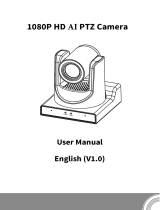Page is loading ...

FC730-4K-N User Manual
FC730-4K-N User Manual
Model : FC730-4K-N

FC730-4K-N USER MANUAL
www.fs.com
2
CONTENTS
1. Note.................................................................................................................................................................................... 4
2. Packing List.........................................................................................................................................................................4
3. Quick Start.......................................................................................................................................................................... 4
4. System Select Video Format.............................................................................................................................................. 5
5. About Product.................................................................................................................................................................... 6
5.1 Features............................................................................................................................................................................................................ 6
5.2 Product Specification....................................................................................................................................................................................... 6
5.3 Interfaces and Buttons..................................................................................................................................................................................... 7
5.4 Dimension........................................................................................................................................................................................................ 8
5.5 Remote Control................................................................................................................................................................................................ 9
5.6 RS232 Interface...............................................................................................................................................................................................12
5.7 VISCA Network................................................................................................................................................................................................12
5.8 Serial Communication Control.......................................................................................................................................................................13
6. GUI Settings...................................................................................................................................................................... 13
6.1 MENU.............................................................................................................................................................................................................. 13
6.2 EXPOSURE.......................................................................................................................................................................................................14
6.3 COLOR.............................................................................................................................................................................................................14
6.4 IMAGE............................................................................................................................................................................................................. 15
6.5 P/T/Z............................................................................................................................................................................................................... 15
6.6 NOISE REDUCTION..........................................................................................................................................................................................16
6.7 SETUP..............................................................................................................................................................................................................16
6.8 COMMUNICATION SETUP...............................................................................................................................................................................16
6.9 RESTORE DEFAULT......................................................................................................................................................................................... 17
7. Network Function.............................................................................................................................................................17
7.1 Operating Environment................................................................................................................................................................................. 17
7.2 Equipment Installation...................................................................................................................................................................................17
7.3 Internet Connection....................................................................................................................................................................................... 17
7.4 Camera Controlled by LAN.............................................................................................................................................................................18
7.4.1 Setup IP Address..........................................................................................................................................................................................18
7.4.2 Visit/Access Camera.....................................................................................................................................................................................20
7.5 Camera Controlled by WAN........................................................................................................................................................................... 20
7.5.1 Setup IP Controlled by Dynamic DNS......................................................................................................................................................... 20
7.5.2 Dynamic DNS Visit Camera..........................................................................................................................................................................20
7.5.3 VLC Stream Media Player Monitor...............................................................................................................................................................21
7.6 Camera Parameter Setup............................................................................................................................................................................... 21
7.6.1 Homepage Introduction..............................................................................................................................................................................21
7.6.2 Video Settings..............................................................................................................................................................................................23
7.6.3 Image Settings............................................................................................................................................................................................. 24
7.6.4 Audio Settings............................................................................................................................................................................................. 24
7.6.5 System Settings........................................................................................................................................................................................... 25
7.6.6 Network Settings......................................................................................................................................................................................... 26

FC730-4K-N USER MANUAL
www.fs.com
3
7.6.7 Device Information...................................................................................................................................................................................... 27
7.7 Download the Upgrade Program.................................................................................................................................................................. 27
8. Maintenance and Troubleshooting.................................................................................................................................27

FC730-4K-N USER MANUAL
www.fs.com
4
1.Note
Electric Safety
Installation and operation must accord with electric safety standard.
Use Caution to Transport
Avoid stress, vibration or soakage in transport, storage and installation.
Polarity of Power Supply
The power supply of this product is +12V, the max electrical current is 2A. Polarity of the power supply plug drawing shows as below.
Installation Precautions
Do not grasp the camera lens when carrying it. Don’t touch camera lens by hand. Mechanical damage may be caused by doing so.
Do not use in corrosive liquid, gas or solid environment to avoid any cover (plastic material) damage. Make sure there is no obstacle within
rotation range.
Please never power on before installation is completed.
Do not Dismantle the Camera
We are not responsible for any unauthorized modification or dismantling.
Specific frequencies of electromagnetic field may affect the image of the camera!
2.Packing List
When you unpack, check that all the supplied accessories are included:
Name
Quantity
Camera
1
Power Adapter
1
Power Cable
1
RS232 Cable
1
USB Cable
1
Remote Control
1
User Manual
1
3.Quick Start
1.Please check connections are correct before starting.

FC730-4K-N USER MANUAL
www.fs.com
5
2. Connect the power adapter to the power connector on the rear panel of the camera. The power indicator on the front panel of the
camera is on.
3.After the camera is powered on, it starts to initialize, right up to the limit position, and then both horizontal and vertical go to the middle
position, the motor stops running, and the initialization is completed.
(Note: If preset 0 is saved, PTZ will be move to preset 0)
4.System Select Video Format
Video Format
HDMI
SDI
0
1080P60
0
1080P60
1
1080P50
1
1080P50
2
1080I60
2
1080I60
3
1080I50
3
1080I50
4
1080P30
4
1080P30
5
720P60
5
720P60
6
1080P29.97
6
1080P29.97
7
1080I59.94
7
1080I59.94
8
1080P59.94
8
1080P59.94
9
720P59.94
9
720P59.94
A
4KP29.97
A
1080P29.97
B
1080P60
B
1080P60
C
4KP25
C
1080P25
D
4KP30
D
1080P30
E
1080P25
E
1080P25
F
720P50
F
720P50

FC730-4K-N USER MANUAL
www.fs.com
6
5.About Product
5.1 Features
4K Ultra HD
With a new generation of SONY 1/1.8-inch, maximum 8.42 million pixels high-quality UHD CMOS sensor, 4K (3840x2160) ultra-high
resolution images are available. And backward compatible with 1080P, 720P and other resolutions.
60° Wide-angle Lens + 20x Optical Zoom
Exclusively customized ultra-high resolution 4K super wide-angle lens, 20x optical zoom, horizontal field of view up to 60°.
HDMI 1.4b
Support HDMI 1.4b version, and can directly output 4K uncompressed digital video.
Low Light
The application of 3D noise reduction algorithm greatly reduces image noise. Even under the condition of ultra-low illumination, it still
keep the picture clean and clear, and the SNR of image is as high as 55dB.
Multiple Interfaces
Support HDMI 1.4b and 3G-SDI interface,effective transmission distance up to 150meters (1080P30). HDMI, LAN or 3G-SDI,LAN can output
2 high-definition digital signals
at the same time.
Remote Control
Through the RS232 and RS485 serial ports, the camera can be controlled remotely.
5.2 Product Specification
Name
FS FC730-4K-N
Camera
Signal System
HDMI: 4KP25, 4KP30, 4KP29.97, 1080P25, 1080P30, 1080P50, 1080P60, 1080P59.94,
1080P29.97, 1080I50, 1080I60, 1080I59.94, 720P50, 720P60, 720P59.94
3G-SDI: 1080P25, 1080P30, 1080P50, 1080P60, 1080P59.94, 1080P29.97, 1080I50,
1080I60, 1080I59.94, 720P50, 720P60, 720P59.94
Sensor
1/1.8 inch, CMOS,Max Effective Pixel: 8.42M
Scanning Mode
Progressive
Lens
20x, f = 6.25mm ~ 125mm, F1.58 ~ F3.95
Digital Zoom
16x
Minimum Illumination
0.5 Lux @ (F1.8, AGC ON)
Shutter
1/30s ~ 1/10000s
White Balance
Auto, Indoor, Outdoor, One Push, Manual
Backlight Compensation
Support
Digital Noise Reduction
3D Digital Noise Reduction
Signal Noise Ratio
≥55dB
Horizontal Angle of View
60° ~ 3.5°
Vertical Angle of View
35.7° ~ 2.0°
Horizontal Rotation Range
±170°
Vertical Rotation Range
-30° ~ +90°
Pan Speed
Range
1.7° ~ 100°/s
Tilt Speed
Range
1.7° ~ 69.9°/s
H & V Flip
Support
Image Freeze
Support
Number of
Preset
255
Preset Accuracy
0.1°
USB Features
Operate System
Windows 7/8/10, Mac OS X, Linux, Android
Color System / Compression
YUY2 / H.264 / MJPEG
Video Format
YUY2: max to 1080P@30fps
H.264 AVC: max to 2160P@30fps

FC730-4K-N USER MANUAL
www.fs.com
7
MJPEG: max to 2160P@30fps
USB Audio
Support
USB Video Protocol
UVC 1.1
UVC PTZ
Support
Network Features
Video Compression
H.264/H.265/MJPEG
Video Stream
First Stream, Second Stream
First Stream Resolution
3840x2160, 1920x1080, 1280x720, 1024x576, 960x540, 640x480, 640x360
Second Stream Resolution
1920x1080, 1280x720, 1024x576, 720x576 (50Hz support), 720x480 (60Hz support),
720x408, 640x360, 480x270, 320x240, 320x180
Bit Rate Type
Variable Rate, Fixed Rate
Frame Rate
50Hz: 1fps ~ 50fps,60Hz: 1fps ~ 60fps
Audio Compression
AAC, G711A
Audio Bit Rate
96Kbps, 128Kbps
Protocols
TCP/IP, HTTP, RTSP,RTMP(S),NDI®|HX,ONVIF, DHCP,SRT,Multicast
Input/Output Interface
LINE IN Interface
1 x LINE IN: 3.5mm Line Interface
LINE OUT Interface
1 x LINE OUT: 3.5mm Line Out Interface
Communication Interface
1 x RS485: 2pin phoenix port, Max Distance: 1200m, Protocol: VISCA / Pelco-D /
Pelco-P
1 x RS232 IN: 8pin Min DIN, Max Distance: 30m, Protocol: VISCA / Pelco-D / Pelco-P
1 x RS232 OUT: 8pin Min DIN, Max Distance: 30m, Protocol: VISCA network use only
Power Jack
JEITA type (DC IN 12V)
Network Interface
1 x RJ45: 10/100/1000M Adaptive Ethernet Port, support PoE power supply
USB Interface
1 x USB2.0:Type A
1 x USB3.0:Type B
3G-SDI Interface
1 x 3G-SDI: BNC type, 800mVp-p, 75Ω. Along to SMPTE 424M standard
HDMI Interface
1 x HDMI: Version 1.4b
Physical Parameter
Input Voltage
DC 12V / PoE (802.3af)
Current Consumption
1.0A (Max)
Operating Temperature
-10°C ~ 40°C
Storage Temperature
-40°C ~ 60°C
Power Consumption
12W (Max)
Size
168.4 x 141.5 x 164.5mm
Net Weight
About1.4Kg
5.3 Interfaces and Buttons

FC730-4K-N USER MANUAL
www.fs.com
8
Item
Name
1
LINE IN Interface
2
LINE OUT Interface
3
System Select Switch
4
RS485 Interface
5
RS232 IN Interface
6
RS232 OUT Interface
7
DC 12V Interface
8
Network Interface
9
USB 2.0 Interface
10
USB 3.0 Interface
11
3G-SDI Interface
12
HDMI Interface
13
RESTORE Button

FC730-4K-N USER MANUAL
www.fs.com
9
5.4 Dimension
5.5 Remote Control

FC730-4K-N USER MANUAL
www.fs.com
10
Key Description
1. Standby Key
Press this button to enter standby mode. Press it again to enter normal mode.
Note: Power consumption in standby mode is approximately half of the normal mode
2. Number Key
To set preset or call preset.
3. *Key
Used with other buttons.
4. Preset Key
Set preset: Store a preset position.
[SET PRESET] + Numeric button (0-9): Setting a corresponding numeric key preset position.
5. HOME Key
Confirm menu, enter the submenu or the PTZ will back to the middle position after pressed it
6. Return Key
Return back the last level menu
7. Zoom Key
Slow Zoom: Zoom In [+] or Zoom Out [-] slowly
Fast Zoom: Zoom In [+] or Zoom Out [-] fast
8. Left/Right Setting Key
Press with 1 button and 2 button setting the direction of the Pan-Tilt.
Simultaneously press L/R Set + 1[STD]: set the Pan-Tilt turn the same direction as the L/R Set.
Simultaneously press L/R Set + 2[REV]: set the Pan-Tilt turn the opposite direction as the L/R Set.
9. Focus Key

FC730-4K-N USER MANUAL
www.fs.com
11
Used for focus adjustment.
Press [AUTO] adjust the focuses on the center of the object automatically.
Press [MANUAL] adjust the focus on the center of the object manual.
MANUAL button, and adjust it with [Far] (Focus on far object) and [NEAR] (Focus on near object).
10. Selection Key
Press the button corresponding to the camera you want to operate with the remote controller.
11. #Key
Used with other buttons.
12. IR Remote Control Key
[*]+[#]+[F1]: Address 1
[*]+[#]+[F2]: Address 2
[*]+[#]+[F3]: Address 3
[*]+[#]+[F4]: Address 4
13. Reset Key
Clear preset: Erase a preset position.
[CLEAR PRESET] + Numeric button (0-9)
Or: [*]+[#]+[CLEAR PRESET]: Erase all the preset individually.
14. PTZ Control Key
Press arrow buttons to perform panning and tilting. Press [HOME] button to face the camera back to front.
15. Menu Key
MENU: enter or exit OSD MENU.
16. Backlight Key
BLC ON/OFF: Press this button to enable the backlight compensation. Press it again to disable the backlight compensation.
NOTE:
Effective only in auto exposure mode.
If a light behind the subject, the subject will become dark. In this case, press the backlight ON/OFF button. To cancel this
function, press backlight ON/OFF button.
17. PTZ Reset Key
Preset Pan/Tilt self-test.
18. Image Freezing Function
Manually freeze: Open the freezing function after press the remote control [F4], display “Freeze” on the left upper corner
character, after five seconds display disappear automatically. If you want to cancel the freeze, press [F4] key and then can return
to normal, display “Unfreeze” on the left upper corner, after five seconds display will disappear automatically.
Recalling the Preset image Freeze: By the OSD Menu “Image Freeze” to set recalling the preset image freeze function. After the
function is opened, the screen will stay in before Recalling the Preset when Recalling the Preset, the screen can be switched to
the preset position screen until the camera points to the preset position.
19. Shortcut Set
[*]+[#]+[1]: OSD menu default English
[*]+[#]+[3]: OSD menu default Chinese
[*]+[#]+[4]: Display current IP address
[*]+[#]+[6]: Quickly recover the default
[*]+[#]+[8]: View the camera version
[*]+[#]+[9]: Quickly set up inversion
[*]+[#]+[MANUAL]: Restore default IP address

FC730-4K-N USER MANUAL
www.fs.com
12
5.6 RS232 Interface
No.
Function
1
DTR
2
DSR
3
TXD
4
GND
5
RXD
6
GND
7
IR OUT
8
NC
The correspondence between the camera and Windows DB-9 pin:
Camera
Windows DB-9
1.DTR
1.CD
2.DSR
2.RXD
3.TXD
3.TXD
4.GND
4.DTR
5.RXD
5.GND
6.GND
6.DSR
7.IR OUT
7.RTS
8.NC
8.CTS
9.RI
The correspondence between the camera and the Mini DIN pin:
Camera
Mini DIN
1.DTR
1.DTR
2.DSR
2.DSR
3.TXD
3.TXD
4.GND
4.GND
5.RXD
5.RXD
6.GND
6.GND
7.IR OUT
7.NC
8.NC
8.NC
5.7 VISCA Network

FC730-4K-N USER MANUAL
www.fs.com
13
5.8 Serial Communication Control
RS232 Communication Control
The camera is controlled via RS232. The RS232 serial port parameters are as follows:
Baud rate: 2400/4800/9600/38400;
Starting Position: 1 bit
Data bit: 8 bits
Stop bit: 1 bit
Check digit: None
RS485 Communication Control
Control camera via RS485, half duplex mode:
Baud rate: 2400/4800/9600/38400;
Starting position: 1 bit
Data bit: 8 bits
Stop bit: 1 bit
Check digit: None
After power on, the camera goes to the upper right limit and then back to the middle position. The zoom lens is pulled to the farthest
position, auto focus, and the aperture is adjusted to the default value. If the camera has preset 0 saved, the camera will be set to position 0
after the initialization is completed. At this point, the user can use the serial port command to control the camera.
6.GUI Settings
6.1 MENU
Press [MENU] button to display the main menu on the normal screen, using arrow button to move the cursor to the item to be set. Press
the [HOME] button to enter the corresponding sub-menu.
MENU
Exposure
Color
Image
P/T/Z
Noise Reduction
Setup
Communication Setup
Restore Default

FC730-4K-N USER MANUAL
www.fs.com
14
MENU
[Home] Enter
[Menu] Exit
6.2 EXPOSURE
Move the main menu cursor to [EXPOSURE], and press [HOME] key enter the exposure page, as shown in the following figure.
EXPOSURE
Mode
Auto
ExpCompMode
Off
Backlight
Off
Gain Limit
9
Anti-Flicker
50Hz
Meter
Average
DRC
0
Select Item
Change Value
[Menu] Back
Mode: Exposure mode, optional items: Auto, Manual, SAE, AAE, Bright.
ExpCompMode: Exposure the compensation mode, optional items: On, Off (Effective only in Auto mode).
ExpComp: Exposure the compensation value, optional items: -7 ~ 7 (Effective only in ExpCompMode item to On).
Backlight: Set the backlight compensation, optional items: On, Off (Effective only in Automode).
Bright: Intensity control, optional items: 0 ~ 17 (Effective only in Bright mode).
Gain Limit: Maximum gain limit, optional items: 0 ~ 15 (Effective only in Auto, SAE, AAE, Bright mode).
Anti-Flicker: Anti-flicker, optional items: Off, 50Hz, 60Hz (Effective only in Auto, AAE, Bright mode).
Meter: Optional items: Average, Center, Smart, Top.
Iris: Aperture value, optional items: F1.8, F2.0, F2.4, F2.8, F3.4, F4.0, F4.8, F5.6, F6.8, F8.0, F9.6, F11.0, Close (Effective only in Manual, AAE
mode).
Shutter: Optional items: 1/30, 1/60, 1/90, 1/100, 1/125, 1/180, 1/250, 1/350, 1/500, 1/725, 1/1000, 1/1500, 1/2000, 1/3000, 1/4000, 1/6000,
1/10000 (Effective only in Manual, SAE mode).
Gain: Optional items: 0 ~ 7 (Effective only in Manual mode).
DRC: DRC strength, optional items: 0 ~ 8.
6.3 COLOR
Move the main menu cursor to [COLOR], and press [HOME] key enter the color page, as shown in the following figure.
COLOR
WB Mode
Auto
RG Tuning
0
BG Tuning
0
Saturation
100%
Hue
7
Select Item
Change Value
[Menu] Back
WB-Mode: White balance mode, optional items: Auto, Indoor, Outdoor, One Push, Manual.

FC730-4K-N USER MANUAL
www.fs.com
15
RG Tuning: Optional items: -10 ~ +10(Effective only in Auto mode).
BG Tuning: Optional items: -10 ~ +10(Effective only in Auto mode).
Saturation: Optional items: 60% ~ 200%.
Hue: Optional items: 0 ~ 14.
RG: Red gain, optional items: 0 ~ 255 (Effective only in Manual mode).
BG: Blue gain, optional items: 0 ~ 255 (Effective only in Manual mode).
6.4 IMAGE
Move the main menu cursor to [IMAGE], and press [HOME] key enter the image page, as shown in the following figure.
IMAGE
Luminance
7
Contrast
7
Sharpness
6
Flip-H
Off
Flip-V
Off
B&W-Mode
Off
Gamma
EXT
Style
Default
Select Item
Change Value
[Menu] Back
Luminance: Brightness adjustment, optional items: 0 ~ 14.
Contrast: Contrast adjustment, optional items: 0 ~ 14.
Sharpness: Sharpness adjustment, optional items: Auto, 0 ~ 15.
Flip-H: Image flipped horizontally, optional items: On, Off.
Flip-V: Image Flip Vertical, optional items: On, Off.
B&W-Mode: Optional items: On, Off.
Gamma: Optional items: EXT, PC, 0.48, 0.5, 0.56, 0.63.
Style: Optional items: Default, Norm, Bright, PC.
6.5 P/T/Z
Move the main menu cursor to [P/T/Z], and press [HOME] key enter the P/T/Z page, as shown in the following figure.
P/T/Z
SpeedByZoom
On
AF-Zone
Front
AF-Sense
High
L/R Set
STD
Display Info
On
Image Freeze
Off
Digital Zoom
Off
Call Preset Speed
24
Pre Zoom Speed
5
Select Item
Change Value

FC730-4K-N USER MANUAL
www.fs.com
16
P/T/Z
[Menu] Back
SpeedByZoom: The depth of field scale switch, optional items: On, Off.
AF-Zone: Interested in focusing area, optional items: Front, Top, Center, Bottom.
AF-Sense: Automatic focusing sensitivity options, optional items: Low, Normal, High.
L/R Set: Optional items: STD, REV.
Display Info: Optional items: On, Off.
Image Freeze: Optional items: On, Off.
Digital Zoom: Optional items: Off, 2x, 4x, 8x, 16x.
Call Preset Speed: Optional items: 1 ~ 24.
Pre Zoom Speed: Optional items: 0 ~ 7.
6.6 NOISE REDUCTION
Move the main menu cursor to [NOISE REDUCTION], and press [HOME] key enter the noise reduction page, as shown in the following
figure.
NOISE REDUCTION
NR3D-Level
6
Select Item
Change Value
[Menu] Back
NR3D Level: 3D noise reduction, optional items: Off, 1 ~ 11.
6.7 SETUP
Move the main menu cursor to [SETUP], and press [HOME] key enter the setup page, as shown in the following figure.
SETUP
Language
EN
DVI Mode
HDMI
Auto Scan Shoot
Off
SDI-3G Mode
LEVEL-A
Video Output
HDMI
Auto Inversion
Off
Tally Mode
On
Select Item
Change Value
[Menu] Back
Language: Optional items: EN, Chinese, Russian.
DVI Mode: Optional items: DVI, HDMI.
Auto Scan Shoot: Optional items: On, Off.
Auto Inversion: Optional items: On, Off.
SDI-3G Mode: Optional items: LEVEL-A, LEVEL-B.
Video Output: Optionalitems: HDMI,SDI.
Auto Inversion: Optionalitems:On,Off.
Tally Mode: Optional items: On, Off.
6.8 COMMUNICATION SETUP

FC730-4K-N USER MANUAL
www.fs.com
17
Move the main menu cursor to
[COMMUNICATION SETUP], and press
[HOME] key enter the communication setup page, as shown in the following figure.
COMMUNICATION SETUP
Protocol
VISCA
V_Address
1
V_AddrFix
Off
Net Mode
Serial
Baudrate
9600
Select Item
Change Value
[Menu] Back
Protocol: Control protocol type, optional items: Auto,VISCA, PELCO-D, PELCO-P.
V_Address: Optional items: 1 ~ 7. (Effective only in Auto, VISCA protocol).
V_AddrFix: Optional items: On, Off (When set to On, useless in 88 30 01 FF Command).
P_D_Address: Optional items: 0 ~ 254. (Effective only in Auto, PELCO-D protocol).
P_P_Address: Optional items: 0 ~ 31. (Effective only in Auto, PELCO-P protocol).
Net Mode: Set the serial port network control, optional items: Serial, Paral.
Baudrate: Serial port baud rate, optional items: 2400, 4800, 9600, 38400.
6.9 RESTORE DEFAULT
Move the main menu cursor to [RESTORE DEFAULT], and press [HOME] key enter the restore default page, as shown in the following figure.
RESTORE DEFAULT
Restore?
No
Change Value
[Home] OK
[Menu] Back
Restore: Confirm restore factory settings, optional items: Yes, No.
Note: Press [HOME] button to confirm, all parameter restore default, include IR Remote address and VISICA address.
7.Network Function
7.1 Operating Environment
Operating System: Windows 7/8/10, Mac OS X, Linux, Android
Network Protocol: TCP/IP
Client PC: P4/128M RAM/40G HDD/ support
scaled graphics card, support DirectX 8.0 or more advanced version.
7.2 Equipment Installation
1.Connect video conference camera to your internet or to your PC via network cable.
2.Turn on DC 12V power.
3.If the network connection is normal, the connection light (green) at the network interface will light up within 5 seconds, and the data
indicator (orange) will flash, indicating that the physical connection of the camera has been completed.
7.3 Internet Connection
There are two main ways to connect video conference camera.

FC730-4K-N USER MANUAL
www.fs.com
18
Connect by Network Cable:
Connect by Switch/Router:
7.4 Camera Controlled by LAN
7.4.1 Setup IP Address
If you don't know camera IP, view as below:
Method 1: Press * and # and 4 on remote controller one by one, the camera IP address will be shown on screen.
Method 2: Connect camera to PC with network cable, use“upgrade_En.exe”to search for IP address.
Change IP address, two methods as below:
Method 1: Login the web page, select“Network > Lan Settings”, change IP address, subnet mask and gateway. Click“Apply”and restart the
camera.

FC730-4K-N USER MANUAL
www.fs.com
19
Method 2: Open “upgrade_En.exe”, change IP and click “Set”. After modified, the video conference camera will be restart.
Change IP address:
Step 1 Search the IP address of camera.
Step 2 Select the camera IP of you want to change.
Step 3 Select the config dialog of upgrade applets.
Step 4 Change the IP address, netmask and gateway, then click“Set”.
Step 5 Finish.

FC730-4K-N USER MANUAL
www.fs.com
20
7.4.2 Visit/Access Camera
Input http://192.168.100.88 to IE (better with IE web browser, others will cause little latency), a login window pop up, input username:
admin, password: admin, shown as below:
After login, shown as below:
IE browser does not support H5, you need to use VLC plug-in to view videos. Please visit VLC website (http://www.videolan.org/vlc)
download and install the 32-bit VLC media player, after it installed, visit video conference camera will have normal image display. Other
mainstream browsers already support H5 and do not need to install the VLC plug-in.
7.5 Camera Controlled by WAN
7.5.1 Setup IP Controlled by Dynamic DNS
Two dynamic DNS: Dyndns.org, 3322.org.
Router Port Mapping:
Take a router for example, enter the Router Home Page (interface page), select“Advanced”-“Virtual Server”, add a new port number in “Ext
Port”, add a new port number in“Int port”, put camera IP address to“Internal IP”, then select“Save”, shown as below:
7.5.2 Dynamic DNS Visit Camera
Set domain name to camera, setup the parameter, then dynamic DNS can access camera. Access link: http://hostname: port number. For
example, setup host computer name: youdomain.f3322.org, the camera port number is 89, the access link should be
http://youdomain.3322.org:89.
/