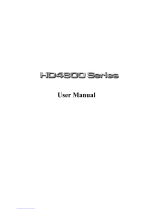ATI Radeon™ HD 3800 Series User Manual
1.4 Monitor Compatibility
The ATI Radeon™ HD 3800 series will work with any VGA, Super
VGA or Multisync monitor.
Super VGA monitors can support IBM® standard VGA plus the 800x600
extended mode used by most VGA cards, and the 1024x768 interlaced
mode used by most VGA cards and the IBM® 8514A.
Multisync monitors are more expensive and will work at all Super VGA
resolutions plus additional higher resolutions or refresh rates. The most
useful multisync monitor specification for determining maximum
resolution and refresh capability is the horizontal frequency range. For PC
use, the lower limit of the range must be no less than 30KHz. The upper
limit is usually 48K Hz, 57K Hz or 64K Hz. These correspond to a
maximum resolution of 1024 x 768, 60 Hz refresh, 1024 x768, 72 Hz
refresh rate; and 1280x1024, 60 Hz refresh rate, respectively.
By default, the ATI Radeon™ HD 3800 series will drive your monitor at
a screen refresh rate of 60 Hz. In other words, it repaints the screen 60
times per second. If the screen is not displayed properly when you boot
your system, your monitor may not support the refresh rate for the
resolution chosen. In this case, you must either lower the resolution to one
that can be supported at 60Hz or lower the refresh rate. The maximum
refresh rate supported by your monitor is specified with the Refresh Rate
utility.
Refer to your manual for information on the monitor’s capabilities. If you
are not sure what refresh rate is supported, you can always try a higher
rate. If the screen looks good, the rate is supported (and will be easier on
your eyes).