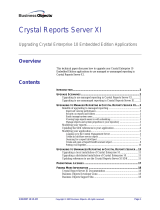Page is loading ...

Dell Server Management Pack Suite Version
5.1 For Microsoft System Center Operations
Manager And System Center Essentials
User's Guide
11 2013
Rev. A01

Notes, cautions, and warnings
NOTE: A NOTE indicates important information that helps you make better use of your product.
CAUTION: A CAUTION indicates either potential damage to hardware or loss of data and tells you how to avoid
the problem.
WARNING: A WARNING indicates a potential for property damage, personal injury, or death.
© 2013 Dell Inc. or its subsidiaries. All rights reserved. Dell, EMC, and other trademarks are trademarks of Dell Inc. or its subsidiaries. Other
trademarks may be trademarks of their respective owners.

Chapter 1: Introduction................................................................................................................. 6
What Is New In Dell Server Management Pack Suite.................................................................................................6
Key Features Of Dell Server Management Pack Suite............................................................................................... 7
About Dell Server Management Pack Suite.................................................................................................................. 8
Comparison Of Scalable Edition And Detailed Edition Features....................................................................... 10
Chapter 2: Overview Of Dell Server Management Pack Functionality............................................11
Chapter 3: Discovery And Grouping..............................................................................................12
Discovering A Dell Server Using The Server (In-Band) Monitoring Feature....................................................... 13
Discovering A Dell Server Using The Server (Out-Of-Band) Monitoring Feature............................................. 13
Creating A Simple Authentication Run As Account............................................................................................. 14
Associating Run As Account For Monitoring A Dell Server Using The Server (Out-Of-Band)
Monitoring Feature.................................................................................................................................................. 15
Discovering Chassis Devices........................................................................................................................................... 15
Discovering DRAC Devices.............................................................................................................................................. 16
Scalability Recommendation For OpsMgr 2012.................................................................................................... 16
Discoveries By Dell Server Management Pack Suite................................................................................................ 16
Discoveries By The Dell Server (In-Band) Monitoring Feature.........................................................................16
Discoveries By The Dell Server (Out-Of-Band) Monitoring Feature...............................................................17
Discoveries By The DRAC Monitoring Feature..................................................................................................... 17
Discoveries By The Dell Chassis Monitoring Feature.......................................................................................... 18
Discoveries By The Chassis Blade Correlation Feature...................................................................................... 18
Discoveries By The Dell Feature Management Pack........................................................................................... 18
Customizing Object Discoveries............................................................................................................................... 19
Chapter 4: Monitoring................................................................................................................. 20
Severity Level Indicators................................................................................................................................................. 20
Views.....................................................................................................................................................................................21
Alerts Views...................................................................................................................................................................21
Diagram Views...............................................................................................................................................................21
State Views...................................................................................................................................................................26
Performance And Power Monitoring Views..........................................................................................................26
Unit Monitors......................................................................................................................................................................27
Dell Unit Monitors For Server (In-Band) Monitoring Feature — Scalable Edition...................................... 27
Dell Unit Monitors For Server (In-Band) Monitoring Feature — Detailed Edition...................................... 28
Dell Unit Monitors For Server (Out-of-Band) Monitoring Feature................................................................. 30
Dell Unit Monitors For Chassis Monitoring Feature ...........................................................................................33
Dell Unit Monitors for DRAC Monitoring Feature .............................................................................................. 33
Rules..................................................................................................................................................................................... 34
Dell Systems Event Processing Rules.................................................................................................................... 35
Server Administrator.................................................................................................................................................. 35
Storage Management.................................................................................................................................................35
DRAC And Chassis Devices...................................................................................................................................... 35
Contents
Contents 3

Dell Servers...................................................................................................................................................................35
Performance Collection Rules.................................................................................................................................. 35
Chapter 5: Tasks......................................................................................................................... 37
Task Summary.................................................................................................................................................................... 37
Performing Dell Tasks Using Dell Server (In-band).............................................................................................37
Performing Dell Tasks Using Dell Server (Out-Of-Band).................................................................................. 38
Performing Dell Tasks Using The DRAC................................................................................................................ 39
Performing Dell Tasks Using The Dell Chassis..................................................................................................... 40
Feature Management Tasks........................................................................................................................................... 40
Dell Modular and Monolithic Systems Tasks (In-band)............................................................................................42
Clear ESM Logs........................................................................................................................................................... 42
Launch Dell OpenManage Server Administrator .................................................................................................42
Launch Remote Desktop........................................................................................................................................... 43
Launch InBand Dell Remote Access Console........................................................................................................43
Check Power Status................................................................................................................................................... 43
Power Cycle..................................................................................................................................................................43
Force Power Off..........................................................................................................................................................44
Power Off Gracefully..................................................................................................................................................44
Power On ..................................................................................................................................................................... 44
Power Reset................................................................................................................................................................. 44
Turn LED Identification On........................................................................................................................................45
Turn LED Identification Off.......................................................................................................................................45
Get Warranty Information......................................................................................................................................... 45
Launch Dell OpenManage Power Center.............................................................................................................. 46
Launch Dell License Manager On 32–Bit Management Server....................................................................... 46
Launch Dell License Manager On 64-Bit Management Server........................................................................ 46
Dell Modular and Monolithic Systems Tasks (Out-Of-Band)................................................................................. 47
Get Warranty Information..........................................................................................................................................47
Launch Dell OpenManage Server Administrator (Monolithic Server)............................................................ 47
Launch Remote Desktop (Monolithic Server)...................................................................................................... 47
Launch Dell OpenManage Power Center...............................................................................................................47
Launch Dell Remote Access Console......................................................................................................................48
Launch Dell License Manager................................................................................................................................... 48
Dell Remote Access Controller (DRAC) Tasks...........................................................................................................48
Launch Dell Remote Access Console......................................................................................................................48
Launch Dell License Manager...................................................................................................................................49
Launch Dell OpenManage Server Administrator..................................................................................................49
Launch Remote Desktop........................................................................................................................................... 49
Dell Chassis Tasks.............................................................................................................................................................50
Launch Dell CMC Console.........................................................................................................................................50
Launch Dell Modular Chassis Remote Access Console......................................................................................50
Configuring Dell Connections License Manager URL...............................................................................................50
Chapter 6: Reports......................................................................................................................52
Accessing Reports............................................................................................................................................................ 52
Generating OpenManage Windows Event Log Report............................................................................................ 52
Generate BIOS configuration report on the Operations Manager........................................................................ 53
Generating Firmware And Driver Versions Report....................................................................................................53
4
Contents

Generating RAID Configuration Report....................................................................................................................... 53
Chapter 7: Related Documentation And Resources...................................................................... 55
Microsoft Guidelines For Performance And Scalability For Operations Manager............................................. 55
Other Documents You May Need................................................................................................................................. 55
Accessing Documents From Dell Support Site.......................................................................................................... 55
Contacting Dell.................................................................................................................................................................. 56
Chapter 8: Appendix A- Issues And Resolutions........................................................................... 57
Issues And Resolutions ................................................................................................................................................... 57
Known Limitations ............................................................................................................................................................62
Feature Management Alerts........................................................................................................................................... 62
Chapter 9: Appendix B - Enabling External Program Tasks.......................................................... 64
Creating Advanced Power Control And LED Identification Tasks.........................................................................64
Creating A Launch License Manager Task..................................................................................................................65
Contents 5

Introduction
This document describes the activities that you can perform with Dell Server Management Pack Suite version 5.1 for Microsoft
System Center 2012 R2 Operations Manager, Microsoft System Center 2012 SP1 Operations Manager, Microsoft System Center
2012 Operations Manager, Microsoft System Center Operations Manager 2007 R2, and Microsoft System Center Essentials
(SCE) 2010.
The integration of Dell Server Management Pack Suite version 5.1 with System Center 2012 R2 Operations Manager, System
Center 2012 SP1 Operations Manager, System Center 2012 Operations Manager, System Center Operations Manager 2007
R2, or System Center Essentials 2010 environment allows you to manage, monitor, and also ensure the availability of the Dell
devices.
CAUTION: Perform the procedures in this document only if you have proper knowledge and experience in using
the Microsoft Windows operating system and System Center 2012 R2 Operations Manager, System Center 2012
SP1 Operations Manager, System Center 2012 Operations Manager, System Center Operations Manager 2007
R2, and System Center Essentials 2010, to avoid data corruption and/or data loss.
NOTE: Read the Dell Server Management Pack Suite’s readme file, which contain the latest information about software and
management server requirements, in addition to information about known issues. The readme file is posted to the Systems
Management documentation page on dell.com/support/manuals. The readme file is also packaged in the self-extracting
executable Dell_Server_Management_Pack_Suite_v5.1_A00.exe file.
NOTE: The term OpsMgr in this document is used to refer System Center 2012 R2 Operations Manager, System Center
2012 SP1 Operations Manager, System Center 2012 Operations Manager, System Center Operations Manager 2007 R2, and
System Center Essentials 2010, unless otherwise specified.
NOTE: The term OpsMgr 2012 in this document is used to refer System Center 2012 R2 Operations Manager, System
Center 2012 SP1 Operations Manager, and System Center 2012 Operations Manager, unless otherwise specified.
NOTE: The term Dell Remote Access Controller (DRAC) devices in this document is used to refer to DRAC 5, DRAC 6, and
iDRAC 7, unless otherwise specified.
NOTE: The term Chassis devices in this document is used to refer to Dell Remote Access Controller/Modular Chassis
(DRAC/MC), Chassis Management Controller (CMC), and Dell PowerEdge VRTX unless otherwise specified.
NOTE: This document contains information on the prerequisites and supported software necessary for installing the Dell
Server Management Pack Suite version 5.1. If you are installing this version of Dell Server Management Pack Suite version
5.1 after a long time after its release date, check to see if there is an updated version of this document at dell.com/
support/manuals. For more information on accessing documents, see Accessing Documents From Dell Support Site.
Topics:
• What Is New In Dell Server Management Pack Suite
• Key Features Of Dell Server Management Pack Suite
• About Dell Server Management Pack Suite
What Is New In Dell Server Management Pack Suite
● Support for Microsoft System Center 2012 R2 Operations Manager, and Microsoft System Center 2012 SP1 Operations
Manager
● Monitoring of Dell PowerEdge VRTX CMC
● Inband and Out-of-band monitoring of server nodes
● Chassis views for Dell PowerEdge M1000e, and Dell PowerEdge VRTX chassis (Alert, Diagram, and State Views)
● Support for EEMI event mode of Dell OpenManage Server Administrator
● Support for Windows Server 2012 R2 as management server operating system
1
6 Introduction

● Support for latest firmware of iDRAC7, and CMC
● Support for new alerts from iDRAC7, CMC, and Dell OpenManage Server Administrator
Key Features Of Dell Server Management Pack Suite
This version of Dell Server Management Pack Suite provides the following features for managing the Dell servers that run on
Windows operating systems and also the out-of-band Dell devices:
Table 1. Features and Functionalities
Feature Functionality
In-band Discovery and Monitoring - Dell Servers Supports in-band discovery and monitoring of Dell PowerEdge
and PowerVault monolithic and modular systems running
the supported Windows operating system and Server
Administrator.
Out-of-band Discovery and Monitoring of Servers Supports:
● Out-of-band discovery and monitoring of Dell PowerEdge
12G systems.
● SNMP Traps for out-of-band systems.
Discovery and Monitoring - Chassis Management Supports:
● Discovery and monitoring of Dell CMC and DRAC/MC
devices.
● Supports discovery of server modules and chassis slot
summary for CMC and DRAC/MC chassis.
● SNMP traps for CMC and DRAC/MC devices.
Discovery and Monitoring - Dell Remote Access Controllers
(DRAC)
Supports:
● Discovery and monitoring of supported DRAC devices.
● SNMP and PET for DRAC devices.
Chassis Blade Correlation Supports correlation of Dell servers with Server Modules of
CMC and DRAC/MC chassis.
Discovery and monitoring of iDRAC vFlash Cards Supports in-band discovery and monitoring of iDRAC vFlash
card and iDRAC network interface.
Event Monitoring Supports:
● Events from OpenManage Server Administrator versions
6.4 - 7.3.
● Platform Event Traps (PET) for DRAC devices.
● SNMP Traps from DRAC devices.
● SNMP Traps from Chassis devices.
Discovery and monitoring of server network interface cards Supports:
● In-band discovery and monitoring of physical and teamed
network interfaces for Broadcom and Intel network
interface cards (NICs).
● Enriched properties and attributes of NICs on systems
running Server Administrator versions 6.4 - 7.3 is
displayed.
● Linkup and linkdown alerts in Network Interfaces Alerts
view.
● Correlation of physical and teamed network interfaces
for Server Administrator versions 6.4 - 7.3 in the
Dell Modular Systems and Dell Monolithic Systems
Diagram Views.
Introduction 7

Table 1. Features and Functionalities (continued)
Feature Functionality
Performance Monitoring Supports:
● Power and temperature statistics using Performance and
Power Monitoring Views.
● Performance graphs for physical and teamed network
interfaces.
Flexible Monitoring Supports:
● Flexibility in choosing the level of monitoring (Scalable/
Detailed ) Dell servers based on the scalability
requirements.
● Detailed monitoring using Server Administrator by enabling
Informational Alerts.
Launching Task Launches:
● Dell OpenManage Server Administrator console.
● Dell Remote Access console.
● Dell CMC console.
● Dell Modular Chassis Remote Access console.
● Remote Desktop console.
● Dell OpenMange Power Center console.
● Dell Connections License Manager web console.
● The Dell Warranty Information webpage.
● iDRAC console.
● Dell License Manager console.
For more information, see Tasks.
About Dell Server Management Pack Suite
The following table lists this version's management packs and utilities, and their dependencies with each other:
Table 2. Management Pack Functionality and Dependencies
Management Pack or Utility Description Dependency
Dell Base Hardware Library Management Pack for defining the Dell
Hardware Group and Dell folder in
the Monitoring pane of the OpsMgr
console.
None
Dell Windows Server (Scalable Edition) Management Pack for monitoring
supported Dell PowerEdge and
PowerVault up to component groups
level.
Dell Base Hardware Library MP
Dell Server Model MP
Dell Server Operations Library MP
Dell Server View MP
Dell Windows Server (Detailed Edition) Management Pack for instrumenting
supported Dell PowerEdge and
PowerVault up to component level.
Dell Base Hardware Library MP
Dell Server Model MP
Dell Server Operations Library MP
Dell Server View MP
Dell Windows Server (Scalable Edition)
MP
8 Introduction

Table 2. Management Pack Functionality and Dependencies (continued)
Management Pack or Utility Description Dependency
Dell Windows Server Overrides
(Informational Alerts On)
Management Pack to enable monitoring
of informational alerts from Dell
OpenManage System Administrator.
Dell Base Hardware Library MP
Dell Server Model MP
Dell Server Operations Library MP
Dell Server View MP
Dell Windows Server (Scalable Edition)
MP
Dell CMC (OM07) MP
Dell CMC (OM12) MP
Management Pack for discovering
and monitoring CMC, DRAC/MC and
PowerEdge VRTX Chassis.
Dell Base Hardware Library MP
Dell CMC Model MP
Dell CMC Operations Library MP
Dell CMC View MP
Dell Common Operations Library MP
Dell DRAC (OM07) MP
Dell DRAC (OM12) MP
Management Pack for discovering and
monitoring Dell Remote Access Cards
- DRAC 5, iDRAC Modular and iDRAC
Monolithic.
Dell Base Hardware Library MP
Dell DRAC Model MP
Dell DRAC View MP
Dell DRAC Operations Library MP
Dell Common Operations Library MP
Chassis Blade Correlation Management
Pack
Management Pack for correlating Dell
Modular systems with CMC and
DRAC/MC slots.
This feature is supported only on
OpsMgr 2007 R2 and OpsMgr 2012.
NOTE: For the correlation feature
to work, you must configure Run
As Accounts and enable CMC Slot
Discovery and/or DRAC/MC Slot
Discovery. For more information,
see the ”Configuring Dell Chassis
Management Controller Feature For
Correlating Server Modules With
Chassis Slot Summary" section of
the Dell Server Management Pack
Suite Version 5.1 For Microsoft
System Center Operations Manager
And System Center Essentials
Installation Guide at dell.com/
support/manuals.
Dell Base Hardware Library MP
Dell Windows Server (Scalable Edition)
MP
Dell Server Model MP
Dell CMC (OM07) MP or Dell CMC
(OM12) MP
Dell Server (Out-Of-Band) Management
Pack
Management Pack for discovering and
monitoring Dell PowerEdge systems up
to component groups level.
Dell Base Hardware Library MP
Dell Server Model MP
Dell Server Operations Library MP
Dell Server View MP
Dell Common Operations Library MP
Microsoft System Center Out-of-Band
Library (MPB)
Introduction 9

Table 2. Management Pack Functionality and Dependencies (continued)
Management Pack or Utility Description Dependency
NOTE: For information on installing
the Microsoft SMASH Library file
(MPB), see ”Installing the Out-Of-
Band Monitoring Template" section
of the Dell Server Management
Pack Suite Version 5.1 For Microsoft
System Center Operations Manager
And System Center Essentials
Installation Guide at dell.com/
support/manuals.
Dell Server (Out-Of-Band) Detailed
Monitoring On - Overrides MP
Management Pack for discovering and
monitoring Dell PowerEdge systems up
to component level.
Dell Base Hardware Library MP
Dell Server (Out-Of-Band) MP
Dell Feature Monitoring MP Management Pack for discovering,
monitoring, and upgrading available Dell
Server Management Pack Suite features
in OpsMgr.
Dell Base Hardware Library MP
Comparison Of Scalable Edition And Detailed Edition Features
The following table helps you understand the environment in which you can use Scalable Edition and Detailed Edition of Dell
Windows Server and Dell Server (Out-Of-Band) management pack.
Table 3. Scalable Management Pack Versus Detailed Management Pack
Features Scalable Edition Detailed Edition
Server (In-band) Monitoring
● Component hierarchy — Scalable MP
monitors and displays details up to the
component groups and the presence
of iDRAC.
● Reports — Only OpenManage
Windows Event log report is available
with this Management Pack.
● Detailed MP monitors and displays
details up to component level.
Detailed MP provides an additional
level of information about memory,
processors, network interfaces,
storage controllers, disks, and
volumes. Additionally, BIOS information
is also shown.
● BIOS configuration, firmware and
driver version, and RAID configuration
reports are available with this
Management Pack.
Server (Out-of-band) Monitoring
● Inventory up to individual components.
● Health monitoring only at server and
component group level.
● Inventory and health monitoring of
individual components.
● View metrics for power, temperature,
and network interface cards.
10 Introduction

Overview Of Dell Server Management Pack
Functionality
About this task
The Dell Server Management Pack Suite for OpsMgr enables you to:
● Discover and classify Dell systems — Dell servers, Dell Remote Access Controllers (DRAC), Dell Chassis Management
Controllers (CMC), PowerEdge VRTX, and integrated DRAC (iDRAC). For more information, see Discovery And Grouping.
● Monitor the discovered Dell systems. For more information, see Monitoring.
● Perform various tasks on the discovered Dell systems. For more information, see Tasks.
● View reports for discovered Dell systems. For more information, see Reports.
2
Overview Of Dell Server Management Pack Functionality 11

Discovery And Grouping
The Dell Server Management Pack Suite version 5.1 suite enables you to discover and classify Dell Servers, Dell Remote Access
Controllers (DRAC), Dell Chassis Management Controllers (CMC), PowerEdge VRTX and integrated DRAC (iDRAC).
The following table lists the details of the hardware discovery and grouping by the Dell Server Management Pack Suite.
Table 4. Dell Hardware Discovery and Grouping
Group Monitoring Feature Diagram View Hardware Type
Dell Windows Servers Dell Server In-band
Monitoring
Dell Monolithic Servers
Dell Modular Servers
Dell PowerEdge and
PowerVault systems running
OpenManage Server
Administrator (version 6.4 and
above).
Dell Servers Dell Server Out-of-band
Monitoring
Dell Monolithic Servers
Dell Modular Servers
Dell PowerEdge systems.
Dell CMC Dell CMC Monitoring Dell Chassis Management
Controllers
CMC, DRAC/MC instances
on the network, chassis slot
summary and server modules
for CMC and DRAC/MC.
Dell PowerEdge M1000e Dell CMC Monitoring Dell PowerEdge M1000e
Dell PowerEdge M1000e
Dell PowerEdge VRTX Dell CMC Monitoring Dell PowerEdge VRTX
Dell PowerEdge VRTX
Dell Remote Access
Controllers
Dell DRAC Monitoring Remote Access Controller DRAC 5, iDRAC modular, and
iDRAC monolithic instances.
NOTE: DRAC Monitoring
feature does not
support the discovery
of xx0x iDRAC modular
controllers. You can
manage these devices
using the Scalable Edition
of Server (In-band)
Monitoring feature.
Topics:
• Discovering A Dell Server Using The Server (In-Band) Monitoring Feature
• Discovering A Dell Server Using The Server (Out-Of-Band) Monitoring Feature
• Discovering Chassis Devices
• Discovering DRAC Devices
• Discoveries By Dell Server Management Pack Suite
3
12 Discovery And Grouping

Discovering A Dell Server Using The Server (In-Band)
Monitoring Feature
About this task
Dell servers are discovered through the OpsMgr Agent Management infrastructure.
The Dell server should be discovered in the Agent Managed view under the Administration section of the OpsMgr console.
To discover a Dell server using Dell Server (In-band) Monitoring Feature:
Steps
1. Log on to the management server as an OpsMgr administrator.
2. On the OpsMgr console, click Administration.
3. At the bottom of the navigation pane, click Discovery Wizard.
4. Run the Discovery Wizard, select Windows computers and follow the instructions on the screen.
For more information, see the OpsMgr documentation at technet.microsoft.com.
5. Enable the Server (In-Band) Monitoring feature by importing the Dell Server Management Pack through Feature
Management Dashboard.
Next steps
NOTE:
Dell servers that do not have Dell OpenManage Server Administrator (OMSA) installed, or have OMSA earlier than
version 6.4 are grouped as Dell Unmanaged.
Discovering A Dell Server Using The Server (Out-Of-
Band) Monitoring Feature
About this task
NOTE:
The Microsoft SMASH Library (MPB) file has to be installed. For information on installing the Microsoft SMASH
Library (MPB) file, see the"Installing the Out-Of-Band Monitoring Template" section of the Dell Server Management Pack
Suite Version 5.1 For Microsoft System Center Operations Manager and System Center Essentials Installation Guide at
dell.com/support/manuals.
To discover a Dell server using the Dell Server (Out-of-band) Monitoring feature:
Steps
1. Log on to OpsMgr 2012 as an administrator for the OpsMgr Management Group.
2. On the OpsMgr console, click Authoring.
3. At the bottom of the navigation pane, click Add Monitoring Wizard.
The Add Monitoring Wizard screen appears.
4. On the Select Monitoring Type screen, select WS-Management and SMASH Device Discovery and click Next.
5. On the General Properties screen, in the Name field provide a name for the wizard.
6. Under Management pack, click New.
The Create a Management Pack screen appears.
7. Provide a name for the management pack in the Name field and click Next.
For information on creating a management pack, see the OpsMgr documentation at technet.microsoft.com.
8. Click Create.
The management pack you created is selected in the Management pack drop-down box.
9. Click Next.
10. On the Specify the target drop-down menu, select a resource pool for monitoring out-of-band devices and click Next.
Discovery And Grouping
13

11. On the Specify the account to be used to run discovery screen, click New and create a Simple Authentication Run As
Account.
For more information on creating a Simple Authentication type Run As Account, see Creating A Simple Authentication Run
As Account.
12. Select the Run As Account you created from the Run As Account drop-down menu and click Next.
13. Click Add.
14. On the Add Devices screen specify the iDRAC IP address of the systems you want to monitor using the Server (out-of-
band) Monitoring feature. You can specify the iDRAC IP address of the systems by:
● Scanning the IP Subnet that you provided.
● Scanning a specified IP Range.
● Importing a text file containing the list of iDRAC IP addresses.
15. Click Advanced Options, select the Skip CA Check and Skip CN Check option and click OK.
16. Click Scan for Devices to search for Dell PowerEdge 12G systems on your network.
The IP addresses are listed under Available Devices.
17. Click Add to add the list of IP addresses you want to monitor and click OK.
18. On the Specify the devices you want to monitor screen, click Create.
19. Click Close.
The scanned Dell servers initially appear in Monitoring > WS-Management and SMASH Monitoring > WS-Management
Device State screen. After the automatically triggered SMASH discovery is completed by the OpsMgr, the Dell servers
appear in Monitoring > WS-Management and SMASH Monitoring > SMASH Device State screen.
20. Enable the Server (Out-of-band) Monitoring feature through Feature Management Dashboard.
Next steps
NOTE:
Before discovering a Dell server using the Server (Out-of-Band) monitoring feature, the Dell Connections License
Server URL has to be configured and setup. For more information, see the Configuring Dell Connections License Manager
URL.
Creating A Simple Authentication Run As Account
Steps
1. Log on to OpsMgr 2012 as an administrator for the OpsMgr Management Group.
2. On the OpsMgr console, click Administration.
3. Right-click Accounts, and then click Create Run As Account.
The Create Run As Account Wizard screen is displayed.
4. Click Next.
5. From the Run As Account type drop-down menu, select Simple Authentication.
6. Provide a display name in the Display Name text box.
7. Provide a brief description in the Description text box and click Next.
8. On the Credentials screen provide the iDRAC login credentials for the systems you want to discover using the Server
(Out-Of-Band) Monitoring feature. Click Next.
9. Select the Less secure or More secure option as appropriate.
For more information, see the OpsMgr documentation at technet.microsoft.com/en-us/library/hh321655.aspx.
NOTE:
If the iDRAC login credentials are different for each of the systems, create a separate Run As Account for each
of them.
10. Click Create.
11. After the Run As Account has been created, click Close.
14
Discovery And Grouping

Associating Run As Account For Monitoring A Dell Server Using
The Server (Out-Of-Band) Monitoring Feature
About this task
For monitoring the Dell server, the Run As account used to discover it needs to be associated with the Dell server in the SMASH
Device Monitoring Profile. The Management Pack performs the association automatically. But in some cases, you have to do the
association manually.
To manually associate the Run As Account in the SMASH Device Monitoring Profile:
Steps
1. Launch OpsMgr 2012, and click Administration.
2. In the Administration pane, browse to Run As Configuration > Profiles.
3. From the list of available profiles, right-click SMASH Device Monitoring Profile and click Properties.
The Introduction screen is displayed.
4. Click Next.
The Specify the Run As profile's general properties screen is displayed.
5. Click Next.
The Run As Accounts screen is displayed.
6. Click Add.
The Add a Run As Account screen is displayed.
7. Select the run as account used to discover the Dell server from the Run As account drop-down list.
NOTE:
If you are using multiple Run As Accounts to discover devices, associate each device with its associated Run As
Account.
8. Click A selected class, group, or object and add the association for the server in the SMASH Monitoring Profile.
● Click Select > Class option, use Dell server as the selection.
● Click Select > Group option, use the group containing the Dell server objects as the selection.
● Click Select > Object option, use the individual Dell server object as the selection.
9. Click OK.
10. Click Save and Close.
Next steps
NOTE:
If the Run As Account association is not done, the alert Dell OM: Server and its component health computation
failed is displayed under Monitoring > Alerts View > Server Alerts on the console.
Discovering Chassis Devices
The Chassis devices should be discovered in the Agent Managed view under the Administration section of the OpsMgr
console.
About this task
To discover Chassis devices:
Steps
1. Log on to the management server as an OpsMgr administrator.
2. On the OpsMgr console, click Administration.
3. At the bottom of the navigation pane, click Discovery Wizard.
4. Run the Discovery Wizard, select Network devices and follow the instructions on the screen.
For more information, see the OpsMgr documentation at technet.microsoft.com.
NOTE:
Select the Run As accounts created for discovering the Chassis devices. For more information, see the
"Configuring Dell Chassis Management Controller Feature For Correlating Server Modules With Chassis Slot Summary"
Discovery And Grouping 15

section of the Dell Server Management Pack Suite Version 5.1 For Microsoft System Center Operations Manager And
System Center Essentials Installation Guide at dell.com/support/manuals.
5. On the Add a Device console screen in OpsMgr 2012, type the IP address that you want to scan, select the appropriate
Run As account from the SNMP V1 or V2 Run As account drop-down box.
6. Enable the Chassis Monitoring feature through Feature Management Dashboard.
Discovering DRAC Devices
The DRAC devices must be discovered in the Agent Managed view under the Administration section of the OpsMgr console.
About this task
To discover DRAC devices:
Steps
1. Log on to the management server as an OpsMgr administrator.
2. On the OpsMgr console, click Administration.
3. At the bottom of the navigation pane, click Discovery Wizard.
4. Run the Discovery Wizard, select Network devices and follow the instructions on the screen.
For more information, see the OpsMgr documentation at technet.microsoft.com.
5. On the Add a Device console screen in OpsMgr 2012, type the IP address that you want to scan, select the appropriate
Run As account from the SNMP V1 or V2 Run As account drop-down box.
6. Enable the DRAC Monitoring feature through Feature Management Dashboard.
Scalability Recommendation For OpsMgr 2012
About this task
When managing large number of network devices in a distributed setup, use dedicated resource pools of Management Servers
for each device type, if the same Management Group is also used to manage agent-based devices.
Steps
1. Create a dedicated resource pool to manage each type of network device such as CMC and DRAC.
2. Add the Management Servers that manage a particular type of network-device to the corresponding resource pool.
3. Remove these Management Servers from All Management Servers resource pool.
Discoveries By Dell Server Management Pack Suite
The following tables lists the Dell servers, CMC, DRAC, Dell PowerEdge VRTX and its components discovered by the Dell Server
Management Pack Suite.
Discoveries By The Dell Server (In-Band) Monitoring Feature
Table 5. Dell Server (In-Band) Monitoring Feature Discoveries
Discovery Description
Dell Server Discovery Classifies your Dell servers and populates the attributes.
Dell Server Network Interface Discovery Discovers the network interface at group level of your Dell
server.
16 Discovery And Grouping

Table 5. Dell Server (In-Band) Monitoring Feature Discoveries (continued)
Discovery Description
Dell Server Hardware Components Discovery Discovers hardware components at a group level (such as
sensors, processor, memory, and power supply).
Dell OpenManage Software Services Discovery Discovers the objects for OpenManage Server Administrator
Windows services.
Dell Server Detailed BIOS Discovery Discovers BIOS objects for each Dell server (Detailed edition
only).
Dell Server Detailed Memory Discovery Discovers memory instances for your Dell server (Detailed
edition only).
Dell Server Detailed Power Supply Discovery Discovers power supply instances for your Dell server
(Detailed edition only).
Dell Server Detailed Processor Discovery Discovers processor instances for your Dell server (Detailed
edition only).
Dell Server Detailed Storage Discovery Discovers the complete storage hierarchy for your Dell server
(Detailed edition only).
Dell Windows Server Detailed Network Interfaces
Discovery Module
Discovers the physical and teamed network interface
instances of your Dell server (Detailed edition only).
Dell Windows Server Network Interfaces Group
Discovery Module
Discovers the Network Interfaces Group.
Dell Unmanaged Server Group Discovery Discovers Dell servers that are not being monitored either due
to the absence of Dell instrumentation, or has a lower version
of instrumentation than the required version.
Discoveries By The Dell Server (Out-Of-Band) Monitoring Feature
Table 6. Dell Server (Out-of-Band) Monitoring Feature Discoveries
Discovery Object Description
Dell Server Discovery Classifies your Dell server and populates the basic attributes
and components.
Dell Device Helper Discovery Discovers the DellDeviceHelper as an object.
Discoveries By The DRAC Monitoring Feature
Table 7. DRAC Monitoring Feature Discoveries
Discovery Object Description
DRAC 5 or iDRAC Discovery Discovers all supported Dell Remote Access 5 Controllers and
Integrated Remote Access Controllers.
Dell Integrated Remote Access Modular Discovery Discovers the Chassis Name and Chassis Service Tag of Dell
Integrated Remote Access Controllers for Modular systems.
iDRAC 6 Modular Discovery
Discovers the iDRAC 6 (Modular) group.
Discovery And Grouping 17

Table 7. DRAC Monitoring Feature Discoveries (continued)
Discovery Object Description
iDRAC 6 Monolithic Discovery
Discovers the iDRAC 6 (Monolithic) group.
iDRAC 7 Modular Discovery
Discovers the iDRAC 7 (Modular) group.
iDRAC 7 Monolithic Discovery
Discovers the iDRAC 7 (Monolithic) group.
Dell Remote Access Group Discovery Discovers the Dell Remote Access group and populates
iDRAC.
Dell Remote Access 5 Group Discovery Discovers the Dell Remote Access 5 group with Dell Remote
Access 5 Controllers.
Dell Integrated Remote Access Monolithic Group
Discovery
Discovers the Dell Integrated Remote Access Monolithic group
and iDRAC (Monolithic).
Dell Integrated Remote Access Modular Group Discovery Discovers and populates the iDRAC (Modular) group.
Discoveries By The Dell Chassis Monitoring Feature
Table 8. Dell Chassis Monitoring Feature Discoveries
Discovery Object Description
Dell CMC Discovery Discovers all supported Dell CMCs, PowerEdge VRTX, and
PowerEdge M1000e.
Dell CMC Slot Discovery Discovers slots on the CMC device.
Dell DRAC/MC Discovery Discovers all supported Dell DRAC/MCs.
Dell DRAC/MC Slot Discovery Discovers slots and chassis slot summary.
Discoveries By The Chassis Blade Correlation Feature
Table 9. Chassis Blade Correlation Feature Discoveries
Discovery Object Description
Dell CMC Chassis to Modular Server Correlation
Discovery
Discovers the correlation between the CMC chassis and the
Dell modular systems.
Dell DRAC/MC Chassis to Modular Server Correlation
Discovery
Discovers the correlation between DRAC/MC chassis and Dell
modular systems.
Discoveries By The Dell Feature Management Pack
Table 10. Dell Feature Management Pack Discoveries
Discovery Object Description
Dell Registry Discovery
Sets the principal name of the management server in the
registry.
18 Discovery And Grouping

Table 10. Dell Feature Management Pack Discoveries (continued)
Discovery Object Description
Dell License Configuration Discovery
Configures the Dell Connections License Manager web server
url.
Dell Feature Management Host Discovery Picks the host server to run the Feature Management
Dashboard, and tasks from the set of management servers.
Dell Registry based Dell Management Suite Discovery Checks the registry for the installed Server Management Pack
Suite and creates a base object.
Customizing Object Discoveries
Object discoveries are used to find objects on a network that need to be monitored.
You can customize the Server Management Pack Suite discovery parameters, using the following override options:
● Enabled— Allows you to enable or disable discoveries. You can set the Override Setting to True or False.
● Interval in Seconds— The frequency (in seconds) with which the Dell Server Management Pack discovers the component
instance and attributes of your Dell server. The default value for this attribute is 24 hours (one day).
Discovery And Grouping 19

Monitoring
This version of Dell Server Management Pack Suite enables you to monitor the discovered Dell servers and network devices.
The Severity Level Indicators help you to monitor the health of your Dell devices on the network.
NOTE: To receive alerts on systems running OpsMgr 2012 see the "Configuring OpsMgr 2012 to Monitor Traps and
Trap-Based Unit Monitors" section of the Dell Server Management Pack Suite Version 5.1 For Microsoft System Center
Operations Manager And System Center Essentials Installation Guide at dell.com/support/manuals.
Monitoring includes:
● Process events raised by Dell OpenManage Server Administrator (Server Administrator) agents running on servers and
displays the alerts on the OpsMgr console.
● Monitor health of Dell modular and monolithic systems and their components, chassis, and DRAC devices, both at regular
intervals and on occurrence of events.
● Process SNMP trap and knowledge base for Dell Servers (discovered through the Server Out-of-band Monitoring feature),
CMC, DRAC/MC, and Dell Remote Access Controllers.
As the system components monitored through Server (In-band) Monitoring feature and Server (Out-of-band) are not exactly
the same, it is possible that the overall server health that is shown through In-band (OMSA) and Out-of-band (iDRAC) methods
could be different. Drill-down to the specific component status when you observe such discrepancies to resolve specific
problem conditions in the system component to bring the overall health of the server to OK state.
Topics:
• Severity Level Indicators
• Views
• Unit Monitors
• Rules
Severity Level Indicators
The following table lists the icons that indicate the severity levels of the discovered Dell devices on the OpsMgr console.
Table 11. Severity Level Indicators
Icon Severity Level
Normal/OK — The component is working as expected.
Warning/Noncritical — A probe or other monitoring device has detected a reading for the component
that is above or below the acceptable level. The component may still be functioning, but it could fail.
The component may also be functioning in an impaired state.
Critical/Failure/Error — The component has either failed or failure is imminent. The component
requires immediate attention and may need to be replaced. Data loss may have occurred.
The health status is not applicable for the specific component.
The service is unavailable.
4
20 Monitoring
/