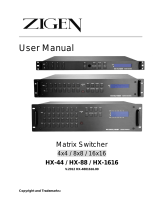Page is loading ...

HDMI EXTENDER
HDMI-LN
(Local)
HDMI-RN
(Remote)
USER MANUAL V1.3

Package Contents for HDMI-EN
1x HDMI-LN Local Unit
1x HDMI-RN Remote Unit
1x User manual
2x Power adapter DC 12V/600mA
1x HDMI 1.2M cable
1x IR Blaster (Peak Wavelength 940nm)
<<HDMI-EN supports 38KHz Infrared-Rays signal only; not compatible with all IR
Remote Controllers.>>
1x IR BOX
Package Contents for HDMI-RN
1x HDMI-RN Remote Unit
1x User manual
1x Power adapter DC 12V/600mA
1x HDMI 1.2M cable
1x IR BOX
Any thing missed, please contact with your vendor.
Features
Through the HDMI Extender, you can use one DVD to display identical image and extension
of HDMI signal up to 100 meter on HDTV.
HDMI compliant.
HDCP compliant.
High-performance encoder and decoder.
Use CAT.5 cable to install easily.
Specifications
Function HDMI-LN HDMI-RN
HDMI In/Out Connector HDMI A-Type Female x 1
RJ-45 Connector 1
IR BLASTER
3.5ψ Stereo Jack x 1
None
EXT. IR None
3.5ψ Stereo Jack x 1
Max. Resolution 1080P 60Hz
Cable Distance 100 m (Max.)
Power Adapter (Min.) DC 12V 600mA
Housing Aluminum
Weight 135g 140g
Dimensions (LxWxH) 135.5x130x25 mm

LOCAL FRONT VIEW
1. Link LED
2. Data LED
3. Power LED
LOCAL REAR VIEW
1. Power jack
2. CAT.5 (RJ-45 Connector)
3. IR BLASTER
4. HDMI In
5. Reset Button
REMOTE FRONT VIEW
1. IR Receiver
2. Link LED
3. Data LED
4. Power LED
REMOTE REAR VIEW
1. Power jack
2. CAT.5 (RJ-45 Connector)
3. EXT. IR
4. HDMI Out
5. Reset Button

Installation
1. Turn off the DVD and HDTV.
2. Connect the HDMI extension cable between the DVD and the “HDMI In” port of HDMI-LN.
3. Connect the HDMI extension cable between the HDTV and the “HDMI Out” port of HDMI-RN.
4. Connect the CAT.5 cables between the HDMI-LN “CAT.5” port and the HDMI-RN “CAT.5” port
of extender.
5. Connect the power cord and turn on the extender.
6. Turn on the DVD and HDTV.
IR-BOX Directions:
Put it into the HDMI-RN “EXT. IR” port and place the IR-BOX, so that you can point to it easily
with your IR remote controller.
IR BLASTER Directions:
Plug IR blaster plug into HDMI-LN “IRBLASTER” port, It sits in front of the DVD receiver’s IR
sensor, which is located on the front-panel.
Additional Options
Select any additional options you may require.
1. IR-BOX
GND
+V
Sig
2. IR BLASTER
NC
P+
N-

Support Resolution
Resolution Frequency(Hz)
720x400 70
640x480 60 / 67 / 72 / 75
848x480 60
800x600 56 / 60 / 72 / 75
832X624 75
1024x768 60 / 70 / 75
1152x864 75
1152x870 75
1280x960 60
1280x1024 60 / 75
1360x768 60
1440x900 60 / 75
1440x1050 60
1680x1050 60
480p 60
576p 50
720p 50 / 60
1080p 24 / 25 / 30 / 50 / 60
Technical Specifications
Input/Output Signal
Pin # Signal Pin # Signal
1 TMDS Data 2+ 11 TMDS Clock Shield
2 TMDS Data 2 Shield 12 TMDS Clock -
3 TMDS Data 2- 13 CEC
4 TMDS Data 1+ 14
Reserved
(N.C. on device)
5 TMDS Data 1 Shield 15 SCL
6 TMDS Data 1- 16 SDA
7 TMDS Data 0+ 17 DDC/CEC Ground
8 TMDS Data 0 Shield 18 +5 Power
9 TMDS Data 0- 19 Hot Plug Detect
10 TMDS Clock+

Wiring Information & Coding
Conductor Identification RJ45 Pin Assignment Color Code for Conductor
5 White-Blue
Pair 1
4 Blue
1 White-Orange
Pair 2
2 Orange
3 White-Green
Pair 3
6 Green
7 White-Brown
Pair 4
8 Brown
© C&C TECHNIC TAIWAN CO., LTD. All rights reserved.
Trademarks:
All the companies, brand names, and product names referred to this manual are the
trademarks or registered trademarks belonging to their respective companies.
/