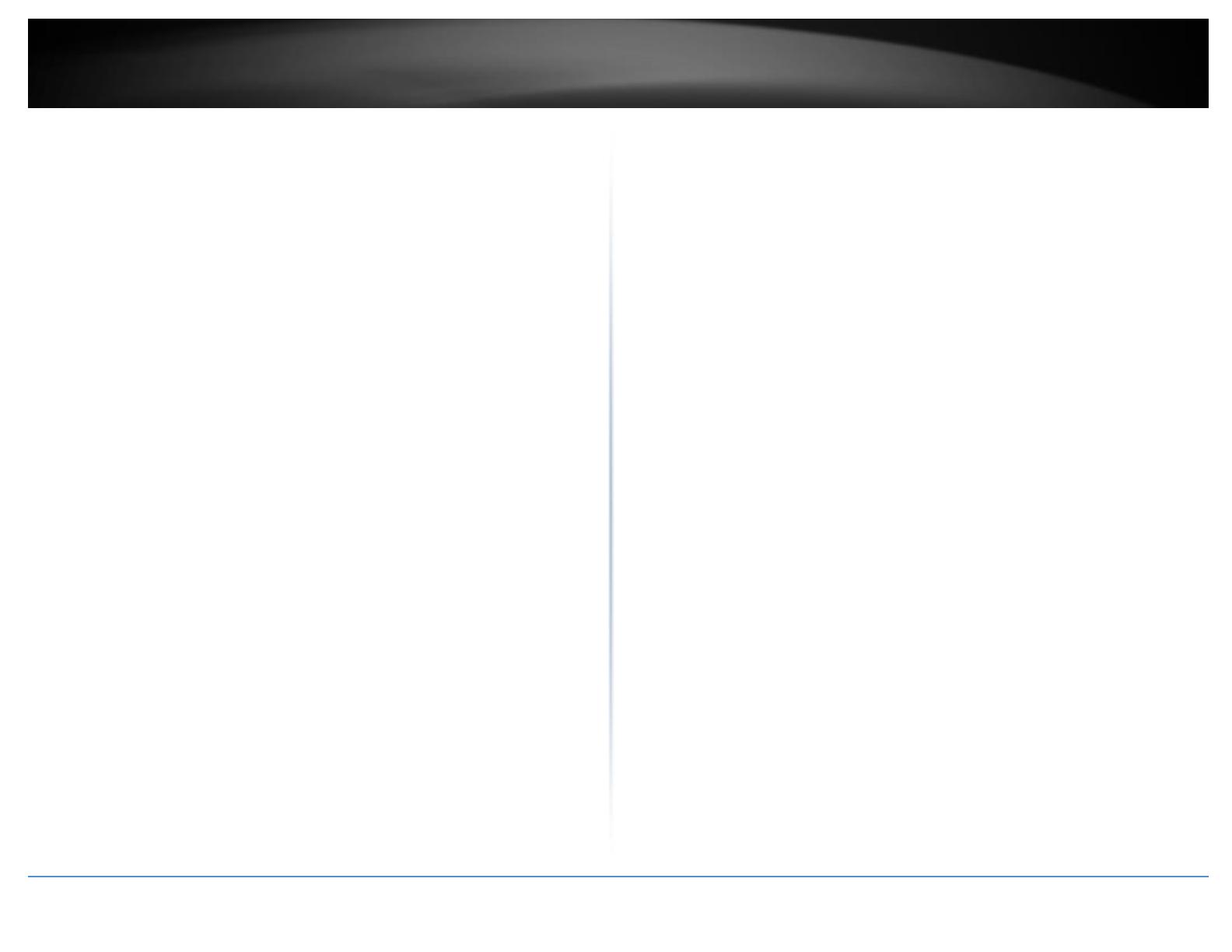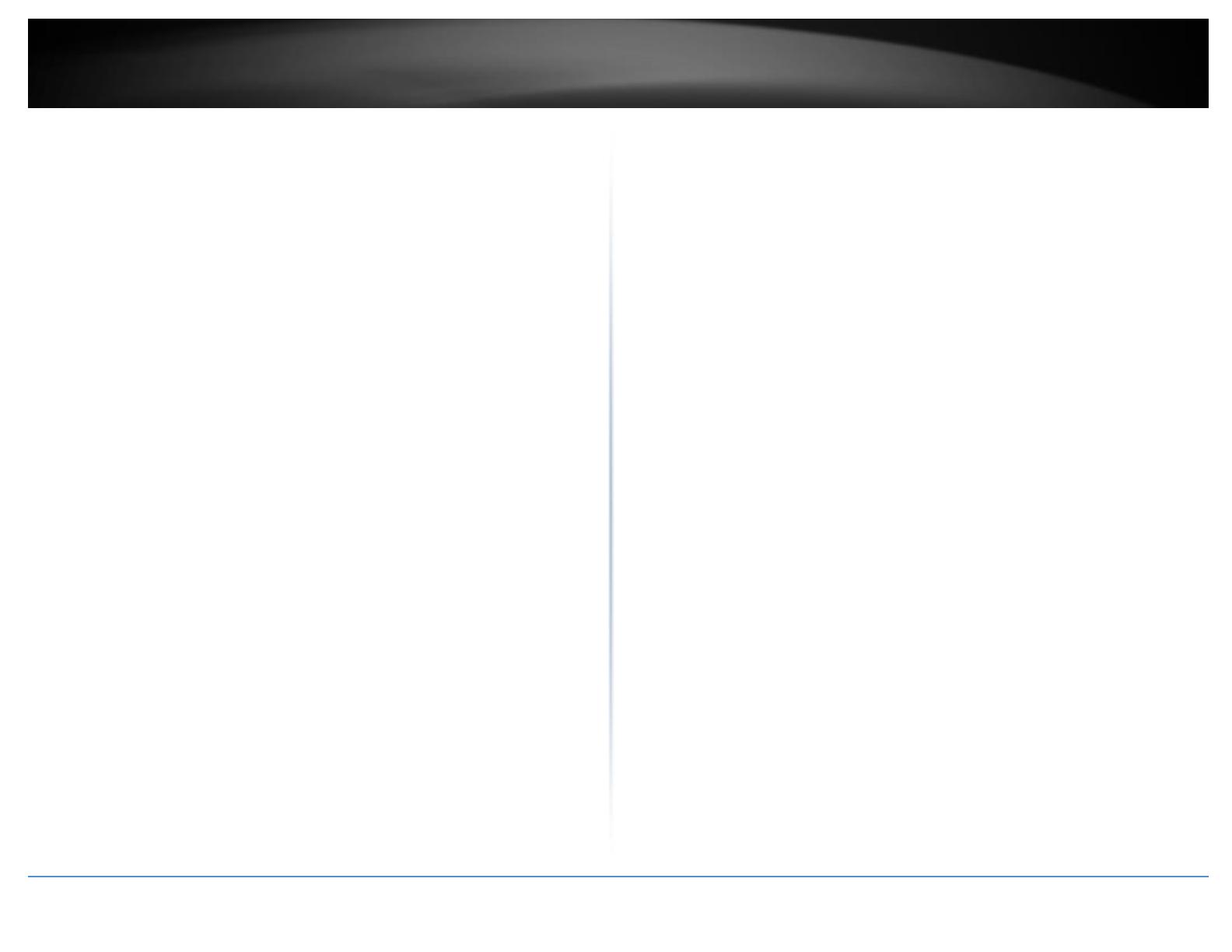
© Copyright 2016 TRENDnet. All Rights Reserved.
Configure LAN IP .......................................................................................................... 46
Wireless Network Expansion ....................................................................................... 47
Wireless General Setup ..................................................................................... 47
Wireless Advanced Setup .................................................................................. 48
Wireless WMM QoS Setup ................................................................................ 50
Site Survey ......................................................................................................... 51
Repeater AP Setup ............................................................................................. 52
Wireless MAC Filter Setup ................................................................................. 54
Create Wireless Profile ...................................................................................... 54
Bandwidth Control ............................................................................................. 56
Configure SNMP Setup ...................................................................................... 56
Configure Time Policy ........................................................................................ 57
System Status .............................................................................................................. 58
System Overview ............................................................................................... 58
DHCP Client ........................................................................................................ 59
Extra Information ............................................................................................... 59
Event Log ........................................................................................................... 60
Associated Client List ......................................................................................... 60
Remote AP status............................................................................................... 61
CPE + AP Mode Configuration ........................................................ 61
External Network Connection...................................................................................... 61
Network Requirement ....................................................................................... 61
Configure CPE Setup .................................................................................................... 62
Configure DDNS Setup ....................................................................................... 63
Configure LAN IP ................................................................................................ 63
Configure Static IP address ................................................................................ 65
Access Point Association .............................................................................................. 65
Wireless General Setup ..................................................................................... 65
Wireless Advanced Setup .................................................................................. 66
Wireless WMM QoS Setup ................................................................................ 67
Site Survey ......................................................................................................... 69
Create Wireless Profile ...................................................................................... 69
AP Setup ............................................................................................................. 71
Wireless AP MAC Filter Setup ............................................................................ 73
Access Control ............................................................................................................. 74
DMZ ................................................................................................................... 74
IP Filter Setup .................................................................................................... 74
MAC Filter Setup ................................................................................................ 75
Virtual Server ..................................................................................................... 75
Bandwidth Control ............................................................................................. 76
Routing .............................................................................................................. 76
Status ........................................................................................................................... 76
System Overview ............................................................................................... 77
DHCP Client ........................................................................................................ 77
Extra Information............................................................................................... 78
Event Log ........................................................................................................... 79
Associated Client List ......................................................................................... 79
Remote AP status .............................................................................................. 79
System Management .................................................................... 81
Configure Management ..................................................................................... 81
Configure System Time ...................................................................................... 82
Configure SNMP Setup ...................................................................................... 82
Enable UPNP ...................................................................................................... 83
Backup / Restore and Reset to Factory ............................................................. 83
Firmware Upgrade ............................................................................................. 84
Network Utility .................................................................................................. 84
Reboot ............................................................................................................... 85
Technical Specifications ................................................................ 86
Appendix ...................................................................................... 88