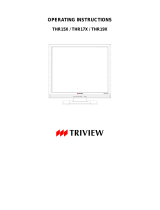Page is loading ...

USER
’
S
MANUAL
TFT LCD MONITOR
MODEL: TME19WA/TME22WA
www.tatungusa.com

2
TABLE OF CONTENTS
FCC information ---------------------------------------------------------------------- 3
CE information ------------------------------------------------------------------------ 3
Safety Precautions ------------------------------------------------------------------- 3
1.
Scope -------------------------------------------------------------------------------------- 5
2.
Functional specification ------------------------------------------------------------- 5
3.
Controls and indicators -------------------------------------------------------------- 7
4.
OSD Menu --------------------------------------------------------------------------------9
5.
Regulatory Agency ------------------------------------------------------------------- 21
6.
Mechanical ----------------------------------------------------------------------------- 22
7.
Troubleshoot --------------------------------------------------------------------------- 23

3
FCC INFORMATION
This equipment has been tested and found to comply with the limits for a class B digital
device, pursuant to Part 15 of the FCC Rules. These limits are designed to provide
reasonable protection against harmful interference in a residential installation. This
equipment generates uses and can radiate radio frequency energy and, if not installed and
used in accordance with the instructions, may cause harmful interference to radio
communications.
However, there is no guarantee that interference will not occur in a particular installation. If
this equipment does cause harmful interference to radio or television reception, which can
be determined by turning the equipment off and on, the user is encouraged to try to correct
the interference by one or more of the following measures:
Reorient or relocate the receiving antenna.
Increase the separation between the equipment and receiver.
Connect the equipment into an outlet on a circuit different from that to which the receiver is
connected.
- Consult the dealer or an experienced radio/TV technician for help.
Shielded interface cables and A.C. power cord, if any, must be used in order to comply
with emission limits.
Changes or modifications not expressly approved by the party responsible for compliance
could void the user’s authority to operate the equipment.
CE INFORMATION
The product must be installed according to the currently valid installation regulations for
EMC to guarantee the designed use and to prevent EMC problems.
The device supplied with this manual is according to the EC, EMC Directive,
2014/30/EU & LVD 2014/35/EU
SAFETY PRECAUTIONS
1. Do not modify the three-prong grounding type monitor power plug in any way.
2. Operate this unit only from the type of power source indicated on the label.
3. Do not block or cover ventilation openings on the back or bottom of the monitor
cabinet.
4. Do not place this monitor near a radiator or heating vent.
5. Do not push objects of any kind through cabinet openings. This may result in fire or
electrical shock.
6. Before adding attachments always ask a service technician to perform routine safety
tests to determine that equipment is in safe operating condition. Ground potential tests
should be part of the routine safety check made by the service technician.
7. Do not place monitor on an unstable cart, stand, or shelf where it may fall and injure

4
personnel or damage equipment.
8. Route power cords so that they cannot be walked upon or tripped over. Do not allow
anything to rest on the power cord.
9. Do not install monitor in wet areas, or where it may be exposed to rain or water. Do not
spill liquid of any kind on the unit.
10. Unplug the power cord from the unit before cleaning the display. Use only a damp cloth.
Do not use alcohol, spirits, or ammonia to clean the display. DO NOT ATTEMPT TO
CLEAN THE INTERIOR OF THIS UNIT- THIS ACTION MUST BE PERFORMED BY
THE SERVICE TECHNICIAN AS REQUIRED DURING NORMAL MAINTENANCE.
11. Refer all servicing to qualified service personnel. REMOVAL OF BACK COVER BY
UNAUTHORIZED PERSONNEL MAY EXPOSE THE USER TO DANGEROUS
VOLTAGES OR OTHER HAZARDS.
12. Unplug the unit immediately and notify the service technician.
A. If liquid has been spilled into the display or the display has been exposed to rain or
water.
B. If the unit has been dropped or the cabinet damaged.
C. If fuses continue to blow.
D. If the power cord is damaged or frayed.
E. If a distinct change from normal operation is apparent.
When replacement parts are required, be sure that the service technician uses
components specified by the manufacturer which have the same characteristics as the
original parts. UNAUTHORIZED SUBSTITUTIONS MAY RESULT IN FIRE, ELECTRICAL
SHOCK OR OTHER HAZARDS.
Upon completion of any service or repairs, ask the technician to perform safety checks to
determine that the equipment is in safe operating condition.
WARNING:
SERIOUS SHOCK HAZARDS EXIST WITHIN THE COVERS OF THIS
MONITOR. DO NOT OPEN THE COVERS UNDER ANY CIRCUMSTANCES,
THERE ARE NO USER SERVICEABLE COMPONENTS INSIDE

5
1. Scope
This specification is used to define the performance of TME19WA/TME22WA color
TFT LCD monitor. This system also supports both video input and PC input. In video input
mode, the system can automatically detect the NTSC signal and PAL signal. In PC mode,
this system can support up to 1920 x 1080 VESA standard. The user friendly OSD menu
is also provided to make this system easy to operate.
2 Functional Specifications
2.1 Power Supply
The power supply spec is listed below,
AC INPUT
AC power input range
:
Rated voltage 100 – 240 Vac +/- 10%, 47~63Hz,
2 Amps max.
* Power consumption
:
35W max.
* Power efficiency:80% typical at normal line input and full load
2.2 Video Characteristics
Composite Video (CVBS): 1.0 Vp-p (0.5 – 1.5Vpp), Automatic switching from 75 Ω
unbalanced termination to Hi-Z with loop-through operation.
Y/C (S-video): 1.0 Vp-p (0.5 – 1.5Vpp), Automatic switching from 75 Ω unbalanced
termination to Hi-Z with loop-through operation.
2.3 PC Input
VGA Input
Analog RGB: 0.707 Vp-p.
Support VESA Standard Timing
HDMI Input
HDMI Compatible Interface
Digital Signal: TMDS.
HDCP: HDCP 1.1
2.4 Audio Input
Signal Level: 1.0 Vrms

6
2.5 Environmental
Temperature
Operating: 0
0
C to +40
0
C
Storage: -20
0
C to +60
0
C
Humidity
Operating: 10% to 85% (non-condensing)
Storage: 10% to 95% (non-condensing)
2.6 EDID
This series of displays support EDID, but does not support DDC2B function.
2.7 Connectors
H G F E D C B A
A. AC INPUT: AC SOCKET
B. AUDIO OUTPUT: Phone Jack, Stereo
C. AUDIO INPUT: Phone Jack, Stereo
D. CVBS OUTPUT: BNC Connector
E. CVBS INPUT: BNC Connector
F. S-VIDEO (Y/C) INPUT: Mini-DIN 4 pins Connector
G. VGA INPUT: D-SUB 15 pins Connector
H. HDMI INPUT: HDMI Connector
Set up sequence
1. Make sure the power of PC and/or Video source were turned off.
2. Plug the Video signal and VGA cable to monitor.
3. Turns the PC and/or Video source power on.
4. Plug the AC power cord onto AC Socket.
(Use reverse sequence to teardown the monitor)

7
3. Controls and indicators
A. “ ” Source button
Press the button to show source menu. Select HDMI, S-Video,VGA and VIDEO
input signal
B. “ ” UP buttons
Press the buttons to scrolling the cursor to desired function.
C. “ ”Down button
Press the buttons to scrolling the cursor to desired function.
D. “ ”Volume+
buttons
Press the buttons to increase volume
Press the buttons to increase the value of selected function in sub OSD menu.
E. “ ”Volume- button
Press the buttons to decrease volume
Press the buttons to decrease the value of selected function in sub OSD menu.

8
F. “ ”Menu button
Press the button to show the OSD main menu.
As a confirmation key during the OSD operation.
G. “ ” Power button
Press the button to turn ON or turn OFF the monitor
H. POWER LED Indication
Green - Power on
LED light off - Power off
Flash Green - Sleep mode (PC mode only)

9
4. OSD Menu
Hot key
:
::
:
Quick adjust keys from front panel hot keys:
::
:
VOLUME:
Press or button to select the function and press / buttons to adjust
the volume, the press MENU button to exit OSD menu.
KEY LOCK:Push MENU key for 6 sec to enable this function.
KEY UN-LOCK:Push MENU key for 6 sec to disable this function.
RUNNING HOURS:
Remove AC power-> Push " " & " " key and Plug in AC power
->Display Running Hours information

10
VGA & HDMI mode
:
::
:
OSD Menu structure:
::
:
Use the Source button to select the VGA, HDMI, CVBS, or S-VIDEO, the menu structure
within each varies, refer to sections below on how to set-up each option.
VGA / HDMI mode:
::
:
Press the Menu button to bring up the MAIN MENU Page. The following page will appear
Press
UP
/
Down buttons to select an icon, then Press MENU button to change the values
in the sub menu.
VGA MAIN MENU
HDMI MAIN MENU

11
MAIN ADJUST:
::
:
1. Press Down / UP buttons to select an icon.
2. Press MENU button to select item,
3. Press / buttons to adjust the value
4. Press MENU button to return
VIVID MODE:Select the VIVID MODE (0~3 and USER)
USER, 0: TEXT, 1: PHOTO, 2: MOVIE, 3: GAME
BRIGHTNESS:Adjust the brightness value.
CONTRAST:Adjust the contrast value.
BACKLIGHT:Adjust the backlight value.
VOLUME:Adjust the volume.
EXIT:Press MENU button to return to the main menu.

12
COLOR ADJUST:
::
:
Set the color temperature of the LCD monitor for the CIE coordinate 9300˚k or
6500˚k or USER MODE
1. Press Down / UP buttons to select an icon
2. Press MENU button to select adjust item,
3. Press / buttons to adjust the value
4. Press MENU button to return
USER COLOR:Adjust the color temperature.
RED:Adjust the RED value for user mode.
GREEN:Adjust the GREEN value for user mode.
BLUE:Adjust the BLUE value for user mode.
EXIT:Press MENU button to return to the main menu

13
IMAGE ADJUST (VGA ONLY):
::
:
1. Press Down / UP buttons to select an icon
2. Press MENU button to select adjust item
3. Press / buttons to adjust the value
4. Press MENU button to return.
AUTO ADJUST:Press MENU buttons to auto adjust the H. Position,
V. Position, Phase, Clock
H. POSITION:Adjust the horizontal position value
V. POSITION:Adjust the vertical position value
PHASE:Adjust the phase value.
CLOCK:Adjust the clock value.
EXIT:Press MENU button to return to the main menu.
INFORMATION:
::
:
Press MENU button to get the VGA timing information.

14
LANGUAGE:
::
:Press MENU button to enter the sub-menu
1. Press Down / UP
buttons to select language
2. Press MENU button to enter
SETUP MENU:
::
:
1. Press Down / UP
buttons to select an icon
2. Press MENU button to select adjust item
3. Press / buttons to adjust the value
4. Press MENU button to return
OSD TIMEOUT:Adjust the OSD Show time (5 ~120 sec)
GREEN MODE:Off or On (5 min~10 min)
OFF – No function
ON – Screen will reduce back light to 80% within (5 min to 10 min)
Screen will back to normal when any button is being touched.
AUTO SHIFT:Adjust AUTO SHIFT ON/OFF
OFF – No Function

15
ON – Every one hour there will one scan line from top to bottom ( Every 1 second
down one scan line) to prevent panel sticking.
EXIT:Press MENU button to return to the main menu
RECALL:
::
:
Brightness, Contrast, Volume, Vivid Mode, OSD Timeout, Green Mode, Auto Shift
return to default Value.
Video mode
:
::
:
Press the Menu button to bring up the MAIN MENU Page. The following page will appear
Press Down / UP buttons to select an icon, then Press MENU button to change the values
in the sub menu.
AUTO SHIFT scan line

16
MAIN ADJUST:
::
:
1. Press Down / UP buttons to select an icon
2. Press MENU button to select item
3. Press / buttons to adjust the value.
4. Press MENU button to return.
VIVID MODE:Select the VIVID MODE (0~3 and USER)
USER, 0: TEXT, 1: PHOTO, 2: MOVIE, 3: GAME
BRIGHTNESS:Adjust the brightness value.
CONTRAST:Adjust the contrast value.
SHARPNESS:Adjust Image sharp.
SATURATION:Adjust Image saturation.
TINT:adjust Image tint. (NTSC only).
BACKLIGHT:Adjust the backlight value
VOLUME:Adjust the volume .
EXIT:Press MENU button to return to the main menu.

17
COLOR ADJUST:
::
:
Set the color temperature of the LCD
monitor for the CIE coordinate 9300˚k or 6500˚k or USER MODE
1. Press Down / UP buttons to select an icon
2. Press MENU button to select adjust item,
3. Press / buttons to adjust the value
4. Press MENU button to return
USER COLOR:Adjust the color temperature.
RED:Adjust the RED value for user mode.
GREEN:Adjust the GREEN value for user mode.
BLUE:Adjust the BLUE value for user mode.
EXIT:Press MENU button to return to the main menu

18
SCAN SETTING:
::
:
1. Press MENU button to select the sub-menu
2. Press / buttons to select Scan Setting state.
3. Press MENU button to return.
INFORMATION:
::
:
Press MENU button to get the timing information
LANGUAGE:
::
:Press MENU button to enter the sub-menu
1. Press Down / UP
buttons to select language
2. Press MENU button to enter

19
SETUP MENU:
::
:
1. Press Down / UP
buttons to select an icon
2. Press MENU button to select adjust item
3. Press / buttons to adjust the value
4. Press MENU button to return
OSD TIMEOUT:Adjust the OSD Show time (5 ~120 sec)
GREEN MODE:Off or On (5 min~10 min)
OFF – No function
ON – Screen will reduce back light to within (5 min to 10 min)
Screen will back to normal when any button is being touched.
AUTO SHIFT:Adjust AUTO SHIFT ON/OFF
OFF – No Function
ON – Every one hour there will one scan line from top to bottom
(Every 1 second down one scan line) to prevent panel sticking.
AUTO SHIFT scan line

20
EXIT:Press MENU button to return to the main menu.
RECALL:
::
:
Brightness, Contrast, Sharpness, Saturation, Tint, Volume, Vivid Mode, OSD
Timeout, Green Mode, Auto Shift return to default Value.
/