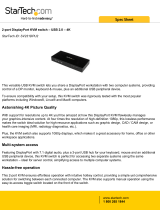Page is loading ...

1
Made in U.S.A. www.SmartAVI.com 1-800-AVI-2131
DPN‐4Quad
UserManual
Access & Control up to 4 Computers from a single Workstation
4-Port DisplayPort KVM Switch with USB 2.0 and Audio Sharing

2
TABLE OF CONTENTS
WHAT'S IN THE BOX? 2
INTRODUCTION 3
APPLICATIONS 3
TECHNICAL SPECIFICATIONS 4
HARDWARE INSTALLATION 5
CONTROL 6
ESTABLISHING AN RS-232 CONNECTION 7
LIMITED WARRANTY STATEMENT 8
FEATURES 3
Figure 2-1
Figure 2-2
PART NO. QTY DESCRIPTION
DPN-4QUAD-S 1 4-Port Quad DisplayPort KVM Switch with USB 2.0 and Audio Sharing
PS5VDC4A 1 Power Adapter
1 Quick Start Guide
WHAT’S IN THE BOX?
Brackets for mounting this device in a standard 19” rack may be optionally ordered from Smart-AVI.

3
INTRODUCTION
The DPN-4 Quad is a dedicated multi-platform KVM switch capable of managing up to 4 different com-
puters through four DisplayPort monitors, one USB keyboard & mouse.
The USB emulation technology utilized by the DPN-4 Quad enables immediate hotkey source switching
through a remote USB keyboard and mouse. The DPN-4 Quad uses DisplayPort connectors providing high
resolutions of up to 4K (3840x2160 @ 30Hz) with zero pixel loss from TMDS signal correction.
SOURCE SWITCHING MADE EASY
The DPN-4 Quad provides a simplified management approach for up to 4 computers with DisplayPort, ste-
reo audio, and USB 2.0 outputs. This dynamic KVM console can be controlled remotely from easily acces-
sible keyboard hotkeys or RS-232 commands, as well as directly through the console’s easy to read front
panel.
FULL USB KEYBOARD AND MOUSE EMULATION
The USB keyboard and mouse emulation utilized by the DPN-4 Quad provides accurate and quick source
switching by means of keyboard hotkeys. The DPN-4 Quad imitates the presence of a keyboard and
mouse for every attached computer through a USB cable. This is essential as it simulates the existence of
the keyboard and mouse to all the computers while switching without interruptions.
FEATURES
Zero pixel loss with TMDS signal correction
Supports all USB 2.0 Devices
Control Sun, Mac or PC computers from a common KVM console
Compatible with all major software including Windows, Linux, Mac OS, Sun OS, Unix
Rack mountable in a standard 19 inch rack
Balanced stereo audio output
RS-232 control for remote control
Optional TCP/IP control
Hot-key commands for quick channel selection.
Complete keyboard emulation for error free booting
Top quality 4K (3840x2160 @ 30Hz)
APPLICATIONS
The DPN-4 Quad has a broad range of applications, but the main function of this KVM switch is to central-
ize the access of several computers into one comprehensive PC. Not only does it function as a KVM con-
sole, it also supports USB 2.0 functionality. This allows a user at the console to use USB devices that
would otherwise be unavailable with conventional KVM devices. For example, it allows a user to use a
flash memory drive or camera without having to plug it directly into the remote computer. The DPN-4
Quad is a perfect solution for the medical or industrial field, where it may not be practical or safe to have
one or more computers in the general vicinity.
Server Collocation
Digital Signage
Education
Airports
Control Rooms
Audio/Visual Presentations
Shopping Centers
Hotels/Resorts

4
TECHNICAL SPECIFICATIONS
VIDEO
Format DisplayPort 1.2
Maximum Pixel Clock 165 MHz
Input Interface (16) DisplayPort
Output Interface (4) DisplayPort
Resolution Up to 4K (3840x2160 @30Hz)
Input Equalization Automatic
Input Cable Length Up to 20 ft.
Output Cable Length Up to 20 ft.
Data Rate 1.65 Gbps
AUDIO
Input Interface (4) 3.5 mm Stereo Audio
Output Interface (1) 3.5 mm Stereo Audio
Impedance 600 Ohm
Frequency Response 20 Hz to 20 kHz
Nominal Level 0-1.0 V
Common Mode Rejection at 60 dB
USB
Signal Type USB 2.0, 1.1, and 1.0 w/ internal hub
Input Interface (4) USB Type B (female)
Output Interface (2) USB 1.1 Type A (female) for keyboard and mouse
(2) USB 2.0 Type A Transparent
CONTROL
Front Panel
Buttons, Select/Switch between Video & Audio sources and view the current se-
lected channel.
RS-232 DB9 Female - 9600 N,8,1, No flow control
Hot Keys Via Keyboard
OTHER
Power Adapter External 100-240 VAC/ 5VDC4A
Dimensions 4.5” H x 6” D x 12.75” W
Weight
5.6 lbs
Operating Temp.
+23 to +95°F (-5 to +35°C)
Storage Temp. -4 to 185°F (-20 to 85°C)
Humidity up to 90% (No Condensation)
Emulation Keyboard and mouse only

5
HARDWARE INSTALLATION
1. Ensure that power is disconnected from the DPN-4 Quad.
2. Connect the DisplayPort cables, USB cables (male-A to male-B) from the computers to the respective
input ports on the DPN-4 Quad.
3. Optionally connect Audio cables from the computers to the input ports on the DPN-4 Quad.
4. Optionally connect RS-232 for control functions.
5. Connect the USB keyboard and mouse to the two USB ports marked for them on the right.
6. Connect the DisplayPort monitors to the OUT connectors on the DPN-4 Quad.
7. Optionally Connect speakers to the Audio out jack on the DPN-4 Quad.
8. Optionally connect up to 2 USB devices to the DPN-4 Quad
9. Power on the DPN-4 Quad.
Note: The 2 USB ports on the right are dedicated for keyboard and mouse emulation. The 2 on the left are
for other USB peripherals. (flash drives, printers, etc.)
Figure5‐1
DPN‐4Quad
Rear

6
CONTROL
Front Panel Control
To switch ports using the front panel, press the M1 or M2 button to navigate from computer to computer.
The numbered LED lights will indicate which computer is selected.
Figure 6-1
Hotkey Commands
A Hotkey command is a keyboard sequence used to trigger an action on the DPN-4 Quad through the use
of the keyboard connected on the USB port of the DPN-4 Quad. To activate the hotkey sequence, press
the CTRL key twice and then enter the desired hotkey commands. Hotkey commands are listed below.
RS-232 Control
RS-232 control allows for remote control of the DPN-4 Quad. See the section on establishing an RS-232
connection in this manual. Set the connection to 9600 N,8,1, No flow control. RS-232 commands are
listed below.
COMMANDS HOTKEYS RS-232 CONTROL
Switch all devices (KVM, USB 2.0, and Audio) [CTRL] [CTRL] m [port #] [ENTER] //m [port #] [ENTER]
Switch KVM only [CTRL] [CTRL] c [port #] [ENTER] //c [port #] [ENTER]
Switch audio only [CTRL] [CTRL] a [port #] [ENTER] //a [port #] [ENTER]
Switch USB 2.0 only [CTRL] [CTRL] u [port #] [ENTER] //u [port #] [ENTER]
Same as front panel ◄ M1 button
[CTRL] [CTRL] ↑ n/a
Same as front panel M2 ► button
[CTRL] [CTRL] ↓ n/a
Reset [CTRL] [CTRL] r //r
Reset to Factory Defaults
[CTRL] [CTRL] f
//f
Table 6-2

7
ESTABLISHING AN RS-232 CONNECTION
Before you start:
Controlling a Smart-AVI device via RS-232 requires an RS-232 card installed on your computer or a USB
to RS-232 adapter. Below are instructions on how to create an RS-232 connection between a PC and the
Smart-AVI device.
Use terminal client software such as the PuTTY to connect to the Smart-AVI device. Make sure to use
communication settings 9600 bps, N, 8, 1, No flow control.
Check the device and your PC to determine if you need a male to male or a male to female cable and how
long it needs to be. The Smart-AVI device requires a straight through cable. You can use a Null Modem
Adapter to convert a crossed cable to a straight through cable. Examples of crossed and straight thorough
cable pin-outs are shown below. The standard maximum length for an RS-232 cable is 50 feet. Call our
Smart-AVI Support Engineer if you require more information.
Figure 7-1
Examples of 9 pin RS-232 Straight Through and Crossed Cables
Establish a connection to the Smart-AVI device:
1. Connect an RS-232 cable to the RS-232 connector on the PC.
2. Connect the other end of the cable to the RS-232 port of the Smart-AVI device.
3. Use Windows Control Panel / Device Manager to identify the Com port number. See instructions and
Figure 7-2 below.
4. Power on the device.
If you are using a USB to COM port adapter on a Win-
dows PC and need to identify the COM port used, do
the following:
1. Click on the start button.
2. Click on Control Panel.
3. Click on Device Manager.
4. Click on the arrow next to Ports (COM & LPT).
You should see the name of your adapter and the
COM port number in use.
Figure 7-2

8
LIMITED WARRANTY STATEMENT
A. Extentoflimitedwarranty
Smart‐AVITechnologies,Inc.warrantstotheend‐usercustomersthattheSmart‐AVIproductspecifiedabove
willbefreefromdefectsinmaterialsandworkmanshipforthedurationof1year,whichdurationbeginson
thedateofpurchasebythecustomer.Customerisresponsibleformaintainingproofofdateofpurchase.
Smart‐AVIlimitedwarrantycoversonlythosedefectswhichariseasaresultofnormaluseoftheproduct,
anddonotapplytoany:
a.Improperorinadequatemaintenanceormodifications
b.Operationsoutsideproductspecifications
c.Mechanicalabuseandexposuretosevereconditions
IfSmart‐AVIreceives,duringapplicablewarrantyperiod,anoticeofdefect,Smart‐AVIwillatitsdiscretion
replaceorrepairdefectiveproduct.IfSmart‐AVIisunabletoreplaceorrepairdefectiveproductcoveredby
theSmart‐AVIwarrantywithinreasonableperiodoftime,Smart‐AVIshallrefundthecostoftheproduct.
Smart‐AVIshallhavenoobligationtorepair,replaceorrefundunituntilcustomerreturnsdefectiveproduct
toSmart‐AVI.
Anyreplacementproductcouldbeneworlikenew,providedthatithasfunctionalityatleastequaltothatof
theproductbeingreplaced.
Smart‐AVIlimitedwarrantyisvalidinanycountrywherethecoveredproductisdistributedbySmart‐AVI.
B. Limitationsofwarranty
Totheextantallowedbylocallaw,neitherSmart‐AVInoritsthirdpartysuppliersmakeanyotherwarrantyor
conditionofanykindwhetherexpressedorimpliedwithrespecttotheSmart‐AVIproduct,andspecifically
disclaimimpliedwarrantiesorconditionsofmerchantability,satisfactoryquality,andfitnessforaparticular
purpose.
C. Limitationsofliability
Totheextentallowedbylocallawtheremediesprovidedinthiswarrantystatementarethe cus‐
tomerssoleandexclusiveremedies.
Totheextantallowedbylocallaw,exceptfortheobligationsspecificallysetforthinthiswarrantystatement,
innoeventwillSmart‐AVIoritsthirdpartysuppliersbeliablefordirect,indirect,special,incidental,orcon‐
sequentialdamageswhetherbasedoncontract,tortoranyotherlegaltheoryandwhetheradvisedofthe
possibilityofsuchdamages.
D. Locallaw
Totheextentthatthiswarrantystatementisinconsistentwithlocallaw,thiswarranty
statementshallbeconsideredmodifiedtobeconsistentwithsuchlaw.

9
NOTICE
Theinformationcontainedinthisdocumentissubjecttochangewithoutnotice.SmartAVImakesnowar‐
rantyofanykindwithregardtothismaterial,includingbutnotlimitedto,impliedwarrantiesofmerchant‐
abilityandfitnessforparticularpurpose.SmartAVIwillnotbeliableforerrorscontainedhereinorforinci‐
dentalorconsequentialdamagesinconnectionwiththefurnishing,performanceoruseofthismaterial.No
partofthisdocumentmaybephotocopied,reproduced,ortranslatedintoanotherlanguagewithoutprior
writtenconsentfromSmartAVITechnologies,Inc.
20170127
/