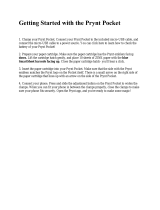Page is loading ...

Owner’s manual
Please read this manual carefully before operating
your device.
MODEL :
PC389P / PC389S
ENGLISH
The actual device may differ from the image.
You can print easily the photo via
Bluetooth®

2
Safety information
CAUTION: TO REDUCE THE RISK OF ELECTRIC SHOCK
DO NOT REMOVE COVER (OR BACK) NO USER-
SERVICEABLE PARTS INSIDE REFER SERVICING TO
QUALIFIED SERVICE PERSONNEL.
This lightning ash with arrowhead symbol
within an equilateral triangle is intended
to alert the user to the presence of
uninsulated dangerous voltage within the
product’s enclosure that may be of sufcient magnitude
to constitute a risk of electric shock to persons.
The exclamation point within an equilateral triangle is
intended to alert the user to the presence
of important operating and maintenance
(servicing) instructions in the literature
accompanying the product.
WARNING: TO PREVENT FIRE OR ELECTRIC SHOCK
HAZARD, DO NOT EXPOSE THIS PRODUCT TO RAIN
OR MOISTURE.
WARNING: Do not install this equipment in a conned
space such as a book case or similar unit.
CAUTION: Do not use high voltage products around
this product (ex. Electrical swatter). This product may
malfunction due to electrical shock.
CAUTION: Do not block any ventilation openings. Install
in accordance with the manufacturer’s instructions.
Slots and openings in the cabinet are provided for
ventilation and to ensure reliable operation of the
product and to protect it from over heating. The
openings shall never be blocked by placing the product
on a bed, sofa, rug or other similar surface. This product
shall not be placed in a built-in installation such as a
bookcase or rack unless proper ventilation is provided
or the manufacturer’s instruction has been adhered to.
CAUTION
RISK OF ELECTRIC SHOCK
DO NOT OPEN

3
CAUTION concerning the Power Cord
The Power Plug is the disconnecting device. In case
of an emergency, the Power Plug must remain readily
accessible.
Check the specication page of this owner’s manual to
be certain of the current requirements.
Do not overload wall outlets. Overloaded wall outlets,
loose or damaged wall outlets, extension cords, frayed
power cords, or damaged or cracked wire insulation
are dangerous. Any of these conditions could result in
electric shock or re. Periodically examine the cord of
your device, and if its appearance indicates damage or
deterioration, unplug it, discontinue use of the device,
and have the cord replaced with an exact replacement
part by an authorized service center. Protect the power
cord from physical or mechanical abuse, such as being
twisted, kinked, pinched, closed in a door, or walked
upon. Pay particular attention to plugs, wall outlets, and
the point where the cord exits the device.
This device is equipped with a portable battery or
accumulator.
How to Safely remove the batteries or the battery
pack from the equipment: To Remove the old batteries
or battery pack, follow the assembly steps in reverse
order. To prevent contamination of the environment and
bring on possible threat to human and/or animal health,
the old batteries or the battery pack must be put in an
appropriate container at designated collection points.
Do not dispose of batteries or battery pack together
with other waste. It is recommended that you use local,
free reimbursement systems batteries or battery packs,
(may not be available in your area). The batteries or the
battery pack should not be exposed to excessive heat
such as sunshine, re or the like.
NOTICE: For safety marking information including
product identication and supply ratings, please refer to
the main label inside the apparatus.

4
WARNING:
y
The ash may turn on in dark places.
- Do not use a ash too close to a person’s eyes.
It may temporarily affect your eyesight.
Be especially careful when taking photos of
infants and young children.
- Do not take a photo towards a person driving a
bicycle or car, or riding a horse because the ash
may burst.
It may cause trafc accidents.
y
Avoid direct sunlight, heat sources such as heaters,
and do not use or store ammable sprays or
ammable materials near the product.
- There is a risk of explosion or re.
y
Do not look through the view nder at the sun or
other strong light.
y
Do not wet your pocket photo or hold it with wet
hands. It may cause an electric shock.
y
Do not touch the inside of the Insertion part of
Photo cartridge (print head). There is a risk of burns.

5
CAUTION:
y
The apparatus should not be exposed to water
(dripping or splashing) and objects lled with liquids,
such as vases, shouldn’t be placed on the apparatus.
y
Minimum distance around the apparatus for
sufcient ventilation, no less than 5 cm.
y
The ventilation should not be impeded by covering
the ventilation openings with items, such as
newspapers, table-cloth, curtains etc.
y
No naked ame sources, such as lighted candles,
should be placed on the apparatus.
y
The unit’s internal lithium battery should only be
serviced by an authorised service centre.
y
Do not wet your pocket photo or hold it with wet
hands. It may cause an electric shock.
y
If foreign matter or water enters the pocket photo,
or there is a shock or damage, turn off the pocket
photo immediately.
y
This unit is not waterproof.
y
Place the product on a sturdy, level surface.
y
When used by children, adult care is required.
y
Do not use during exercise, walking or driving.
y
Do not wet your pocket photo.
Do not drop or shock your pocket photo. Also, do
not put it in a place where sand is likely to get in.
y
Do not leave it in a car interior, high temperature
place, humid place or coast for a long time.
y
Do not store Pocket photo and lm in your closet
with insect repellent gas such as naphthalene
because it is harmful to Pocket photo and lm.

6
Device operating temperature
When operating in cold weather, the device shall
not print. Bring it inside from the cold and give
about 10 minutes to adjust to the specied
operating temperature (5 °C - 35 °C). Then
try printing again. (For the appropriate use, it
is recommended not to operate it outdoors in
winter.)
,
Note
CAUTION when using this product in
environments of low humidity
y
It may cause static electricity in environments
of low humidity.
y
It is recommended to use this product after
touching any metal object which conducts
electricity.
>
Caution

7
Contents
Safety information ......................2
STEP 1 Getting Started ..................8
Supplied items ............................. 8
Product Overview . . . . . . . . . . . . . . . . . . . . . . . . . . 8
STEP 2 Inserting Photo Cartridge .........9
About photo cartridge.....................11
STEP 3 Power On / Off..................13
STEP 4 Checking battery status .........14
Charging Battery..........................14
STEP 5 Installing App ...................16
Installing App for Android phone ..........16
App Setting ..............................17
Installing App for iPhone ..................18
Setting Bluetooth of iPhone ..............18
STEP 6 Printing Photo ..................19
Printing using Android phone .............19
Printing using iPhone .....................22
Using the edit mode.......................25
Notes on the printing .....................25
Checking where to buy paper .............27
Updating the device .......................28
STEP 7 Taking photos and instant printing 29
Taking photos .............................29
Saving photo automatically to smartphone
(Android only).............................32
Printing black-and-white photo ...........34
Using a strap..............................36
Checking Label .........................36
About LED Indicator ....................37
Specifications ..........................40
Troubleshooting ........................42
Paper Jam Solution ........................46

8
STEP 1 Getting Started
Supplied items
USB cable (Type C)
y
Depending on the model or region, supplied
items may differ. (ex. USB cable, strap etc.)
LG Pocket Photo Printer
Simple manual
Product Overview
*Reset hole
LED indicator
Lens cover switch
USB port (Type C)
for recharging
Shutter
(
Power) button
(Reprint) button
View nderPaper exit slot Lens
Flash
Strap
*Reset hole : If you need reset, press the hole.

9
Insertion part of
Photo cartridge
Strap hole
Cover button
STEP 2 Inserting Photo
Cartridge
1. Slide the cover button sideways to open the bottom
cover.
2. Unpack the photo cartridge you bought.

10
As shown in the following
picture, knock lightly the photo
cartridge in the direction of the
arrow 2 or 3 times to align the
paper to the back and put it in
the pocket photo.
3. Insert the photo cartridge
with the color ribbon facing forward as shown in the
following image and close the cover.
Photo Papers with
White side up,
Black side down.
4. Press the cover to close it completely.
You can check the total number of copies printed
through the Pocket Photo app after replacing
photo cartridge. If you have used all photo paper,
replace it with a new photo cartridge.
,
Note

11
y
Do not touch the color ribbon and the photo
paper when inserting the cartridge.
y
Do not touch the inside of the Insertion part of
Photo cartridge (print head). There is a risk of
burns.
y
When opening the bottom cover, your hand or
nger may get caught in the paper exit slot.
y
Unpack the cartridge in dust free place and
immediately put it into the unit. Handle with
care not to get dirt on, when you touch the
cartridge.
y
After inserting photo cartridge, do not open
the cover before using all photo paper.
y
When opening the bottom cover to replace the
photo cartridge, be careful not to touch the
inside of the Insertion part of Photo cartridge
(print head) and its surroundings.
Note on Photo Cartrigde
y
If there is foreign substance on the inside of
the Insertion part of Photo cartridge (print
head), wipe it off with a cotton bud or a soft
cloth.
About photo cartridge
Photo cartridge
Use exclusive photo cartridge for LG Pocket Photo.
Otherwise, the print quality cannot be guaranteed,
and it may cause damage of Pocket Photo.

12
Use exclusive Cartridge for LG Pocket Photo.
y
Using photo cartridge from other company
may result in malfunction, paper jam or low
quality.
y
Do not damage or bend the cartridge.
y
Do not expose to direct sunlight or moisture.
Avoid the pocket photo from over heating.
y
Do not disassemble or modify the photo
cartridge.
y
Using soiled cartridge may result in
malfunction.
y
Once unpacked, the cartridge may begin to
curl up or discolor after a period of time. It is
recommended to use them as soon as possible.
y
Do not place inside a car or, expose to direct
sunlight or moisture.
Note on Photo cartridge
y
Do not leave in a place where the temperature
or humidity is too high or low. It may reduce
the quality of the printed photo.
y
Please use photo cartridge in pocket photo as
soon as possible.
y
If the photo cartridge is placed at a low or high
temperature, set the photo cartridge to the
proper temperature and then take the picture.
y
Avoid airport checked luggage inspection and
other strong X-ray illumination. The eff ect
of fogging, etc. may appear on unused lm.
We recommend that you carry the camera
and/or the lm onto the aircraft as carry-on
luggage. (Check with each airport for more
information).
y
Store printed photos in a cool and dry place
away from strong light.

13
STEP 3 Power On / Off
Press (power) button for 2 seconds to turn
on or off.
Moving a pocket photo from a cold place to a
warm place can cause dew on the inside / outside
and print quality may deteriorate. In this case,
please use after the dew has dried enough.
>
Caution
y
When turning the device on, LED indicator
ashes for 3 seconds, then printing is
available.
y
For more information, see “About LED
indicator”.
,
Note

14
STEP 4 Checking battery
status
When you disconnect the pocket photo from the
charging cable, you can check the battery charge status
via the LED indicators
.
If the power turned on, you can check the charging
status by pressing 1 (Power) button.
The LED indicators
will change depending on the
batery charging status.
LED color Condition
Remaining battery is more than
30% / On
Remaining battery is less than 30%
/ On
No battery / Blinks quickly and turn
of f.
If the battery is low in use, LED indicators
is
blinks quickly and turn off.
Charging Battery
This device uses a built-in battery. Before using it,
fully charge the battery using a USB cable (Type C) or
adapter. (Refer to below)

15
Battery charging time : 2.5 hours
, Charging time may vary depending on the type of
adapter and charging environment.
Checking the charging status with LED indicators
on
front of Pocket photo.
y
:
Power-off
: Charging : Full charge
y
LG Pocket Photo is always charged when connected
to the power supply except for being printed.
y
To charge this product, you must always use
a DC 5 V, 1.2A or more. Certied/Listed Adapter
which complies with LPS.
y
Handle with care during charging to prevent
electric shock.
y
Do not place near heating appliance.
y
Do not disassemble or deform.
y
Do not give shock on.
y
Avoid too high or low temperature or humidity.
y
The high-speed charging is not supported,
even if you connect the Quick charger of smart
phone and USB cable (USB C type). It works
with normal charge.
>
Caution

16
y
You can connect the device to PC using a
Smart phone USB cable (Type C) , but charging
time can be longer.
y
The operating time on battery may vary
depending on the battery status, operational
status and environment conditions.
y
When the battery is discharged, printing is
available after charging it for more than 10
minutes. (Charge in full to print in a row.)
,
Note
STEP 5 Installing App
Installing App for Android phone
Bluetooth®
From Play Store (Android market)
Search for “LG Pocket Photo”.
Using QR code
You can enter the Play Store (Android Market) by
scanning the QR code on the product box.

17
App Setting
Bluetooth®
Set the options in [
Setting
]
/ [Print Connection
Mode].
y
Bluetooth : When you turn on Bluetooth in the
Pocket Photo app, the Bluetooth on your Android
phone turns on.
y
Shake & Print : When you turn on Shake & Print
mode, select the desired photo from the main
screen of the Pocket Photo app and then shake your
smartphone to print.
See “Help” for details
For more information about the App, touch
[Help] on the [
Setting
].

18
Installing App for iPhone
From App Store
Search for “LG Pocket Photo”.
Using QR code
You can enter the App Store by scanning the QR code
on the product box.
Setting Bluetooth of iPhone
1. On your iPhone’s home screen, touch [Settings].
2. Touch “Bluetooth” and touch the slider to turn
Bluetooth [On].
3. To connect your Pocket Photo device to the iPhone,
turn on your device and make sure it is discoverable
mode.
4. When you nd the device, touch the model name of
Pocket Photo on the screen.

19
See “Help” for details
For more information about the App, touch [Help] on
the [
Setting
].
STEP 6 Printing Photo
Printing using Android phone
Bluetooth®
Printing using Bluetooth (
Bluetooth®
)
Preparation : Turn the device on, and start printing with
the LED indicator
turning on.
1. Run LG Pocket Photo App on Android phone.
2. Select a photo to print, and touch [
] (Print) on
Pocket Photo App.
3. [Device Connection] window appears. Touch
[CONNECT THE DEVICE], then it will start searching
for Bluetooth devices.
4.
When you select a connectable device, the [Bluetooth
Paring request] window appears. If you select [PAIR],
the print preview screen appears.
5. Touch [Print the photo] on the print window.
y
To print, set print mode or the number of photo
on the preview screen.

20
6. If you want to print a photo you took again, press
[
] (Reprint) button 1 second or more on the top
of Pocket photo.
y
Check the power of the Pocket Photo, when
your device can not search for Bluetooth device.
y
The photo le less than 10 MB can be printed in
case of Android.
y
Setting screen may differ depending on the
phone manufacturer.
y
When connecting to the other company’s
smartphone, some functions may be limited
depending on conditions.
>
Caution
y
If you using the Android phone, it will
automatically connect to your most recently
paired Pocket Photo, when you run the Pocket
Photo app. However, if the power of Pocket
Photo is off, it can not be connected.
y
If you run the Pocket Photo app again after
exiting the Pocket Photo app, auto connection
may not work. In this case, please try again in
a few minutes.
,
Note
/