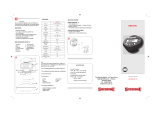18
EN
Super control panel
The following screen allows the display and setting of shooting settings at the same time
and is called the super control panel. On the live control display, press the INFO button
to switch to the super control panel.
* Settings can be made in the ART and SCN modes.
• Movie recording mode is not displayed.
mall
Super Fine
OFF
ISO
4
:
3
NORM
j
250
250
F5.6
+2.0
38
P
LIVE
INFO
c
e
2
8
4
6
g
1
3
5
7
9
a
d
f
b
k
m l j i
0
h
The functions within this area can be set on the super control panel.
1 Internal temperature warning m
.....................................................gP. 124
2 Shooting mode* ..................gP. 10, 37-40
3 Function name
4 White balance ...............................gP. 68
White balance compensation ........gP. 69
5 ISO sensitivity ...............................gP. 46
6 Sequential shooting/self-timer ..gP. 56-57
7 Flash mode ...................................gP. 62
8 Flash intensity control ...................gP. 63
9 Image stabilizer .............................gP. 57
0 AF mode ........................................gP. 49
AF target .......................................gP. 52
a Record mode .................................gP. 65
b Flash charging .............................gP. 121
c Battery check ................................gP. 22
d Picture mode .................................gP. 72
e Sharpness N.................................gP. 72
Contrast J ....................................gP. 72
Saturation T.................................gP. 72
Gradation z..................................gP. 73
B&W Filter x.................................gP. 72
Picture tone y...............................gP. 73
f Color space .................................gP. 105
g Face detection ......................gP. 55, 101
h Metering mode ..............................gP. 42
i Number of storable still pictures ..gP. 137
j Exposure compensation value ...... gP. 43
Exposure level ..............................gP. 40
k Aspect ratio ...................................gP. 59
l Aperture value ..........................gP. 37-40
m Shutter speed ...........................gP. 37-40
s0026_e_00_0_unified.book Page 18 Tuesday, September 29, 2009 10:30 AM