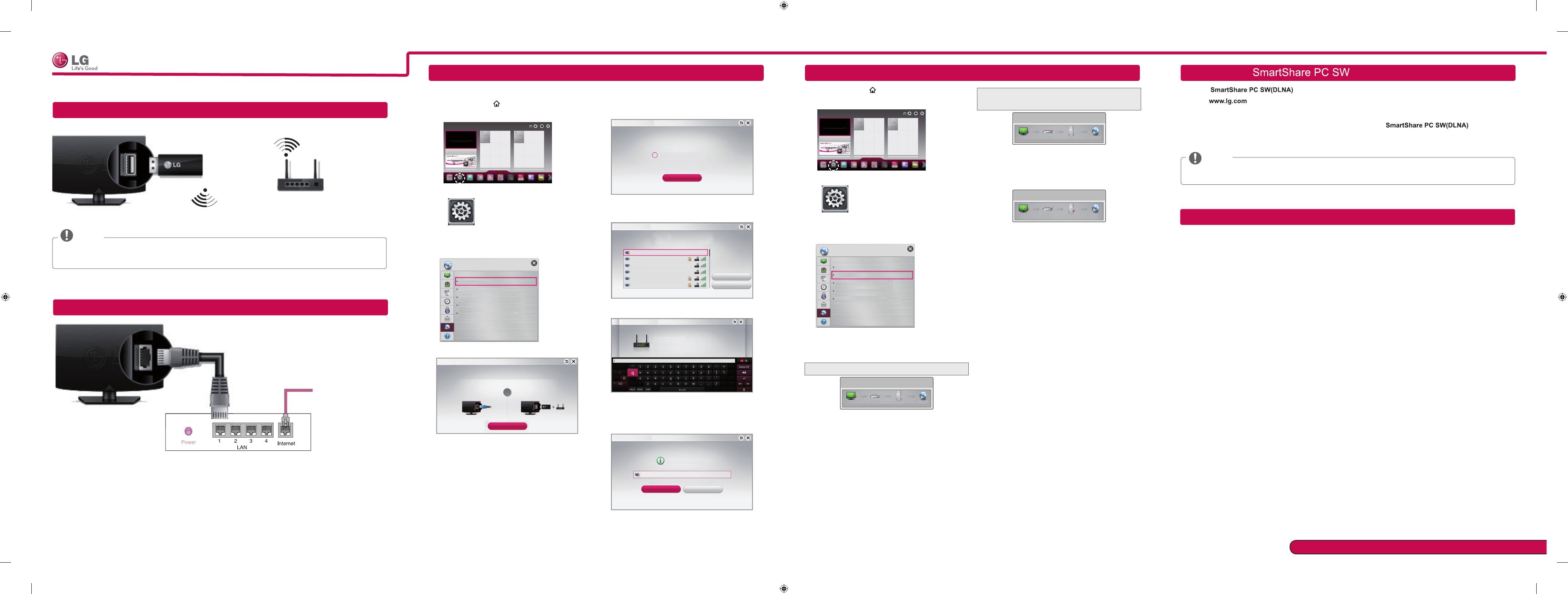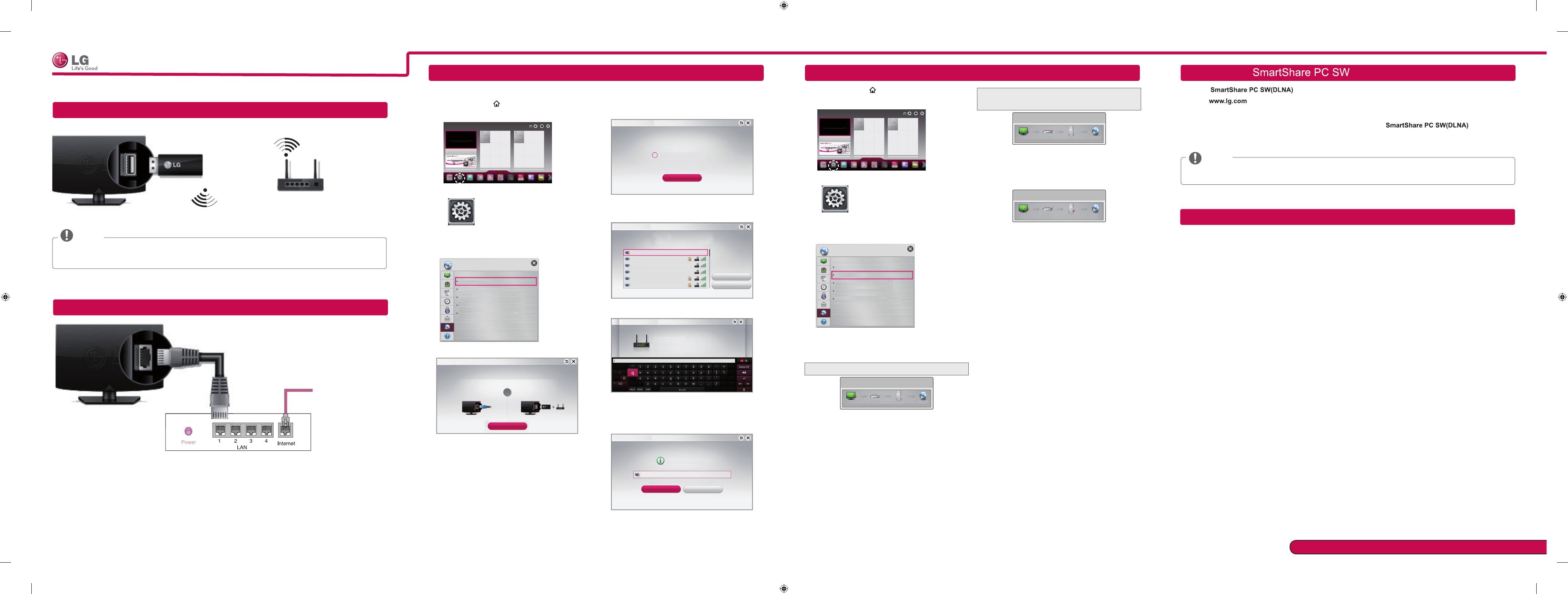
Wireless Network Connection
Wired Network Connection
Please call LG Customer Service if you experience any problems.
* Image shown may differ from your TV.
* Image shown on a PC or mobile phone may vary depending on the OS(Operating System).
Internet connection
Wired router
Network Setting Troubleshooting Network Problems
1 Press the SMART
button to access the HOME
menu.
Settings
More
More
Settings
2 Select the NETWORK → Network Status menu.
Network Connection
Network Status
Wi-Fi Direct
Intel's WiDi
NETWORK
My TV Name : 42PH4700-TA
Follow the instructions below that correlate to your
network status.
Check the TV or the router.
Network Status
TV Gateway DNS Internet
When an
✔
appears TV.
1
Check the connection status of TV, AP and cable
modem.
2
Power off and power on TV, AP and cable modem.
3
If you are using a static IP, enter IP directly.
4
Contact internet companies or AP companies.
Additional points to check when using a wireless
connection
1
Check the password for the wireless connection
in the router settings window.
2
Change the router SSID (network name) or the
wireless channel.
Premium Apps are pre-installed on the TV. These may vary by country.
1 Press the SMART
button to access the Smart
Home menu. Select Settings and press Wheel(OK).
Settings
More
More
Settings
2 Select the NETWORK → Network Connection
menu.
Network Connection
Network Status
Wi-Fi Direct
Intel's WiDi
NETWORK
My TV Name : 42PH4700-TA
3 Select the Start Connection
Connect to your wired or wireless network.
Enjoy various Smart TV features through network.
Network Connection
To connect to a wired network:
Connect a LAN cable to the back of TV.
To connect to a wireless network:
Insert a Wi-fi dongle into th e USB port.
Requires a wireless router or access point with
Wi-Fi dongle.
Start Connection
or
4 The device automatically tries to connect to the
network available(wired network first).
Cancel
Connecting to the network.
Network Connection
If you select Cancel or it fails to connect to the
network, the network list available is displayed.
Choose the network you want.
Choose the network you want.
Wired Network
Wireless : AAA
Wireless : BBB
Wireless : CCC
Wireless : 11111
Wireless : 22222
Manual Setup
Refresh List
Network Connection
If you want to connect your TV to a wireless router,
select the network you want and enter the password.
Network Connection
Wireless : AAA
Forgot your password? Contact your AP manufacturer.
Enter security key of network.
5 The connected network is displayed.
Select Complete to confirm the network connection.
If you select the Other Network List, the network
list available is displayed.
Network is connected.
Wireless:AAA
Select [Other Network List] to connect to another network.
Complete
Other Network List
Network Connection
Check the router or consult your Internet
service provider.
Network Status
TV Gateway DNS Internet
When an
✔
appears TV and Gateway.
1
Unplug the power cord of the AP, cable modem and
try to connect after 5 seconds.
2
Initialize(Reset) the AP or cable modem.
3
Con
tact internet companies or AP companies.
Network Status
TV Gateway DNS Internet
When an
✔
appears TV, Gateway and DNS.
1
Unplug the power cord of the AP, cable modem and
try to connect after 5 seconds.
2
Initialize(Reset) the AP or cable modem.
3
Check that the MAC address of the TV/router is
registered with your Internet service provider. (The
MAC address displayed on the right pane of the
network status window should be registered with
your Internet service provider.)
4
Check the router manufacturer’s website to make
sure your router has the latest firmware version
installed.
Installing & Setting
Install the programme on your PC.
1 Go to
. Then, select your region.
2 Select SUPPORT. Then, Search for your model.
3 Select Drivers & Software or SOFTWARE UPDATE. Then, select
.
4 You can run the programme when installation is complete.
NOTE
DLNA service is only available if TV and other devices are connected via a single router.
wireless router
SMART TV Quick Setup Guide
P/NO : MBM63817832 (1302-REV00)
Printed in Korea
NOTE
LG wireless dongle is required to use Wi-Fi network.
Do not remove the wireless dongle while the wireless network is working.
LG wireless
dongle
DLNA Connection to Smartphone
1 Check that Wi-Fi is enabled on your smartphone.
2 Install/run the app for sharing content on your smartphone (It's called SmartShare on LG phones).
3 Enable your smartphone to share content files with other devices.
4 Select the file type you want to play (movie, audio or photo).
5 Select a movie, music or photo file to play on the TV.
6 Add the selected file to the playlist.
7 Select a TV model name on which to play the files. (The TV model name is labelled on the rear side of the
panel.)
8 Play the media file to view and enjoy it on your TV.