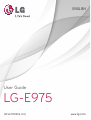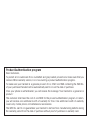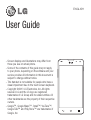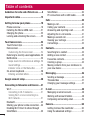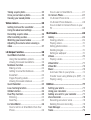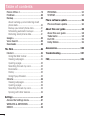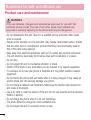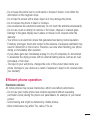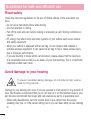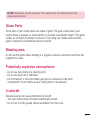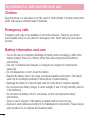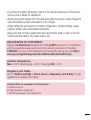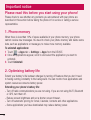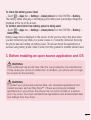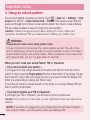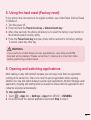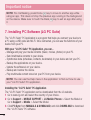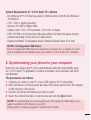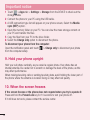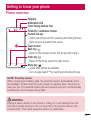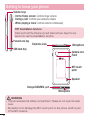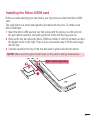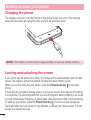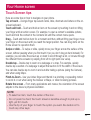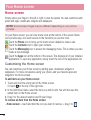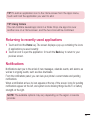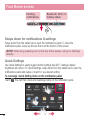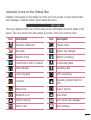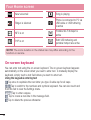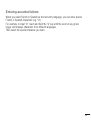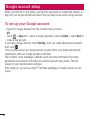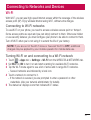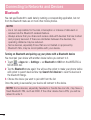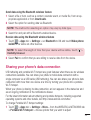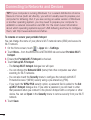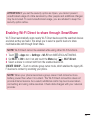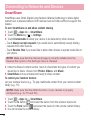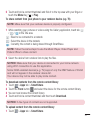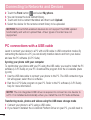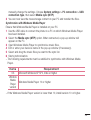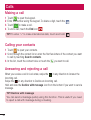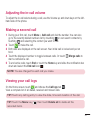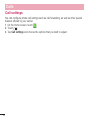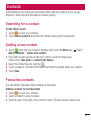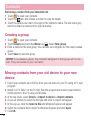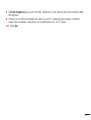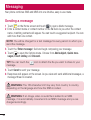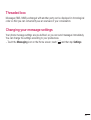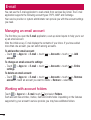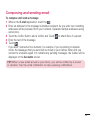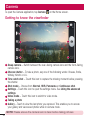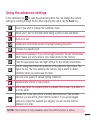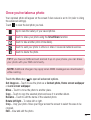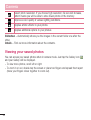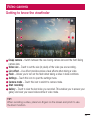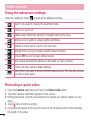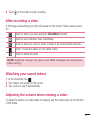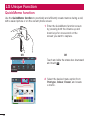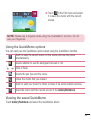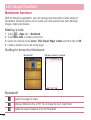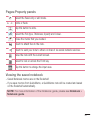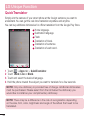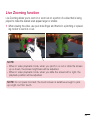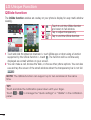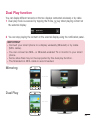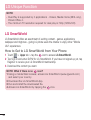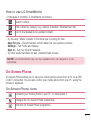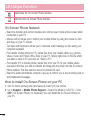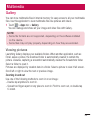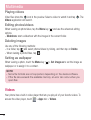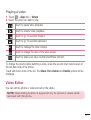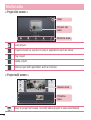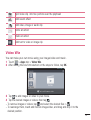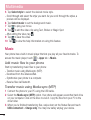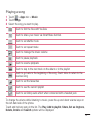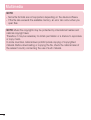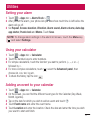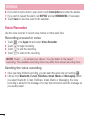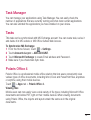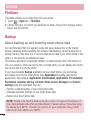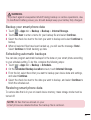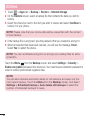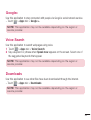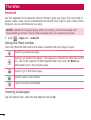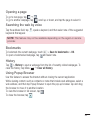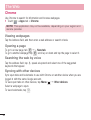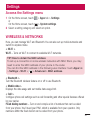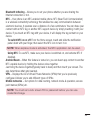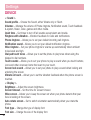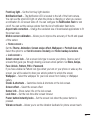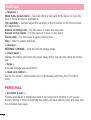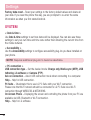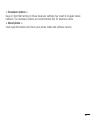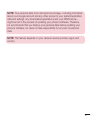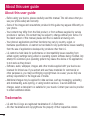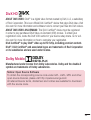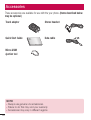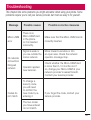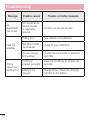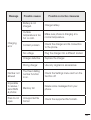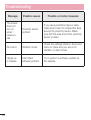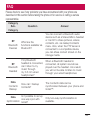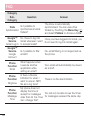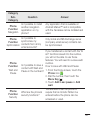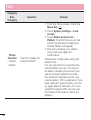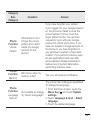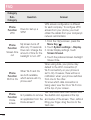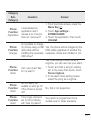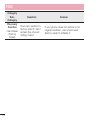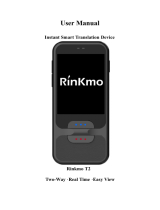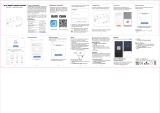User Guide
LG-E975
MFL67781226 (1.0) www.lg.com
ENGLISH

Product Authentication program
Dear Customers,
To protect all LG customers from counterfeit and grey market products and make sure that you
receive official warranty service, LG is now running a product authentication program.
To make sure your handset is a genuine product of LG, ONLY one SMS containing the IMEI No.
of your purchased handset will be automatically sent to LG on the date of purchase.
Once your phone is authenticated, you will receive the message ‘Your handset is a genuine LG
product.’
The customer shall bear the cost of one SMS for the product authentication program. In return,
you will receive one additional month of warranty for free. One additional month of warranty
covers only mobile phone, not batteries and accessories.
The IMEI No. sent to LG guarantees your handset to be free from manufacturing defects during
the warranty period from the date of purchase without proof of purchase or warranty card.

User Guide
Screen displays and illustrations may differ from
those you see on actual phone.
Some of the contents of this guide may not apply
to your phone, depending on the software and your
service provider. All information in this document is
subject to change without notice.
This handset is not suitable for people who have a
visual impairment due to the touch screen keyboard.
Copyright ©2013 LG Electronics, Inc. All rights
reserved. LG and the LG logo are registered
trademarks of LG Group and its related entities. All
other trademarks are the property of their respective
owners.
Google™, Google Maps™, Gmail™, YouTube™,
Google Talk™ and Play Store™ are trademarks of
Google, Inc.
•
•
•
•
•
ENGLISH

2
Table of contents
Guidelines for safe and efficient use .......5
Important notice .....................................12
Getting to know your phone ...................19
Phone overview .....................................19
Installing the Micro-USIM card ...............21
Charging the phone ...............................22
Locking and unlocking the screen ..........22
Your Home screen ...................................23
Touch Screen tips ..................................23
Home screen .........................................24
Customizing the Home screen ..............24
Returning to recently-used applications .25
Notifications ..........................................25
Swipe down for notifications & settings .26
Quick Settings .....................................26
Indicator icons on the Status Bar ..........27
On-screen keyboard ..............................28
Entering accented letters ......................29
Google account setup .............................30
Connecting to Networks and Devices ....31
Wi-Fi .....................................................31
Connecting to Wi-Fi networks ...............31
Turning Wi-Fi on and connecting to a
Wi-Fi network ......................................31
Bluetooth ...............................................32
Sharing your phone's data connection ...33
Enabling Wi-Fi Direct to share through
SmartShare ...........................................35
SmartShare ...........................................36
PC connections with a USB cable ...........38
Calls ........................................................40
Making a call .........................................40
Calling your contacts .............................40
Answering and rejecting a call ...............40
Adjusting the in-call volume ...................41
Making a second call .............................41
Viewing your call logs ............................41
Call settings ...........................................42
Contacts ..................................................43
Searching for a contact ..........................43
Adding a new contact ............................43
Favourites contacts ................................43
Creating a group ....................................44
Moving contacts from your old device to
your new device ....................................44
Messaging ...............................................46
Sending a message ...............................46
Threaded box .......................................47
Changing your message settings ...........47
E-mail ......................................................48
Managing an email account ...................48
Working with account folders .................48
Composing and sending email ...............49
Camera ....................................................50
Getting to know the viewfinder ..............50
Using the advanced settings ..................51

3
Taking a quick photo .............................52
Once you've taken a photo.....................53
Viewing your saved photos ....................54
Video camera ..........................................55
Getting to know the viewfinder ..............55
Using the advanced settings ..................56
Recording a quick video .........................56
After recording a video...........................57
Watching your saved videos ..................57
Adjusting the volume when viewing a
video .....................................................57
LG Unique Function.................................58
QuickMemo function ..............................58
Using the QuickMemo options ..............59
Viewing the saved QuickMemo ............59
Notebook function .................................60
Making a note .....................................60
Getting to know the Notebook ...............60
Bookshelf ............................................60
Pages-Property panels .........................61
Viewing the saved notebook .................61
QuickTranslator .....................................62
Live Zooming function ...........................63
QSlide function ......................................64
Dual Play function ..................................65
Mirroring .............................................65
Dual Play .............................................65
LG SmartWorld ......................................66
How to Get to LG SmartWorld from Your
Phone .................................................66
How to use LG SmartWorld ...................67
On-Screen Phone ..................................67
On-Screen Phone icons ........................67
On-Screen Phone features ...................68
How to install On-Screen Phone on your
PC ......................................................68
Multimedia ..............................................69
Gallery ...................................................69
Viewing pictures ..................................69
Playing videos .....................................70
Editing photos/videos ...........................70
Deleting images ...................................70
Setting as wallpaper ............................70
Videos ...................................................70
Playing a video ....................................71
Video Editor ...........................................71
Video Wiz ...............................................73
Music ....................................................74
Add music files to your phone ...............74
Transfer music using Media sync (MTP) .
74
Playing a song .....................................75
Utilities ....................................................77
Setting your alarm .................................77
Using your calculator .............................77
Adding an event to your calendar ...........77
Voice Recorder ......................................78
Recording a sound or voice ..................78
Sending the voice recording .................78
Task Manager ........................................79
Tasks .....................................................79

4
Polaris Office 4 ......................................79
FileShare ...............................................80
Backup ..................................................80
About backing up and restoring smart
phone data ..........................................80
Backup your smart phone data .............81
Scheduling automatic backups .............81
Restoring smart phone data..................81
Google+ ................................................83
Voice Search..........................................83
Downloads ............................................83
The Web ..................................................84
Internet ..................................................84
Using the Web toolbar ..........................84
Viewing webpages ...............................84
Opening a page ...................................85
Searching the web by voice ..................85
Bookmarks ..........................................85
History ................................................85
Using Popup Browser ...........................85
Chrome .................................................86
Viewing webpages ...............................86
Opening a page ...................................86
Searching the web by voice ..................86
Syncing with other devices ...................86
Settings ...................................................87
Access the Settings menu .....................87
WIRELESS & NETWORKS .......................87
DEVICE ..................................................90
PERSONAL .............................................92
SYSTEM .................................................94
Phone software update ..........................96
Phone software update ..........................96
About this user guide .............................98
About this user guide .............................98
Trademarks ...........................................98
DivX HD .................................................99
Dolby Mobile..........................................99
Accessories ...........................................100
Troubleshooting ....................................101
FAQ ........................................................105
Table of contents

5
Please read these simple guidelines. Not following these guidelines may be dangerous
or illegal.
Exposure to radio frequency energy
Radio wave exposure and Specific Absorption Rate (SAR) information.
This mobile phone model LG-E975 has been designed to comply with applicable safety
requirements for exposure to radio waves. These requirements are based on scientific
guidelines that include safety margins designed to assure the safety of all persons,
regardless of age and health.
The radio wave exposure guidelines employ a unit of measurement known as the
Specific Absorption Rate (SAR). Tests for SAR are conducted using standardised
methods with the phone transmitting at its highest certified power level in all used
frequency bands.
While there may be differences between the SAR levels of various LG phone models,
they are all designed to meet the relevant guidelines for exposure to radio waves.
The SAR limit recommended by the International Commission on Non-Ionizing
Radiation Protection (ICNIRP) is 2 W/kg averaged over 10g of tissue.
The highest SAR value for this model phone tested for use at the ear is 0.426 W/kg
(10g) and when worn on the body is 0.398 W/Kg (10g).
This device meets RF exposure guidelines when used either in the normal use
position against the ear or when positioned at least 1.5 cm away from the body.
When a carry case, belt clip or holder is used for body-worn operation, it should not
contain metal and should position the product at least 1.5 cm away from your body. In
order to transmit data files or messages, this device requires a quality connection to
the network. In some cases, transmission of data files or messages may be delayed
until such a connection is available. Ensure the above separation distance instructions
are followed until the transmission is completed.
•
•
•
•
•
Guidelines for safe and efficient use

6
Product care and maintenance
WARNING
Only use batteries, chargers and accessories approved for use with this
particular phone model. The use of any other types may invalidate any
approval or warranty applying to the phone and may be dangerous.
Do not disassemble this unit. Take it to a qualified service technician when repair
work is required.
Repairs under warranty, at LG's discretion, may include replacement parts or boards
that are either new or reconditioned, provided that they have functionality equal to
that of the parts being replaced.
Keep away from electrical appliances such as TVs, radios and personal computers.
The unit should be kept away from heat sources such as radiators or cookers.
Do not drop.
Do not subject this unit to mechanical vibration or shock.
Switch off the phone in any area where you are required to by special regulations.
For example, do not use your phone in hospitals as it may affect sensitive medical
equipment.
Do not handle the phone with wet hands while it is being charged. It may cause an
electric shock and can seriously damage your phone.
Do not charge a handset near flammable material as the handset can become hot
and create a fire hazard.
Use a dry cloth to clean the exterior of the unit (do not use solvents such as benzene,
thinner or alcohol).
Do not charge the phone when it is on soft furnishings.
The phone should be charged in a well ventilated area.
Do not subject this unit to excessive smoke or dust.
•
•
•
•
•
•
•
•
•
•
•
•
•
Guidelines for safe and efficient use

7
Do not keep the phone next to credit cards or transport tickets; it can affect the
information on the magnetic strips.
Do not tap the screen with a sharp object as it may damage the phone.
Do not expose the phone to liquid or moisture.
Use accessories like earphones cautiously. Do not touch the antenna unnecessarily.
Do not use, touch or attempt to remove or fix broken, chipped or cracked glass.
Damage to the glass display due to abuse or misuse is not covered under the
warranty.
Your phone is an electronic device that generates heat during normal operation.
Extremely prolonged, direct skin contact in the absence of adequate ventilation may
result in discomfort or minor burns. Therefore, use care when handling your phone
during or immediately after operation.
If your phone gets wet, immediately unplug it to dry off completely. Do not attempt
to accelerate the drying process with an external heating source, such as an oven,
microwave or hair dryer.
The liquid in your wet phone, changes the color of the product label inside your
phone. Damage to your device as a result of exposure to liquid is not covered under
your warranty.
Efficient phone operation
Electronics devices
All mobile phones may receive interference, which could affect performance.
Do not use your mobile phone near medical equipment without requesting
permission. Avoid placing the phone over pacemakers, for example, in your breast
pocket.
Some hearing aids might be disturbed by mobile phones.
Minor interference may affect TVs, radios, PCs etc.
•
•
•
•
•
•
•
•
•
•
•

8
Road safety
Check the laws and regulations on the use of mobile phones in the area when you
drive.
Do not use a hand-held phone while driving.
Give full attention to driving.
Pull off the road and park before making or answering a call if driving conditions so
require.
RF energy may affect some electronic systems in your vehicle such as car stereos
and safety equipment.
When your vehicle is equipped with an air bag, do not obstruct with installed or
portable wireless equipment. It can cause the air bag to fail or cause serious injury
due to improper performance.
If you are listening to music whilst out and about, please ensure that the volume is
at a reasonable level so that you are aware of your surroundings. This is of particular
importance when near roads.
Avoid damage to your hearing
To prevent possible hearing damage, do not listen at high volume
levels for long periods.
Damage to your hearing can occur if you are exposed to loud sound for long periods of
time. We therefore recommend that you do not turn on or off the handset close to your
ear. We also recommend that music and call volumes are set to a reasonable level.
When using headphones, turn the volume down if you cannot hear the people
speaking near you, or if the person sitting next to you can hear what you are listening
to.
•
•
•
•
•
•
•
Guidelines for safe and efficient use

9
NOTE: Excessive sound pressure from earphones and headphones can
cause hearing loss.
Glass Parts
Some parts of your mobile device are made of glass. This glass could break if your
mobile device is dropped on a hard surface or receives a substantial impact. If the glass
breaks, do not touch or attempt to remove it. Stop using your mobile device until the
glass is replaced by an authorised service provider.
Blasting area
Do not use the phone where blasting is in progress. Observe restrictions and follow any
regulations or rules.
Potentially explosive atmospheres
Do not use your phone at a refueling point.
Do not use near fuel or chemicals.
Do not transport or store flammable gas, liquid or explosives in the same
compartment of your vehicle as your mobile phone or accessories.
In aircraft
Wireless devices can cause interference in aircraft.
Turn your mobile phone off before boarding any aircraft.
Do not use it on the ground without permission from the crew.
•
•
•
•
•

10
Children
Keep the phone in a safe place out of the reach of small children. It includes small parts
which may cause a choking hazard if detached.
Emergency calls
Emergency calls may not be available on all mobile networks. Therefore you should
never depend solely on your phone for emergency calls. Check with your local service
provider.
Battery information and care
You do not need to completely discharge the battery before recharging. Unlike other
battery systems, there is no memory effect that could compromise the battery's
performance.
Use only LG batteries and chargers. LG chargers are designed to maximise the
battery life.
Do not disassemble or short-circuit the battery.
Replace the battery when it no longer provides acceptable performance. The battery
pack may be recharged hundreds of times before it needs replacing.
Recharge the battery if it has not been used for a long time to maximise usability.
Do not expose the battery charger to direct sunlight or use it in high humidity, such as
in the bathroom.
Do not leave the battery in hot or cold places, as this may deteriorate battery
performance.
There is risk of explosion if the battery is replaced with an incorrect type.
Dispose of used batteries according to the manufacturer's instructions. Please recycle
when possible. Do not dispose as household waste.
•
•
•
•
•
•
•
•
•
Guidelines for safe and efficient use

11
If you need to replace the battery, take it to the nearest authorised LG Electronics
service point or dealer for assistance.
Always unplug the charger from the wall socket after the phone is fully charged to
save unnecessary power consumption of the charger.
Actual battery life will depend on network configuration, product settings, usage
patterns, battery and environmental conditions.
Make sure that no sharp-edged items such as animal’s teeth or nails, come into
contact with the battery. This could cause a fire.
DECLARATION OF CONFORMITY
Hereby, LG Electronics declares that this LG-E975 product is in compliance
with the essential requirements and other relevant provisions of Directive
1999/5/EC. A copy of the Declaration of Conformity can be found at http://
www.lg.com/global/support/cedoc/RetrieveProductCeDOC.jsp
Ambient temperatures
Max: +50°C (discharging), +45°C (charging) Min: -10°C
Regulatory and Safety
Go to "System settings > About phone > Regulatory and Safety" to get
regulatory and safety information
Contact office for compliance of this product :
LG Electronics Inc.
EU Representative, Krijgsman 1,
1186 DM Amstelveen, The Netherlands
•
•
•
•

12
Important notice
Please check to see whether any problems you encountered with your phone are
described in this section before taking the phone in for service or calling a service
representative.
1. Phone memory
When there is less than 10% of space available in your phone memory, your phone
cannot receive new messages. You need to check your phone memory and delete some
data, such as applications or messages, to make more memory available.
To uninstall applications:
Touch > Apps tab > Settings > Apps from the DEVICE.
Once all applications appear, scroll to and select the application you want to
uninstall.
Touch Uninstall.
2. Optimizing battery life
Extend your battery's life between charges by turning off features that you don't need
to having running constantly in the background. You can monitor how applications and
system resources consume battery power.
Extending your phone's battery life:
Turn off radio communications you are not using. If you are not using Wi-Fi, Bluetooth
or GPS, turn them off.
Reduce screen brightness and set a shorter screen timeout.
Turn off automatic syncing for Gmail, Calendar, Contacts and other applications.
Some applications you have downloaded may reduce battery power.
1
2
3
•
•
•
•
Please read this before you start using your phone!

13
To check the battery power level:
Touch > Apps tab > Settings > About phone from the SYSTEM > Battery.
The battery status (charging or discharging) and battery level (percentage charged) is
displayed at the top of the screen.
To monitor and control how battery power is being used:
Touch > Apps tab > Settings > About phone from the SYSTEM > Battery >
Battery use.
Battery usage time is displayed on the screen. It tells you how long it has been since
you last connected your phone to a power source or, if currently connected, how long
the phone was last running on battery power. The screen shows the applications or
services using battery power, listed in order from the greatest to smallest amount used.
3. Before installing an open source application and OS
WARNING
If you install and use an OS other than the one provided by the manufacturer
it may cause your phone to malfunction. In addition, your phone will no longer
be covered by the warranty.
WARNING
To protect your phone and personal data, only download applications from
trusted sources, such as Play Store™. If there are improperly installed
applications on your phone, the phone may not work normally or a serious
error may occur. You must uninstall those applications and all associated data
and settings from the phone.
•
•

14
4. Using an unlock pattern
Set an unlock pattern to secure your phone. Touch > Apps tab > Settings > Lock
screen from DEVICE > Select screen lock > Pattern. This opens a screen that will
guide you through how to draw a screen unlock pattern. You have to create a Backup
PIN as a safety measure in case you forget your unlock pattern.
Caution: Create a Google account before setting an unlock pattern and
remember the Backup PIN you created when creating your pattern lock.
WARNING
Precautions to take when using pattern lock.
It is very important to remember the unlock pattern you set. You will not be
able to access your phone if you use an incorrect pattern 5 times. You have 5
opportunities to enter your unlock pattern, PIN or password. If you have used
all 5 opportunities, you can try again after 30 seconds.
When you can’t recall your unlock Pattern, PIN, or Password:
< If you have forgotten your pattern >
If you logged in to your Google account on the phone but failed to enter the correct
pattern 5 times, press the Forgot pattern? button at the bottom of the screen. You are
then required to log in with your Google Account or you have to enter the Backup PIN
which you entered when creating your Pattern Lock.
If you have not created a Google account on the phone or you forgot Backup PIN, you
have to perform a hard reset.
< If you have forgotten your PIN or Password >
If you forget your PIN or Password, you will need to perform a hard reset.
Caution: If you perform a hard reset, all user applications and user data will be
deleted.
NOTE: If you have not logged into your Google Account and have forgotten
your Unlock Pattern, you will need to enter your Backup PIN.
Important notice

15
5. Using the hard reset (Factory reset)
If your phone does not restore to its original condition, use a Hard Reset (Factory Reset)
to initialize it.
Turn the power off.
Press and hold the Power/Lock key + Volume Down key.
After a few seconds, the phone will allow you to select the factory reset function in
the Android system recovery utility.
Press the Power/Lock key and your phone will be restored to its factory settings.
To cancel, press any other key.
WARNING
If you perform a Hard Reset, all user applications, user data and DRM
licenses will be deleted. Please remember to backup any important data
before performing a Hard Reset.
6. Opening and switching applications
Multi-tasking is easy with Android because you can keep more than one application
running at the same time. There is no need to quit an application before opening
another one. Use and switch between several open applications. Android manages each
application, stopping and starting them as needed to ensure that idle applications don't
consume resources unnecessarily.
To stop applications:
Touch > Apps tab > Settings > Apps from DEVICE > RUNNING.
Scroll and touch the desired application and touch Stop to stop it.
1
2
3
4
1
2

16
NOTE: For multitasking, press Home key to move to another app while
using an app. This does not stop the previous app running in the background
on the device. Make sure to touch the Back key to exit an app after using
it.
7. Installing PC Software (LG PC Suite)
The "LG PC Suite" PC Application is a program that helps you connect your device to
a PC using a USB cable and Wi-Fi. Once connected, you can use the functions of your
device from your PC.
With your "LG PC Suite" PC Application, you can...
Manage and play your media contents (music, movies, photos) on your PC.
Send multimedia contents to your device.
Synchronize data (schedules, contacts, bookmarks) in your device and on your PC.
Backup the applications on your device.
Update the software’s on your device.
Backup and restore the device.
Play multimedia content stored on your PC from your device.
NOTE: You can use the Help menu in the application to find out how to use
your "LG PC Suite" PC application.
Installing the "LG PC Suite" PC Application
The "LG PC Suite" PC application can be downloaded from the LG website.
Go to www.lg.com and select the country of your choice.
Go to Support > MOBILE SUPPORT > LG Mobile Phones > Select the Model or
Go to Support > Mobile > Select the Model.
Click PC Sync from MANUALS & DOWNLOAD, and click DOWNLOAD to download
the “LG PC Suite” PC software.
•
•
•
•
•
•
•
1
2
3
Important notice

17
System Requirements for "LG PC Suite" PC software
OS: Windows XP 32 bit (Service pack 2), Windows Vista 32 bit/64 bit, Windows 7
32 bit/64 bit
CPU: 1 GHz or higher processor
Memory: 512 MB or higher RAM
Graphic card: 1024 x 768 resolution, 32 bit color or higher
HDD: 100 MB or more free hard disk space (More free hard disk space may be
needed depending on the volume of data stored.)
Required software: LG integrated drivers, Windows Media Player 10 or later
NOTE: LG Integrated USB Driver
The LG integrated USB driver is required to connect an LG device to a PC,
and is installed automatically when you install "LG PC Suite" PC software.
8. Synchronizing your phone to your computer
Data from your device and PC can be synchronized easily and conveniently using
the "LG PC Suite" PC application. Contacts, schedules, and bookmarks can all be
synchronized.
The procedure is as follows:
Connect your device to your PC. (Use a USB cable or Wi-Fi connection.)
After connection, run the program and select the device section from the category
on the left side of the screen.
Click the [Personal information] you wish to select.
Select the content checkbox to synchronize and click the Sync button.
NOTE: To synchronize your phone with your PC using the USB cable, you
need to install LG PC Suite on your PC.
Please refer to previous pages to install LG PC Suite.
•
•
•
•
•
•
1
2
3
4

18
Touch > Apps tab > Settings > Storage from the DEVICE to check out the
storage media.
Connect the phone to your PC using the USB cable.
A USB connection type list will appear on your phone screen, Select the Media
sync (MTP) option.
Open the memory folder on your PC. You can view the mass storage content on
your PC and transfer the files.
Copy the files from your PC to the drive folder.
Select the Charge only option to disconnect the phone.
To disconnect your phone from the computer:
Open the notification panel and touch > Charge only to disconnect your phone
from the computer safely.
9. Hold your phone upright
Hold your cell phone vertically, as you would a regular phone. Your phone has an
internal antenna. Be careful not to scratch or damage the back of the phone, as this
may affect performance.
When making/receiving calls or sending/receiving data, avoid holding the lower part of
the phone where the antenna is located. Doing so may affect call quality.
10. When the screen freezes
If the screen freezes or the phone does not respond when you try to operate it:
Press and hold the Power/Lock key for 10 seconds to turn your phone off.
If it still does not work, please contact the service center.
1
2
3
4
5
6
Important notice
Page is loading ...
Page is loading ...
Page is loading ...
Page is loading ...
Page is loading ...
Page is loading ...
Page is loading ...
Page is loading ...
Page is loading ...
Page is loading ...
Page is loading ...
Page is loading ...
Page is loading ...
Page is loading ...
Page is loading ...
Page is loading ...
Page is loading ...
Page is loading ...
Page is loading ...
Page is loading ...
Page is loading ...
Page is loading ...
Page is loading ...
Page is loading ...
Page is loading ...
Page is loading ...
Page is loading ...
Page is loading ...
Page is loading ...
Page is loading ...
Page is loading ...
Page is loading ...
Page is loading ...
Page is loading ...
Page is loading ...
Page is loading ...
Page is loading ...
Page is loading ...
Page is loading ...
Page is loading ...
Page is loading ...
Page is loading ...
Page is loading ...
Page is loading ...
Page is loading ...
Page is loading ...
Page is loading ...
Page is loading ...
Page is loading ...
Page is loading ...
Page is loading ...
Page is loading ...
Page is loading ...
Page is loading ...
Page is loading ...
Page is loading ...
Page is loading ...
Page is loading ...
Page is loading ...
Page is loading ...
Page is loading ...
Page is loading ...
Page is loading ...
Page is loading ...
Page is loading ...
Page is loading ...
Page is loading ...
Page is loading ...
Page is loading ...
Page is loading ...
Page is loading ...
Page is loading ...
Page is loading ...
Page is loading ...
Page is loading ...
Page is loading ...
Page is loading ...
Page is loading ...
Page is loading ...
Page is loading ...
Page is loading ...
Page is loading ...
Page is loading ...
Page is loading ...
Page is loading ...
Page is loading ...
Page is loading ...
Page is loading ...
Page is loading ...
Page is loading ...
Page is loading ...
Page is loading ...
Page is loading ...
Page is loading ...
Page is loading ...
Page is loading ...
-
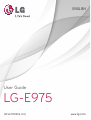 1
1
-
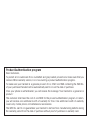 2
2
-
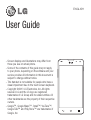 3
3
-
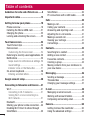 4
4
-
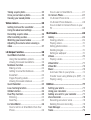 5
5
-
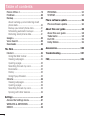 6
6
-
 7
7
-
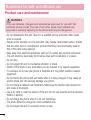 8
8
-
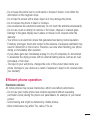 9
9
-
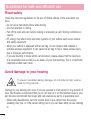 10
10
-
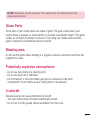 11
11
-
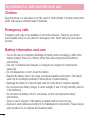 12
12
-
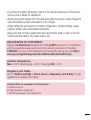 13
13
-
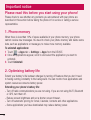 14
14
-
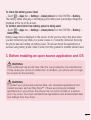 15
15
-
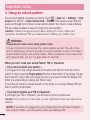 16
16
-
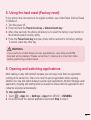 17
17
-
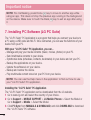 18
18
-
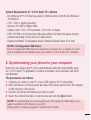 19
19
-
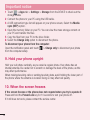 20
20
-
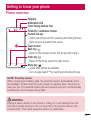 21
21
-
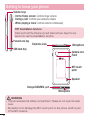 22
22
-
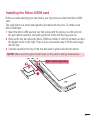 23
23
-
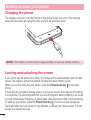 24
24
-
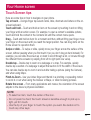 25
25
-
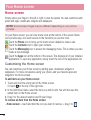 26
26
-
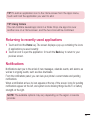 27
27
-
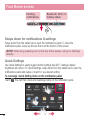 28
28
-
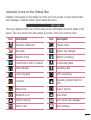 29
29
-
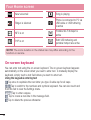 30
30
-
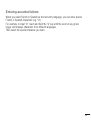 31
31
-
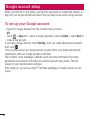 32
32
-
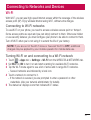 33
33
-
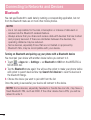 34
34
-
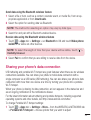 35
35
-
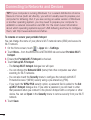 36
36
-
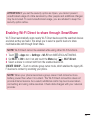 37
37
-
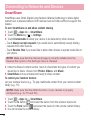 38
38
-
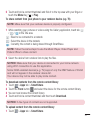 39
39
-
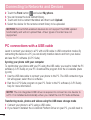 40
40
-
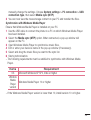 41
41
-
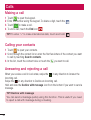 42
42
-
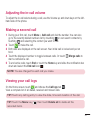 43
43
-
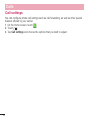 44
44
-
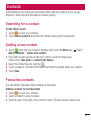 45
45
-
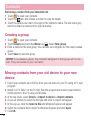 46
46
-
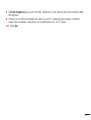 47
47
-
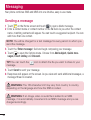 48
48
-
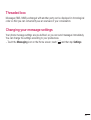 49
49
-
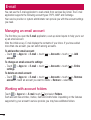 50
50
-
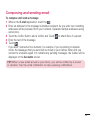 51
51
-
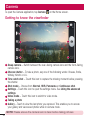 52
52
-
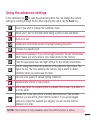 53
53
-
 54
54
-
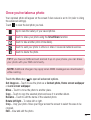 55
55
-
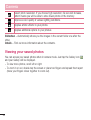 56
56
-
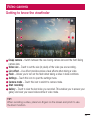 57
57
-
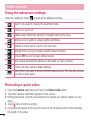 58
58
-
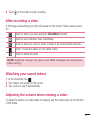 59
59
-
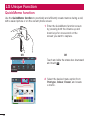 60
60
-
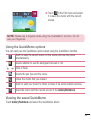 61
61
-
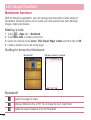 62
62
-
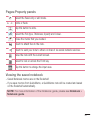 63
63
-
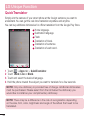 64
64
-
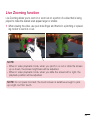 65
65
-
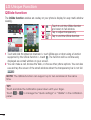 66
66
-
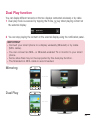 67
67
-
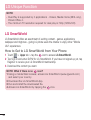 68
68
-
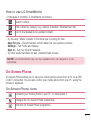 69
69
-
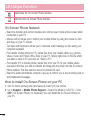 70
70
-
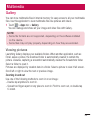 71
71
-
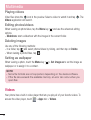 72
72
-
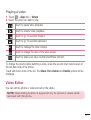 73
73
-
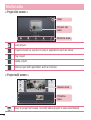 74
74
-
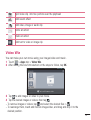 75
75
-
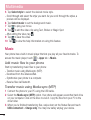 76
76
-
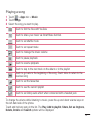 77
77
-
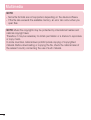 78
78
-
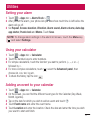 79
79
-
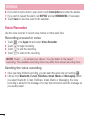 80
80
-
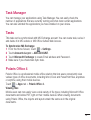 81
81
-
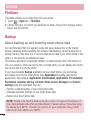 82
82
-
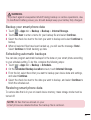 83
83
-
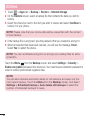 84
84
-
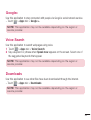 85
85
-
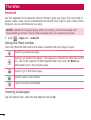 86
86
-
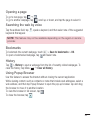 87
87
-
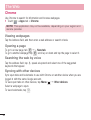 88
88
-
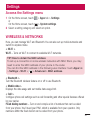 89
89
-
 90
90
-
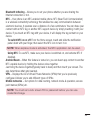 91
91
-
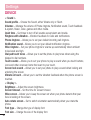 92
92
-
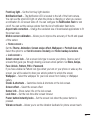 93
93
-
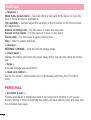 94
94
-
 95
95
-
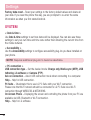 96
96
-
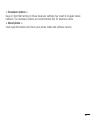 97
97
-
 98
98
-
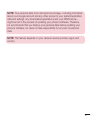 99
99
-
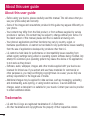 100
100
-
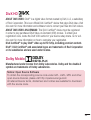 101
101
-
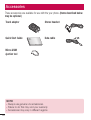 102
102
-
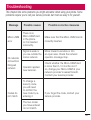 103
103
-
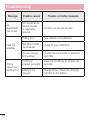 104
104
-
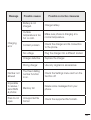 105
105
-
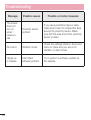 106
106
-
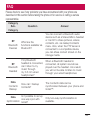 107
107
-
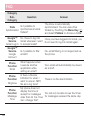 108
108
-
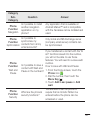 109
109
-
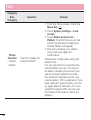 110
110
-
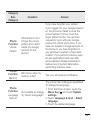 111
111
-
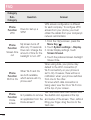 112
112
-
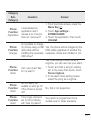 113
113
-
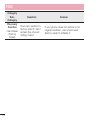 114
114
-
 115
115
-
 116
116
Ask a question and I''ll find the answer in the document
Finding information in a document is now easier with AI
Related papers
Other documents
-
Crosscall Trekker S1 Owner's manual
-
AGM A8 User manual
-
Binatone Smart 66 User manual
-
Binatone Smart 64 User manual
-
Binatone Smart 64 User manual
-
Binatone Smart 64 User manual
-
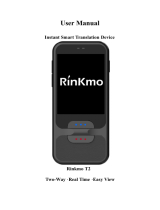 RINKMO Rinkmo Translator Device, Portable Language Translation Device User manual
RINKMO Rinkmo Translator Device, Portable Language Translation Device User manual
-
Philips PV7005/12 User manual
-
Sony RMN-U1 User manual
-
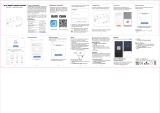 TFC Group OP-WFD Operating instructions
TFC Group OP-WFD Operating instructions