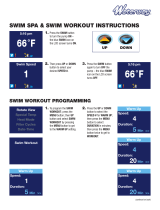4
Stopping Workout Measurement and Saving the Data.................................................................. 43
Recording Laps ............................................................................................................................. 44
Recording Laps During a Run, Walk, or Bike Workout.............................................................. 45
Recording Laps During a Pool Swim Workout .......................................................................... 46
Recording Laps During an Open Water or Indoor Bike Workout............................................... 46
Pausing and Resuming Workout Measurement ............................................................................ 47
Changing Workout Type During Triathlon Measurement............................................................... 48
Monitoring Current Workout Data .................................................................................................. 48
Customizing Workout Measurements with Epson View................................................................. 49
Estimating VO
2
Max....................................................................................................................... 49
Controlling Music Playback ................................................................................................................ 50
Using the Stopwatch .......................................................................................................................... 51
Reviewing Workout Data.................................................................................................................... 52
Viewing Workout Data History on Your Watch............................................................................... 52
Measuring and Reviewing Daily Activities .............................................................................................. 54
Activity Measurement and Data Collection......................................................................................... 54
Starting Activity Measurement............................................................................................................ 54
Activity Data Displayed on Your Device......................................................................................... 55
Activities Available for Each Heart Rate Mode............................................................................... 58
Configuring a Target Number of Steps............................................................................................... 58
Configuring a Target Number of Calories to Burn............................................................................... 60
Reviewing Activity Data on Your Watch ............................................................................................. 60
Reviewing Activity Data Using the Epson View App........................................................................... 61
Watch Menu Settings ................................................................................................................................ 62
Time Screen Menus ........................................................................................................................... 62
Measurement Screen Menus ............................................................................................................. 63
Caring for Your Watch .............................................................................................................................. 66
Cleaning Your Watch ......................................................................................................................... 66
Battery Life ......................................................................................................................................... 67
Solving Problems ...................................................................................................................................... 68
Solving Problems Using Your Watch.................................................................................................. 68
Solutions to Watch Screen Problems ............................................................................................ 68