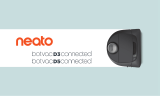9
SCHEDULING YOUR
NEATO ROBOT
Set up a schedule for regular vacuuming. You
can set your preferences based on cleaning
days and times.
NOTE If you are going away, you can turn OFF
Enable Schedule to put the schedule on hold.
PUSH NOTIFICATIONS
By turning on push notications in the app,
your robot can notify you about its status.
Your phone/tablet will display messages
such as cleaning complete, alerts, etc.
ROBOT SOFTWARE UPDATES
Keep the software on your robot current. You
can initiate a robot software update using the
Neato app. Or, you can manually update the
software directly on your robot.
HOUSE CLEANING
Selecting House Cleaning sets your Neato
robot to clean the entire oor on one level
automatically moving from room to room.
From the app you can Start, Pause, Resume,
Stop, and Return to Start/Base.
Note: When canceled mid-cleaning, your
robot will stop in place. You can ask your
robot to return to its base station using the
Neato app. If the robot has detected the base,
it will attempt to return to base and dock.
SPOT CLEANING
Selecting Clean Spot sets
your Neato robot to clean
a 7’x7’ area and you can
also select 2-pass cleaning
(available only on specific models).
SMART WATCH CAPABLE
If you have an Apple Watch or Android
Wear smart watch, you can access some
features on your watch such as start, stop,
and receiving notications. Your watch needs
to be in the vicinity of your smartphone for
these features to be accessible. After you
have paired your smart watch with your
smartphone, go to the watch app on your
smartphone and turn access on to the Neato
app to view features on your watch.
TROUBLESHOOTING
YOUR DEVICE
When an error occurs during operation of the
robot, you can click the error link in the Neato
app to see what it means and what to do.
For additional information on troubleshooting
your device, please see Help in the app.
Place your robot
centered and facing
the area to be cleaned.
Using Your Robot With the Neato App
EN