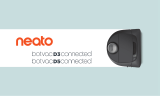Use Neato FloorPlanner to add “No-Go” Lines.
See page 9 of the User Guide.
LED COLOR WHAT IT MEANS
Soft Glowing Blue
Robot is in Pairing Mode
Fast Blinking Blue*
Pairing to Neato app/account
Fast Blinking Red
Error Connecting
Solid Blue
Pairing Successful
No Light Robot Oine – please connect to access additional features
WI-FI LED
START BUTTON, HOUSE CLEAN and SPOT CLEAN LEDs
*If you’ve already paired, Fast Blinking Blue means the robot has lost connection. The robot could be
out of range, your Wi-Fi network may be down, or another Wi-Fi issue maybe have occurred. If out of
range, the robot will automatically reconnect when it comes back within range. Otherwise, check your
router to make sure it’s operating normally.
ACTION HOUSE CLEAN LED SPOT CLEAN LED
Start
Cleaning
Press Start Button 1x for
house cleaning
Solid Blue
Press Start Button 2x for
spot cleaning
Solid Blue
Pause/
Resume
Cleaning
Press Start Button during
cleaning to pause robot.
Pulses while paused
in House Clean
Pulses while paused in
Spot Clean
Press Start Button again
to resume cleaning
Solid Blue Solid Blue
Cancel
Cleaning
(When
Paused)
Press & hold Start Button
for 5 seconds to cancel
cleaning
Robot & LEDs turn
o & robot plays a
tone
Robot & LEDs turn o
& robot plays a tone
* NOTE: if LED light is blinking red or solid red, your robot needs robot maintenance or
your robot has a navigation issue. Please check the troubleshooting section of this guide.
During pairing the WI-FI LED will change based on connection status: Use the Neato app to start using your robot,
or press the Start Button on the robot.
If you don’t connect within the first 60 minutes of charging your
robot OR if the robot does not connect the first time, please do the
following:
• Press and hold the Start Button
and Right Bumper for
15 seconds to turn robot o.
• Press the Start Button again to turn robot on. The WI-FI LED
is slow blinking blue and robot is in pairing mode.
• Follow steps in the Neato app to Add a new robot.
Start
Button
Right
Side
Bumper
Pairing Issues - Try Again Start Using Your Robot
Need Assistance?
Watch How–To Video here
www.NeatoRobotics.com/connect
Call 1-877-296-3286 or go to
www.NeatoRobotics.com/support
for a contact phone number in your area
Email CustomerCare@NeatoRobotics.com
ENGLISH