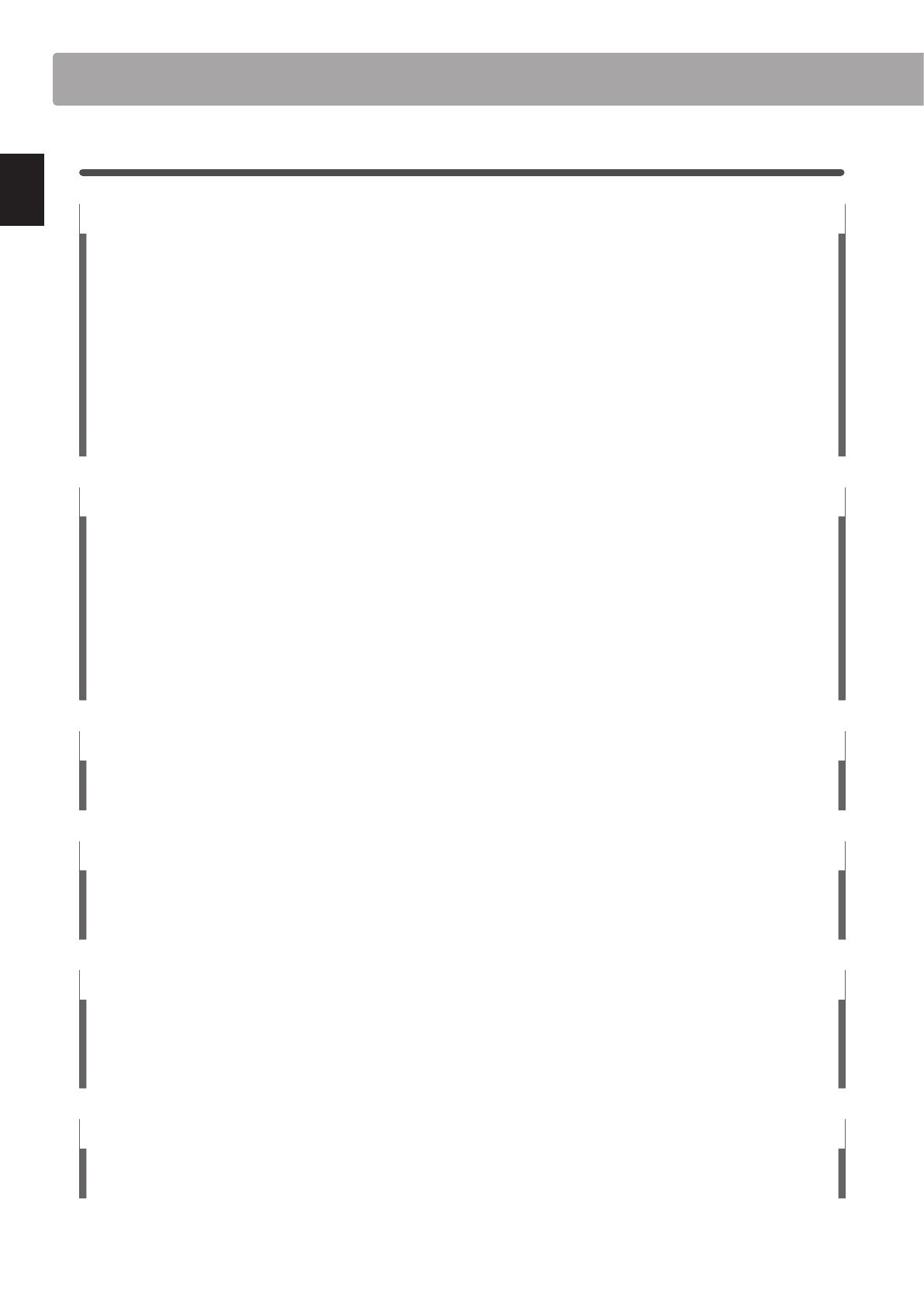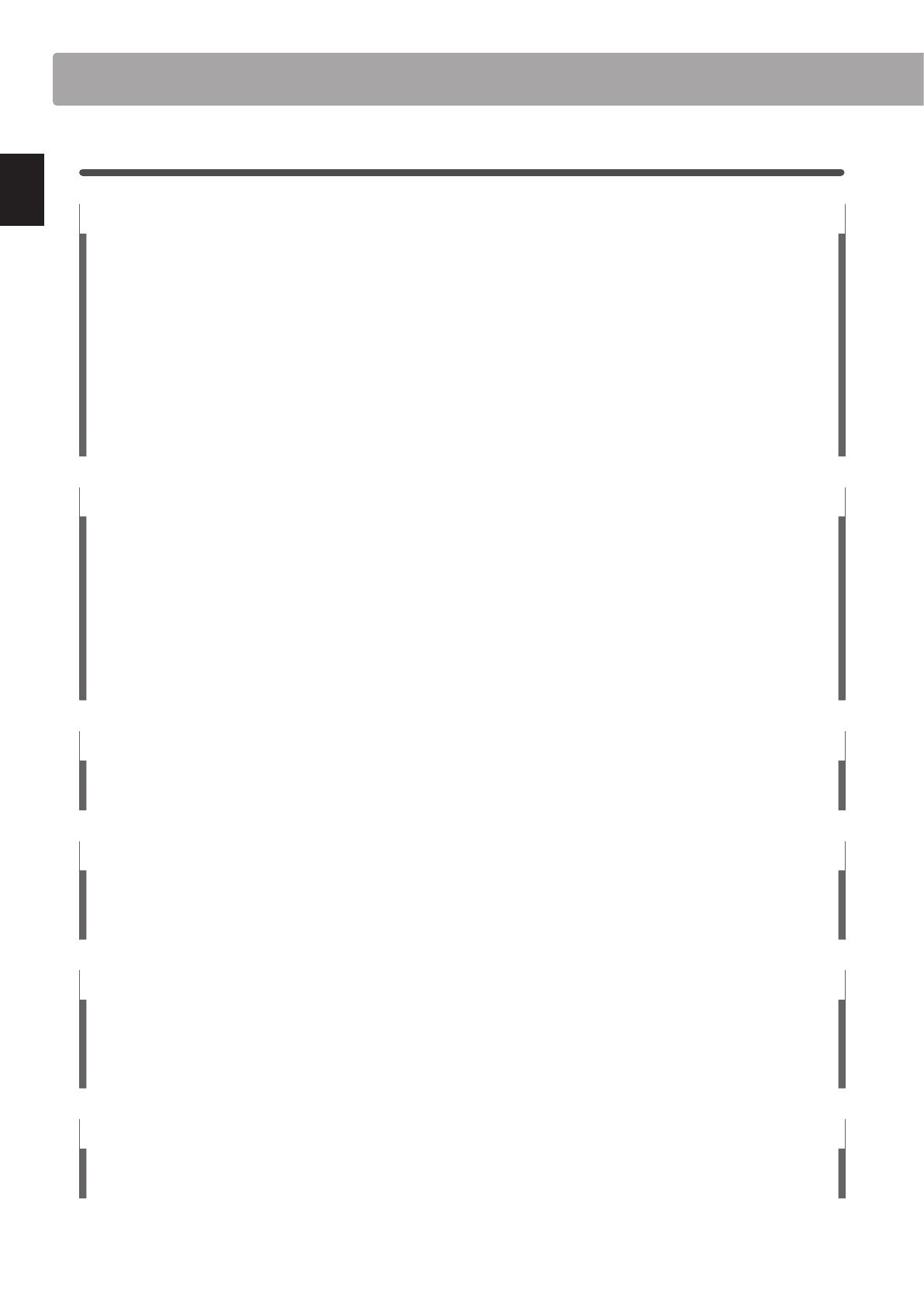
1
Feature Highlights
The best keyboard action available in a stage piano
The MP11 utilises Kawai’s latest Grand Feel wooden-key keyboard action, which draws upon 85 years of acoustic piano craftsmanship
to provide an exceptionally realistic playing experience.
As with a grand piano, all eighty-eight black and white keys are crafted from long pieces of wood, pivoting on a central balance
pin in a smooth, seesaw-like motion. The Grand Feel keys are longer than any other digital piano keyboard action, with the pivot
point distance extended to match that of a Kawai grand piano. When the front of a key is pressed down, the rear rises, throwing a
hammer which plays the note. These hammers are graded in size and weight, replicating the heavier bass and lighter treble notes
of an acoustic grand piano, while additional counter-weights embedded within the lower keys help to lighten their touch during
pianissimo passages. The Grand Feel keyboard action even reproduces the subtle let-o sensation felt when playing the keys of a
grand piano very softly, satisfying the expectations of even the most discerning pianists.
Finally, the Grand Feel keyboard action features Kawai’s Ivor y Touch key surfaces as standard. This nely textured material gently
absorbs moisture to assist playing control, and possesses a natural, matte nish that is smooth, but not slippery.
PIANO section: The ultimate pianos for Concert, Pop, and Jazz
The MP11 captures the beautiful sound of Kawai’s highly acclaimed hand-built concert grand piano, with all 88 keys of this
exceptional instrument meticulously recorded, analysed and faithfully reproduced using proprietary Harmonic Imaging™ XL
technology. This unique process accurately recreates the broad dynamic range of the original grand piano, aording pianists an
extraordinary level of expressiveness ranging from the softest pianissimo to the strongest, boldest fortissimo.
With separate categories for Concert, Pop, and Jazz playing, the MP11 oers the nest selection of high quality acoustic piano
sounds ever compiled for a Kawai instrument, with a separate category devoted entirely to upright and mono pianos.
Moreover, Kawai’s unique Virtual Technician feature allows various characteristics of the selected acoustic piano sound to be
shaped at the touch of a button or the turn of a knob, with parameters to adjust voicing and regulation, string and damper
resonances, and subtle hammer, damper, and key release noises.
E.PIANO section: Vintage EPs, twin eects, and amp simulation
The MP11 features a selection of incredible vintage electric piano sounds, each with their own distinctive characteristics. Enjoy
their natural, organic sound, or pass the signal through a wide variety of classic eects stomp boxes, before plugging into one of
the ve classic amp and speaker cabinets – complete with realistic microphone character and position modelling.
SUB section: High quality strings, pads, basses and more
The MP11’s SUB section features high quality strings, pads, basses, and other useful sounds that are ideal for creating splits and
custom zones, layering with acoustic or electric pianos, or for playing individually, at the front of the mix. Additional Bell, Air, and
Voice layers bring greater depth to the sound, with exible ADSR parameters and resonance/cut-o controls all adjustable directly
from the panel’s assignable control knobs.
MIDI OUT section: Four zone master keyboard controller
The MP11 features a new, improved MIDI OUT section with four independent zones for controlling external devices, or integrating
into the studio as a master keyboard. Use the assignable panel knobs to send CC# to connected hardware, or the recorder transport
buttons to control a DAW without touching a mouse or leaving the piano. The MP11 even includes LINE IN jacks and a dedicated
panel fader to adjust the level of connected devices, such as that old expander module or semi-weighted synth that you just can’t
live without, or a laptop running software instruments.
Intuitive operation, large LCD, real-time assignable control knobs
The MP11’s control panel is clearly arranged and easy to use, with related functions grouped together and placed where you’d
expect to nd them. A large LCD display and four assignable control knobs, allow several parameters to be adjusted directly in
real-time, without getting lost in menus – concentrate on playing, rather than trying to remember which button does what.
Welcome to the MP11