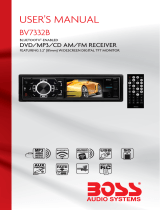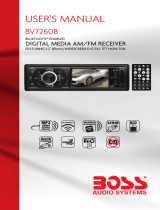16
Bluetooth Operation
Pairing Your Mobile Phone
Before using Bluetooth functions, you must pair your mobile phone to the unit.
Pairing is a special process used when two devices connect for the first time.
The pairing process is used to generate a link key that is used for authentication
purposes for future Bluetooth connections between devices. Your mobile phone
can initiate a search for a new device and pair the unit.
1. Access the mobile phone’s Bluetooth function and set the Bluetooth function
to on
2. Use the mobile phone’s add a new device feature. “BOSS AUDIO” appears
in the list on your mobile phone.
3. Select “BOSS AUDIO”. The unit has an auto pairing function. It will search
for the Bluetooth mobile phone and pair automatically.
NOTE: Some mobile phones require a “pass key” or pairing code to connect.
If your phone requires a pass key or pairing code, you will need to enter this
number. The default pairing code for the unit is “0000”.
Auto-Reconnection
This unit has a built-in auto-reconnection function. In some conditions, the unit
will auto reconnect with the mobile phone (note: the mobile phone must have
been paired with the unit before.)
• When you turn off the unit and then turn it on again.
• Switch off the ACC wire and switch it on again.
Managing Incoming Calls
Answering an Incoming Call
Press the GREEN button to answer an incoming call.
Rejecting an Incoming Call
Press the RED button to reject the incoming call.
Remote Dial Operation
When connected to a mobile phone, use remote control to dial. Input the num-
ber you want to dial by pressing the number button on the remote control. After
finishing all the numbers you are going to call, press button to begin your call.
During the dialing process, you can presss the button to delete the numbers
you have inputted wrong.
Bluetooth Wireless Technology Music Function
Wireless products featuring Bluetooth technology provides an Advanced Audio
Distribution Profile (A2DP) profile for streaming music from a mobile phone or a
portable multimedia player (PMP), sometimes referred to as a MP3 player. The
unit allows you to play back audio files from your mobile phone or a PMP using
a Bluetooth connection.
Note: Your mobile phone must support this function. Please refer to your
mobile phone’s instruction manual.
When in A2DP mode
Press the PREVIOUS button on the front panel of the unit to choose the pre-
vious track.
Press the NEXT button on the front panel of the unit to choose the next track.
Press the APS/PAUSE button on the panel control to pause play.
1
1. Power On/off/mute
2. Mode Switch Button
3. MENU Button
4. Navigation Left
5. Band/Select Type
6. Previous Track/Previous Radio Station
7. Number 1
8. Number 2
9. Number 5
10. Number 6
11. Number 9/Subtitle Language Switching Key
12. Number 0/Change The Audio Output Method
13. Number #/Statistical Disc Information Display Button
14. Answer Button/Time Clock Display
15. Play/Pause Function
16. Navigation Up
17. Navigation Right
18. Enter Button
19. Next Track/Next Radio Station
20. Navigation Down
21. Number 4
22. Number 3
23. Number 8/Intro
24. Number 7/Repeat Play
25. VOL+
26. Auto Preset Scan/*
27. VOL-
28. Reject Button /Sound Select Key
2
3
4
5
15
16
17
18
19
20
21
22
23
24
25
26
27
28
6
7
8
9
10
11
12
13
14
1
1. Power On/off/mute
2. Mode Switch Button
3. MENU Button
4. Navigation Left
5. Band/Select Type
6. Previous Track/Previous Radio Station
7. Number 1
8. Number 2
9. Number 5
10. Number 6
11. Number 9/Subtitle Language Switching Key
12. Number 0/Change The Audio Output Method
13. Number #/Statistical Disc Information Display Button
14. Answer Button/Time Clock Display
15. Play/Pause Function
16. Navigation Up
17. Navigation Right
18. Enter Button
19. Next Track/Next Radio Station
20. Navigation Down
21. Number 4
22. Number 3
23. Number 8/Intro
24. Number 7/Repeat Play
25. VOL+
26. Auto Preset Scan/*
27. VOL-
28. Reject Button /Sound Select Key
2
3
4
5
15
16
17
18
19
20
21
22
23
24
25
26
27
28
6
7
8
9
10
11
12
13
14