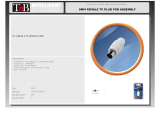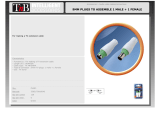Page is loading ...

ELENCO
®
150 Carpenter Avenue
Wheeling, IL 60090
(847) 541-3800
Website: www.elenco.com
e-mail: [email protected]
DIGITAL / ANALOG TRAINER
MODEL XK-700K
A COMPLETE MINI-LAB FOR BUILDING, TESTING
AND PROTOTYPING ANALOG AND DIGITAL CIRCUITS
Tools and meter shown not included.
Assembly & Instruction Manual
ELENCO
®
Copyright © 2013, 1996 by ELENCO
®
Electronics, Inc. All rights reserved. Revised 2013 REV-G 753029
No part of this book shall be reproduced by any means; electronic, photocopying, or otherwise without written permission from the publisher.

Qty. Description Part #
r 1 Transformer 44K500
r 1 PC board 514550
r 1 Fuse 1.25A 530125
r 1 Switch illuminated 541204
r 2 Connector 3-pin 591032
r 1 Connector 5-pin 591052
r 4 Bracket L 4-40 tap 613008
r 1 Panel top 614108
r 1 XK-700 Frame 614501PB
r 4 Knob 622009
r 1 Case 623051
r 1 Strain relief 624003
r 1 Spacer nylon 7/16” x 3/16” tap 624013
r 1 Connector receptacle 626020
r 1 Connector plug 626021
r 1
Screw 4-40 x 1/4” phillips, flat head
641431
r 9 Screw 4-40 x 1/4” phillips truss 641438
r 6 Screw 6-32 x 5/16” slotted 641641
r 2 Screw 8-32 x 3/8” phillips 641840
r 2 Screw #4 x 1/4” phillips AB 642430
r 4 Screw #6 x 1/2 phillips AB 642662
r 4 Screw #6 x 3/8” phillips thread cutting 643652
r 4 Nut 7mm 644101
r 6 Nut 6-32 644601
r 2 Nut 8-32 644800
r 4 Washer 8mm x 14mm (Pot) 645101
r 4 Washer #6 black 645400
Qty. Description Part #
r 4 Washer fiber 645404
r 2 Lockwasher #8 EXT 646828
r 1 Fuse holder 663000
r 4 Bredblox 4-pin 665204
r 2 Terminal male crimp 666010
r 2 Terminal female crimp 666011
r 1 Manual 753029
r 5 Insulator mica 780002
r 5 Insulator washer 780101
r 1 Silicon Grease 790004
r 6” Wire #20 red stranded 813210
r 2.5’ Wire #22 bare wire 845000
r 1 Line cord 862105
r 3/4” Tubing #20 black 890020
r 2” Shrink tubing 3/16” 890120
r 1” Shrink tubing 1/4” 890701
r 2” Shrink tubing 1/2” 891101-2
r 2” Shrink tubing 3/4” 899110-2
r 1 Solder tube lead-free LF99
-1-
PS-700-B
XK-700K POWER SUPPLY KIT (PS-700-B) PARTS LIST
RESISTORS
Qty. Symbol Value Description Part #
r
2 R1, R2 120W 5% 1/4W (brown-red-brown-gold) 131200
r 2 R50, R51 1.2kW 5% 1/2W (black-red-red-gold) 141201
r 1 VR3 1kW Pot PC mount 192412
r 2 VR1, VR2 2kW Pot PC mount 192421
r 1 VR4 100kW Pot PC mount 192612
CAPACITORS
Qty. Symbol Value Description Part #
r 3 C7-C9 .1mF 100V Mylar 251017
r 5 C12, C14-C17 100mF Electrolytic (lytic) 281045
r 4 C1, C2, C4, C5 1000mF 35V Electrolytic (lytic) 291046
r 1 C3 2200mF 25V Electrolytic (lytic) 292225
SEMICONDUCTORS
Qty. Symbol Description Part #
r 19 D1-D15, D26-D29 1N4001 Diode 314001
r 1 U1 LM317 Integrated circuit (IC) 330317
r 1 U5 LM337 Integrated circuit (IC) 330337
r 1 U3 LM7805 Integrated circuit (IC) 337805
r 1 U2 LM7812 Integrated circuit (IC) 337812
r 1 U4 LM7912 Integrated circuit (IC) 337912
MISCELLANEOUS
Screw Identification
Phillips AB
screw
Flat head screw
Standard
screw
Truss head
screw
-50-
QUIZ - DIGITAL SECTION
I
NSTRUCTIONS: Complete the following examination, check your answers carefully.
1. The logic switches consist of . . .
r A. two NAND gates and an SPST switch.
r B. three OR gates.
r C. two NAND gates and a DPDT switch.
r D. one OR gate.
2. When the logic switch is thrown . . .
r A. the contacts do not bounce.
r B. a single transition is produced at the NAND gate output.
r C. a multiple transition is produced at the NAND gate output.
r D. none of the above.
3. If the X output is high, opening and closing the ground at X switch will . . .
r A. cause the X output to go low.
r B. cause the X output to go high.
r C. cause the X output to go from high to low.
r D. none of the above.
4. The logic indicator LED lights up when . . .
r A. input voltage is 2V.
r B. input voltage is greater than 2.8.
r C. the IC output is high.
r D. all of the above.
5. The logic switches use . . .
r A. single pole single throw switches.
r B. double pole double throw switches wires as single pole double throw switches.
r C. two pole 5 position rotary switches.
r D. 4 pole 3 position rotary switches.
6. The 100kW resistor on the logic indicator input . . .
r A. divides the input voltage in half.
r B. bias the input to +5V.
r C. bias the input to GND.
r D. turn on the LED.
7. When the logic switch is in the X position . . .
r A. X is high, X is low.
r B. X is high, X is high.
r C. X is low, X is high.
r D. X is low, X is low.
8. When the data switch is up and connected to the logic indicator . . .
r A. the switch output is greater than 2.8V.
r B. the switch output is GND.
r C. the LED will be out.
r D. none of the above.
9. The +5VDC power for the digital section comes from a . . .
r A. 7805 IC.
r B. 7905 IC.
r C. 5V battery.
r D. 7812 IC.
10. If pin 4 on U7B is high . . .
r A. pin 3 is low.
r B. pin 1 is low.
r C. pin 2 and 6 are high.
r D. pin 5 is high.
Answers: 1. C; 2. B; 3. D; 4. B; 5. B; 6. C; 7. A; 8. A; 9. A; 10. B

-2-
PARTS VERIFICATION
B
efore beginning the assembly process, first familiarize yourself with the components and this instruction book.
V
erify that all parts are present. This is done best by checking off each item in the parts list.
IDENTIFYING RESISTOR VALUES
Use the following information as a guide in properly identifying the value of resistors.
Resistors
Capacitors
Electrolytic
(Lytic)
(
Radial)
Connectors
Switches
Mylar
Rotary DPDT
Discap
Knob
3-Pin
4
-Pin 5-Pin
Miscellaneous
Illuminated
Connector plug
Male crimp
t
erminal
Female crimp
t
erminal
Integrated circuit (IC)
Transistor
Integrated circuit (IC)
Diode
LED
IDENTIFYING CAPACITOR VALUES
Capacitors will be identified by their capacitance value in pF (picofarads), nF (nanofarads), or mF (microfarads). Most
capacitors will have their actual value printed on them. Some capacitors may have their value printed in the following manner.
The maximum operating voltage may also be printed on the capacitor.
PC mount potentiometer
PC mount
t
rim pot
S
emiconductors
I
C socket
Bredblox
Connector receptacle
Transformer
Carbon film
Warning:
If the capacitor is
connected with incorrect
polarity, it may heat up and
either leak, or cause the
capacitor to explode.
BANDS
Electrolytic capacitors have a positive and a
negative electrode. The negative lead is
indicated on the packaging by a stripe with
minus signs and possibly arrowheads. Also,
the negative lead of a radial electrolytic is
shorter than the positive one.
Polarity
marking
BAND 1
1st Digit
Color
Digit
Black
0
Brown
1
Red
2
Orange
3
Yellow
4
Green
5
Blue
6
Violet
7
Gray
8
White
9
B
AND 2
2
nd Digit
Color
Digit
Black
0
Brown
1
Red
2
Orange
3
Yellow
4
Green
5
Blue
6
Violet
7
Gray
8
White
9
Multiplier
C
olor
M
ultiplier
B
lack
1
B
rown
1
0
R
ed
1
00
O
range
1
,000
Yellow
10,000
Green
100,000
Blue
1,000,000
Silver
0.01
Gold
0.1
Resistance
Tolerance
Color
Tolerance
Silver
±10%
Gold
±
5%
B
rown
±
1%
Red
±2%
Orange
±3%
Green
±0.5%
Blue
±0.25%
Violet
±0.1%
1
2 Multiplier Tolerance
Multiplier
For the No. 0 1 2 3 4 5 8 9
Multiply By 1 10 100 1k 10k 100k .01 0.1
(+)
(–)
(+)
(–)
Axial
Radial
Second digit
First digit
Multiplier
Tolerance*
Note: The letter “R” may be used at
times to signify a decimal point; as in
3R3 = 3.3
The letter M indicates a tolerance of +20%
The letter K indicates a tolerance of +10%
The letter J indicates a tolerance of +5%
Maximum working voltage
(may or may not appear
on the cap)
The value is 10 x 10 = 100pF, +10%, 50V
*
CERAMIC DISC MYLAR
First digit
Second digit
Multiplier
Tolerance*
2A222J
100V
The value is 22 x 100 =
2,200pF or .0022mF, +5%, 100V
101K
50V
Fuse assembly
7/16” x
3/16” tap
Spacers
1/4” #8
SCHEMATIC DIAGRAM
-49-

-3-
CONSTRUCTION
Solder
Soldering Iron
Foil
Solder
Soldering Iron
Foil
Component Lead
Soldering Iron
Circuit Board
Foil
Rosin
Soldering iron positioned
incorrectly.
Solder
Gap
Component Lead
Solder
Soldering Iron
Drag
Foil
1. Solder all components from the
copper foil side only. Push the
soldering iron tip against both the
lead and the circuit board foil.
2. Apply a small amount of solder to
the iron tip. This allows the heat to
leave the iron and onto the foil.
Immediately apply solder to the
opposite side of the connection,
away from the iron. Allow the
heated component and the circuit
foil to melt the solder.
1. Insufficient heat - the solder will
not flow onto the lead as shown.
3. Allow the solder to flow around the
connection. Then, remove the
solder and the iron and let the
connection cool. The solder
should have flowed smoothly and
not lump around the wire lead.
4.
Here is what a good solder
connection looks like.
2. Insufficient solder - let the solder
flow over the connection until it is
covered.
Use just enough solder to cover
the connection.
3. Excessive solder - could make
connections that you did not
intend to between adjacent foil
areas or terminals.
4. Solder bridges - occur when
solder runs between circuit paths
and creates a short circuit. This is
usually caused by using too much
solder.
To correct this, simply drag your
soldering iron across the solder
bridge as shown.
What Good Soldering Looks Like
A good solder connection should be bright, shiny, smooth, and uniformly
flowed over all surfaces.
Types of Poor Soldering Connections
I
ntroduction
The most important factor in assembling your XK-700K Digital/Analog
Trainer Kit is good soldering techniques. Using the proper soldering iron
i
s of prime importance. A small pencil type soldering iron of 25 watts is
recommended. The tip of the iron must be kept clean at all times and
well-tinned.
S
older
For many years leaded solder was the most common type of solder used
by the electronics industry, but it is now being replaced by lead-free
s
older for health reasons. This kit contains lead-free solder, which
contains 99.3% tin, 0.7% copper, and has a rosin-flux core.
Lead-free solder is different from lead solder: It has a higher melting point
than lead solder, so you need higher temperature for the solder to flow
properly. Recommended tip temperature is approximately 700
O
F; higher
t
emperatures improve solder flow but accelerate tip decay. An increase
in soldering time may be required to achieve good results. Soldering iron
tips wear out faster since lead-free solders are more corrosive and the
higher soldering temperatures accelerate corrosion, so proper tip care is
important. The solder joint finish will look slightly duller with lead-free
solders.
Use these procedures to increase the life of your soldering iron tip when
using lead-free solder:
• Keep the iron tinned at all times.
• Use the correct tip size for best heat transfer. The conical tip is the
most commonly used.
• Turn off iron when not in use or reduce temperature setting when
u
sing a soldering station.
•
Tips should be cleaned frequently to remove oxidation before it becomes
impossible to remove. Use Dry Tip Cleaner (Elenco
®
#SH-1025) or Tip
Cleaner (Elenco
®
#TTC1). If you use a sponge to clean your tip, then use
d
istilled water (tap water has impurities that accelerate corrosion).
Safety Procedures
• Always wear safety glasses or safety goggles to protect
your eyes when working with tools or soldering iron,
and during all phases of testing.
•
Be sure there is adequate ventilation when soldering.
•
Locate soldering iron in an area where you do not have to go around
it or reach over it. Keep it in a safe area away from the reach of
children.
•
Do not hold solder in your mouth. Solder is a toxic substance.
W
ash hands thoroughly after handling solder.
Assemble Components
In all of the following assembly steps, the components must be installed
on the top side of the PC board unless otherwise indicated. The top
legend shows where each component goes. The leads pass through the
corresponding holes in the board and are soldered on the foil side.
Use only rosin core solder.
DO NOT USE ACID CORE SOLDER!
-48-
CIRCUIT DESCRIPTION - DIGITAL SECTION
THE DATA SWITCHES
T
here are eight data switches labeled SW1 through SW8. The circuit is very simple. To perform the desired
functions, there is a double throw double pole switch, wired as a single pole double throw. One end is connected
to the 5V, the other to ground and the center lug is connected to the output.
THE LOGIC SWITCHES
The logic switches are also DPDT switches wired as SPST switches. The logic switches perform the same
function as the data switches. That is, they produce high or low states. But there is one big difference. When
switching the data switches, many pulses may be produced due to bouncing of the contacts.
In the logic switches, only one pulse is produced at the IC output no
matter how many times the contacts bounce. This is extremely important
if you are producing pulses for counting circuits. Figure R shows the
wiring of the logic switch. The two NAND gates are connected so that
when the X input is grounded, the X output goes high. Opening and
closing the ground at X will not change the output. Only when X is
grounded will the output change to low. Thus, only one output change is
produced with one movement of the X switch. There are two outputs from
each logic switch, X and X or Y and Y.
THE LOGIC INDICATORS
There are eight logic indicators. Figure S shows the circuit. It consists of a
74HC04 IC. When the input is over 2.8V, the output of the IC will be low,
drawing current through the LED indicator. The 120W resistor limits the
current in the LED to less than 20mA. When there is no connection to the
input of the logic indicators, the two 100kW resistor bias the input to GND.
This insures that the LED will be off.
Figure R
X
IC7
X
X
X
6
5
4
1
2
3
IC7
100k
100k 120
74HC04
LED
5V
Figure S

-4-
INTRODUCTION
T
he XK-700K Digital/Analog Trainer is divided into four separate kits: BB-700-A, PS-700-B, AN-700-C and DG-
7
00D. Each bag of parts is clearly identified. Open only the kit called for in your procedure. DO NOT open any
other bag at this time. The first kit is the BB-700-A which contains only the breadboard. The breadboard will be
assembled to the front panel of the trainer during the assembly of the PS-700-B Power Supply. Read your
instructions carefully.
Power Supply
The XK-700K has five built-in power supplies which will satify most design needs. This includes two variable
power supplies giving up to +20 volts and –20 volts at 0.5 amp. Below 15V, the current available is 1 amp. Three
fixed power supplies give you +12VDC, –12VDC or +5VDC at 1 amp each. These fixed voltages are the most
commonly used voltages for design work. All supplies are regulated to within 150mV. This means that you can
increase the current draw from no load to 0.5 amp and the voltage will change less than 150mV. All supplies are
also short circuit protected by using integrated circuit regulator devices.
Analog Trainer Section Function Generator
The analog trainer contains a complete function generator capable of producing sine, square and triangle
waveforms. The frequency of the generator is continuously variable from one hertz to over 100,000 hertz in five
steps. A fine tuning control makes the selection of any frequency easy. The output voltage amplitude is variable
between 0 to 15Vpp. The output impedance is approximately 330 ohms.
Digital Trainer Section
The digital trainer has the necessary functions to do your digital experiments. They consist of a clock generator,
two no-bounce switches, eight LED indicator lamps and eight data switches.
POWER SUPPLY SPECIFICATIONS
Power Supplies:
• 0V to 20VDC @ 0.5 amp (0V to 15V @ 1 amp).
• 0V to -20VDC @ 0.5 amp (0V to –15V @ 1 amp).
• +12V +5% @ 1 amp.
• –12V +5% @ 1 amp.
• +5V +5% @ 1 amp.
• 30VAC center tapped @ 1 amp.
• Load regulation - all DC supplies less than 0.2V no load to 0.5A.
• Line regulation - all DC supplies less than 0.2V 105 to 135V.
• Hum and ripple - all DC supplies less than 0.01V RMS.
• Short protection - all DC supplies-internal IC thermal cutoff.
• Fuse 1.25A 250V.
Variable Resistance (undedicated):
• 1kW Potentiometer
• 100kW Potentiometer
USERS DESCRIPTION OF FRONT PANEL CONTROLS
1) On/Off Switch - Allows power to be applied to all outputs. Switch will
light when on.
2) Fuse Holder - Easy access for replacement of 1.25A fuse.
3) Power Output Terminals - This provides 30VAC center tapped at
15 VAC; also provides output terminal for positive and negative
variable voltages.
4) Variable Positive Voltage Control - Varies positive voltage from 0V
to 20V at indicated output connector pin.
5) Variable Negative Voltage Control - Varies negative voltage from
0V to –20V at indicated output connector pin.
6) Power Output Bredblox - Output terminals for GND, –12, +12, and +5.
7) Output terminals for 1k and 100k undedicated potentiometers.
8) 1kW undedicated potentiometer.
9) 100kW undedicated potentiometer.
1
2
3
4
5
7
8 9
6
-47-
INSTALL COMPLETED UNIT INTO CASE
r
Place the strain relief onto the line cord as shown in Figure N.
r Squeeze the two sections together with pliers as shown in Figure O. Then, insert the strain relief into the hole.
r Lay the trainer inside of the case as shown in Figure P.
r Align the holes in the bottom case with those in the trainer and secure it into place with four #6 x 1/2” AB
screws and four #6 washer as shown in Figure Q.
Figure P
Figure Q
Figure N Figure O
#6 x 1/2” AB Screw
#6 Washer
Back Panel Back Panel

-5-
INSTALL COMPONENTS TO PC BOARD
Start Here
S1 - 5-pin connector
(see Figure A)
L-bracket
(see Figure B)
VR4 - 100kW pot
VR3 - 1kW pot
(see Figure C)
S3 - 3-pin connector
S2 - 3-pin connector
(see Figure A)
L-bracket
(see Figure B)
C8 - 0.1mF mylar (104)
(see Figure D)
Bottom left corner of PC board
Top left corner of PC board
Figure C
Mount down flush with PC board. The
value may be marked on the on the
back side of pot.
Cut off excess lead length after
soldering.
Figure B
Note: One side of the bracket
is longer. Mount this side to
the PC board. Mount the
bracket to the top legend side
of the PC board with a 4-40 x
1/4” screw and fiber washer.
Figure A
Mount the connector as shown and solder the pins
of the connector.
Figure D
Bend the capacitor at a 45
O
angle before soldering. Cut off
excess leads.
Cut off tab
4-40 x 1/4”
Screw
Top legend
side of
PC board
Fiber
washer
Bracket
PC board
-46-
FINAL ASSEMBLY
r Fasten the front panel in
p
lace with four #6 x 3/8”
thread cutting screws, as
shown in Figure I.
r Fasten the PC board to the
spacer on the front panel
with a fiber washer and a
4-40 x 1/4” screw (from
Power Supply Section)
from the foil side of the PC
board, in the location
shown in Figure J.
r Fasten the pots to the front
panel with an 8mm washer
and a 7mm nut, as shown
in Figure I.
r Turn the shafts on the two
switches fully counter-
clockwise. Push the knobs
onto the shafts so that the
line on the knob is in line
with the “Squarewave” on
the waveform control and
“10” on the Coarse
Frequency control (see
Figure K).
If the knobs are loose on
the shafts, insert a
screwdriver into the slot
and expand the slot slightly
(see Figure M).
r Turn the shafts on the pots fully counter-clockwise. Push the knobs onto the shafts so that the line on the knob
is in line with the end of the circle on the front panel, as shown in Figure L.
If the knobs are loose on the shafts, insert a screwdriver into the slot and expand the slot slightly (see Figure M).
Knobs
Nut 7mm
Nuts 7mm
Washers 8mm
Washer 8mm
#6 x 3/8” Thread
cutting screws
#6 x 3/8” Thread
cutting screws
Figure I
Washers 9mm
Nuts 8mm
Figure J
4-40 x 1/4” Screw
Figure M
10
100
1k
10k
100k
Figure K
WAVE FORM COARSE FREQ
Figure L
Fiber washer

Figure G
Diodes have polarity. Mount them
with the band as shown on the top
legend.
-6-
INSTALL COMPONENTS TO PC BOARD
R1 - 120W 5% 1/4W resistor
(brown-red-brown-gold)
J28 - Jumper wire
(see Figure F)
J6 - Jumper wire
(see Figure F)
D12 - 1N4001 diode
D11 - 1N4001 diode
(see Figure G)
C14 - 100mF 25V lytic
C17 - 100mF 25V lytic
(see Figure E)
R2 - 120W 5% 1/4W resistor
(brown-red-brown-gold)
J2 - Jumper wire
(see Figure F)
J3 - Jumper wire
(see Figure F)
Figure F
Cut a piece of the #22 bare wire
long enough so that 1/4” of wire
passes through each hole in the PC
board after the wire is formed.
Band
Bottom left corner of PC board
Figure E
These capacitors are polarized. Be
sure to mount them with the “+” lead
in the correct hole as marked on the
PC board. Mount the capacitor lying
flat on the PC board as shown
below.
Warning: If the capacitor is connected with
incorrect polarity, it may heat up and either leak
or cause the capacitor to explode.
(+)
(–)
Start Here
TESTING THE LOGIC INDICATOR FUNCTION
T
here are eight logic indicators which you will be
checking out. Put a wire to the 5V power supply and
touch the “A” logic indicator test pin. The “A” LED
should light up. Remove the wire and the LED should
go out. Do the same for the B, C, D, E, F, G and H
pins.
TESTING THE LOGIC SWITCHES
There are two logic switches and four conditions to
be checked out. Connect a wire from the “X” test pin
to the “A” logic indicator test pin. Connect another wire
to the “X” test pin to the “B” test pin.
Apply power and note that the “A” LED indicator
should be lit when the logic switch is in the “X” position
and the “B” LED should light and the “A” LED not light.
Check the “Y” logic switch in the same manner.
TESTING THE DATA SWITCHES
T
here are eight data switches to be checked. The
output of the switches are 5V or ground depending on
the position. Connect a wire to the SW1 test pin and
the “A” test pin. The “A” LED should light when the
switch is placed toward the top of the case. Repeat
the same test on SW2, SW3, SW4, SW5, SW6, SW7
and SW8.
r Unplug the unit from the AC outlet.
-45-
TESTING THE DIGITAL SECTION
PROBLEM POSSIBLE CAUSE
No +5V on data switch terminals. 1. Measure for a DC voltage of +5V across R15.
A. Check R15, J19, J23 and J13.
B. Switch shorted to ground.
LED doesn’t light 1. Check that the LED is in correctly.
2. Check the input and output resistors.
3. Measure input for +5V and output at ground.
A. Short to ground or defective IC.
LED always on 1. Measure for zero voltage voltage at input pin.
A. Pin shorted or defective IC
2. Measure voltage to output pin for +5V.
A. Pin shorted or defective IC.
Logic switch terminal always high 1. Check that input resistor is grounded.
A. Bad ground connection or switch.
2. Measure for +5V on R16 - R19.
A. Check resistor.
3. Defective IC.
DIGITAL TROUBLESHOOTING CHART

INSTALL COMPONENTS TO PC BOARD
VR1 - 2kW pot
V
R2 - 2kW pot
(see Figure H)
B1 - 4-pin bredblox
B2 - 4-pin bredblox
B3 - 4-pin bredblox
B4 - 4-pin bredblox
(see Figure I)
C12 - 100mF 25V lytic
(see Figure E)
J26 - Jumper wire
J7 - Jumper wire
(see Figure F)
D15 - 1N4001 diode
D14 - 1N4001 diode
D13 - 1N4001 diode
(see Figure G)
C15 - 100mF 25V lytic
C16 - 100mF 25V lytic
(see Figure E)
J4 - Jumper wire
J1 - Jumper wire
(see Figure F)
R50 - 1.2kW 1/2W resistor
R51 - 1.2kW 1/2W resistor
(red-red-red-gold)
(see Figure H)
Bottom left corner of PC board
-7-
Figure I
Hold the breadblock down flush
to the PC board from the top
legend side and solder the
metal pins in place. Then, melt
the plastic pins with your
soldering iron to hold the plastic
blocks in place, as shown.
Start Here
Plastic pins
Melt pins
Figure H
1. VR1 and VR2 - Before installing the pot
into the PC board, bend the center lead
over to the right lead and solder. Cut off
the excess leads.
2.
Install the pots flush with the PC board.
The value may be marked on the back
of the pot. Cut off the excess lead
length after soldering.
3. Place the 3/4” tubing over one lead of
the 1.2kW 5% 1/2W (red-red-red-gold)
resistor. Postion the resistor as shown.
Solder the resistor from the bottom hole
of C10 to the right lead of VR1 as
shown.
Solder a 1.2kW 5% 1/2W (red-red-red-
gold) resistor from jumper J1 to the right
lead of VR2 as shown.
Caution:
Make sure
resistor lead does not
short to jumper wire.
VR1
VR2
Cut off tab
R50
R51
J1
Solder
-44-
VOLTAGE ANALYSIS OF DIGITAL SECTION
P
lug the power supply into a 117 volt power source. The values given below are approximate.
From To Switch Position Volts Volts Measured
X GND In up position 5V
X GND In up position less than 1V
Y GND In up position 5V
Y GND In up position less than 1V
SW1 GND In up position 5V
SW2 GND In up position 5V
SW3 GND In up position 5V
SW4 GND In up position 5V
SW5 GND In up position 5V
SW6 GND In up position 5V
SW7 GND In up position 5V
SW8 GND In up position 5V
X GND In down position less than 1V
X GND In down position 5V
Y GND In down position less than 1V
Y GND In down position 5V
SW1 GND In down position less than 1V
SW2 GND In down position less than 1V
SW3 GND In down position less than 1V
SW4 GND In down position less than 1V
SW5 GND In down position less than 1V
SW6 GND In down position less than 1V
SW7 GND In down position less than 1V
SW8 GND In down position less than 1V
High Positions
SW1-8
XX
YY
LOGIC SW
DATA SWITCHES
XX
YY
SW1 SW2 SW3 SW4 SW5 SW6 SW7 SW8

Figure K
Diodes have polarity. Mount them
with the band as shown on the top
legend.
Figure J
These lytics must be mounted
horizontal to the PC board. Bend
the leads at right angles and then
insert the leads into the PC board
with the negative (–) lead and the
positive (+) lead in the correct
holes as marked on the PC board.
Warning: If the capacitor is
connected with incorrect polarity, it
may heat up and either leak or
cause the capacitor to explode.
-8-
INSTALL COMPONENTS TO PC BOARD
C2 - 1,000mF 35V lytic
C4 - 1,000mF 35V lytic
C1 - 1,000mF 35V lytic
C5 - 1,000mF 35V lytic
(see Figure J)
Continue
L-bracket
(see Figure B)
C7 - .1mF mylar (104)
(see Figure D)
J5 - Jumper wire *
(see Figure F)
C9 - .1mF (104) mylar
(see Figure D)
L-bracket
(see Figure B)
D1 - 1N4001 diode
D2 - 1N4001 diode
D3 - 1N4001 diode
D4 - 1N4001 diode
D5 - 1N4001 diode
D6 - 1N4001 diode
D7 - 1N4001 diode
D8 - 1N4001 diode
D9 - 1N4001 diode
D10 - 1N4001 diode
(see Figure K)
Bottom right corner of PC board
C3 - 2200mF lytic
Mount on foil side of PC board
Note the polarity
(see Figure J)
Top right corner of PC board
* Leftover wire will be used
in future sections.
Band
+
–
Start Here Continue
Start Here
You need to install four diodes on the solder side of
the PC board for VR1 and VR2.
VR1 & VR2
1. Connect the anode side of one diode to the cathode
side of another by twisting the leads together as
shown in Figure L.
2. Cut the untwisted lead to 1/4” length (see Figure L).
3. Tack solder the diodes across the left lead and the
center hole of VR1 & VR2 as shown in Figure M.
Make sure the diodes are facing in the correct
position.
4. Solder the twisted leads and then cut off the excess
leads.
Figure L
VR2
Note diode polarity.
VR1
Note diode polarity.
Figure M
VR1
VR2
-43-
RESISTANCE ANALYSIS OF DIGITAL SECTION
P
lace the top panel onto the unit. Static testing of the digital section circuits. Do not plug the power supply into
a
117 volt power source until all of the resistance readings check out. The values given below are approximate.
From To Switch Position Ohms Resistance Measured
SW1 GND In down position less than 1W
SW2 GND In down position less than 1W
SW3 GND In down position less than 1W
SW4 GND In down position less than 1W
SW5 GND In down position less than 1W
SW6 GND In down position less than 1W
SW7 GND In down position less than 1W
SW8 GND In down position less than 1W
SW1 GND In up position greater than 3kW
SW2 GND In up position greater than 3kW
SW3 GND In up position greater than 3kW
SW4 GND In up position greater than 3kW
SW5 GND In up position greater than 3kW
SW6 GND In up position greater than 3kW
SW7 GND In up position greater than 3kW
SW8 GND In up position greater than 3kW
SW1 +5V In up position less than 300W
SW2 +5V In up position less than 300W
SW3 +5V In up position less than 300W
SW4 +5V In up position less than 300W
SW5 +5V In up position less than 300W
SW6 +5V In up position less than 300W
SW7 +5V In up position less than 300W
SW8 +5V In up position less than 300W
LOGIC SW
DATA SWITCHES
XX
YY
SW1 SW2 SW3 SW4 SW5 SW6 SW7 SW8

-9-
MOUNTING THE PC BOARD
N
ote: The holes in the two side panels have been punched differently. Be sure that you have the correct side
p
anel when mounting them to the PC board.
IMPORTANT: Push the PC board up as far as possible before tightening the screws, as shown in Figure O.
r Mount the PC board to the side panels with four 4-40 x 1/4” screws (see Figure N).
Do not tighten the screws.
r Place the top panel onto the unit and align the components with the holes in the top panel. Push the PC board
up until the components come through the top panel and tighten the screws.
Figure O
Figure N
4-40 x 1/4” screws
Top legend side of PC board
Note: From the foil side of the PC board,
inspect the edges to be sure that there
are no component leads shorting against
the side panels.
Adjust the PC board
height with a 4-40 x
1/4” screw
4-40 x 1/4” screws
Figure F
Mount the switch onto the legend side
of the PC board as shown. Flip the
board over and solder the part into
place. Be sure to keep the three
soldered sets of leads separate as
shown.
INSTALL COMPONENTS TO PC BOARD
INSTALL COMPONENTS TO FRONT PANEL
r
Interlock the breadboard to the bottom edge of the existing breadboard on the top panel as shown in Figure H.
Fasten the breadboards in place with two #4 x 1/4” AB black screws from the back side of the panel. Use the
holes on the 9426 breadboard as shown in Figure G. CAUTION: Do not remove the paper backing from the
breadboard.
Use these holes
Figure G
Figure H
-42-
SW4 - Slide switch SW7 - Slide switch SW10 - Slide switch
SW5 - Slide switch SW8 - Slide switch SW11 - Slide switch
SW6 - Slide switch SW9 - Slide switch SW12 - Slide switch
(see Figure F) SW13 - Slide switch
Start Here
B7 - 4-pin Bredblox B11 - 4-pin Bredblox B15 - 4-pin Bredblox
B8 - 4-pin Bredblox B12 - 4-pin Bredblox B16 - 4-pin Bredblox
B9 - 4-pin Bredblox B13 - 4-pin Bredblox B17 - 4-pin Bredblox
B10 - 4-pin Bredblox B14 - 4-pin Bredblox B18 - 4-pin Bredblox
(see Figure E)
Continue
Figure E
Hold the bredblox down flush to the PC
board from the top legend side and solder
the metal pins into place. Then, melt the
plastic pins with your soldering iron to hold
the plastic blocks in place as shown.
Note: The 9418 and the power strip 9408 make
up the 9426 breadboard.
Switch
L
egend side
of PC board
Foil side of
PC board
Solder
9830
9426
Top panel
Breadboards
#4 x 1/4” Screws
P
l
as
ti
c
P
i
ns
Melt Pins

MOUNT COMPONENTS TO THE SIDE PANELS
Mount U1, U3 and U5 to the left side panel as shown in Figure Q. Insert the pins of each IC into the holes of the
PC board. Then, with the hardware shown in Figure P, attach each IC to the side panel. Solder the pins of the
ICs to the PC board.
r U3 - LM7805
r U1 - LM317
r U5 - LM337
-10-
6-23 Nut
IC
* Silicone grease
Side panel
Insulator washer
6-32 x 5/16” Screw
* Take a small amount of silicone grease from the
packet and apply it with a toothpick onto the back of
the ICs.
Figure P
Mica
Figure Q
U3
7805
U1
LM317
U5
LM337
Left Side
-41-
Continue
INSTALL COMPONENTS TO PC BOARD
Start Here
U9 - IC socket 14-pin
U9 - 74HC04 IC
(
see Figure D)
Continue
D25 - LED and Spacer
(see Figure B)
J27 - Jumper Wire
(see Figure C)
D24 - LED and Spacer
(see Figure B)
D23 - LED and Spacer
(see Figure B)
D22 - LED and Spacer
(see Figure B)
D21 - LED and Spacer
(see Figure B)
D20 - LED and Spacer
(see Figure B)
D19 - LED and Spacer
(see Figure B)
D18 - LED and Spacer
(see Figure B)
R19 - 1kW 5% 1/4W Resistor
(brown-black-red-gold)
R16 - 1kW 5% 1/4W Resistor
(brown-black-red-gold)
R17 - 1kW 5% 1/4W Resistor
(brown-black-red-gold)
U8 - 14-pin IC socket
U8 - 74HC04 IC
(see Figure D)
J19 - Jumper Wire
(see Figure C)
R15 -
220W
5% 1/4W
Resistor
(red-red-brown-gold)
J22 - Jumper Wire
(see Figure C)
J21 - Jumper Wire
(see Figure C)
J20 - Jumper Wire
(see Figure C)
R18 - 1kW 5% 1/4W Resistor
(brown-black-red-gold)
U7 - IC socket 14-pin
U7 - 7403 IC
(see Figure D)
J24 - Jumper Wire
(see Figure C)
Figure C
Cut a piece of bare wire long
enough so that 1/4” of wire
passes through each hole in
the PC board after the wire is
formed (provided in the
second package).
Figure B
Mount spacer and LED flush to the PC board,
with the flat side of the LED in the same
direction as the marking on the top legend side
of the PC board.
Flat
Spacer
Figure D
Insert the IC socket into the PC
board with the notch in the
direction shown on the top legend.
Solder the IC socket into place.
Insert the IC into the socket with
the notch in the same direction as
the notch on the socket.
IC socket
IC
Notch
Top legend side of PC board
Flat
Top legend side of PC board
Jumper wire

-11-
WIRE THE TRANSFORMER TO THE PC BOARD
Solder the wires to the PC board starting with the top yellow wire as shown in Figure U.
r Yellow wire to point F on the PC board
r Blue wire to point A on the PC board
r Red wire to point C on the PC board
r White wire to point E on the PC board
r Red wire to point D on the PC board
r Blue wire to point B on the PC board
r Yellow wire to point G on the PC board
M
ount U2 and U4 to the right side panel as shown in Figure S.
Insert the pins of each IC into the holes in the PC board. Then,
with the hardware shown in Figure R, attach each IC to the side
p
anel. Solder the pins of the ICs to the PC board.
r U4 - LM7912
r U2 - LM7812
Mount the transformer with the black wires as shown in Figure S.
Use the two 8-32 x 3/8” screws, #8 lockwashers, and 8-32 nuts.
r Transformer mounted
Right Side
Figure S
Note: Make sure that
the transformer does
not touch U4.
#8 Lockwashers
#8-32 x 3/8” Screws
8-32 Nuts
Transformer
Black wires
U4
7912
U2
7812
Yellow (F)
Blue (A)
Red (C)
White (E)
Red (D)
Blue (B)
Yellow (G)
Figure U
Yellow (G)
Blue (B)
Blue (A)
Red (D)
White (E)
Yellow (F)
Red (C)
6
-23 Nut
IC
* Silicone Grease
Side Panel
Insulator Washer
6-32 x 5/16” Screw
* Take a small amount of silicone grease from the packet and
apply it with a toothpick onto the back of the ICs.
Mica
Figure R
Figure A
Mount the connector as shown and solder the pins
of the connector.
INSTALL COMPONENTS TO PC BOARD
R43 - 120W 5% 1/4W Resistor
(brown-red-brown-gold)
R42 - 120W 5% 1/4W Resistor
(brown-red-brown-gold)
S5 - 4-pin connector
(see Figure A)
R41 - 120W 5% 1/4W Resistor
(brown-red-brown-gold)
R40 - 120W 5% 1/4W Resistor
(brown-red-brown-gold)
R39 - 120W 5% 1/4W Resistor
(brown-red-brown-gold)
R38 - 120W 5% 1/4W Resistor
(brown-red-brown-gold)
S4 - 4-pin connector
(see Figure A)
R37 - 120W 5% 1/4W Resistor
(brown-red-brown-gold)
R36 - 120W 5% 1/4W Resistor
(brown-red-brown-gold)
-40-
Start Here
PC Board

HOW TO INSTALL CONNECTORS ONTO TRANSFORMER WIRES
A
connector will be placed onto the primary wires of the transformer. This will allow you to remove the top panel
f
rom the trainer. Follow the procedures below.
r Cut a six inch length off of each black primary wire.
r Strip the insulation off of each end of the six inch wires to expose 1/4” of bare wire.
r Place one wire onto the female pin and crimp the outer crimp tabs with pliers over the insulation as shown in
Figure 1A.
r Crimp the inner tabs with pliers onto the bare wire as shown in Figure 1B.
r Solder the wire to the pin as shown in Figure 1C.
r Connect the other female pin to the other wire using the same procedures above.
r Insert the two pin/wire assemblies into the female housing as shown in Figure 2. Pull on the wire to check that
the pin is inserted all the way in. It should not pull out of the housing. The locking tabs should be bent outward
to hold the pin in the housing.
Figure 1 Figure 2
Transformer Wires
r Strip the insulation off of each of the black primary wires to expose 1/4” of bare wire.
r Place the wire onto the male pin and crimp the outer crimp tabs with pliers over the insulation as shown in
Figure 3A.
r Crimp the inner tabs with pliers onto the bare wire as shown in Figure 3B.
r Solder the wire to the pin as shown in Figure 3C.
r Connect the other male pin to the other primary wire using the same procedures above.
r Insert the two pin/wire assemblies into the male housing as shown in Figure 4. Pull on the wire to check that
the pin is inserted all the way in. It should not pull out of the housing.
r
Connect the male and female housing as shown in Figure 5. Note that the connector only fits together one way
.
r To detach the connector, push down on the end of the lock arm and pull the two apart.
Figure 3 Figure 4
Locking Tab
Male Pin
SolderOuter
Crimp Tab
Inner
Crimp Tab
Figure 5
-12-
Female Pin Female Housing
AB
Locking Tab
SolderOuter
Crimp Tab
Inner
Crimp Tab
C
ABC
Male Housing
Lock Arm
INSTALL COMPONENTS TO PC BOARD
Start Here
R34 - 100kW 5% 1/4W Resistor
(brown-black-yellow-gold)
R35 - 100kW 5% 1/4W Resistor
(brown-black-yellow-gold)
R33 - 100kW 5% 1/4W Resistor
(brown-black-yellow-gold)
R32 - 100kW 5% 1/4W Resistor
(brown-black-yellow-gold)
R28 - 100kW 5% 1/4W Resistor
(brown-black-yellow-gold)
R27 - 100kW 5% 1/4W Resistor
(brown-black-yellow-gold)
R30 - 100kW 5% 1/4W Resistor
(brown-black-yellow-gold)
R31 - 100kW 5% 1/4W Resistor
(brown-black-yellow-gold)
R29 - 100kW 5% 1/4W Resistor
(brown-black-yellow-gold)
R26 - 100kW 5% 1/4W Resistor
(brown-black-yellow-gold)
R20 - 100kW 5% 1/4W Resistor
(brown-black-yellow-gold)
R22 - 100kW 5% 1/4W Resistor
(brown-black-yellow-gold)
R24 - 100kW 5% 1/4W Resistor
(brown-black-yellow-gold)
R21 - 100kW 5% 1/4W Resistor
(brown-black-yellow-gold)
R23 - 100kW 5% 1/4W Resistor
(brown-black-yellow-gold)
R25 - 100kW 5% 1/4W Resistor
(brown-black-yellow-gold)
-39-

MOUNT COMPONENTS TO PANEL
r Push the illuminated switch into the hole in the top
panel with the lugs as shown in Figure V.
r Install the fuse holder with the side lug in the position
shown in Figure V. Fasten the fuse holder in place with
the nut as shown in Figure V. Unscrew the cap and
insert the fuse into the holder.
r There is a raised area on the back side of the top panel.
Screw the spacer to the raised area by inserting a 4-40
x 1/4” flat head screw into the hole in the raised area
from the top side of the panel (see Figure W).
r When mounting the breadboard, use the holes shown
in Figure X. Mount the breadboard with two #4 x 1/4”
AB black screws from the back side of the top panel as
shown in Figure W. The negative (blue) stripe should
be on top and the numbers reading from left to right
should start with number 1 (see Figure Y). CAUTION:
Do not remove the paper backing from the back of
the breadboards. Do not over-tighten the black
screws.
Figure X
-13-
Spacer
4-40 x 1/4”
Flat head
screw
Top panel
Breadboard
#4 x 1/4” AB screws
Figure W
a
e
b
c
d
f
j
g
h
i
1
5
10
Figure Y
Back Side - Lower
Right Corner
Figure V
Side lug
Illuminated switch
Top panel
Plastic washer
Fuse holder
Nut
-38-
USERS DESCRIPTION OF FRONT PANEL
1. Output Terminals - For all functions as stated. 4 pins per block.
2. Two Logic Switches - These are no bounce logic switches. Give one signal state change per movement of
switch.
3. Input Terminals for Logic Indicator LEDs - “A” input corresponds with “A” lamp, etc.
4. Logic Indictators - Eight LEDs.
5. Eight Data Switches - Lets output of 5V or 0V depending on position.
6. Output Terminal - For all functions as stated. 4 pins per block.
7. Breadboard - One breadboard containing 730 tie points.
1
2
3
4
5
6
7

XK-700 DIGITAL KIT (DG-700-D) PARTS LIST
RESISTORS
Qty. Symbol Value Color Code Part #
r 8 R36 - R43 120W 5% 1/4W brown-red-brown-gold 131200
r 1 R15 220W 5% 1/4W red-red-brown-gold 132200
r 4 R16 - R19 1kW 5% 1/4W brown-black-red-gold 141000
r 16 R20 - R35 100kW 5% 1/4W brown-black-yellow-gold 161000
SEMICONDUCTORS
Qty. Symbol Value Description Part #
r 1 U7 SN7403 Integrated circuit (IC) 337403
r 8 D18 - D25 Light emitting diode (LED), red 350002
r 2 U8, U9 74HC04 Integrated circuit (IC) 39HC04
MISCELLANEOUS
Qty. Symbol Description Part #
r 10 SW4 - SW13 Slide switch SPDT 541009
r 2 S4, S5 Connector 4-pin 591042
r 8 Spacer 1/4” #8 624124
r 2 Screw 642430
r 3 U7 - U9 Socket IC 14-Pin 664014
r 12 B7 - B18 Breadboard 665204
r 1 Bredblox 99426
INTRODUCTION
The Digital Section is the fourth package of the XK-700K kit that you are building. The Digital Section of your
trainer contains all of the necessary functions to do your digital designs. They consist of a clock generator, two
no bounce logic switches, 8 LED indicator lamps and 8 data switches. We have also added a 730 tie point
Breadblox to your already existing 830 tie points, giving you a total of 1560 tie points to handle complex circuit
designs.
SPECIFICATIONS
• Data switches, eight DPDT, Hi 5V, low 0V.
• Logic switches, two no bounce with complementary output.
“On” voltage level 2.8V min., “Off” voltage level 1V max.
Input impedance 100kW.
• Eight LED readouts, 100kW input impedance.
• Clock frequency, 1Hz to 100kHz in 5 steps continuously variable.
• Clock amplitude, 5Vpp squarewave.
• Clock rise time, better than 100 nsec.
• Breadboard 730 tie points.
DG-700-D
-37-
WIRE SWITCH AND FUSE HOLDER (see Figure Z)
Line Cord
r Slide the line cord through the frame as shown.
r Spread the three line cord wires apart 6” from the end.
r Mount the solder lug to the side panel using a 6-32 x 5/16” screw and 6-32 nut.
Fuse
r Strip the insulation off of both ends of the 6” red wire to expose 1/4” of bare wire. Pass the wire through the
1/2” diameter shrink tubing. Attach one end to the side lug on the fuse holder and then solder into place.
r Pass the smooth edged line cord wire through the 1/2” diameter shrink tubing and attach to the end lug on the
fuse holder, solder into place.
r Slide the shrink tubing over the fuse holder covering both lugs. Shrink the tubing for a snug fit. You may use
a hair dryer, heat gun (at lowest setting or you will melt the tubing) or the heat emitting from your soldering iron
(do not touch the tubing or the wires with the iron).
Switch
Disconnect the connector for the transformer.
r Pass the 6” strip of red wire (leading from the side lug of the fuse holder), the (A) and (B) black transformer
wire, and the ribbed line cord wire through the 3/4” diameter piece of shrink tubing.
r
Cut the 2” section of 3/16” diameter shrink tubing in half to create two 1” sections. Slide a 3/16” diameter
piece of shrink tubing over the loose end of the red wire. Attach the red wire to lug 1 on the switch and
then solder into place.
r Pass the black transformer wire labeled (B) through a 3/16” diameter piece of shrink tubing. Attach the wire
to lug 2 on the switch and then solder into place.
r Slide the shrink tubing over lug 1 and lug 2 on the switch. Shrink the tubing into place.
r Strip the insulation off of the black transformer wire (A) and the ribbed edged line cord wire to expose 1/2” of
bare wire. Twist the two bare wires together. Pass the wires through the 1/4” diameter piece of shrink tubing.
Attach the wires to lug 3 on the switch and solder into place. Slide the tubing over the lug. Shrink the tubing
into place.
r Slide the 3/4” diameter shrink tubing over the switch and shrink into place.
r Reconnect the connector for the transformer.
-14-
Fuse holder
6-32 Nut
Side lug
6” Red wire
1/2” Dia.
shrink tubing
3/16” Dia.
shrink tubing
(B) Black
transformer wire
Female connector
Smooth line
cord wire
Ribbed line cord wire
Green line
cord wire
Solder lug
3/4” Dia. shrink tubing
1/4” Dia. shrink tubing
Switch
Figure Z
Switch Pin-out
1
2
3
(A) Black
transformer wire
6-32 x 5/16”
Screw

-15-
RESISTANCE ANALYSIS OF POWER SUPPLY
S
tatic testing of the power supply circuits. Do not plug the power supply into the 120VAC power supply
s
ource until all resistance readings check out. The values given below are approximate.
See Figure AA for locations of testing points.
Resistance
From To Circuit Ohms Measured
1 Right Side Panel Earth Ground less than 1W
23 On/Off Switch, Fuse Infinite (SW1 Off)
23 On/Off, Fuse 7W (SW1 On)
45 12V Secondary 1.5W
67 5V Secondary 1.2W
89 Variable Voltage 1.6W
10 GND 5-pin connector +12V Regulator Input greater than 20kW
11
(com)
GND (VW)
(5-pin connector)
–12V Regulator Input greater than 20kW
12 GND (B1) +5V Regulator Input greater than 20kW
13 GND (B1) +Variable Regulator Input greater than 20kW
14 (com)
GND (VW)
(5-pin connector)
–Variable Regulator Input greater than 20kW
25
(
com)
GND (VW)
(5-pin connector)
Voltage ADJ +20V Regulator
CCW <1W CW >1.4kW
26 GND (VW)
(5-pin connector)
Voltage ADJ -20V Regulator greater than 1.4kW
27 GND (5-pin connector) +5V Regulator GND less than 1W
28 GND (5-pin connector) +12V Regulator GND less than 1W
29 GND (5-pin connector) –12V Regulator GND less than 1W
10 15 +12V Regulator Input less than 1W
11 16 –12V Regulator Input less than 1W
12 17 +5V Regulator Input less than 1W
13 18 +Variable Regulator Input less than 1W
14 19 –Variable Regulator Input less than 1W
20 14 Voltage ADJ +20V Regulator
CCW 1.2kW CW 3.3kW
20 +20 (5-pin connector) +Variable Regulator Output less than 1W
20 13 Voltage ADJ –20V Regulator
CCW 1.2kW CW 3.3kW
21 –20 (5-pin connector) –Variable Regulator Output less than 1W
22 GND (5-pin connector) +5V Regulator Output greater than 5kW
22 B4 +5V Regulator Output less than 1W
23 GND (5-pin connector) +12V Regulator Output greater than 5kW
23 B3 +12V Regulator Output less than 1W
24 GND (5-pin connector) –12V Regulator Output greater than 5kW
24 B2 –12V Regulator Output less than 1W
5
15VAC (5-pin connector right)
15VAC less than 1W
4
15VAC (5-pin connector left)
15VAC less than 1W
+30% Note: meter lead polarity CCW - Counter Clockwise CW - Clockwise VR1 & VR2 Adjustment
20A
2A COM
VW
VW
COM
SCHEMATIC DIAGRAM - ANALOG SECTION
-36-

-16-
Locations for Testing Points
•••
21
19
26
•••
18
20
25
•••
22
27
17
5-pin connector left
5-pin connector +20
5-pin connector right
5-pin connector –20
GND
Ground
•••
29
16
24
•••
15
28
23
9
8
7
6
5
4
10
11
12
13
14
+20V
Pot
Figure AA
B1
LM-7812 LM-7912
LM-7805 LM-317
LM-337
On test points 4 - 14
use the leads of the
diodes.
Plug of line cord
1
3
2
–20V
Pot
-35-
CIRCUIT DESCRIPTION
T
he function generator frequencies are produced by an XR2206
i
ntegrated circuit. This IC is capable of producing high quality sine,
square and triangle waveforms of high stability and accuracy. The
output waveform can be both amplitude and frequency modulated
by an external voltage. Figure P shows the block diagram of the
XR2206 IC.
The XR2206 is comprised of four functions blocks, a voltage
controlled oscillator (VCO), an analog multiplier and sine shaper, a
unity gain buffer amplifier, and a set of current switches.
The VCO actually produces an output frequency proportional to an
input current. Across pins 5 and 6, a timing capacitor is switched in
to give 5 different ranges of frequencies via COARSE FREQ switch.
On pin 7, the FINE FREQ ADJ variable resistor controls the actual
frequency output. These two components form the RC time constants for the oscillator frequency.
The VCO produces a square wave signal. This square wave is sent to a shaper and converted into a sine wave.
QUIZ - ANALOG SECTION
INSTRUCTIONS: Complete the following examination and check your answers carefully.
1. The analog multiplier is part of . . .
r A. the voltage controlled oscillator.
r B. unity gain buffer amplifier.
r C. four function blocks.
r D. timing capacitor circuit.
2. Increasing the current of the VCO will effect the . . .
r A. amplitude.
r B. DC offset.
r C. AM modulation.
r D. frequency.
3. The RC time constant is determined by . . .
r A. pins 5 and 6.
r B. voltage controlled oscillator.
r C. pin 7 and a variable resistor.
r D. components on pins 5, 6, and 7.
4. What pins on the 2206 IC are used to change the
sine wave to a saw wave?
r A. 5, 6
r B. 15, 16
r C. 13, 14
r D. 4, 12
5. Adjusting P4 from +12V to –12V effects . . .
r A. sine wave amplitude.
r B. modulation.
r C. frequency stability.
r D. DC offset.
6. Coarse frequency is set by . . .
r A. P6.
r B. capacitor C11 through C15.
r C. C21.
r D. P1 and SW9.
7. A 1 volt DC level on the FM input will . . .
r A. shift the frequency 1kHz.
r B. shift the frequency to DC.
r C. have no effect.
r D. shift the frequency 1MHz.
8. The square wave and CLK output are 180
O
out
of phase because . . .
r A. Q2 inverts the CLK output.
r B. Q1 inverts the square wave output.
r C. a negative voltage is applied to P5.
r D. pin 12 is tied to –12V.
9. Clipping of the sine wave outputs can be
corrected by . . .
r A. P5.
r B. the DC offset pot.
r C. lowering the +5V power supply.
r D. none of the above.
10. The sync output produces . . .
r A. a sine wave.
r B. a saw wave.
r C. voltage spikes.
r D. a square wave.
Functional Block Diagram
Figure P
1
16
2
15
3
14
4
13
5
12
6
11
7
10
8
9
Symmetry
ADJ.
Waveform
ADJ.
Ground
S
ync
Output
B
ypass
F
KS
I
nput
Timing
Resistor
T
iming
Capacitor
V+
M
ult. Out
Sine/Saw
O
utput
AM Input
+1
Multiplier
and
Sine
Shaper
VCO
Current
Switches
Answers: 1. C; 2. D; 3. D; 4. C; 5. D; 6. B; 7. C; 8. A; 9. D; 10. D

VOLTAGE ANALYSIS OF POWER SUPPLY
P
roceed with the voltage analysis only if the resistance readings were satisfactory.
Place the top panel on the unit. If any capacitors are inserted backwards, the panel will shield you if they
explode. Make sure that the ON/OFF switch is in the OFF position. Plug the line cord into the 120VAC power
source. Turn the unit on and let it sit for a few minutes. Turn OFF the ON/OFF switch and remove the top panel,
placing it along the left side of the trainer. Turn ON the ON/OFF switch and measure the voltage point as listed
in the chart below. The values given are approximate.
See Figure AA for locations of the testing points.
From To Circuit Volts Volts Measured
15 GND +12V Regulator Input +21V
B3 GND +12V Regulator Output +12V
16 GND –12V Regulator Input –21V
B2 GND –12V Regulator Output –12V
17 GND +5V Regulator Input +12.5V
B4 GND +5V Regulator Output +5V
18 GND +20V Regulator Input +28V
+20
5-pin connector
GND Voltage ADJ +20V Regulator CCW 0V CW +20V
+20
5-pin connector
GND +20V Output
CCW +1.25V CW +20V
19 GND –20 Regulator Input –28V
–20
5-pin connector
GND Voltage ADJ -20V Regulator CCW 0V CW –20V
–20
5-pin connector
GND –20V Output CCW –1.25V CW –20V
15VAC 15VAC 30VAC 30VAC
5-pin 5-pin
connector connector
left right
+30% CCW - Counter-Clockwise CW - Clockwise
r Turn unit off.
-17-
FUSE REPLACEMENT
1. Turn the trainer off and unplug it from 120VAC power source.
2. Unscrew fuse holder cap and remove fuse.
3. Use only a 1.25A fuse. Larger fuses or other fuse bypass will void the
warranty of the trainer.
4. Place the new fuse into the fuse holder cap and screw it back into the holder.
5. Plug trainer into 120VAC power source and turn the unit on.
Place the top panel on top of the unit.
FINAL ASSEMBLY
If you are immediately going to build the remaining section, do not continue with the instructions on this
page, proceed to page 35.
r Fasten the front panel in
place with four #6 x 3/8”
thread cutting screws, as
shown in Figure K.
r Fasten the PC board to the
spacer on the front panel
with a fiber washer and a 4-
40 x 1/4” screw from the foil
side of the PC board, in the
location shown in Figure L.
r Fasten the pots to the front
panel with an 8mm washer
and a 7mm nut, as shown in
Figure K.
r Turn the shafts on the two
switches fully counter-
clockwise. Push the knobs
onto the shafts so that the
line on the knob is in line
with the “Squarewave” on
the waveform control and
“10” on the Coarse
Frequency control (see
Figure M).
If the knobs are loose on the
shafts, insert a screwdriver
into the slot and expand the
slot slightly (see Figure O).
r Turn the shafts on the pots fully counter-clockwise. Push the knobs onto the shafts so that the line on the knob
is in line with the end of the circle on the front panel, as shown in Figure N.
If the knobs are loose on the shafts, insert a screwdriver into the slot and expand the slot slightly (see Figure O).
-34-
Figure L
4-40 x 1/4” Screw
Figure O
10
100
1k
10k
100k
Figure M
WAVE FORM COARSE FREQ
Figure N
AMPLITUDE
Fiber washer
Knobs
Nut 7mm
Nuts 7mm
Washers 8mm
Washer 8mm
#6 x 3/8” Thread
cutting screws
#6 x 3/8” Thread
cutting screws
Figure K
Washers 9mm
Nuts 8mm

-18-
POWER SUPPLY TESTING
PROBLEM POSSIBLE CAUSE
Switch doesn’t light. 1. Check fuse and line cord.
Fuse blows when the unit is turned on. 1. Voltage supply shorted to GND. Use resistance analysis
chart to find short.
No or low voltage at positive variable 1. Measure for an AC voltage of 18VAC at anode of D7 & D9.
output. A. Transformer and/or secondary connection to PC
board defective
2. Measure for a DC voltage of 28VDC at pin 3 of U1 LM317.
A. Diodes D7, D9 in backwards or defective, check
capacitor C1.
3. Set the voltage for minimum and measure pin 2
of U1.
A. Voltage adjusts only from 7.8 - 9.8V R1 open or
defective.
B. Voltage 27V, check VR1 connections.
No or low voltage at positive variable 1. Check that capacitor C1 1000mF is inserted in the correct
output with load. polarity.
2. Check ripple on pin 3 of U1. 8VP-P Max.
A. Capacitor C1, and/or diodes D7, D9 defective.
Plug the trainer into a 120VAC outlet and switch to
the “ON” position (the power switch should light).
With a digital voltmeter, measure the voltage outputs
at the power blocks. The +12V should measure
between 11.4 and 12.6 volts. The 5V supply should
read between 4.75 and 5.25 volts. The –12V supply
should read between –11.4 and 12.6 volts.
Do not short the 15VAC output to ground.
Short the +12V, –12V and +5V supply to ground.
They should turn off and recover when the short is
removed. If you have a 25W 10 watt resistor, place it
across the output terminal (2 watt resistor will work,
but use it only for a few seconds). The output of the
12V supply should not change more than 0.20 volts.
Do the same on the 5V supply using a 10W 5 watt
resistor. Again, the output should not change more
than 0.20 volts. In making this test, the voltmeter
leads should be clipped to the terminal directly and
no to the load leads. This is to prevent errors due to
voltage drop from contact resistance of the load.
Check the variable voltage supplies in the same
manner. Set the output voltage between 10-15 volts.
Place the 25W 10 watt resistor across the output
terminal. The voltage should stay within 0.20 volts of
the no load voltage.
TROUBLESHOOTING CHART
This chart lists the condition and possible causes of several malfunctions. If a particular part is mentioned as a
possible cause, check that part to see if it was installed correctly. Also, check it and the parts connected to it for
good solder connections. Note: The values given in this troubleshooting chart are an approximation.
-33-
5
. Set VR8 fully counter-clockwise.
6. Adjust the DC OFFSET knob until the meter reads 0 volts DC.
7. Set the meter to the 20 volts AC range and slowly turn VR8
clockwise until the meter reads 5.8 volts AC.
Note: Adjusting the DC offset will affect the VAC readings.
TESTING THE TRIANGLE WAVEFORM
1. Switch the WAVEFORM knob to its triangle wave setting.
2. With the meter set to the 20 volts AC range, you should read about
6.3 volts AC.
TESTING THE SQUARE WAVEFORM
1. Switch the WAVEFORM knob to its square wave setting.
2. Set your meter to the 20 volts AC range, you should now read about 12.5 volts AC.
Turn the unit off and unplug it from the AC outlet.
TROUBLESHOOTING CHART
This chart lists the condition and possible causes of several malfunctions. If a particular part is mentioned as a
possible cause, check that part to see if it was installed correctly. Also, check it and the parts connected to it for
good solder connections.
PROBLEM POSSIBLE CAUSE
No wave form at FREQ 1. Check voltage at pins 4 (+12V) and 12 (–12V) of U6.
2. Check for wave forms at pin 2 of U6 and pin 3 of U10.
A. Check R3-4, R7, R13, C18-22, C24, SW2-3, VR5 & VR7.
3. Measure voltage at pins 7 (+12V) and 4 (–12V) of U10.
4. Check R8, R9, R11, R14, R44-48, D16, D17, Q1 and Q2.
No sine, triangle or low amplitude 1. Check U6 pin 2 for wave form.
A. Check VR8, voltage to IC.
Saw wave in sine position 1. R5 wrong value.
Wave forms clip top or bottom 1. Measure voltage at pins 7 (+12V) and 4 (–12V).
2. Adjust VR8.
3. Check R7, R9, R11, R14, R44-49, D16-17 and Q2-3.
No CLK wave output or low amplitude 1. Check pin 11 of U6 for square wave.
A. Check Q2 shorted to ground.
B. Check R10, R12 and Q3.
C. Defective IC.
No square wave or low amplitude 1. Check pin 11 of U6 for square wave.
(FREQ output) A. Check Q2 shorted to ground.
B. Check R3, R49, SW3.
C. Defective IC.
Outputs wrong frequency 1. Check C18-22, C24, R13, SW2 and VR7.
DC offset not working 1. Check voltage on VR6 for +12V and –12V; check R8.
Trim pot adjustment

-19-
PROBLEM POSSIBLE CAUSE
No voltage at negative variable output. 1. Measure for an AC voltage of 18VAC at cathode of D8, D10.
A
. Transformer and/or secondary connection to PC board
defective.
2. Measure DC voltage of –28VDC at pin 2 of U5 LM337.
3.
Set voltage for minimum and measure pin 3 of U5.
A. Voltage adjusts only from –7.8 to –9.8V R2 open or
defective.
B. Voltage –27V, check VR2 connections.
No or low voltage at negative variable 1. Check to see if capacitor C5 1000mF is inserted in the
output with load. correct polarity.
2. Check ripple on pin 2 of U5. 6VP-P max.
A. Capacitor C5 and/or diodes D8, D10 defective.
No +12V at output. 1. Measure an AC voltage of 15VAC at anode of D1, D3.
A. Transformer and/or secondary connection to PC board
defective.
2. Measure for a DC voltage of 21VDC at pin 1 of U2 LM7812.
A. Diodes D1, D3 in backwards or defective, check
capacitor C1.
3. Measure for a DC voltage of 12VDC on pin 3 of U2.
A. U2 LM7812 defective or open ground.
No +12V at output with load. 1. Check capacitor C2 1000mF is inserted in the correct
polarity.
2. Check ripple on pin 1 of U2. 7VP-P Max.
A. Capacitor C2 or diodes D1, D3 defective.
No –12V at output. 1. Measure an AC voltage of 15VAC at anode of D2, D4.
A. Transformer and/or secondary connection to PC board
defective.
2. Measure for a DC voltage of -21VDC at pin 2 of U4 LM7912.
A. Diodes D2, D4 in backwards or defective, check
capacitor C4.
3. Measure for a –12VDC voltage on pin 3 of U4.
A. U4 LM7912 defective or open ground.
No –12V at output with load. 1. Check capacitor C4 is inserted in the correct polarity.
2. Check ripple on pin 2 of U3. 7VP-P Max.
A. Capacitor C4 and/or diodes D1, D3 defective.
No +5VDC at output 1. Measure an AC voltage of 9VAC at anode of D5, D6.
A. Transformer and/or secondary connection to PC board
defective.
2. Measure for a DC voltage of 12VDC at pin 1 of U3 LM7805.
A. Diodes D5, D6 in backwards or defective, check
capacitor C3.
3. Measure for a 5VDC voltage on pin 3 of U3 LM7805.
A. U3 LM7805 defective or open ground.
No +5VDC at output with load. 1. Check that capacitor C3 is inserted in the correct polarity.
2. Check ripple on pin 1 of U3. 4VP-P Max.
A. Capacitor C3 and/or diodes D5, D6 defective.
VOLTAGE ANALYSIS OF ANALOG SECTION
P
roceed with the voltage analysis only if the resistance readings were satisfactory. The values given below are
a
pproximate.
The following measurements will be taken from the copper side of the PC board. Turn the unit on and place it
upside down.
See Figure J for locations of the testing points.
From To Circuit Volts Volts Measured
Pin 4 (U6) GND (B1) U6 Vcc +12V
Pin 12 (U6) GND (B1) U6 GND –12V
Pin 7 (U10) GND (B1) U10 Vcc +12V
Pin 4 (U10) GND (B1) U10 Vcc– –12V
TESTING THE FUNCTION GENERATOR
Note: Use the knobs when turning the switches.
TESTING THE SINE WAVE
1. Set your meter to the 200mV DC range.
2. Connect the red meter lead to the 4-pin breadblock marked FREQ and the black lead wire to the 4-pin
breadblock marked GND.
3. Set the WAVEFORM knob to SINE, COARSE FREQUENCY knob to 1k and the FINE ADJ and AMPLITUDE
knobs fully clockwise.
4. Set the DC offset to the middle position. Then, turn on the trainer.
Turn unit right side up. Figure J
-32-
1
2
3
4
5
6
7
8
10
9
11
12
13
14
15
16
1
2
3
4
8
7
6
5
U10
GND
U6
12
4
7
4
/