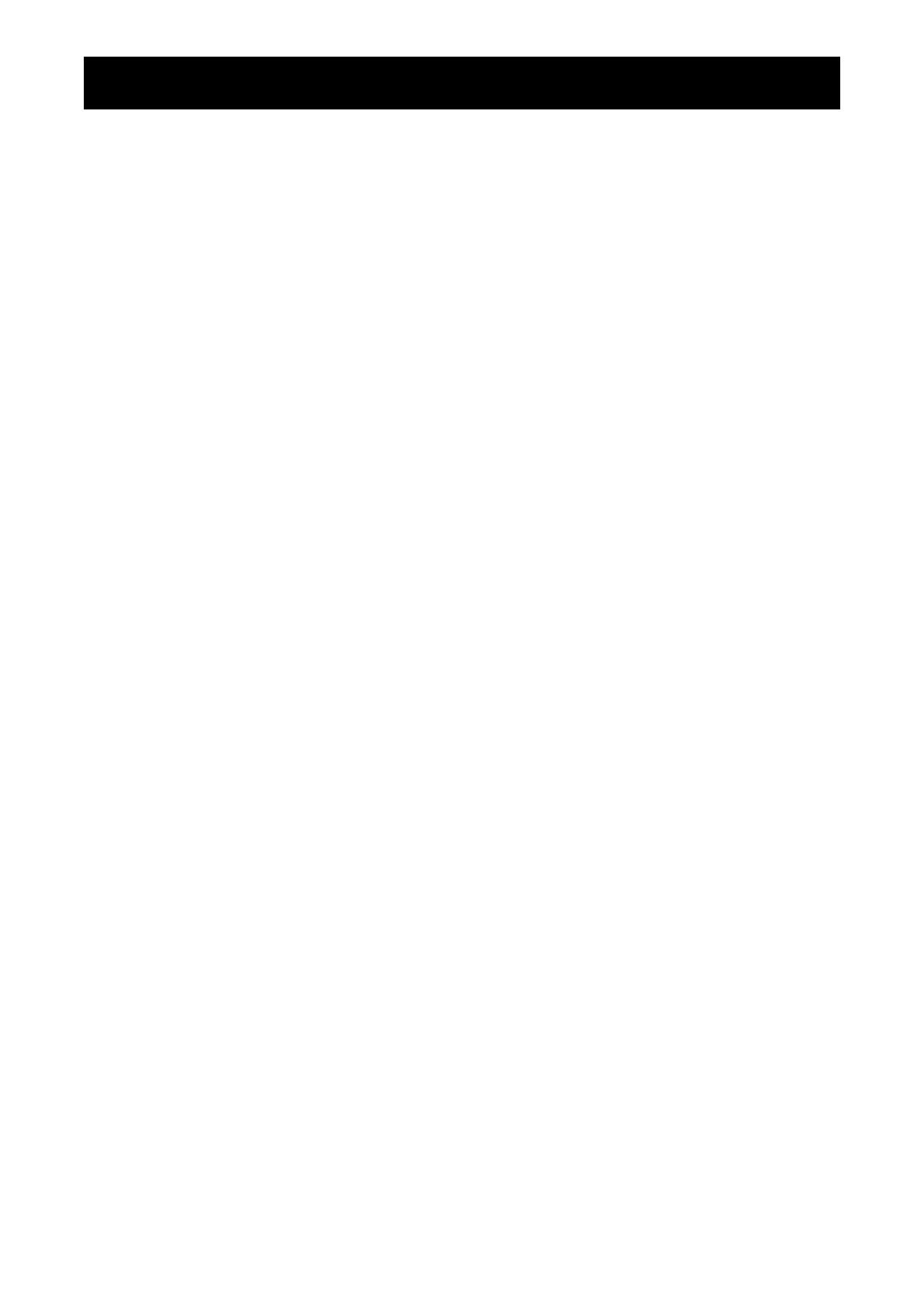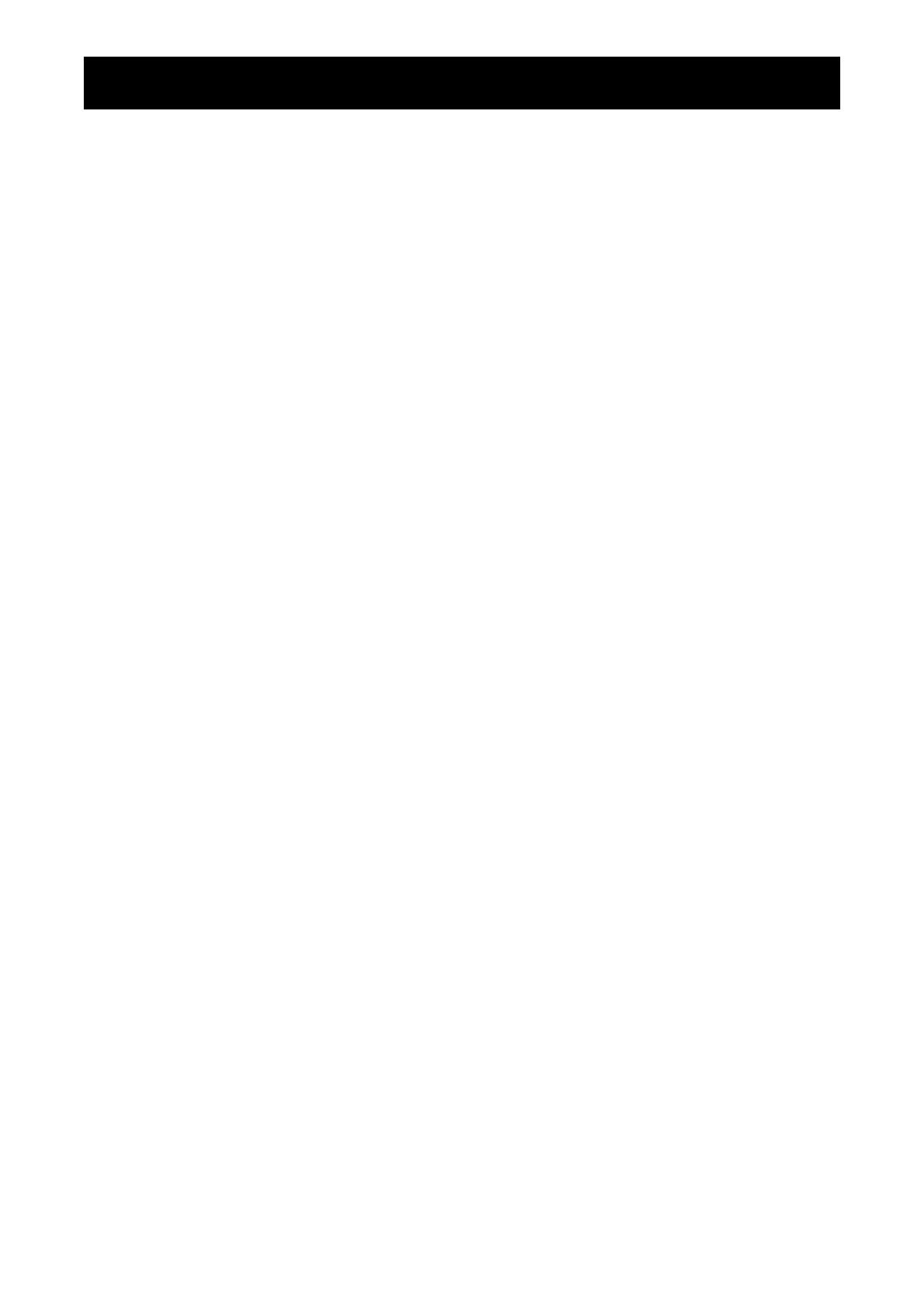
TABLE OF CONTENTS
SAFETY INFORMATION .............................................................................. 1
CE Declaration of Conformity ................................................................................................................... 1
Polish Center for Testing and Certication Notice .................................................................................... 1
Electric, Magnetic and Electromagnetic Fields (“EMF”) ........................................................................... 2
Information for U.K. only ........................................................................................................................... 3
North Europe (Nordic Countries) Information ........................................................................................... 4
End-of-Life Disposal ................................................................................................................................. 4
Waste Electrical and Electronie Equipment-WEEE .................................................................................. 4
Turkey RoHS ............................................................................................................................................ 5
Ukraine RoHS .......................................................................................................................................... 5
PRECAUTIONS ............................................................................................ 6
Cautions When Setting Up ....................................................................................................................... 6
Cautions When Using ............................................................................................................................... 7
Cleaning and Maintenance ....................................................................................................................... 7
Notice for the LCD Display ....................................................................................................................... 8
CHAPTER 1: PRODUCT DESCRIPTION ..................................................... 9
1.1 Package Contents .............................................................................................................................. 9
1.2 Preparing for the Installation .............................................................................................................. 10
1.3 Wall Mounting Installation ................................................................................................................... 11
1.3.1 VESA Grid ............................................................................................................................... 12
1.4 Mounting in Portrait Position .............................................................................................................. 12
1.5 LCD Display Overview ....................................................................................................................... 13
1.5.1 Control Panel ........................................................................................................................... 13
1.5.2 Input/Output Terminals ............................................................................................................ 14
1.6 Remote Control .................................................................................................................................. 15
1.6.1 General Functions ................................................................................................................... 15
1.6.2 Inserting the Batteries in the Remote Control ......................................................................... 16
1.6.3 Handling the Remote Control .................................................................................................. 16
1.6.4 Operating Range of the Remote Control ................................................................................. 16
CHAPTER 2: MAKING CONNECTIONS ...................................................... 17
2.1 Connecting the Power ........................................................................................................................ 17
2.2 Connecting a Computer ..................................................................................................................... 18
2.2.1 Using VGA Input ..................................................................................................................... 18
2.2.2 Using HDMI Input .................................................................................................................... 18
2.2.3 Using DVI Input ....................................................................................................................... 19
2.2.4 Using DisplayPort (DP) Input .................................................................................................. 19
2.3 Connecting External Equipment (DVD / DVD-B) ................................................................................ 20
2.4 Connecting a USB Storage Device (for rmware upgrade) ................................................................ 20
2.5 Connecting to Wired Network ............................................................................................................. 21