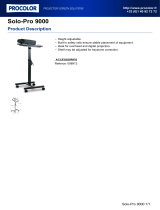Basic Configuration Information—macOS
With the Solo10G adapter connected to your computer and network
infrastructure, configure the adapter’s settings in the System
Preferences’ Network preferences panel. The adapter will be identified
as Thunderbolt Ethernet Slot x.
Performance Tuning Steps—macOS
Listed below are steps required to configure the Solo10G adapter for
maximum performance. Please note that to take advantage of these
settings, the switch or router to which the adapter is connected must
also support these features.
1. Open System Preferences, and then click Network. In
the Network preferences panel, click the Solo10G adapter
(Thunderbolt Ethernet, Slot x) in the left panel, and then click
Advanced; a new panel appears.
2. In the new panel, click Hardware. From the Configure drop-
down menu, select “Manually”. In the Speed drop-down menu,
leave the setting at or select “10GbaseT” (or “5000baseT” or
“2500baseT” if either is the top speed your network connection
supports). In the Duplex drop-down menu, select “full-duplex”
(not “full duplex, flow-control”). In the MTU drop-down menu,
select “Jumbo (9000)” or select “Custom,” and then enter
“9000” in the box below.
3. When you’ve finished changing the settings, click OK.
4. Back in the main Network window, click Apply after you’ve
completed changing the settings.
Basic Configuration Information—Windows
Configure the Solo10G adapter’s settings using Windows Device
Manager. You may locate the device in the Network adapters
category, listed as Sonnet Solo 10G Thunderbolt 3 Edition.
First Time Use—Windows
The first time you connect the Solo10G Thunderbolt 3 Edition
adapter to your computer, an Approve New Thunderbolt
™
Devices
window will appear. From the drop-down menu select Always
Connect, and then click OK.
Basic Confiruration Information—Linux
The steps necessary to configure the Sonnet adapter with your
computer may vary based on the version of Linux running. Sonnet
recommends using whatever method or tools you would normally
use for configuring any onboard ports.
TIPS, GENERAL INFORMATION
5 Gb/s and 2.5 Gb/s Link Speed Support
The Solo10G supports 5 Gb/s and 2.5 Gb/s link speeds when used
with NBASE-T compatible (multi-Gigabit) switches, and connected
via CAT 5e (or better) cabling.
Solo10G May Become Very Warm While Operating
At times, the Solo10G may become very warm during operation;
this is normal and does not indicate a malfunction. Due to the
adapter’s design, its case may become very warm to the touch while
transferring very large files or transferring a large amount of data
over an extended period of time. The adapter may also operate at a
higher than expected temperature when connected to a long cable
run to the switch or storage system. Sonnet designed the Solo10G
so that its case radiates heat away from the electronic components
inside, ensuring they operate within a safe temperature range.
Solo10G Performance May Drop When Used With a Notebook
Running on Battery Power
When the MacBook Pro’s or MacBook Air’s battery level drops
below 20%, macOS will decrease Ethernet performance in order to
conserve battery life.
Audio Video Bridging (AVB) Support
The Solo10G supports AVB when used with AVB-compatible
(802.1Qav) switches.
Solo10G Requires a Thunderbolt 3 Port to Operate
The Solo10G T3E adapter is not compatible with the Apple
Thunderbolt 3 (USB-C) to Thunderbolt 2 adapter; the Sonnet adapter
requires more power than a Thunderbolt 2 connection can provide.
Contacting Customer Service
The Sonnet Web site located at www.sonnettech.com has the
most current support information and technical updates. Before
contacting Customer Service, please check our Web site for the latest
updates and online support files, and check this Quick Start Guide
for helpful information.
Email support requests generally receive the fastest responses, and are
usually processed within a 24-hour period during normal business
hours, excluding holidays. When you contact Customer Service,
have the following information available so the customer service
staff can better assist you:
Product name • Date and place of purchase • Computer model
• OS version • A System Report (macOS) or a Microsoft System
Information MSINFO32 (Windows) report (Windows), along with a
description of the issue(s) you are encountering with your device
If further assistance is needed, please contact us at:
USA Customers
Please contact Sonnet Customer Service at:
E-mail: support@sonnettech.com
Tel: 1-949-472-2772
(Monday–Friday, 8 a.m.–4 p.m. Pacific Time)
For Customers Outside the USA
For support on this product, contact your reseller or local distributor.
Visit Our Web Site
For the most current product information and online support files,
visit the Sonnet web site at www.sonnettech.com. Remember to
register your product online at https://registration.sonnettech.com to
be informed of future upgrades and product releases.