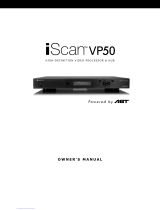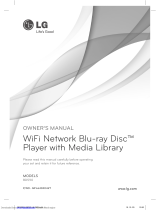Page is loading ...

DVDO Matrix44
TM
DISCLAIMERS
DVDO assumes no responsibility for any inaccuracies that may be
contained in this document. DVDO also makes no
commitment to
update or to keep current the information contained
in this
document.
DVDO reserves the right to make improvements to this document
and/or product at any time and without notice.
COPYRIGHT NOTICE
No part of this document may be reproduced, transmitted,
transcribed, stored in a retrieval system, or any of its part translated
into any language or computer file, in any form or by any means—
electronic, mechanical, magnetic, optical, chemical, manual, or
otherwise—without express written permission and consent from
DVDO.
© Copyright 2014 by DVDO.
All Rights
Reserved.
Version 1.0 October, 2014
TRADEMARK ACKNOWLEDGMENTS
All products or service names mentioned in this document may be
trademarks of the companies with which they are associated.
Downloaded from www.Manualslib.com manuals search engine

DVDO Matrix44
TM
SAFETY PRECAUTIONS
Please read all instructions before attempting to unpack, install or
operate this equipment and before connecting the power supply.
Please keep the following in mind as you unpack and install this
equipment:
•
Follow all instructions
•
Always follow basic safety precautions to reduce the risk of fire,
electrical shock and injury to persons.
•
To prevent fire or shock hazard, do not expose the unit to rain,
moisture or install this product near water.
•
Never spill liquid of any kind on or into this product.
•
Never push an object of any kind into this product through any
openings or empty slots in the unit, as you may damage parts
inside the unit.
•
Do not attach the power supply cabling to building surfaces.
•
Use only the supplied power supply unit (PSU) +5VDC @ 3A. Do
not use the PSU
if it is damaged.
•
Warning: Using any other power supply could result in damage
to this product as well as any displays or sources connected to it.
•
Do not allow anything to rest on the power cabling or allow any
weight to be placed upon it or any person walk on it.
•
To protect the unit from overheating, do not block any vents or
openings in the unit housing that provide ventilation and allow for
sufficient space for air to circulate around the unit.
•
Use only a dry cloth to clean
•
Indoor use only: To reduce the risk of electric shock, do not use
near water or expose to rain or moisture. Keep away from excess
moisture
•
Do not use near heat sources such as room heaters
•
Read all warnings
•
Use only accessories approved by DVDO including mounting
brackets
•
Unplug the device during lightning storms or when unused for long
periods of time
•
Keep away from open flames
•
Protect all connected cords including power cords from being
pinched, compressed, stepped on
•
Do not open the case. All servicing should be done only by
qualified and approved service personnel
Downloaded from www.Manualslib.com manuals search engine

DVDO Matrix44
TM
CONTENTS
1.
INTRODUCTION ........................................................................................... 1
2.
APPLICATIONS ............................................................................................ 1
3.
PACKAGE CONTENTS .................................................................................. 1
4.
SYSTEM REQUIREMENTS ............................................................................... 1
5.
FEATURES ..................................................................................................... 2
6.
OPERATION CONTROLS AND FUNCTIONS .................................................. 3
6.1
Front Panel ................................................................................................ 3
6.2
Rear Panel ................................................................................................. 4
6.3
LCD Menu ................................................................................................. 5
6.4
Remote Control ...................................................................................... 10
6.5
RS-232 Protocols ...................................................................................... 11
6.6
RS-232 Commands ................................................................................. 12
6.7
Web GUI Control .................................................................................... 14
7.
CONNECTION DIAGRAM .......................................................................... 17
8.
SPECIFICATIONS ....................................................................................... 18
9.
ACRONYMS ............................................................................................... 20
FCC Interference and Compliance Statement .............................. 21
Warranty and Getting Help ................................................................. 22
Legal notices ............................................................................................. 26
Downloaded from www.Manualslib.com manuals search engine

DVDO Matrix44
TM
1
1.
INTRODUCTION
DVDO Matrix44 is a 4K 4x4 matrix switch supporting up to 300MHz 4K
50/60Hz in and out. Designed for both home and commercial use, it
provides intuitive control and fast switching for installers and home
theater enthusiasts. With multiple control options and professional
features, it’s ready for fast and reliable integration in your next multi-
display project.
2.
APPLICATIONS
•
Home Theater/Entertainment
•
Lecture Room/Hall Presentation
•
Show Room/Demo Room
•
Public Commercial Display
•
Information Board
3.
PACKAGE CONTENTS
•
4 by 4 HDMI 4Kx2K Matrix
•
Remote Control with Battery
•
Left & Right Rack Ears
•
5V DC Power Adaptor
•
IR Receiver Cable
4.
SYSTEM REQUIREMENTS
Input source equipment such as Blu-ray/DVD/PS3 player or Set-
Top-Box and output HDMI TV/Display and or audio amplifier with
connection cables.
Downloaded from www.Manualslib.com manuals search engine

DVDO Matrix44
TM
2
5.
FEATURES
•
HDMI with 3D & 4Kx2K supported, HDCP and DVI compliant
•
Supports four HDMI inputs and four HDMI outputs
•
Displays any of four High-Definition sources on four HDTV displays
Simultaneously with fast switch
•
3DTV Pass-Through
•
Supports HDTV resolutions up to 4Kx2K
(3840x2160@24/25/30/50/60 & 4096x2160@24Hz)
•
Supports data rate from 300Mbps to 3Gbps and Deep Color up to
1080p 36-bit
•
Advanced EDID management - Supports individual EDID or common
EDID
•
Web-GUI for easy setup and control
•
RS/232, TCP/IP, and IR control
•
Supports LPCM 2/5.1/7.1CH, Dolby Digital 2~5.1CH, DTS 2~5.1CH
(Pass through), Dolby TrueHD and DTS-HD Master Audio
•
Field-Upgradeable firmware
•
Input port HDCP supports both “standard” and “Apple mode”.
The Apple mode selection to improve performance when using
Apple source devices.
Downloaded from www.Manualslib.com manuals search engine

DVDO Matrix44
TM
3
6.
OPERATION CONTROLS AND FUNCTIONS
6.1
Front Panel
1 POWER: Press this button to turn ON the device and the LED will
illuminated.
2 IR Window: This IR Receiver receives the remote control signal from
the package include remote control only.
3 IN 1~4: Press these IN buttons to select an input from the 4 input
sources.
4 OUT A/D: Press these buttons once a time along with an IN buttons
to select an input source for an output display. i.e. OUT A→
IN1→TAKE or OUT B→ IN4→TAKE.
5 GO: Press this button to confirm the selection of an IN and an OUT
button.
6 CANCEL: Press this button to cancel the IN/OUT selection.
7 ENTER: Press to confirm the selection.
8 MENU: Press to enter into the menu.
9 +/-: Press these buttons to move up/down under menu selection.
10 PRESET: Press “PRESET”, the OLED menu will show Preset then select
IN 1~4. Preset 1~4 after the selection, press “TAKE” to confirm the
selection or press “CANCEL” to cancel the selection.
11 All: Press this button to select all outputs to display with an input
source.
12 MODE: TAKE Mode/R.T.(Real Time) mode switch.
13 LOCK: Press this button to lock all button functions on the panel.
Press 3 seconds to relieve the lock function.
14 Display: Displaying Input and Outputs selection and menu selection.
14
11
9
8
5
5
2
1 2 3 5 7 10 12
4 6 8 9 11 13 14
Downloaded from www.Manualslib.com manuals search engine

DVDO Matrix44
TM
4
6.2
Rear Panel
1 HDMI IN: Connect from source equipment such as Blu-ray/DVD/
PS3 players, Set-Top-Box or any HDMI equipped source device.
2 HDMI OUT: Connect to HDMI TV/display.
3 SERVICE: This slot is reserved for firmware update use only.
4 CONTROL: RJ-45 connector for Ethernet control up to 10/100Mbps
5 RS232: Serial control port.
6 IR IN: Connect the IR Receiver included in the package for IR
signal receive from the included remote control.
7 DC 5V: Connect the included Power Supply Unit (5VDC).
Warning – use only the included power supply or damage to the
product and connected displays/sources can occur.
7
6
5
4
3
2
1
1
1 2 3 4 5 6 7
1
Downloaded from www.Manualslib.com manuals search engine

DVDO Matrix44
TM
5
6.3
LCD Menu
The front panel display provides access to all functions and settings.
Note that the Web GUI is normally easier to use and should be the first
choice for a new installation.
Items are selected by first pressing the MENU button, scroll using +/-
and make a selection using Enter.
A “*” next to an item indicates it is the currently set selection
Menu item Sub Menu Description Default
EDID Mode
Sets what
EDID is
presented to
each input.
All
All inputs are presented the
same EDID
– choose to use
output 1
-4 or a preset.
If set, choose what EDID is
presented using the “EDID
ALL” Menu item
All
Appoint
Individually select an EDID for
each input.
Exit
Downloaded from www.Manualslib.com manuals search engine

DVDO Matrix44
6
EDID All
If “All” is set in
the EDID mode,
this chooses
what EDID is
presented to all
inputs, either
from one of the
outputs or a
pre-stored EDID
from the list
Sink A Copy Output A
display EDID 8bit/2D/PC
M/1080p
Sink B Copy Output B
display EDID
Sink C Copy Output C
display EDID
Sink D Copy Output D
display EDID
8/2D/
PCM/720p Standard EDID,
Content: deep
color/2D3D/audio/
native resolution
8/2D/PCM/
AC3/720p Standard EDID,
Content: deep
color/2D3D/audio/
native resolution
8/2D/
PCM/1080p Standard EDID,
Content: deep
color/2D3D/audio/
native resolution
8/2D/PCM/
AC3/1080p Standard EDID,
Content: deep
color/2D3D/audio/
native resolution
8/2D/
PCM/4K2K Standard EDID,
Content: deep
color/2D3D/audio/
native resolution
8/2D/PCM/
AC3/4K2K Standard EDID,
Content: deep
color/2D3D/audio/
native resolution
Exit
Downloaded from www.Manualslib.com manuals search engine

DVDO Matrix44
7
EDID IN1
These allow
individual
selection of
EDID for a
particular input.
This overrides
the ALL setting
Same EDID All
Meaning, same
EDID as is
selected in the
ALL above or
Select Input 1’s
EDID Same EDID
All
EDID IN2 Same EDID All Select Input 2’s
EDID Same EDID
All
EDID IN3 Same EDID All Select Input 3’s
EDID Same EDID
All
EDID IN4 Same EDID All Select Input 4’s
EDID Same EDID
All
Matrix Preset
Four presets are
allowed for
quickly setting
in/out
combinations.
To set, make
the normal A1,
B2 (etc)
choices and
press enter
Preset 1 Forces all outputs to a
predefined connection
A=1, B=2,
C=3, D=4
Preset 2 No.2 A=1, B=2,
C=3, D=4
Preset 3 No.3 A=1, B=2,
C=3, D=4
Preset 4 No.4 A=1, B=2,
C=3, D=4
Exit
HDCP Input
Some Apple
devices (like
Apple TV) have
different HDCP
requirements,
to provide the
best
experience, set
any input with
an Apple
device to
“Apple mode”
IN1 Standard/
Apple Set IN1 in Apple/
Standard mode Standard
IN2 Standard /
Apple Set IN2 in Apple/
Standard mode Standard
IN3 Standard /
Apple Set IN3 in Apple/
Standard mode Standard
IN4 Standard /
Apple Set IN4 in Apple/
Standard mode Standard
Exit
Downloaded from www.Manualslib.com manuals search engine

DVDO Matrix44
8
Network Setup
These are
standard
networking
settings for the
Ethernet port.
After making
any changes
be sure to click
“Do Re-Link” to
make them
active
IP Mode DHCP , Static Static
IP Setup Static IP 192.168.1.10
Mask Setup Static
Netmask 255.255.255.0
Gate Setup Static
Gateway 192.168.1.1
Do Re-Link
Re-Link.
A
fter
changing network
settings, relink to save
and activate.
---
Exit
Network Status
This allows
reading back
network
settings;
particularly
useful if using
DHCP
Link Network status
DHCP, Static or
Not
Linked
---
IP Get IP ---
Mask Get Netmask ---
Gate Get Gateway ---
MAC System MAC
Address ---
Exit
Source
Detection
This shows
real time
whether
each
input is
active
IN1 On/Off ,
IN2 On/Off IN1 , IN2 detect
---
IN3 On/Off ,
IN4 On/Off IN3 , IN4 detect
Exit
Downloaded from www.Manualslib.com manuals search engine

DVDO Matrix44
9
Sink A Info
Shows
information on
each Sink
Type, Manuf. Detect and
Analysis Output A
display’s EDID
Content:
type(HDMI/
DVI/VGA),
Manufactory/
Model number
---
Native Content: native
resolution
Video Format Content: deep
color, 2D or 3D,
4K2K
Audio Format Content:PCM,
BitStream, HBR
Exit
Sink B Info Same Sink A
Info Detect and
Analysis Output B
display’s EDID
---
Sink C Info Same Sink A
Info Detect and
Analysis Output C
display's EDID
---
Sink D Info Same Sink A
Info Detect and
Analysis Output D
display's EDID
---
Firmware FW Version Display the model
number and FW
version
---
Update FW Update
Exit
Factory Reset Do Reset Do system Reset ---
Exit
Exit
Downloaded from www.Manualslib.com manuals search engine

DVDO Matrix44
10
6.4
Remote Control
1 POWER: Press this button to switch
the system ON/OFF.
2 OUT A/D: Press these buttons one
a time along with an IN buttons to
select an input source for an
output display.
3 MENU: Press to enter into the menu.
4 ENTER: Press to confirm the selection.
5 IN1~4: Press the IN buttons to select 4
an input from the 4 input sources.
6 ALL: Press this button to select all
outputs to display with an input
source.
7 TAKE: Press this button to confirm
the selection of an IN and an OUT
button. (Same as “GO” on main
unit)
12
8 CANCEL: Press this button to cancel the IN/OUT selection.
9 PRESET: Press “PRESET”, the menu will show Preset and select IN 1~4.
After preset 1~4, press “TAKE” to confirm the selection or press
“CANCEL” to cancel the selection.
10 LOCK: Press this button to lock all button functions on the panel.
Press 3 seconds to relieve the lock function.
11 MODE: TAKE Mode/R.T.(Real Time) mode switch. When in Take/Go
Mode, user presses [Input, Ouput, GO] to switch, When in R.T. mode,
user presses [Input, Output] and switching happens right away
12 +/-: Press these buttons to move up/down under menu selection.
Downloaded from www.Manualslib.com manuals search engine

DVDO Matrix44
11
6.5
RS-232 Protocols
CDPS-4H4HFS
►
◄
Remote Control
PIN Assignment PIN Assignment
1 NC 1 NC
2 Tx 2 Rx
3 Rx 3 Tx
4 NC 4 NC
5 GND 5 GND
6 NC 6 NC
7 NC 7 NC
8 NC 8 NC
9 NC 9 NC
Baud Rate: 115200bps
Data bit: 8 bits
Parity: None
Flow Control: None
Stop Bit: 1
Downloaded from www.Manualslib.com manuals search engine

DVDO Matrix44
12
6.6
RS-232 Commands
Command Name Description Description of parameter
P0 POWER OFF NONE
P1 POWER ON NONE
IPCONFIG DISPLAY THE CURRENT
IPCONFIG NONE
SIPADDR XXX.XXX.
XXX.XXX SET ETHERNET IP AD-
DRESS
XXX=0~255
SNETMASK XXX.
XXX.XXX.XXX SET ETHERNET
NETMASK XXX=0~255
SGATEWAY XXX.
XXX.XXX.XXX SET ETHERNET
GATEWAY XXX=0~255
HTTPPORT N SET ETHERNET PORT
NUMBER N=0~65535
RSTIP IP CONFIGURATION
RESET TO <DHCP> NONE
A N SET OUTPUT A SOURCE N=1-4
B N SET OUTPUT B SOURCE N=1-4
C N SET OUTPUT C SOURCE N=1-4
D N SET OUTPUT D SOURCE N=1-4
I N SET ALL OUTPUTS
SOURCE N=1-4
EDIDMODE N SHOW EDID MODE N=(1)All (0)Appoint
EDIDALL SHOW EDID MODE
SOURCE FOR ALL NONE
EDIDALL N SET EDID CONTENT
FOR ALL N=0-9
EDIDIN SHOW ALL INPUT EDID
SOURCE NONE
EDIDIN N1 SHOW INPUT N1 EDID
SOURCE N1=1-4
Downloaded from www.Manualslib.com manuals search engine

DVDO Matrix44
13
EDIDIN N1 N2 SET INPUT N1 EDID
SOURCE N1=1-4
N2=0-9
HDCPIN SHOW ALL INPUT
HDCP STATUS NONE
HDCPIN N1 SHOW INPUT N1 HDCP
STATUS N1=1-4
HDCPIN N1 N2 SET INPUT N1 HDCP
ON/OFF N1=1-4
N2=(0)OFF (ON)
PRESET SHOW ALL PRESET
CONFIG NONE
PRESET N1 SHOW PRESET N1
CONFIG N1=1-4
PRESET N1 N2 SET PRESET N1
CONFIGURE N1=1-4
N2=AXBX (X=1-6,M)
SOURCEDET SHOW ALL INPUT
SIGNAL NONE
SOURCEDET N1 SHOW INPUT N1
SIGNAL N1=1-4
SINKINFO SHOW ALL OUTPUT
INFORMATION NONE
SINKINFO N1 SHOW OUTPUT N1
INFORMATION N1=A-B
INNAME SHOW ALL INPUT
NAME NONE
INNAME N1 SHOW INPUT N1 NAME N1=1-4
INNAME N1 N2 SET INPUT N1 NAME N1=1-4
N2=ABCDEFGH
OUTNAME SHOW ALL OUTPUT
NAME NONE
OUTNAME N1 SHOW OUTPUT N1
NAME N1=A-B
OUTNAME N1 N2 SET OUTPUT N1 NAME N1=A-B
N2=ABCDEFGH
Downloaded from www.Manualslib.com manuals search engine

DVDO Matrix44
14
MATRIXMODE SHOW MATRIX
CURRENT MODE NONE
MATRIXMODE N1 SET MATRIX MODE N1=0-1
VER SHOW DESCRIPT OF
UNIT NONE
REBOOT SYSTEM REBOOT NONE
HELP SHOW COMMAND
LIST NONE
HELP N SHOW DESCRIPT OF
COMMAND N : command name
Note: All the RS-232 command will be not executed unless followed
with a carriage return. All commands are case-sensitive.
6.7
Web GUI Control
On a PC/Laptop that is connected to an active network system, open
a web browser and type device’s IP address (available from LCD front
panel display menu system) into the web address entry bar. The
browser will display the device’s Status, IO Status, Matrix Control,
Settings and Network Configuration control pages for users to control.
Click on IO Status for input and output selection.
Downloaded from www.Manualslib.com manuals search engine
/