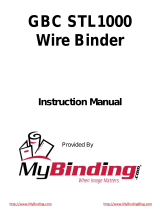Page is loading ...

Macurco™ GBC
Gas Boiler Controller
Installation Manual
Please refer to Product Operation Manual for additional product
information and features.
1. Safety
Installation must comply with recognized standards of the appropriate
authority in the country and concerned locality.
To access the complete manual, go to www.macurco.com or scan the code
below:
Macurco Gas Detection
3601 N. St. Paul Avenue
Sioux Falls, SD 57104
Technical Support Contact Information
Phone: 1-844-325-3050
Fax: 605-951-9616
Email: support@macurco.com
Website: www.macurco.com/support/
General Contact Information
Phone: 1-877-367-7891
Fax: 605-951-9616
Email: [email protected]
Web site: www.macurco.com
Rev – 1.2
Issue Date: 3-3-2022
Document No: 34-2900-0690-6
© Aerionics 2022. All rights reserved.
Macurco is a trademark of Aerionics, Inc.
WARNING
Each person using this equipment must read and understand the
information in this User manual before use. Use of this equipment by
untrained or unqualified persons or use that is not in accordance with this
user manual, may adversely affect product performance.
GBC may not function effectively below 32 °F (0 °C) or above 125 °F (51
°C). Using the equipment outside of this temperature range may adversely
affect product.
Immediately exit any environment that causes an alarm condition on the
sensor.
Do not disassemble unit or attempt to repair or modify any component of
this instrument. This instrument contains no user serviceable parts, and
substitution of components may adversely affect product performance
and void product warranty.
High voltage terminals (120/240 VAC) are located within this detector,
presenting a hazard to service technicians. Only qualified technicians
should open the detector case and service the internal circuits. Ensure
power is de-energized from the detector relays prior to servicing the unit.
Failure to do so may result in electrical shock.
2. Installation Instructions
The Macurco GBC enclosure has 6 mounting holes and is shipped with
mounting screws. Install the mounting screws on the four corners of the
enclosure. The GBC should be mounted with sufficient space all round for
access to conduit entry holes on the top and bottom side of the unit.
Mount the unit in an appropriate space to see and hear the visual and
audible notification and to easily access the reset button. The enclosure
comes with one predrilled 3/4” conduit at the bottom center of enclosure
(conduit fitting connector not included).
Note: If additional entry holes are required, use caution when drilling new
holes in the enclosure. Protect the internal components to prevent damage
while drilling.
3. Main Power Connection
Warning: When making connections, make sure the power is off.
The GBC offers two power input versions. GBC-X-24: 24 VAC or VDC and
GBC-X-120: 120 VAC. Always check the input power type marked on the top
of the GBC Main PCBA prior to connecting power.
There are three terminals for Power: Power, Return, Ground. The power
connections to the GBC should be size AWG 18 (minimum) for short runs.
For longer runs follow recommended power wire gauge guidelines. Match
the polarity for power connection, for the low voltage models there is a
bridge rectifier, so it is not polarity sensitive.
Wire Gauge
Maximum Run Length
(feet)
(meters)
18
500
152
16
800
244
14
1250
381
Note: Only connect the GBC to Class 2 power supply.
Note: It is recommended to use an independent transformer for powering
the unit(s) due to possible interferences from other devices on the same
power supply.
4. Sensor Connections
There are two sensor connections on the GBC. These connections provide
power to the respective units and monitor the normally close circuit that
controls the GBC. The GBC can support up to four Macurco 6-Series gas
detectors (350 mA max) in any combination. The sensors must be wired in
series for the normally closed circuit to operate correctly.
Note: If not using Sensor Connection 2 with a gas detector a jumper wire or
zero-ohm resistor is needed between alarm and 24 V. A zero-ohm resistor
is factory populated in the Sensor Connection 2, but a jumper wire can be
used as well.
5. Horn/Strobe Connection
The horn/strobe output provides 24 VDC power to a remote horn/strobe
(250 mA Max). The horn/strobe will engage during the same time the
onboard relays are set to engage based on the detector set point.
6. Relay Connections
There are four expansion slots that accept the Macurco Expansion Relay
boards. Each Expansion Relay board contains two SPDT, 120/240 VAC, 10 A
Max (resistive) relays.
Each relay can be wired to be either normally open (NO) or normally closed
(NC) depending on the application.

7. Programming on detectors to work with the GBC
Settings:
CM-6/CM-12
Default
Change To:
GD-6/GD-12
Default
Change To:
Power Up Test
On
Off
On
Off
Display
On
On
On
On
Buzzer
On
On
On
On
Alarm Relay Setting
200 ppm
200 ppm
20% LEL
20% LEL
Alarm Relay
Configuration
Normally Open
(NO)
Normally
Closed (NC)
Normally
Open (NO)
Normally Closed
(NC)
Fan Relay Setting
35 ppm
50 ppm
10% LEL
10% LEL
Ran Relay Delay
3 minutes
0 minutes
3 minutes
0 minutes
Fan Relay Minimum
Runtime
0 minutes
0 minutes
0 minutes
0 minutes
Fan Relay Latching
Off
On
Off
On
Trouble Fan Setting
Off
Off
Off
Off
4-20mA
bAS (basic)
bAS (basic)
bAS (basic)
bAS (basic)
Calibration due
dIS (disabled)
dIS (disabled)
dIS
(disabled)
dIS (disabled)
Power-UP Test Setting – “PUt”
To select the Power Up Test Configuration, in normal mode, push the Next button to get to “Con” or the
Configuration menu. Then push the Enter button to enter the Con menu. Then push the Next button to get to the
second selection “PUt” or Power Up Test setting. Push Enter. If the testis “On” push Next to turn it “OFF” (flashing)
then push Enter to confirm the change (solid) and push Enter again to return to “PUt” in the Con menu. Push Next
until “End” is displayed then push Enter to get back to normal operation.
Alarm Relay Configuration – “Arc”
To select the Alarm Relay Configuration, in normal mode, push the Next button to get to “Con” or the Configuration
menu. Then push the Enter button to enter the Con menu. The sixth selection is the “Arc” or Alarm Relay
Configuration. Push Next five times to get to “Arc” then Enter. If the relay is “nO” (normally open) push Next to turn
it to “nC” (flashing) then push Enter to confirm the change (solid) and push Enter again to return to “Arc” in the Con
menu. Push Next until “End” is displayed then push Enter to get back to normal operation.
Fan Relay Setting – “FrS”
To select the Fan Relay setting, in normal mode, push the Next button to get to “Con” or the Configuration menu.
Then push the Enter button to enter the Con menu. The seventh selection is the “FrS” or Fan Relay setting. Push
Next six times to get to “FrS” then Enter.
• CM-XX: If the fan relay is “dIS” (disabled) push Next to change it to 15, 25, 35, 50 or 100 ppm (flashing)
then push Enter to confirm the change (solid) and push Enter again to return to “FrS” in the Con menu.
• GD-XX: If the fan relay is “dIS” (disabled) press Next to change it to 3, 4, 5, 6, 7, 8, 9, 10, 11, 12, 13, 14,
15, 16, 17, 18, 19 or 20% LEL (flashing) then press Enter to confirm the change (solid) and press Enter
again to return to “FrS” in the Con menu.
Push Next until “End” is displayed then push Enter to get back to normal operation.
Fan Relay Delay Setting – “Frd”
To select the Fan Relay Delay setting, in normal mode, push the Next button to get to “Con” or the Configuration
menu. Then push the Enter button to enter the Con menu. The eighth selection is the “Frd” or Fan Relay Delay. Push
Next seven times to get to “Frd” then Enter. If the delay is “0” (disabled) push Next to change it to 1, 3, 5, or 10
minutes (flashing) then push Enter to confirm the change (solid) and push Enter again to return to “Frd” in the Con
menu. Push Next until “End” is displayed then push Enter to get back to normal operation.
Fan Relay Latching Setting – “FrL”
To select the Fan Relay Latching Option, in normal mode, push the Next button to get to “Con” or the Configuration
menu. Then push the Enter button to enter the Con menu. The tenth selection is the “FrL” or Fan Relay Latching
Option. Push Next nine times to get to “FrL” then Enter. If latching is “OFF” push Next to turn it to “ON” (flashing)
then push Enter to confirm the change (solid) and push Enter again to return to “FrL” in the Con menu. Push Next
until “End” is displayed then push Enter to get back to normal operation.
Single Sensor Channel Wiring
Dual Sensor Channel Wiring
/