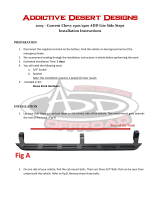Page is loading ...

1
For additional technical information, go to the “SUPPORT” tab at MBQUART.com
There you will find helpful, FAQ, TEQ Tips and you can contact Technical Support via email.
©2018 Maxxsonics USA
MBQ-STG2-RAD
STAGE 2, 400 WATT TWO SPEAKER
RZR Tuned Audio Package
Installation Manual

2
For additional technical information, go to the “SUPPORT” tab at MBQUART.com
There you will find helpful, FAQ, TEQ Tips and you can contact Technical Support via email.
©2018 Maxxsonics USA
INTRODUCTION
MB QUART STAGE 2 RZR TUNED AUDIO SYSTEM
Thanks for choosing MB QUART. This RZR Tuned Audio System has been meticulously
engineered to install into your vehicle. We have made the process so simple you will be in and
out of the installation in about 2.5 hours.
This manual is laid out in CHAPTERS, for the full STAGE 5, there are 20 CHAPTERS in total.
This manual will be much shorter. Within each CHAPTER there may or not be STEPS. Do them
in the order presented to avoid mistakes and
frustration.
UPGRADES
The up-arrow denotes an upgrade to your
STAGE system is available. Different STAGE
systems will be denoted within the CHAPTERS.
You can always upgrade STAGE 3 and 2 to add
rear pods or the subwoofer to a STAGE 5.
INSTALL VIDEO
We strive to create a companion “how to” install video for most of our systems. The video will
have additional details on making your installation a breeze.
If available, you can locate your specific video on the website. Just type in your model number
in the search box and then look on the INSTALL & SUPPORT tab.

3
For additional technical information, go to the “SUPPORT” tab at MBQUART.com
There you will find helpful, FAQ, TEQ Tips and you can contact Technical Support via email.
©2018 Maxxsonics USA
WARRANTY
Your audio system is covered by a 1 year warranty from the date of invoice. It is important that
you keep your sales receipt. Furthermore, it is crucial that you record and store a record of the
serial numbers for each of the components that are included in your system. In the rare instance
that a warranty claim is needed both proof of purchase and serial numbers are required.
Additional information is on the back page.
A) Sales Receipts show: the seller, date of purchase, model and price paid
B) Serial numbers for the components
INCLUDED
The STG5 system ships in two boxes. Make sure to account for all components before
The STG2-RAD system ships in one box. Make sure to account for all components before
attempting installation.
AM/FM, Bluetooth Source Unit with a mounting adapter
Compact 2 channel amplifier
Dual Amplifier Harness with mounting hardware (for mounting sub amp later)
Dual Amplifier Mounting Plate
Kick Panel Pods
Two 8 inch compression horns (kick panel speakers)
Two compression element diaphragm covers with instructional manual
USB and 3.5mm dash mount input accessory
2 black swivel mount brackets for cage mounting tower speakers
If you feel something is missing, please contact Maxxsonics directly via email –
support@maxxsonics.com
NOTE – Hardware for mounting components to enclosures and other items you
will need are packed within the packaging for each piece. Do not dispose of any
packaging until you have completely installed your system and certain you have
accounted for every piece.

4
For additional technical information, go to the “SUPPORT” tab at MBQUART.com
There you will find helpful, FAQ, TEQ Tips and you can contact Technical Support via email.
©2018 Maxxsonics USA
SAFETY
Prepare your machine to safely work on it and add accessories.
Turn the ignition off and remove the key
Remove the negative terminal of the battery (FIG S-1)
Use a packing blanket other soft material to protect your machine
Safety Glasses - always wear eye protection
(FIG S – 1)

5
For additional technical information, go to the “SUPPORT” tab at MBQUART.com
There you will find helpful, FAQ, TEQ Tips and you can contact Technical Support via email.
©2018 Maxxsonics USA
TIME & TOOLS
You will need about 2.5 HOURS to complete this installation depending on who is “helping.”
The following are a list of tools you will need for any of the MB Quart UTV/RZR Tuned Audio
packages. Depending on which system you are installing, you may or may not need all of them.
You might also find you own more specialized tools to get the job done. Share the pics of your
installation on our social channels to help others.
Besides the tools listed, you will also find it helpful to have some music ready for the TEST &
TUNE step. We recommend:
USB with Music pre-loaded
Bluetooth Device like a phone with music or music app
TOOLS YOU WILL NEED
Wire Strippers and Crimpers
5/16” Drill Bit
Drill
Blue Painters Tape
Marker
½” Open Box Wrench
½” Socket (preferably deep)
10mm Socket
Ratchet
T25 Torx Driver
T40 Torx Driver
Bojo Tools (Pry Tools)
Flush cut wire cutters (Zip Ties snipping)
1 Friend

6
For additional technical information, go to the “SUPPORT” tab at MBQUART.com
There you will find helpful, FAQ, TEQ Tips and you can contact Technical Support via email.
©2018 Maxxsonics USA
CHAPTER 1 – PREPARATION FOR INSTALLATION
Before you start dismantling your machine, we suggest you prepare all your components,
enclosures and harnesses.
These steps will follow the CHAPTERS of the Installation Videos when completed. Additionally,
it will make life less stressful to have everything ready when you are ready to put each
component into the machine.
STEP 1 – CONFIRMING POWER TO BUS BAR
The Polaris RZR and our Tuned Audio System requires a harness that connects the battery
under the seat to the busbar harness that is located under the hood.
The harness is shown in FIG 1-1. Check that your machine has this harness installed. If not, you
can purchase from your dealer or Polaris online. The part numbers are 2881551 or 2881646
depending on which machine you own.
(FIG 1-1)

7
For additional technical information, go to the “SUPPORT” tab at MBQUART.com
There you will find helpful, FAQ, TEQ Tips and you can contact Technical Support via email.
©2018 Maxxsonics USA
PREPARATION
CHAPTER 2 – PREPARE YOUR KICK PANEL COMPRESSION HORNS
NOTE - Do not proceed with CHAPTER 3 until you have properly prepared the
speakers with their compression diaphragm covers. Refer to the manual called
MBQ-POD. You can also find this manual on-line by searching the model number.
Shown in FIG 2-1 is one picture from the MBQ-POD manual which will guide you step-by-step
through preparing the kick panel compression horn speakers for installation into the kick panel
enclosure and the RZR.
(FIG 2-1)
Removing the large back plate and installing the special compression horn diaphragm covers
dramatically reduces the depth of the compression horns which ultimately allows our overall kick
panel enclosure to be shallower than you would think. This assures maximum leg room for
driver and passenger in the vehicle.
UPGRADES
In the following chapters we are showing removing the grab bar and seats. They are an
important step when upgrading with the subwoofer and/or rear pods. You can skip them for this
RZR Tuned RZR Package.

8
For additional technical information, go to the “SUPPORT” tab at MBQUART.com
There you will find helpful, FAQ, TEQ Tips and you can contact Technical Support via email.
©2018 Maxxsonics USA
VEHICLE DISMANTLE
CHAPTER 3 - VEHICLE DISASSEMBLY
STEP 1 – REMOVE HOOD
Start with removing the hood. This is where you will access the bus bar (FIG 3-1). Confirm that
your machine has the busbar installed by the dealer or by you. If your busbar harness has not
been installed, see Chapter 1 of this manual for clarification
(FIG 3-1)

9
For additional technical information, go to the “SUPPORT” tab at MBQUART.com
There you will find helpful, FAQ, TEQ Tips and you can contact Technical Support via email.
©2018 Maxxsonics USA
VEHICLE DISMANTLE
STEP 2 - REMOVE TOP OF DASH
Remove the top of the dash shown in FIG 3-2 by removing the screws.
(FIG 3-2)
STEP 3 – REMOVE THE GRAB BAR
Remove the grab bar shown in FIG 3-3 by removing the retaining clip and pin and firmly pulling
the grip toward the rear of the vehicle.
(FIG 3-3)

10
For additional technical information, go to the “SUPPORT” tab at MBQUART.com
There you will find helpful, FAQ, TEQ Tips and you can contact Technical Support via email.
©2018 Maxxsonics USA
VEHICLE DISMANTLE
STEP 6 – REMOVE SEATS
Remove seats by pulling on the lock clip (FIG 3-4) located between the bottom and upright
portion of the seat.
(FIG 3-4)
Behind the seats in the center of the machine is the panel where you access the oil filter. You
will need to remove this in order to feed and secure the rear speaker harness

11
For additional technical information, go to the “SUPPORT” tab at MBQUART.com
There you will find helpful, FAQ, TEQ Tips and you can contact Technical Support via email.
©2018 Maxxsonics USA
VEHICLE DISMANTLE
STEP 7 – REMOVE CENTER CONSOLE
Use the painters tape to mark where you remove each of the push pins and/or T-40 screws
shown in FIG 3-5.
It is wise to get some small disposable cups or sandwich bags to label the different screws to
keep track of them.
(FIG 3-5)
There is a T-40 at the front of the center console in the dark. Don’t miss it. FIG 3-6.
(FIG 3-6)
REMOVE TORX AT FRONT
USE TAPE TO MARK WHERE
PUSH-PINS AND TORX
SHOULD BE REPLACED

12
For additional technical information, go to the “SUPPORT” tab at MBQUART.com
There you will find helpful, FAQ, TEQ Tips and you can contact Technical Support via email.
©2018 Maxxsonics USA
VEHICLE DISMANTLE
Gently push the shifter and seat belt boots back through the console as show as
shown in FIG 3-7.
(FIG 3-7)

13
For additional technical information, go to the “SUPPORT” tab at MBQUART.com
There you will find helpful, FAQ, TEQ Tips and you can contact Technical Support via email.
©2018 Maxxsonics USA
VEHICLE DISMANTLE
STEP 8 - PULLING DASH BOX
To remove the DIN dash box from the dash, there are three points to address. First, locate the
rear support bracket the down bracket at the rear of the pocket and remove the
T-40 Torx screw.
(FIG 3-8)
Remove the clip shown on the right from the back of this pocket
and set aside for re-use when mounting your new dash source
unit. You will reuse the screw that was in the OEM piece shown in
FIG 3-8.
T-40 TORX
PHILLIPS SCREW
REMOVE CLIP

14
For additional technical information, go to the “SUPPORT” tab at MBQUART.com
There you will find helpful, FAQ, TEQ Tips and you can contact Technical Support via email.
©2018 Maxxsonics USA
VEHICLE DISMANTLE
STEP 9 – PULLING FRONT DASH
Remove 4 Torx screws from the front of the dash
REMOVE TORX

15
For additional technical information, go to the “SUPPORT” tab at MBQUART.com
There you will find helpful, FAQ, TEQ Tips and you can contact Technical Support via email.
©2018 Maxxsonics USA
VEHICLE DISMANTLE
STEP 10
Using a large panel popper to release X clips from the front dash assembly
PANEL POPPER TO POP THE DASH
SLOWLY ACCOUNT FOR ALL DASH CLIPS

16
For additional technical information, go to the “SUPPORT” tab at MBQUART.com
There you will find helpful, FAQ, TEQ Tips and you can contact Technical Support via email.
©2018 Maxxsonics USA
VEHICLE DISMANTLE
STEP 11 – REMOVING THE GLOVE BOX
Remove 2 - 10mm bolts on the top of the subwoofer where it is fastened to the internal
framework. See holes in FIG 3-9. The glove box will easily slide out.
We will use a different mounting method for the new subwoofer.
(FIG 3-9)
REMOVE GLOVE
BOX BOLTS

17
For additional technical information, go to the “SUPPORT” tab at MBQUART.com
There you will find helpful, FAQ, TEQ Tips and you can contact Technical Support via email.
©2018 Maxxsonics USA
PREPARATION
CHAPTER 4 – PREPARE VEHCILE FOR AMPLIFIER MOUNTING PLATE
NOTE - Before installing the amplifier plate with the amplifier in position, you must prepare the
mounting area in the vehicle.
STEP 1 - Loosen the 16mm nuts that secure the steering column to the support frame shown in
FIG 4.1. These nuts are very hard to loosen. Be careful.
Do not remove these steering column nuts, only loosen to create an 1/8 inch gap between the
nut and the frame shown in FIG 4-2. You will not retighten these nuts until the Chapter 18
section of the installation manual.
(FIG 4-1)
(FIG 4-2)
LOOSEN
DO NOT REMOVE
CREATE A GAP

18
For additional technical information, go to the “SUPPORT” tab at MBQUART.com
There you will find helpful, FAQ, TEQ Tips and you can contact Technical Support via email.
©2018 Maxxsonics USA
PREPARATION
CHAPTER 5 – SOURCE UNIT & DASH ADAPTER PREP
NOTE - Make sure you have removed the metal clip from the OEM dash pocket
mentioned in the “dismantle” chapter. You will need this metal clip for mounting
the new dash pocket to the RZR. Shown in FIG 5-1 and 5-2.
(FIG 5-1)
(FIG 5-2)
MOVE METAL CLIP TO
NEW ADAPTER

19
For additional technical information, go to the “SUPPORT” tab at MBQUART.com
There you will find helpful, FAQ, TEQ Tips and you can contact Technical Support via email.
©2018 Maxxsonics USA
PREPARATION
STEP 1 – Working on your bench or another flat surface, install your new source unit into the
dash plate adapter shown in FIG 5-3
Refer to the manual included in the source unit to mount and secure the unit into the adapter.
(FIG 5-3)

20
For additional technical information, go to the “SUPPORT” tab at MBQUART.com
There you will find helpful, FAQ, TEQ Tips and you can contact Technical Support via email.
©2018 Maxxsonics USA
PREPARATION
STEP 2 – Insert the long threaded bolts with the molded bolt closest to the source unit
When set face down, the source unit should look like FIG 5-4.
(FIG 5-4)
/