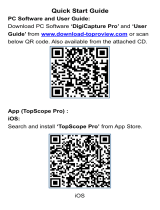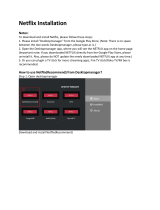Page is loading ...

Quickly Guide for M5 3D Projector
Q1.Can i play 3d content from a usb or my phone, or do i need a external 3d player?
a).The 3D video in USB can be played normally. when playing the 3D video, please press the 3D button on the
remote control to adjust the left and right 3D or up and down 3D according to the video source(not need the external 3d player)
b).3D video in mobile phones is currently only used for mobile screen projection.If your mobile phone
supports 3D play,you can use the Ushare or Airplay for 3D video play.
c).The 3D video play in the local resource manager is not affected by the network,if it is an online video,
it depends on your wireless home network speed.
Q2.How to use my phone for the projector screen share when without wifi in the room?
a).For Andriod Phone
A Micro USB to MHL adapter or a lightning-USB cable (excluded) is needed and
please make sure that your phone is compatible with MHL.
b).For IOS iPhone or APPLE
A HDMI Cable (excluded)is needed and please make sure that your phone is compatible with HDMI.
Q3.How to use the screen share function via Wireless WIFI?
For Android device mirroring,please use Miracast or DLNA while with IOS please use Airplay.
Note:There are some different steps between Connecting with Miracast and Airplay.
a).For Android device mirroring,
Step 1: Open the projector's Ushare Function
Step 2: Open the Andriod device mirroring
Step 3: Make sure to be connected in the same WiFi
Step 4: Connected

b).For IOS device mirroring,
Step 1: Make sure to be connected in the same WiFi
Step 2: Open the IOS DEVICE's Aiplay Function also called the IOS device mirroring
Step 3: Seach for the name of M5 projector
Step 4: Connected
Q4.How to connect with an external speaker?or via wireless speakers?
Via USB Port on the Projector
M5 has a USB port can be connected to an external wired speaker
While connecting your device via HDMI. Ideal projection distance is 1m-2m (3.28-6.56ft).
Q5.How to connect with my laptop or my PS4 console?
Via a HDMI Cable (excluded) is needed,there is a HDMI Port in the M5
and please make sure that your device is compatible with HDMI.
Q6.How to connect the external mouse?
Connect your mouse to the USB port of the M5 projector.
Then you can use it.
Q7.How to change the brightness?
Press the setting button on the remote control to enter the picture quality adjustment
And find the brightness menu, and adjust the required brightness.
Q8. How to set up the keystone when using the HDMI?
1) .Please return to the home page of the projector first.
2) .Click Settings >Projector setting, then click the ‘Auto Keystone’
3). The precise adjustment and easy adjustment can be available,

as. well as automatic adjustment three can set the function as your favorite.
Q9.How to do if the chrome app can’t work?
Our technical colleagues has tested it, and found the problem caused by the
app itself. Here’re two ways to solve the issue:
1) Reset your projector:Go to Settings>Storage & reset, then click to
reset the projector.
2) Directly ask us to send you the chrome apk to install again it.(Please
note that uninstall the chrome app that’s in the projector first)
Also note that Amazon not allow over 10M file directly send here, if you need
the apk, please send us a picture or screenshot of your personal email
address.(Amazon will remove your email address if you directly type here)
Q10.How to download Ushare for Moible device?
Please make sure your Android device and the projector have connected to
the same wifi network first.
Then click APPS>Ushare, scan the QR-code or directly search
the website you can see from the left bottom side the projector’s home
screen to dowaload.
Q11.Can I watch Netflix video?
You can download the Netflix app in projector or watch it online on projector,
But if the Netflix app is on your phone or other device, you can not mirror it directly
Please note that because of copyright, non-encrypted videos from YouTube, NFL APP, mobile browsers
,and streaming sent via the HDMI port are supported by default.
Encrypted Videos from APPs such as Netflix APP and Hulu APP
may require additional HDMI cables/adapters/sticks, such as a ROKU Dongle, Fire Stick or Chromecast

Q12.How can the projector compatible with samsung galaxy note 8?
can it be connected via usb or need an additional adapter?
All you need is HDMI data cable, and install the EZcast APP in your phone for the connection.
Q13.What is the adjust angle?Can you adjust the screen size without moving it?
It has ±40°horizontal keystone ,It has digital zoom,so the size can be zoomed in and out or through vertical or horizontal keystone
Q14.Can I connect my direct tv box to this ?
If there is HDMI port in your tv box,you can connect your tv box with the projector via HDMI cable
Q15.Will this work with Samsung s9?
Yes, the projector is android 6.0, and the mirror app Ushare support android above 5.0
so as long as your phone is beyond android 5.0, it will works
Q16.Is this Alexa and fire stick compatible?
Yes,It has the HDMI port to ocnnect the firestick
Q17.Can this projector be charged by power bank?
Usually, the normal power bank can not support the projector including other projector in the market unless your power bank is for 12V.
/