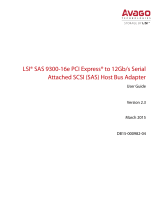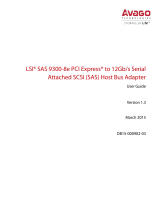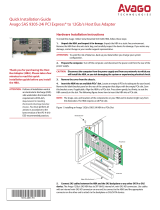Page is loading ...

Thank you for purchasing the Host
Bus Adapter (HBA). Please take a few
minutes to read this quick
installation guide before you install
the HBA.
ATTENTION: Perform all installation work at
an electrostatic discharge (ESD)-
safe workstation that meets the
requirements of EIA-625.
Requirements for Handling
Electrostatic Discharge Sensitive
Devices
. You must perform all
actions in accordance to the
latest revision of the IPC-A-610
ESD-recommended practices.
Quick Installation Guide
Avago
SAS 9305-16e PCI Express
®
to 12Gb/s SAS Host Bus Adapter
5972-4855-P0
Hardware Installation Instructions
To install the Avago 12Gb/s Serial Attached SCSI (SAS) HBA, follow these steps:
1. Unpack the HBA, and inspect it for damage. Unpack the HBA in a static-free environment.
Remove the HBA from the anti-static bag, and carefully inspect the device for damage. If you notice any
damage, contact Avago or your reseller support representative.
ATTENTION: To avoid the risk of data loss, back up your data before you change your system
configuration.
2. Prepare the computer. Turn off the computer, and disconnect the power cord from the rear of the
power supply.
CAUTION: Disconnect the computer from the power supply and from any networks to which you
will install the HBA, or you risk damaging the system or experiencing electrical shock.
3. Remove the cover from the chassis.
4. Check the mounting bracket on the HBA (system- dependent) If required for your system,
replace the full-height mounting bracket that ships on the HBA with the low-profile bracket supplied.
Complete the following steps to attach the short bracket.
a. Using a #1 Phillips screwdriver that is ESD safe, remove the two Phillips screws that connect the
full-profile bracket to the board. Unscrew the two screws located at the top and bottom edges of
the board. Avoid touching any board components with the screwdriver or bracket.
b. Remove the full-profile bracket. Do not damage the HBA.
c. Place the HBA on top of the low-profile bracket. Position the bracket so that the screw holes in
the tabs align with the openings in the board.
d. Using a #1 Phillips torque screwdriver that is ESD safe, set to a maximum torque of 4.8 ± 0.5
inch-pounds. Replace the two Phillips screws removed in step a.
ATTENTION: Exceeding this torque specification can damage the board, connectors, or screws, and can
void the warranty on the board.
5. Insert the HBA into an available PCIe
®
slot. Locate an empty x8 PCIe slot adequate for your board.
Remove the blank bracket panel on the rear of the computer that aligns with the empty PCIe slot. Save
this bracket screw, if applicable. Align the HBA to a PCIe slot. Press down gently, but firmly, to seat the
HBA correctly in the slot. The following figure shows how to insert the HBA into a PCIe slot.
NOTE: The shape, size, and locations of the components on your HBA and its bracket might vary from
this illustration. The HBA requires an x8 PCIe slot.

TECHNICAL SUPPORT
For assistance installing, configuring, or running
the HBA, contact Avago Technical Support:
WARRANTY NOTICE
1. Warranty does not cover the return of parts
damaged by changing the bracket.
2. Warranty does not cover ESD damage to the
HBA. HBAs returned without a bracket mounted
on the board will be returned without return
merchandise authorization (RMA) processing.
Web Site:
www.avagotech.com
Avago Technologies and the A logo are trademarks of Avago Technologies in the United States and other countries. pub-005088. All other brand
and product names may be trademarks of their respective companies.
Corporate Headquarters Website
San Jose, CA www.avagotech.com
Pub Number: 5972-4855-P0
Copyright © 2015 Avago Technologies
All Rights Reserved. December 17, 2015.
Installing the Avago 12Gbs 9305-16e HBA in a PCIe Slot
6. Connect SAS cables between the HBA and the SAS enclosure that contains SATA or SAS
devices. The Avago 12Gb/s SAS HBA has four SFF-8644, external x4, mini-SAS HD connectors. Use a cable
with an external mini-SAS HD connector (SFF-8644) on one end (to connect to the HBA) and the
appropriate connector to attach to the enclosure that contains SAS devices or SATA devices on the
other end.
7. Make sure the system provides the required airflow for the controller. Airflow must be at least
200 linear feet per minute (LFM) at 55 °C inlet temperature to avoid operating the Avago SAS 3216
processor above the maximum junction temperature.
8. Replace the cover and reconnect any cords and cables, and power up the system. Replace the
chassis’s cover, reconnect any power cords, and reconnect any network cables. Turn on the power.
Driver Installation
All driver installation instructions are available at http://www.avagotech.com/support/download-search.
Select 12Gb/s SAS Host Bus Adapters > SAS 9305-16e Host Bus Adapter > Software Downloads.
Edge of
Motherboard
PCIe Slot
BracketScrew
PressHere
PressHere
3_02885
/