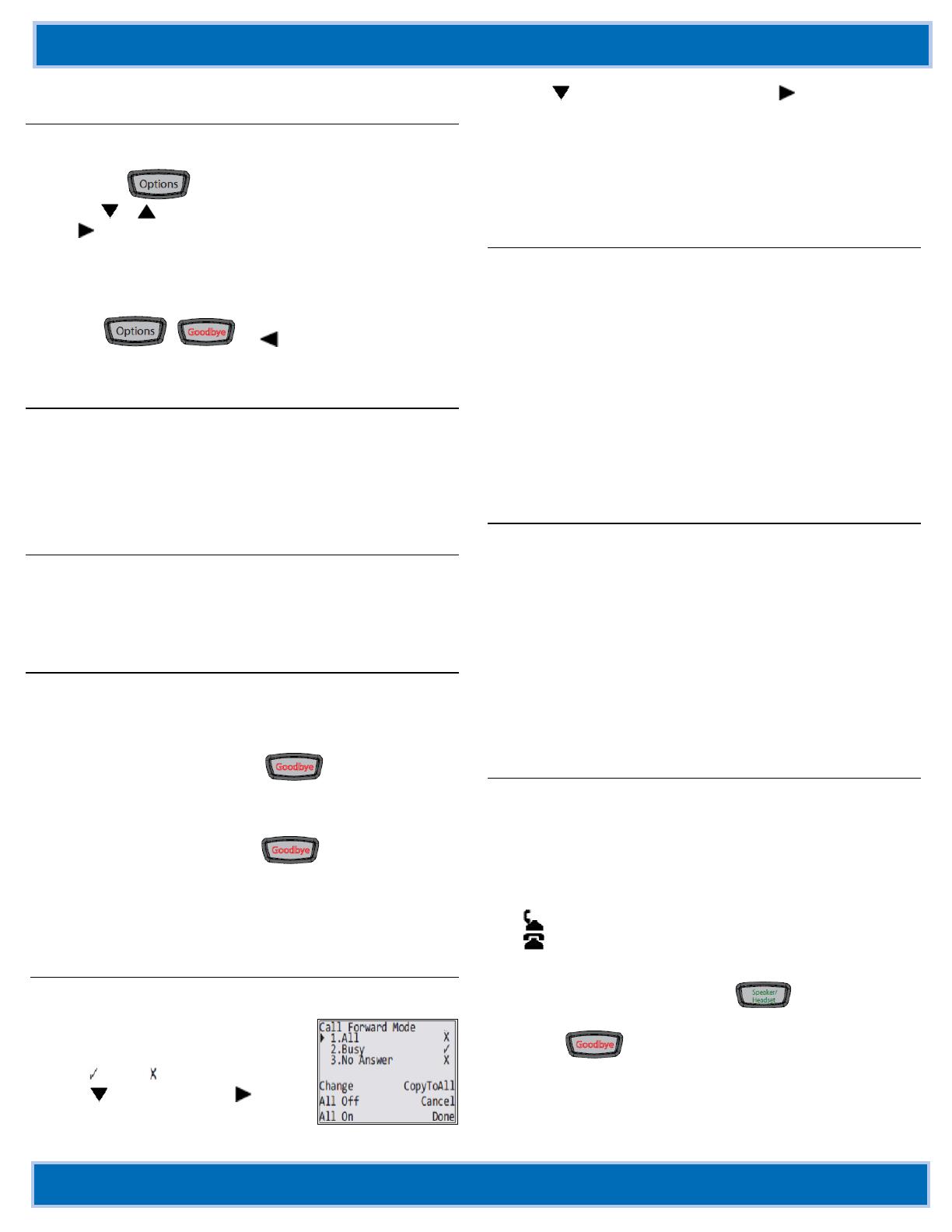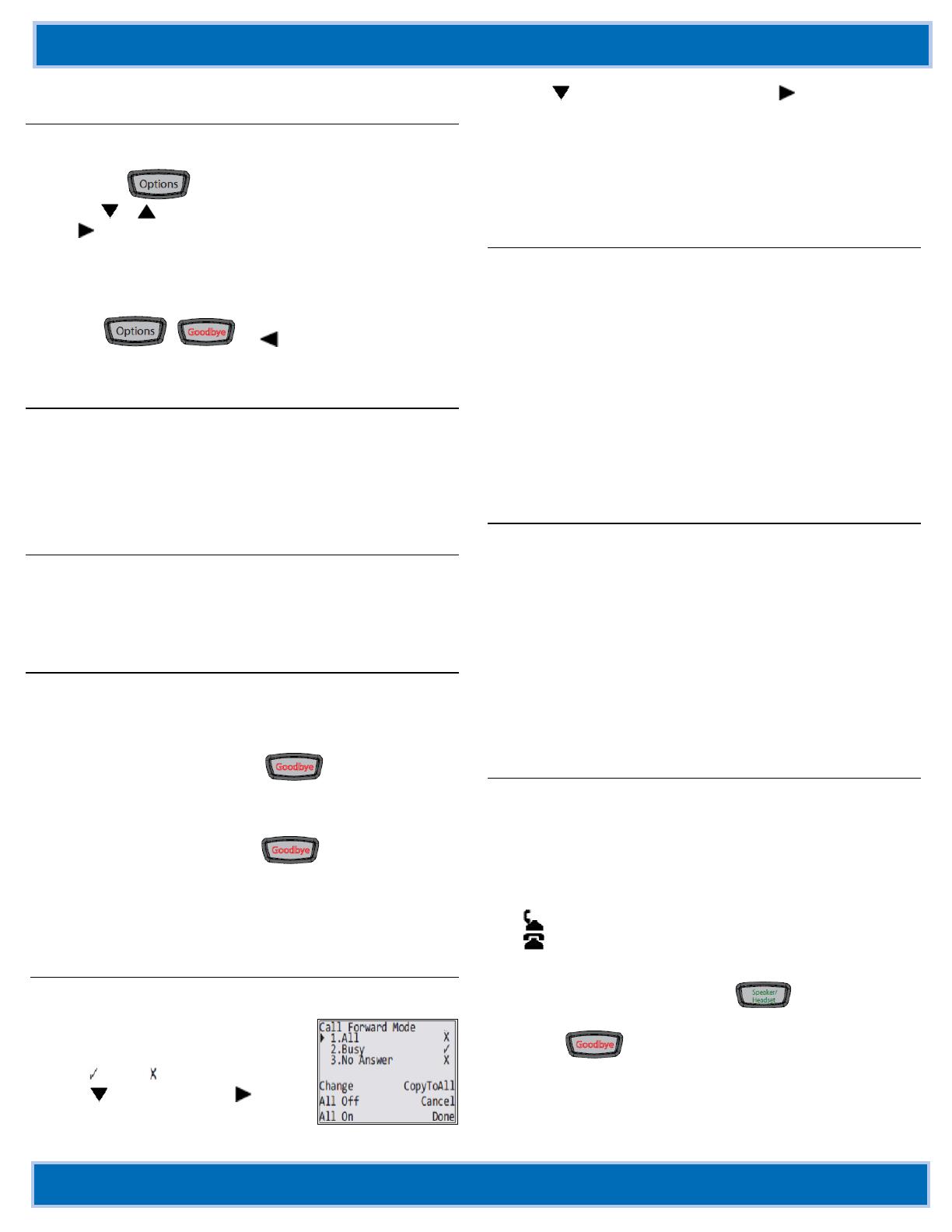
Aastra® 6735i/6737i IP Phones Quick Reference Guide for Clearspan®
Clearspan 6735i and 6737i IP Phones QRG V3.3.1 AASTRA –2864-002
2014 CLEARSPAN® IS A REGISTERED TRADEMARK OF AASTRA TECHNOLOGIES LTD. PAGE 2 OF 3
Customizing Your Phone
Use the Options menu to access settings such as Ring Tones,
Time and Date, Speed Dial, Phone Status, Restart, and Lock.
1. Press the key.
2. Press or to scroll through the list and then press Select
or , or press the number corresponding to the option you
want to configure.
3. Follow the instructions on the screen to make the desired
changes.
4. Press Done to save your changes.
5. Press , , or to exit without making
changes.
Programmed Keys
The programmable softkeys on the phone can be configured for
various functions such as Callers List, Redial, Transfer, Voicemail,
Conference, and Do Not Disturb. For information about softkey
functions not described in this document, refer to the Aastra Model
6735i/6737i SIP IP Phone User Guide for Clearspan, or contact
your administrator.
Do Not Disturb
Do Not Disturb prevents the phone from ringing and receiving
incoming calls. When DND is enabled, the DND softkey light is on.
Press the programmed Do Not Disturb softkey to activate or
deactivate the Do Not Disturb feature.
Transfer
You can use the Transfer feature to transfer an active call from your
phone to another phone.
1. Press the programmed Xfer softkey while on the call.
2. Dial the number of the destination party.
3. Press the Xfer key again, or the key, before the
destination party answers to complete the transfer
unannounced. Or wait for the destination party to answer and
announce the transfer.
4. Press the Xfer key again or the key to complete the
transfer.
To cancel the transfer while the destination is ringing, press the
Cancel softkey. Then press the Pickup key to reconnect to the
original party.
Call Forward
You can use the Call Forward feature to automatically forward
incoming calls to another number.
1. Press the programmed Call Forward
softkey. The Call Forward Mode
screen shows whether forwarding is
On ( ) or Off ( ) for each mode.
2. Use to scroll down, then to
access settings for All, Busy, or No
Answer call forwarding.
3. Use to scroll through the settings and or the keypad to
change settings for that mode.
4. Press Done.
5. After you configure the Number used for forwarding in each
mode, you can use the All On softkey to turn on forwarding for
all modes.
Use the All Off softkey to turn off forwarding for all modes.
Conference
You can create multiple conferences with up to 15 participants when
your administrator enables Clearspan conferencing on your phone.
Establish the Conference
1. Connect to the first party to include in the conference.
2. Press the Conf key.
3. Dial the number of the party to add to the conference.
4. Wait for the new party to answer and announce the conference.
5. Press the Conf key again. The conference is established.
6. To add more participants, repeat steps 2 through 5.
Cancel the Third Party
1. Press the Cancel key while the third party phone is ringing.
2. Press the Pickup key to reconnect to the original party.
Directory Lookup
Directory Lookup allows you to search an LDAP or Outlook
directory.
1. Press the Directory softkey.
2. Search for any name by entering letters using the phone’s
keypad.
3. Press Lookup to retrieve a list of possible matching names.
You can scroll up and down in the list that is returned.
4. Press Dial to call the selected entry in the list. You can also
press Display to search for additional numbers available for the
selected name, or Speed Dial to add the number to your speed
dial entries.
5. To exit the Directory, press Back and Cancel.
Callers List
You can access a list of up to 200 incoming calls. The list provides
the calling number, the name (if known), and the date/time the call
was received. You can clear the phone’s Missed Calls display by
viewing the Callers List.
Access Callers List
1. Press the programmed Callers List softkey.
2. Use ▲ and ▼ to scroll through the Callers List entries.
Indicates a missed call.
Indicates an answered call.
N indicates a new missed call.
3. To dial a caller from the list, press , lift the handset, or
press a Line key.
4. Press to exit the Callers List.
Delete Callers List Entries
To delete the entire list, press Delete and then Delete All.
To delete an individual entry, use ▲ and ▼ to scroll to the
entry. Then press the Delete key twice to delete the entry.