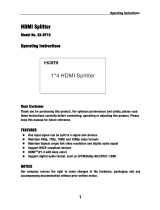Owner’s Manual
DVD / CD Player
Model No. DVD-S500
DVD-S700
VQT5C22
Getting startedOperationsReference
Dear customer
Thank you for purchasing this product.
Please read these instructions carefully before using this product, and save this manual for future use.
P
DVD-S700
If you have any questions, visit:
www.panasonic.com/support
The warranty can be found on page 14.
Register online at
www.panasonic.com/register
(U.S. customers only)

2
VQT5C22
IMPORTANT SAFETY
INSTRUCTIONS
Read these operating instructions carefully before
using the unit. Follow the safety instructions on the
unit and the applicable safety instructions listed
below. Keep these operating instructions handy for
future reference.
1) Read these instructions.
2) Keep these instructions.
3) Heed all warnings.
4) Follow all instructions.
5) Do not use this apparatus near water.
6) Clean only with dry cloth.
7) Do not block any ventilation openings. Install
in accordance with the manufacturer’s
instructions.
8) Do not install near any heat sources such
as radiators, heat registers, stoves, or other
apparatus (including amplifi ers) that produce
heat.
9) Do not defeat the safety purpose of the
polarized or grounding-type plug. A polarized
plug has two blades with one wider than the
other. A grounding-type plug has two blades
and a third grounding prong. The wide blade
or the third prong are provided for your safety.
If the provided plug does not fi t into your
outlet, consult an electrician for replacement
of the obsolete outlet.
10) Protect the power cord from being walked on
or pinched particularly at plugs, convenience
receptacles, and the point where they exit
from the apparatus.
11) Only use attachments/accessories specifi ed
by the manufacturer.
12) Use only with the cart, stand,
tripod, bracket, or table
specifi ed by the manufacturer,
or sold with the apparatus.
When a cart is used, use
caution when moving the
cart/apparatus combination to
avoid injury from tip-over.
13) Unplug this apparatus during lightning storms
or when unused for long periods of time.
14) Refer all servicing to qualifi ed service
personnel. Servicing is required when
the apparatus has been damaged in any
way, such as power-supply cord or plug is
damaged, liquid has been spilled or objects
have fallen into the apparatus, the apparatus
has been exposed to rain or moisture, does
not operate normally, or has been dropped.
CAUTION
RISK OF ELECTRIC SHOCK
DO NOT OPEN
CAUTION: TO REDUCE THE RISK OF
ELECTRIC SHOCK, DO NOT
REMOVE SCREWS.
NO USER-SERVICEABLE PARTS
INSIDE.
REFER SERVICING TO QUALIFIED
SERVICE PERSONNEL.
The lightning fl ash with arrowhead
symbol, within an equilateral triangle, is
intended to alert the user to the presence
of uninsulated “dangerous voltage” within
the product’s enclosure that may be of
suffi cient magnitude to constitute a risk of
electric shock to persons.
The exclamation point within an
equilateral triangle is intended to
alert the user to the presence of
important operating and maintenance
(servicing) instructions in the literature
accompanying the appliance.
WARNING
Unit
• To reduce the risk of fi re, electric shock or
product damage,
– Do not expose this unit to rain, moisture,
dripping or splashing.
– Do not place objects fi lled with liquids, such
as vases, on this unit.
– Use only the recommended accessories.
– Do not remove covers.
– Do not repair this unit by yourself. Refer
servicing to qualifi ed service personnel.
AC power supply cord
• The power plug is the disconnecting device.
Install this unit so that the power plug can be
unplugged from the socket outlet immediately.

3
VQT5C22
Getting started
IMPORTANT SAFETY INSTRUCTIONS
CAUTION
Unit
• This unit utilizes a laser. Use of controls or
adjustments or performance of procedures
other than those specifi ed herein may result in
hazardous radiation exposure.
Placement
• To reduce the risk of fi re, electric shock or
product damage,
– Do not install or place this unit in a bookcase,
built-in cabinet or in another confi ned space.
Ensure this unit is well ventilated.
– Do not obstruct this unit’s ventilation openings
with newspapers, tablecloths, curtains, and
similar items.
– Do not place sources of naked fl ames, such
as lighted candles, on this unit.
Batteries
• Danger of explosion if battery is incorrectly
replaced. Replace only with the type
recommended by the manufacturer.
• When disposing of the batteries, please contact
your local authorities or dealer and ask for the
correct method of disposal.
• Mishandling of batteries can cause electrolyte
leakage and may cause a fi re.
– Do not mix old and new batteries or different
types at the same time.
– Do not heat or expose to fl ame.
– Do not leave the battery(ies) in a car exposed
to direct sunlight for a long period of time with
doors and windows closed.
– Keep the AAA R03 batteries out of reach of
children to prevent swallowing.
– Do not take apart or short circuit.
– Do not recharge alkaline or manganese
batteries.
– Do not use batteries if the covering has been
peeled off.
– Remove batteries if you do not intend to use
the remote control for a long period of time.
Store in a cool, dark place.
CAUTION- VISIBLE AND INVISIVLE LASER
RADIATION WHEN OPEN.
DO NOT STARE INTO BEAM.
FDA 21CFR / CLASS II (IIa)
(Inside of product)
FCC Note:
This equipment has been tested and found
to comply with the limits for a Class B digital
device, pursuant to Part 15 of the FCC Rules.
These limits are designed to provide reasonable
protection against harmful interference in
a residential installation. This equipment
generates, uses and can radiate radio frequency
energy and, if not installed and used in
accordance with the instructions, may cause
harmful interference to radio communications.
However, there is no guarantee that interference
will not occur in a particular installation. If this
equipment does cause harmful interference
to radio or television reception, which can be
determined by turning the equipment off and
on, the user is encouraged to try to correct the
interference by one or more of the following
measures:
• Reorient or relocate the receiving antenna.
• Increase the separation between the
equipment and receiver.
• Connect the equipment into an outlet on a
circuit different from that to which the receiver
is connected.
• Consult the dealer or an experienced radio/TV
technician for help.
Any unauthorized changes or modifi cations to
this equipment would void the user’s authority to
operate this device.
This device complies with Part 15 of the FCC
Rules. Operation is subject to the following
two conditions: (1) This device may not cause
harmful interference, and (2) this device must
accept any interference received, including
interference that may cause undesired
operation.
Responsible Party:
Panasonic Corporation of North America
Two Riverfront Plaza, Newark,
NJ 07102-5490
Support Contact:
http://www.panasonic.com/contactinfo

4
VQT5C22
Table of contents General Information
Accessories
1 Audio/Video cable
(K2KA6BA00004)
1 Remote Control
(N2QAYA000080)
2 Batteries for remote control
NOTE
• Product numbers correct as of December 2013. These
may be subject to change.
To order accessories, refer to “Accessory Purchases
(United States and Puerto Rico)” on page 14.
Inserting the batteries
Insert so the poles (+ and –) match those in the
remote control.
R03, AAA
(Manganese batteries)
NOTE:
DVD-S700 is used in the illustrations unless
otherwise mentioned. Illustrations in this
manual may differ depending on models and
countries.
The model number and serial number of this product
can be found on either the back or the bottom of the
unit. Please note them in the space provided below
and keep for future reference.
MODEL NUMBER
SERIAL NUMBER
Getting started
IMPORTANT SAFETY INSTRUCTIONS ............ 2
General Information .......................................... 4
Accessories .................................................... 4
Inserting the batteries ..................................... 4
Region codes ................................................. 5
Playable medias ............................................. 5
Unit and disc care ........................................... 5
Disc handling precautions .............................. 5
Connections ....................................................... 6
Control guide ..................................................... 8
Operations
Playback ............................................................. 9
HDMI CEC protocol ......................................... 10
Changing the player settings ......................... 11
SYSTEM ....................................................... 11
LANGUAGE .................................................. 11
AUDIO .......................................................... 11
VIDEO .......................................................... 12
OTHER ......................................................... 12
Reference
Specifi cations .................................................. 12
Troubleshooting ............................................... 13
Limited Warranty ............................................... 14

5
VQT5C22
Getting started
NOTE
• It may not be possible to play the medias in some
cases due to the type of media, the condition of the
recording, the recording method and how the fi les
were created.
(For USB devices)
• This unit does not guarantee connection with all USB
devices.
• This unit does not support USB device charging.
• FAT12, FAT16 and FAT32 fi le systems are supported.
• This unit supports USB2.0 High Speed.
• This unit supports an HDD formatted in FAT32. If the
HDD is not recognized the power to the HDD may not
be supplied. Supply power from an external source.
Unit and disc care
Clean this unit with a soft, dry cloth
• Never use alcohol, paint thinner or benzine to
clean this unit.
• Before using chemically treated cloth, read the
instructions that came with the cloth carefully.
• Cleaning of the lens is generally not necessary
although this depends on the operating
environment.
• Do not use commercially available lens cleaners
as they may cause malfunction.
Clean discs
• Wipe with a damp cloth and then wipe dry.
Disc handling precautions
• Handle discs by the edges to avoid inadvertent
scratches or fi ngerprints on the disc.
• Do not attach labels or stickers to discs.
• Do not use record cleaning sprays, benzine,
thinner, static electricity prevention liquids or
any other solvent.
• Do not use the following discs:
– Discs with exposed adhesive from removed
stickers or labels (rented discs etc.).
– Discs that are badly warped or cracked.
– Irregularly shaped discs, such as heart
shapes.
• The digital audio content side of a DualDisc
does not meet the technical specifi cations of
the Compact Disc Digital Audio (CD-DA) format
so playback may not be possible.
Region codes
DVD-Video
This unit plays DVD-Video marked with labels
containing the region number “1” or “ALL”.
Example:
1
Playable medias
You can play back the following medias:
DVD Video DVD-Video format
DVD-R
DVD-R DL
DVD-Video format*
1
,
JPEG*
2
*
3
, MP3*
4
DVD-RW DVD-Video format*
1
+RW
+R
+R DL
Video*
1
CD-Audio CD-DA, Video CD,
Super Video CD
CD-R
CD-RW
CD-DA, JPEG*
2
*
3
, MP3*
4
,
Video CD, Super Video CD
USB MP3*
4
, JPEG*
2
*
3
*1 Finalizing is necessary.
*2 The fi le extension has to be ‘.JPG’ or ‘.JPEG’.
*3 Files that have been altered, edited or saved with
computer picture editing software may not be
displayed.
*4 The fi le extension has to be ‘.mp3’.
General Information

6
VQT5C22
Connections
Before making any connections we suggest you
temporarily disconnect all the units from AC
power.
• Do not place the unit on amplifi ers/receivers or
equipment that may become hot. The heat can
damage the unit.
• Do not connect video signals through a video
recorder. Due to copy guard protection the
picture may not be displayed properly.
AUDIO OUT VIDEO OUT
AV O UT
AUDIO OUT
VIDEO OUT
DVD-S700
DVD-S500
To a household AC outlet
To a household AC outlet
NOTE for AC power supply cord
• This unit consumes a small amount of AC
power even when turned off. In the interest of
power conservation, if you will not be using this
unit for an extended period of time, it can be
disconnected.
NOTE for HDMI (DVD-S700 only)
• AUDIO terminals become impossible to use
according to the kind of the cable that you use.
DVD-S500
VIDEO OUT
Audio/Video cable
(supplied)
AUDIO OUT VIDEO OUT
AUDIO IN
R L
VIDEO IN
• Connect terminals of the same color.

7
VQT5C22
Getting started
HDMI
AV OUT
AUDIO OUTVIDEO OUT
HDMI IN
HDMI cable
With HDMI compatible amplifi er
AV OUT
AUDIO OUTVIDEO OUT
HDMI IN
HDMI IN
HDMI OUT
Amplifi er
HDMI cable
HDMI cable
DVD-S700
VIDEO OUT
Audio/Video cable
(supplied)
AUDIO IN
R L
VIDEO IN
AV OUT
AUDIO OUTVIDEO OUT
• Connect terminals of the same color.
Connections

8
VQT5C22
Control guide
Standby/on switch ^, 8
Press to switch the unit from on to standby
mode or vice versa. In standby mode, the unit
is still consuming a small amount of power.
DISPLAY
Displays information on TV screen during
playback.
OPEN/CLOSE ;
Opens/closes the disc tray
0-9,
10
To select title/chapter/track numbers etc.
e.g., 5:
5
15:
10
1
5
SEARCH MODE
Starts to select the point
1. Press w q to select the item.
2. Press 0 to 9 to specify the location.
3. Press OK.
TOP MENU
Shows Top menu
MENU
• Shows Menu
• Sets PBC of VCD equipped with Playback
Control (PBC) function to On/Off
e r w q
• Selects items, input position, etc.
– For moving the display position of enlarged
images
– For rotating JPEG images
OK
Confi rms menu selection
SETUP
Enters or exits the system setup menu
( page 11)
RETURN
Returns to the previous display
SKIP, u, i
• Skips to previous title/chapter/track or next
title/chapter/track
• Switches the MENU page of VCD equipped
with Playback Control (PBC) function
SEARCH, t, y
Starts fast reverse or fast forward
STOP g, g
Stops playback
PLAY/PAUSE q/h, q/h
Starts or pauses playback
FRAME 0
Plays Video frame by frame
REPEAT
Selects various repeat mode
Selectable modes differ depending on the type of contents.
REP DIR plays all the same type of fi les in the
selected folder repeatedly.
A-B REPEAT
Repeats playback from point A to B on a media
SLOW
Starts slow motion playback
CANCEL
Clear the input information
SUBTITLE
Shows the subtitle and selects different subtitle
RANDOM/ANGLE
Starts random playback/Switches the camera angle
AUDIO
Changes soundtracks
ZOOM
Changes zoom ratio
PROGRAM
Sets the playback order
1. Press e r w q to select the item.
2. Press 0 to 9 to specify the order.
To cancel: Press CANCEL.
3. Press e r w q to select PLAY.
To clear the whole program:
Press e r w q to select CLEAR.
4. Press OK.
USB
Switches to the USB mode / Returns to the
disc mode
Disc tray
When inserting a media, ensure that it is facing
the right way up.
USB port
Connects a USB device
POWER LED
Lights when the power is turned on.
7 8 9
141
1
2
3
4
5
6

9
VQT5C22
Operations Getting started
Turn on the TV and select the correct video
input.
Press ^.
Place a disc or connect a USB device.
• If this unit is not switched to the USB mode
when connecting the USB device, press USB
and press w q to select the item.
Press e r w q to select the item and press
OK.
• Depending on the disc, playback may start
automatically.
(JPEG only)
• When you press PLAY/PAUSE q/h instead
of OK, you can start the slide show.
Stopping playback
Press STOP g.
The stopped position is memorized.
Power Resume function
Press PLAY/PAUSE q/h to restart from this
position.
This position is memorized even after power
outage (Power Resume). However, if the
restart position is misaligned or depending on
the media and playback conditions, the unit
may not operate normally.
NOTE
• Screen saver will start automatically if the media
playback is stopped and the menu is closed for about
5 minutes.
• The player will automatically switch to Power Standby
mode if you do not press any buttons for about
25 minutes after the media has stopped playing.
• During playback of DTS source, there will be no sound
from the speakers. Select a different audio source (e.g.
Dolby Digital).
(DVD-S700 only)
Or please connect the unit to an AV receiver that can
decode DTS via an HDMI terminal, and set “Audio
Out” to “Bitstream” (
page 11).
Playback
Playback Control guide

10
VQT5C22
HDMI CEC protocol
(DVD-S700 only)
The DVD player supports HDMI CEC (Consumer
Electronics Control) protocol.
Panasonic does not guarantee 100 %
interoperability with all HDMI CEC devices.
• Set “HDMI CEC” to “On” (
page 11).
One Touch Play
When a video disc is placed in the unit and you
press ^, it turns on the TV, then disc play starts.
System Standby
When you turn off the TV, all connected
HDMI CEC devices switch to standby mode
simultaneously.
Control with TV’s remote control
The ability to control “Playback Control”, “Disc
Menu Control” and “Device Select”.
For details, see the Operating Instructions for
your TV.

11
VQT5C22
Operations
Changing the player settings
Change the unit’s settings if necessary. The
settings remain intact even if you switch the unit
to standby.
Press SETUP.
Press e r to select the menu, and press q.
Press e r to select the item, and press q to
confi rm your selection.
Press e r to select the settings
, and press
OK.
• To return the previous menu, press w.
• To exit, press SETUP.
Operation methods other than the above
procedure may be displayed. In that case, follow
the on-screen instructions.
Depending on the type of media, this unit’s
settings may be disabled.
SYSTEM
TV System
This menu contains the options for
selecting the color system that matches the
connected TV.
NTSC
It will change the video signal of a PAL
contents and output it to NTSC format.
PAL
It will change the video signal of an
NTSC contents and output it to PAL
format.
PAL60
It will change the video signal of an
NTSC contents and output it to PAL60
format.
Auto
Select this if the connected TV is
compatible with both NTSC and PAL.
Screen Saver
This setting enables the Screen Saver
to activate. Screen saver will start
automatically if the media playback is
stopped for about 5 minutes.
Resolution (DVD-S700 only)
Select a video resolution that is compatible
with the TV display capability.
Selecting “Auto” can automatically select
the best resolution.
HDMI CEC (DVD-S700 only)
When connecting this unit with the TV via
the HDMI cable, linked operations with a
connected device is possible.
TV Type
Set the TV Type on the DVD player
according to the TV you have connected.
4:3PS
16:9 aspect images are enlarged in full
screen with the both sides cut.
4:3LB
16:9 aspect images are displayed with
black bands on top and bottom.
16:9
4:3 aspect images are displayed in the
center of the screen.
16:9Full
4:3 aspect images are stretched to right
and left.
LANGUAGE
Display
This switches the language for display
menu.
Audio
This switches the language for output
audio.
Subtitle
This switches the language for subtitle.
Menu
This switches the language for disc menu.
AUDIO
Audio Out (DVD-S700 only)
This sets the audio output method when
connected to the “HDMI AV OUT” terminal.
Bitstream
When the connected equipment is
supporting Dolby Digital
PCM
When the connected equipment is not
supporting Dolby Digital
Dynamic Range
Adjusts for clarity even when the volume is
low through compressing the range of the
lowest sound level and the highest sound
level.
HDMI CEC protocol / Changing the player settings

12
VQT5C22
Specifi cations
Signal system: NTSC/PAL
Operating temperature range:
+5 °C to +35 °C (+41 °F to +95 °F)
Operating humidity range:
20 % to 80 % RH (no condensation)
Video output:
Output level: 1.0 Vp-p (75 )
Output connector: Pin jack (1 System)
Audio output:
Output level: 2 Vrms (1 kHz, 0 dB)
Output connector: Pin jack (1 System)
Number of connectors: 2 channel
USB slot: USB2.0: 1 System
[DVD-S700] HDMI AV output:
Output format: 480p/576p/1080i/720p/1080p
Output Connector: Type A (19 pin)
• This unit supports “HDMI CEC” function.
LASER Specifi cation
Class I LASER Product:
Wave Length:
770 to 800 nm (CD)/645 to 660 nm (DVD)
Power supply: AC 120 V, 60 Hz
Power consumption: Approx. 10 W
Power consumption in standby mode:
Less than 0.5 W
Dimensions (W x D x H):
310 mm x 210 mm x 39 mm
(Approx. 12 1/4˝ x 8 1/4˝ x 1 1/2˝)
(Including the projecting parts)
Mass (Weight): Approx. 1.1 kg (2.43 lbs)
Specifi cations are subject to change without
notice.
VIDEO
Brightness
This adjusts the brightness.
Contrast
This adjusts the contrast.
Hue
This adjusts the color tone.
Saturation
This adjusts the saturation.
Sharpness
This adjusts the sharpness of the image
outline.
OTHER
Rating
This sets the playback limitation level for
DVD video discs. Selecting “8 No Limit” can
play all discs.
Password
The password is required when setting
or canceling the playback limitation or
restoring the unit to the factory default.
When doing this for the fi rst time, key in
“0000”.
If you forget your old four-digit password,
key in “0000”.
Black Level
Adjusting the black level control to the
desired setting for picture enhancement.
Default
This restores the unit to the factory default
settings.
Changing the player settings

13
VQT5C22
OperationsReference
Specifi cations / Troubleshooting Changing the player settings
Troubleshooting
Before requesting service, make the following
checks. If you still need assistance, please contact
us ( page 14).
To reset
Images from this DVD player do not appear
on the television.
You forget your password.
Reset the DVD player to the factory defaults.
1) Press 8 on the DVD player to turn it on.
2) Press OPEN/CLOSE ; to open the disc
tray.
3) Press the number button “5” on the remote
control 4 times.
(The power is automatically turned off.)
All the settings return to the factory preset.
No picture./No sound.
Check the video connection between the DVD
player and the TV.
Turn on your TV and set to the correct in
channel for the DVD player.
Remote control does not work.
Aim the remote control directly at the sensor
on the front of the DVD player.
The screen is distorted. Noise occurs.
Check if the TV System setting is correct.
Discs cannot be played back.
Check for any scratches or smudges on the
disc. If the disc is dirty, clean the disc.
Not able to select some items in the setup/
system menu.
Press STOP g twice before selecting the
setup/system menu.
Depending on the disc availability, some menu
items cannot be selected.

14
VQT5C22
Limited Warranty
Panasonic Products Limited Warranty
Limited Warranty Coverage (For USA and Puerto Rico Only)
If your product does not work properly because of a defect in
materials or workmanship, Panasonic Corporation of North
America (referred to as “the warrantor”) will, for the length of the
period indicated on the chart below, which starts with the date of
original purchase (“warranty period”), at its option either (a) repair
your product with new or refurbished parts, (b) replace it with a
new or a refurbished equivalent value product, or (c) refund your
purchase price. The decision to repair, replace or refund will be
made by the warrantor.
Product or Part Name Parts Labor
DVD/CD Player 1 Year 90 Days
All included Accessories (Except
Non-Rechargeable Batteries)
90 Days
Not
Applicable
Only Non-Rechargeable Batteries 10 Days
Not
Applicable
During the “Labor” warranty period there will be no charge for labor.
During the “Parts” warranty period, there will be no charge for
parts. This Limited Warranty excludes both parts and labor for non-
rechargeable batteries, antennas, and cosmetic parts (cabinet).
This warranty only applies to products purchased and serviced in
the United States or Puerto Rico. This warranty is extended only to
the original purchaser of a new product which was not sold “as is”.
Mail-In Service--Online Repair Request
Online Repair Request
To submit a new repair request and for quick repair status visit our
Web Site at www.panasonic.com/repair.
When shipping the unit, carefully pack, include all supplied
accessories listed in the Owner’s Manual, and send it prepaid,
adequately insured and packed well in a carton box.
When shipping Lithium Ion batteries please visit our Web Site at
www.panasonic.com/BatteryHandling as Panasonic is committed to
providing the most up to date information. Include a letter detailing
the complaint, a return address and provide a daytime phone
number where you can be reached. A valid registered receipt is
required under the Limited Warranty.
IF REPAIR IS NEEDED DURING THE WARRANTY PERIOD,
THE PURCHASER WILL BE REQUIRED TO FURNISH A
SALES RECEIPT/PROOF OF PURCHASE INDICATING DATE
OF PURCHASE, AMOUNT PAID AND PLACE OF PURCHASE.
CUSTOMER WILL BE CHARGED FOR THE REPAIR OF ANY
UNIT RECEIVED WITHOUT SUCH PROOF OF PURCHASE.
Limited Warranty Limits And Exclusions
This warranty ONLY COVERS failures due to defects in materials
or workmanship, and DOES NOT COVER normal wear and tear
or cosmetic damage. The warranty ALSO DOES NOT COVER
damages which occurred in shipment, or failures which are
caused by products not supplied by the warrantor, or failures
which result from accidents, misuse, abuse, neglect, mishandling,
misapplication, alteration, faulty installation, set-up adjustments,
misadjustment of consumer controls, improper maintenance,
power line surge, lightning damage, modifi cation, introduction of
sand, humidity or liquids, commercial use such as hotel, offi ce,
restaurant, or other business or rental use of the product, or
service by anyone other than a Factory Service Center or other
Authorized Servicer, or damage that is attributable to acts of God.
THERE ARE NO EXPRESS WARRANTIES EXCEPT AS LISTED
UNDER “LIMITED WARRANTY COVERAGE”.
THE WARRANTOR IS NOT LIABLE FOR INCIDENTAL OR
CONSEQUENTIAL DAMAGES RESULTING FROM THE USE OF
THIS PRODUCT, OR ARISING OUT OF ANY BREACH OF THIS
WARRANTY.
(As examples, this excludes damages for lost time, travel to and
from the servicer, loss of or damage to media or images, data
or other memory or recorded content. The items listed are not
exclusive, but for illustration only.)
ALL EXPRESS AND IMPLIED WARRANTIES, INCLUDING THE
WARRANTY OF MERCHANTABILITY, ARE LIMITED TO THE
PERIOD OF THE LIMITED WARRANTY.
Some states do not allow the exclusion or limitation of incidental or
consequential damages, or limitations on how long an implied
warranty lasts, so the exclusions may not apply to you.
This warranty gives you specifi c legal rights and you may also have
other rights which vary from state to state. If a problem with this
product develops during or after the warranty period, you may
contact your dealer or Service Center. If the problem is not handled
to your satisfaction, then write to the warrantor’s Consumer Affairs
Department at the addresses listed for the warrantor.
PARTS AND SERVICE, WHICH ARE NOT COVERED BY THIS
LIMITED WARRANTY, ARE YOUR RESPONSIBILITY.
Customer Services Directory
(United States and Puerto Rico)
Obtain Product Information and Operating Assistance;
locate your nearest Dealer or Service Center; purchase
Parts and Accessories; or make Customer Service and
Literature requests by visiting our Web Site at:
http://www.panasonic.com/support
or, contact us via the web at:
http://www.panasonic.com/contactinfo
For hearing or speech impaired TTY users,
TTY: 1-877-833-8855
Accessory Purchases
(United States and Puerto Rico)
Purchase Parts, Accessories and Instruction Books online for all
Panasonic Products by visiting our Web Site at:
http://www.pstc.panasonic.com
Or, send your request by E-mail to:
You may also contact us directly at:
1-800-237-9080 (Fax Only)
(Monday-Friday 9am-9pm EST)
Panasonic National Parts Center
20421 84th Avenue South, Kent, WA 98032
(We accept Visa, MasterCard, Discover Card, American
Express)
For hearing or speech impaired TTY users,
TTY: 1-866-605-1277
As of November 2013

15
VQT5C22
Reference
Limited Warranty
“DVD Logo” is a trademark of DVD Format/Logo
Licensing Corporation.
Manufactured under license from Dolby Laboratories.
Dolby and the double-D symbol are trademarks of
Dolby Laboratories.
HDMI, the HDMI Logo, and High-Defi nition Multimedia
Interface are trademarks or registered trademarks of
HDMI Licensing LLC in the United States and other
countries.
MPEG Layer-3 audio coding technology licensed from
Fraunhofer IIS and Thomson.
This item incorporates copy protection technology
that is protected by U.S. patents and other intellectual
property rights of Rovi Corporation.
Reverse engineering and disassembly are prohibited.
The recording and playback of content on this or any
other device may require permission from the owner
of the copyright or other such rights in that content.
Panasonic has no authority to and does not grant
you that permission and explicitly disclaims any right,
ability or intention to obtain such permission on your
behalf. It is your responsibility to ensure that your use
of this or any other device complies with applicable
copyright legislation in your country. Please refer to
that legislation for more information on the relevant
laws and regulations involved or contact the owner
of the rights in the content you wish to record or
playback.
USA Only: Disposal may be regulated in
your community due to Environmental
considerations. For disposal or recycling
information, please visit Panasonic Website:
http://www.panasonic.com/environmental
or call 1-888-769-0149.
-If you see this symbol-
Information on Disposal in other
Countries outside the European Union
This symbol is only valid in the
European Union.
If you wish to discard this
product, please contact your local
authorities or dealer and ask for
the correct method of disposal.

Panasonic Corporation of North America
Two Riverfront Plaza, Newark,
NJ 07102-5490
http://www.panasonic.com
© Panasonic Corporation 2013
Printed in China
VQT5C22
M1213KZ0
En
As an ENERGY STAR
®
Partner, Panasonic
has determined that
this product meets the
ENERGY STAR
®
guidelines
for energy effi ciency.
(DVD-S700 only)
/