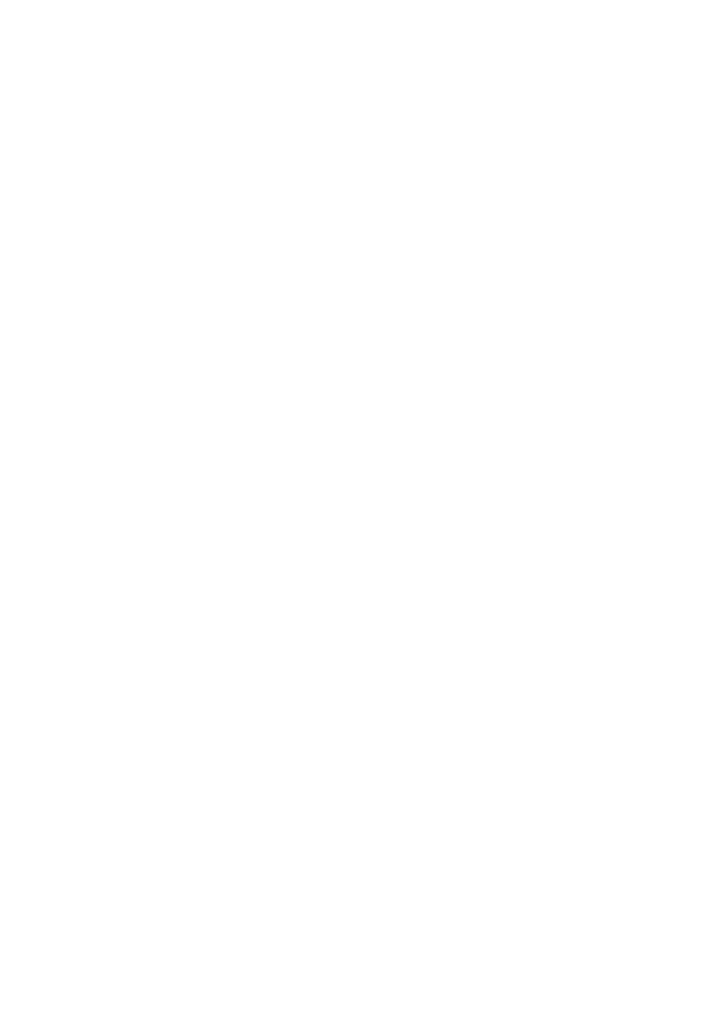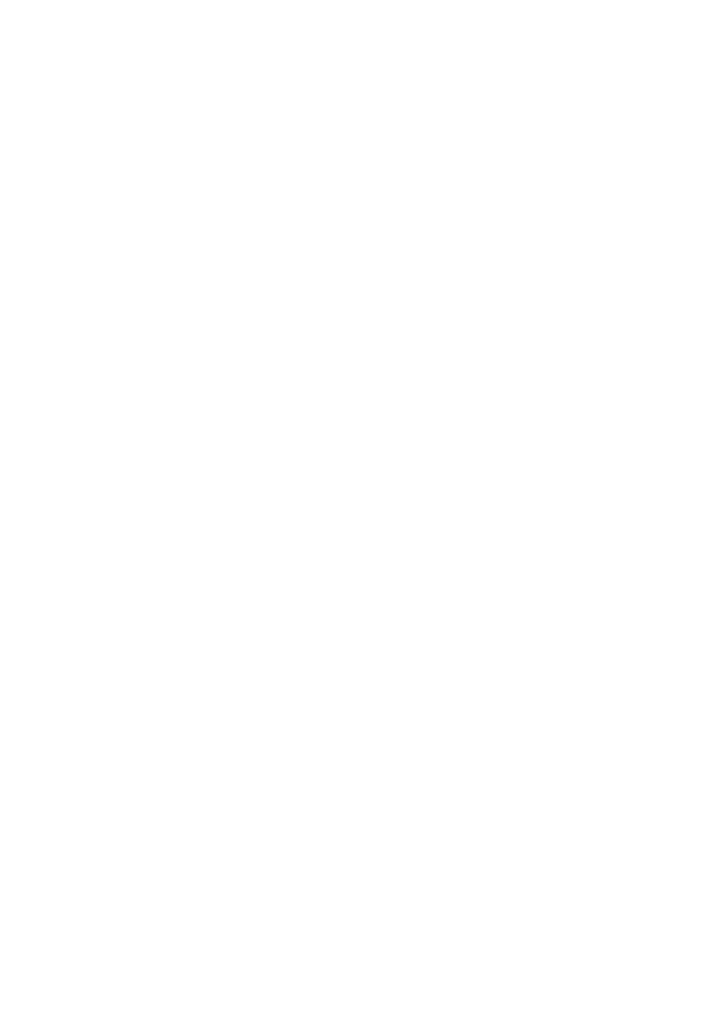
7
PLEASE NOTE that in order to use the
Gracenote Data, specific technical pre-
requisites, such as this application or device,
software programs, methods of transfer,
telecommunication services and other third
party services, usually need to be used, for
which additional cost, in particular connection
charges, can be incurred, which you will have
to pay for separately. Gracenote does not
provide such applications or devices, software
programs, methods of transfer,
telecommunication services or other services,
and does not accept any liability for services
of third parties. Gracenote is not responsible
for the proper setup, connection or (if
applicable) equipment of this application or
device so that Gracenote Data may be
received; this lies within your sole
responsibility.
The Gracenote service uses a unique identifier
to track queries for statistical purposes. The
purpose of a randomly assigned numeric
identifier is to allow the Gracenote service to
count queries without knowing anything about
who you are. For more information, see the
web page for the Gracenote Privacy Policy for
the Gracenote service.
The Gracenote Software and each item of
Gracenote Data are licensed to you “AS IS.”
Gracenote makes no representations or
warranties, express or implied, regarding the
accuracy of any Gracenote Data from the
Gracenote Servers; the download or any other
receipt of content, in particular the download
of Gracenote Data, is also at your own risk and
you are solely responsible for any damage to
this application or device or for any other
damages, including loss of data, arising out of
such actions. Gracenote reserves the right to
delete data from the Gracenote Servers or to
change data categories for any cause that
Gracenote deems sufficient. No warranty is
made that the Gracenote Software or
Gracenote Servers are error-free or that
functioning of Gracenote Software or
Gracenote Servers will be uninterrupted.
Gracenote is not obligated to provide you with
new, enhanced or additional data types or
categories that Gracenote may provide in the
future, and is free to discontinue its services at
any time.
GRACENOTE DISCLAIMS ALL
WARRANTIES EXPRESS OR IMPLIED,
INCLUDING, BUT NOT LIMITED TO,
IMPLIED WARRANTIES OF
MERCHANTABILITY, FITNESS FOR A
PARTICULAR PURPOSE, TITLE, AND
NON-INFRINGEMENT. GRACENOTE
DOES NOT WARRANT THE RESULTS
THAT WILL BE OBTAINED BY YOUR
USE OF THE GRACENOTE SOFTWARE,
GRACENOTE DATA OR ANY
GRACENOTE SERVER. IN NO CASE
WILL GRACENOTE BE LIABLE FOR
ANY CONSEQUENTIAL OR
INCIDENTAL DAMAGES OR FOR ANY
LOST PROFITS OR LOST REVENUES.
© 2000 – present. Gracenote, Inc. All Rights
Reserved.
Software License Information
For EULA (End User License Agreement),
please refer to [License agreement] in the
option menu on each network service icon.
For details of the other software licenses,
please select [Setup] and refer to [Software
License Information] in [System Settings].
This product contains software that is subject
to the GNU General Public License (“GPL”)
or GNU Lesser General Public License
(“LGPL”). These licenses establish that
customers have the right to acquire, modify,
and redistribute the source code of said
software in accordance with the terms of the
GPL or the LGPL.
The source code for the software used in this
product is subject to the GPL and LGPL, and
is available on the Web. To download, please