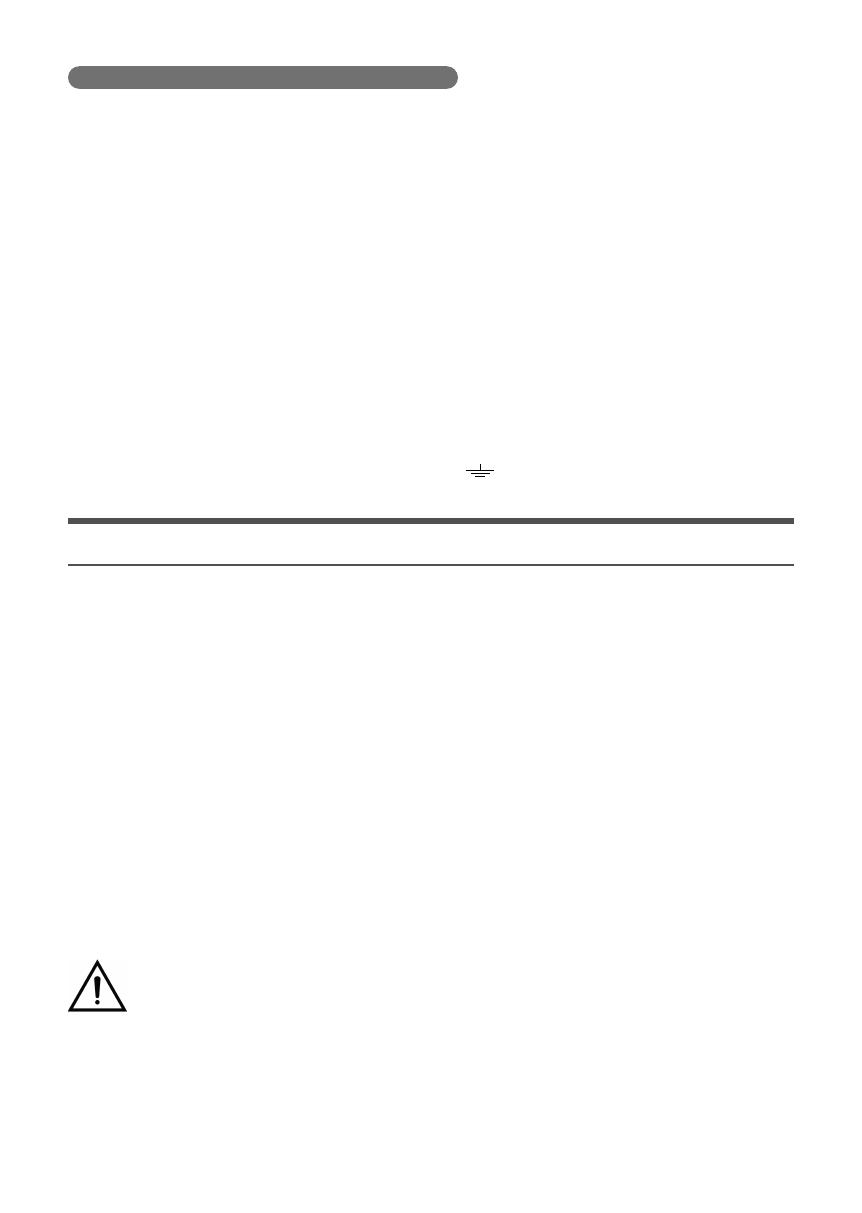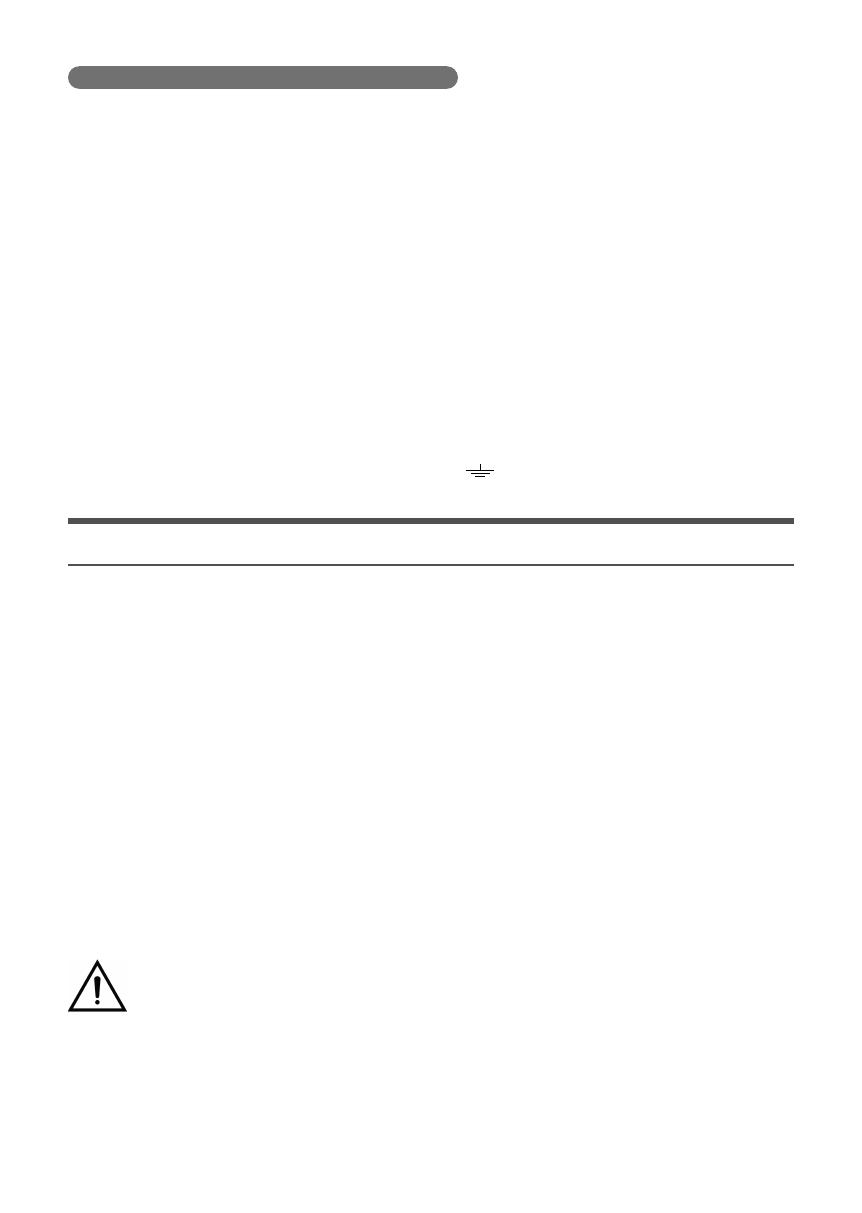
· 2 · English
Wiring the Main Power Supply Plug (UK Only)
IMPORTANT NOTICE
The mains lead on this equipment is supplied with a moulded plug incorporating a fuse. The value of the fuse is
indicated on the pin face of the plug and if it requires replacing, a fuse approved to BS1362 of the same rating must
be used. Never use the plug with the fuse cover removed. If the cover is detachable and a replacement is required,
it must be of the same colour as the fuse fitted in the plug. Replacement covers are available from your dealer.
If the fitted plug is not suitable for the power points in your house or the cable is not long enough to reach a
power point, you should obtain a suitable safety approved extension lead or consult your dealer for assistance.
However, if there is no alternative to cutting off the plug, remove the fuse and then safely dispose of the plug.
Do not connect the plug to a mains socket as there is a risk of shock hazard from the bared flexible cord.
Never attempt to insert bare wires directly into a mains socket. A plug and fuse must be used at all times.
IMPORTANT
The wires in the mains lead are coloured in accordance with the following code:– BLUE = NEUTRAL BROWN =
LIVE As these colours may not correspond to the coloured markings identifying the terminals in your plug,
proceed as follows:– The wire coloured BLUE must be connected to the terminal marked with the letter N or
coloured BLUE or BLACK. The wire coloured BROWN must be connected to the terminal marked with the letter
L or coloured BROWN or RED.
WARNING : DO NOT CONNECT EITHER WIRE TO THE EARTH TERMINAL WHICH IS MARKED WITH
THE LETTER E OR BY THE EARTH SYMBOL
, OR COLOURED GREEN OR GREEN AND
YELLOW.
PRECAUTIONS
1. Ensure that the AC power supply in your house complies with the power requirements listed on the
identification sticker located on the back of your product. Install your product horizontally, on a suitable base
(furniture), with enough space around it for ventilation (7~10 cm). Make sure the ventilation slots are not
covered. Do not place the unit on amplifiers or other equipment which may become hot. This unit is
designed for continuous use. To fully turn off the unit, disconnect the AC plug from the wall outlet. Unplug the
unit if you intend to leave it unused for a long period of time.
2. During thunderstorms, disconnect the AC plug from the wall outlet. Voltage peaks due to lightning could
damage the unit.
3. Do not expose the unit to direct sunlight or other heat sources. This could lead to overheating and cause the
unit to malfunction.
4. Protect the product from moisture (i.e. vases), and excess heat (e.g. a fireplace) or equipment creating strong
magnetic or electric fields. Unplug the power cable from the AC wall socket if the unit malfunctions. Your
product is not intended for industrial use. It is for personal use only. Condensation may occur if your product
has been stored in cold temperatures. If transporting the unit during the winter, wait approximately 2 hours
until the unit has reached room temperature before using.
5. The battery used with this product contains chemicals that are harmful to the environment.
Do not dispose of the battery in the general household trash. Do not expose the battery to excess heat,
direct sunlight, or fire. Do not short circuit, disassemble, or overheat the battery. Danger of explosion if the
battery is replaced incorrectly. Replace only with the same or equivalent type.
WARNING: DO NOT INGEST BATTERY. CHEMICAL BURN HAZARD.
The remote control supplied with this product contains a coin/button cell battery. If the coin/button cell battery is
swallowed, it can cause severe internal burns in just 2 hours and can lead to death. Keep new and used batteries
away from children. If the battery compartment does not close securely, stop using the product and keep it away from
children. If you think batteries might have been swallowed or placed inside any part of the body, seek immediate
medical attention.
HW-J8500R_J8501R-XU-(HO-X)-0909.indd 2HW-J8500R_J8501R-XU-(HO-X)-0909.indd 2 2016-09-12 11:13:282016-09-12 11:13:28