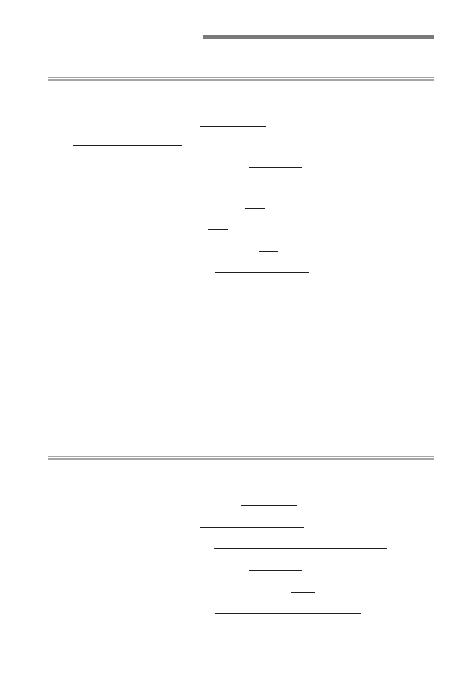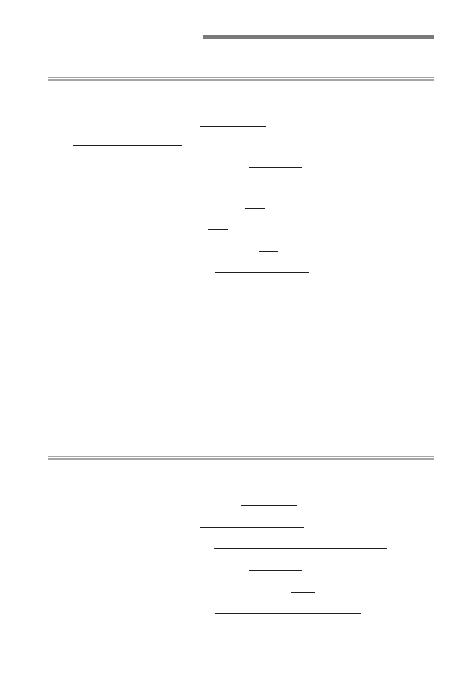
2
Landscapes 5Landscapes 5
Basic Settings for Landscape Photography ................... 6
• Focus Mode: Choose “Single AFSingle AF” (AF ‑S) and
“Single-Point AFSingle-Point AF”! ........................................................................7
• Vibration Reduction: Choose “NormalNormal” for
Hand‑Held Photography! ..............................................................7
• Silent Photography: Choose “OnOn”! .............................................. 9
• Low‑Light AF: Choose “OnOn”! .......................................................10
• Exposure Delay Mode: Choose “1s1s”! ........................................10
• Monitor Mode: Choose “Monitor OnlyMonitor Only”!...............................11
Custom Controls for Landscape Photography ............12
•
q
Preview ......................................................................................13
•
b
Framing Grid Display ..............................................................13
•
K
Select Center Focus Point ...................................................13
•
b
Live View Info Display Off ..................................................13
• Shooting Mode>
p
Zoom On/Off ...........................................14
• Playback Mode>
p
Zoom On/Off ............................................14
Portraits 15Portraits 15
Basic Settings for Portrait Photography .......................16
• Set Picture Control: Choose “PortraitPortrait”! ..................................16
• Focus Mode: Choose “Continuous AFContinuous AF” (AF ‑C)! ....................16
• AF‑Area Mode: Choose “Wide-Area AF (L-People)Wide-Area AF (L-People)”! .......17
• Vibration Reduction: Choose “NormalNormal”!.................................18
• Store Points by Orientation: Choose “Ye sYes ”! .............................19
• Monitor Mode: Choose “Prioritize ViewnderPrioritize Viewnder”! ...............20
Table of Contents