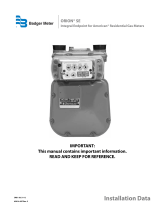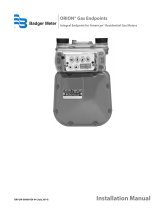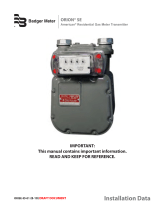Page is loading ...

Making Water Visible®
Published by BMI Training Support
BTR-UM-02333-EN-02
January 2018
Trimble
®
Ranger 3 with ORION
®
ME
Training Manual

Trimble® and ME
Page 2 January 2018

Trimble® and ME
Page 3 January 2018
Table of Contents
Technical Support
If you encounter any problems or have any questions about the Trimble Ranger 3, please
contact Badger Meter Technical support by phone, e-mail, or fax.
Phone: 800.616.3837
E-mail: techsupport@badgermeter.com
Fax: 888.371.5982
Topic
Page
About this Guide
4
Automated Meter Reading ORION AMR System
5
Orion Hardware Basics 6
Endpoint Installation Guidelines
9
Trimble Ranger 3 12
Getting Started 13
ORION Field Application
14
Display Fields 17
Status Indicators 17
ORION RF Reads 18
Auto vs Manual 18
Route Reading 19
Tamper Processing 19
Manual Readings 20
High/Low Readings 20
Clearing a Reading 21
Work Items 22
Quick Keys 24
Search 29
Settings 33
Appendix 37

Trimble® and ME
Page 4 January 2018
About this Training Guide
T
his document is meant to assist and guide the training session. It is not a complete User Manual.
NOTE: To provide the best solution for our customers, Badger Meter continually improves software
programs and periodically updates this manual to reflect upgrades. Therefore, some discrepancies
may be detected between the installed software and this manual.
Typographic Conventions
• I
tems on the software screens that you need to select or choose by clicking a button,
highlighting, checking a box or another similar means are in bold text and capitalized in the
m
anual.
Example: Click the View Report button.
• N
ames of options, boxes, columns and fields are italicized. In most cases, first letters will
be
c
apitalized.
Example: The value displays in the Status Information field.
• M
essages and special markings are shown in quotation marks.
Example: “Service Stopped” displays in the title bar.
N
OTE: Names, addresses and other customer-related information displayed in screen examples
were created for demonstration purposes in this manual. No actual customer information is
included.

Trimble® and ME
Page 5 January 2018
Automated Meter Reading (AMR)
The Benefits of AMR
• No FCC License Required
• Meter, Register & Endpoint are Waterproof
• Walk-by/Drive-by Versatility
• Improved safety
• Improved efficiency
• Current Read
• Notifications of
• Potential Leak
• Cut Wire Tamper
• Reverse Flow (encoders)
• No Usage
• Optional Data Profile
• 20-year Warranty (Prorated)
With an Automated Meter Reading (AMR) or mobile system, ORION endpoints transmit
meter reading and event data via radio frequency to a mobile receiver or transceiver when
the device is within range of the endpoint’s signal during drive-by reading. The Trimble
Ranger 3 collects data and synchronizes with BEACON® AMA cloud-based software.
Hardware: The BEACON AMR mobile solution feature Badger Meter water meters and
encoders, high-powered ORION endpoints, and the Trimble Ranger handheld collector to
deliver metering information.

Trimble® and ME
Page 6 January 2018
ORION Hardware Basics – Meters
M-Series
®
Electromagnetic
Flow Meters
E-Series
®
Ultrasonic Meters
Gas Meters
Recordall
®
Compound Meters
Recordall
®
Disc Series Meters
Recordall
®
Turbo Series Meters

Trimble® and ME
Page 7 January 2018
ORION Hardware Basics - Encoders
Each Badger Meter encoder is identified on the face of the register with an assembly
number, unit of measure and meter model.
To convert an endpoint field reading into billing units, BEACON software uses a register
resolution to identify the appropriate reading resolution to be applied to the endpoint meter
reading. The register resolution for high resolution encoders is based on the meter model
and size, encoder type, unit of measure, and the Badger Meter endpoint that is attached to
the encoder. BEACON then applies an additional multiplier to the reading to get the
reading to the correct billing resolution. For additional information, contact Badger Meter
Technical Support.
Read Resolution/Test Circle Codes
Considerations:
• Meter Size
• Meter Type
• Encoder/Register
• Number of Active Dials
• Unit of Measurement

Trimble® and ME
Page 8 January 2018
ORION Hardware Basics – Endpoints
ORION Endpoints are a three-wire metering endpoint device that requires connection to
an encoder to complete the assembly. Each ORION endpoint has a unique numeric serial
number on the tag attached to the cable harness and etched on the top or side of the
endpoint housing .
The ORION Endpoints compatible with the Trimble Ranger 3 are the ORION ME, ORION
SE (mobile mode), and ORION CE units.
ORION ME endpoints are two-way water endpoints for mobile applications. ORION ME
endpoints are easily upgraded from mobile to fixed network data collection without rolling a
truck or reprogramming the endpoint, preparing you for the future.
ORION CE endpoints are one-way water endpoints designed for mobile meter reading.
Activating the Endpoint
ORION ME and ORION CE endpoints are shipped in “Pause” mode, an inactive, non-
transmitting state. The endpoint offers a Smart Activation feature. After installation, the
endpoint begins broadcasting data when the encoder to which it is connected first senses
water usage. The amount of water usage required to activate an endpoint is determined by
the meter size, number of dials, and unit of measure. No field programming or special tools
are required to activate the endpoint.

Trimble® and ME
Page 9 January 2018
Endpoint Installation Guidelines
The radio transmission performance is dependent on a number of factors that include lid
design, foliage, below grade mounting and metal objects either in the path or near the
desired line of site.
To maximize propagation of the radio signal refer to the ORION Water Endpoint Installation
Manual (ORI-UM-00025) and Understanding RF Propagation of AMR/AMI Systems
Whitepaper (MRT-WP-1).
These documents can be found at www.badgermeter.com

Trimble® and ME
Page 10 January 2018
Meter Indoor Installation
The endpoint should be mounted outside the building or in the floor joist near an outside
wall, and away from large metal objects for maximum propagation of the radio signal. The
remote installation bracket helps for indoor installations such as a floor joist.
If the meter is installed indoors, a radio endpoint could be mounted outdoors on the outside
of the building.
The ORION Remote Wall Mount Enclosure is designed for mounting ORION endpoints in
indoor or outdoor environments and also provides an environmentally protected area for gel
splicing connections (if needed) to be maintained inside the enclosure.
Remote Wall Mount Box Enclosure
Kit (66009-004).

Trimble® and ME
Page 11 January 2018
Meter Pit Installation
Migratable and Classic endpoints: Mounting through a nonmetal pit lid is recommended for
maximum propagation of the radio signal.
For more detailed information, please visit our website at www.badgermeter.com to review
the ORION Water Endpoint Installation Manual (ORI-UM-00025) and the ORION Water
Endpoint Installation Kits Ordering Guide (ORI-OG-02133).

Trimble® and ME
Page 12 January 2018
Trimble Ranger 3
The Trimble Ranger handheld computer is a flexible and easy-to-use tool which is
compatible with various meter reading technologies. It provides utilities with a handheld
interrogator that can be operated with a touch screen or customized keypad for data entry.
An ORION equipped handheld can be used for meter reading, final reads, collection of
historical interval data, programming endpoints and as a troubleshooting tool in the field.
For technical information regarding the handheld, consult the ORION Field Application 4.X
for Trimble Ranger 3 with BEACON User Manual which can be found at
www.badgermeter.com.
Features of the Trimble Ranger 3
The ORION transceiver in the handheld listens for transmissions sent from an ORION
endpoint and matches the unique ORION serial number to an account record that has been
loaded into the handheld.
• Flexible for Manual and ORION radio reads means fully automated data
collection system or gradual implementation
• ME endpoint sends a signal approximately every 5-6 seconds
• 902-928 MHz Frequency Hopping Spread Spectrum (FHSS)
• The handheld will conserve battery power when not in use
• Full day of meter reading under normal conditions
• Optional field replaceable battery pack and vehicle charger are
available for purchase
• Data will not be lost if the battery dies
• 5000 accounts can be loaded in a route file for meter reading

Trimble® and ME
Page 13 January 2018
Getting Started
The customized keypad allows basic data entry as well as access to optional applications
such as flashlight and camera.
To turn the handheld on, press and release the green power button.
Note: Pressing the green power button for 3+ seconds will result in a soft reboot of the
handheld.

Trimble® and ME
Page 14 January 2018
Opening the ORION Field Application
When the handheld powers on, the Windows Desktop displays.
1. Using the stylus tap the Windows icon in the lower left corner of the screen or using
the keypad press the Windows icon to expand the Start menu.
2. Using the stylus, tap the Badger Meter Applications folder or use the Arrow Keys
until the Badger Meter Applications folder is highlighted and press Enter on the
Keyboard.

Trimble® and ME
Page 15 January 2018
3. Tap the ORION Field Application icon with the stylus or use the Arrow Keys until
the ORION Field Application folder is highlighted and press Enter on the
Keyboard.
4. Verify that the date, time and time zone are correct and tap OK on the left side of the
toolbar or press the Left button on the keypad.

Trimble® and ME
Page 16 January 2018
5. Tap Read Route with the stylus, or press the center button, or Enter on the keypad.
6. Use the keypad to enter a 3 to 5 character personal identification number (PIN), then
tap OK on the left side of the toolbar or press the center button, Enter button or the
Left key on the keypad.

Trimble® and ME
Page 17 January 2018
Display Fields
Display information on the customer account record is passed from the BEACON software.
There are 5 default fields that display.
Account Name
Location Address
Meter ID
Location Name
Account ID
These fields are customizable in the Trimble
settings. Up to 9 fields can be displayed. See
page 36 for instructions on how to change the
display fields.
Additional information on the account record screen includes:
Technology & Endpoint Serial Number
Service – Serv1, Serv2 etc.
Progress – Percentage of meters read
Reading Hardware configured M, C and V
for example ORION Transceiver
Battery Status – tap the bar to display
percentage
Green > 65% charged
Yellow between 35% and 64% charged
Red < 35% charged
Blue charging
Messages & Work Items buttons
Status Indicators
Note: Clicking an icon will display a description for what the icon represents.

Trimble® and ME
Page 18 January 2018
ORION RF Reads
When an ORION endpoint transmits a read, one of several results can occur:
• The handheld is in range and receives a transmission and stores the reading.
• The handheld receives a transmission that reports an alert such as tamper or
potential leak.
• No transmission is received.
Below are common reasons for not capturing a read:
• Incorrect endpoint serial number
• Endpoint radio is paused or stopped
• Account record is not loaded into the handheld
• Handheld is out of range of the endpoint
• Obstructed line of site between the handheld and endpoint
Auto Mode Vs Manual Mode
There are 2 Modes for meter reads: Manual Advance Mode and Auto Advance Mode.
Manual Mode – Advances to the next account when a reading is received (or entered)
even if the next account has a reading stored.
Auto Mode – Advances to the next unread meter when a reading is received (or entered).
To toggle between Auto and Manual modes, press and release the A key on the keypad
twice “AA”.

Trimble® and ME
Page 19 January 2018
Route Reading
When a meter is read, the account record updates and advances to the next account
record or the next account waiting for a read based on your settings.
To view the previous account record tap the < Arrow on the left of the screen or press the
letter P two times on the keyboard “PP”.
To view the next account record tap the > Arrow on the right of the screen or press the
letter N two times on the keyboard “NN”.
Tamper Processing
When an ORION endpoint passes a Tamper flag
back to the Trimble the Tamper processing options
automatically open on the Trimble.
Tap on Trouble Code to select a pre-defined
message to send back to the route management
software.
A manual read can also be added by the meter
reader at this time by using the keypad. If you are
unable to capture a manual reading tap Cancel to
continue reading.
When finished with the tamper processing, tap OK or press the LEFT button on the
keypad.
Note: To scroll through
account records tap the Left
Arrow or “PP” on your
keypad to view previous
account.
Tap the Right Arrow or
“NN” on your keypad to view
the next account.

Trimble® and ME
Page 20 January 2018
Manual Readings
A manual read can always be entered even if
the account record is an ORION radio read.
Use the keypad to enter the meter reading.
Press Enter or the center button on the
keypad to apply the reading.
Note: Be sure to enter the manual read to your billing
units. The route management software will not apply
any resolution logic to a manually entered reading.
High/Low Alerts
In this example, the software is notifying you the reading is higher or lower than expected
based on previous readings.
Note: Notifications will pass to BEACON software and will be available for viewing.
If the read was entered manually, the Trimble may ask you to confirm or re-enter the
reading before allowing you to move on to the next account.
/