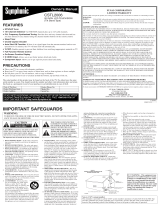Page is loading ...

A
S
M
E
N
U
C
H
V
O
L
P
O
W
E
R
V
I
D
E
O
I
N
L
A
U
D
I
O
R
C
OMP
ONE
NT
I
N
AS
Model No.:
No. de Modelo:
N
de modèle :
Color TV Owner’s Manual
Color TV Manual Del Propietario
Manuel d’instructions du télécouleur
“Read this manual before assembling
(or using) this product.”
Important Safety Instructions . . . . . . 2
Welcome to the World of Sanyo . . . . 3
Features . . . . . . . . . . . . . . . . . . . . . . . 3
Specifications . . . . . . . . . . . . . . . . . . . 3
Basic Set-up and Connections . . . . . . 4
Front & Rear Panels . . . . . . . . . . . . . 5
Using the Component Video and Audio
Input Jacks . . . . . . . . . . . . . . . . . . . . 6
Using the Front A/V Input Jacks . . . . 7
Using the Rear A/ V Input Jacks . . . . 8
Using the Remote Control . . . . . 9 ~ 10
TV Adjustment and Setup
How to Operate the
On-Screen Menu . . . . . . . . . . . . . . 10
Audio Mode . . . . . . . . . . . . . . . . . 11
Adjusting Picture/Sound . . . . . . . . 11
Adding or Deleting a Channel . . . . 12
Closed-Captioning . . . . . . . . . . . . . . 12
V-Guide Operation
(Parental Control) . . . . . . . . . . 13 ~ 14
Care and Cleaning . . . . . . . . . . . . . . 14
Helpful Hints (problems/solutions) . 15
Warranty (Mexico) . . . . . . . . . . . . . . 16
Warranty (U.S.A. and Canada) . . . . . 17
Child Safety Matters . . . . . . Back Cover
ESPAÑOL . . . . . . . . . . . . . . 18 ~ 35
Contenido . . . . . . . . . . . . . . . . . . . 18
FRANÇAIS . . . . . . . . . . . . . . 36 ~ 51
Table des matières . . . . . . . . . . . . 36
CONTENTS
DS20425
Printed in U.S.A. SMC, March 2005
Impreso en U.S.A. SMC, Marzo 2005
Imprimé aux é.-U. SMC, mars 2005
Part No. / No. de Parte/
N
o
de pièce : 1JC6P1P0200A–
Service Code/Código de Servicio/
Code de service : 610 319 8576
Importado Por :
Comercializadora México
Americana, S. DE R.L. DE C.V.
Nextengo Nº 78
Col. Santa Cruz Acayucan
Del. Azcapotzalco, México D.F. C.P.
02770, RFC CMA 9109119L0
Telefono: 55-5328-3500

Positioning the appliance
1. Do not place your appliance on an unstable cart, stand, shelf or table.
Serious injury to an individual, and damage to the appliance, may result
if it should fall. Your salesperson can recommend approved
carts and stands or shelf and wall mounting instructions. An
appliance and cart combination should be moved with care.
Quick stops, excessive force, and uneven surfaces may
cause the appliance and cart combination to overturn.
2. Slots and openings in the cabinet and in the back or bottom are
provided for ventilation. To ensure reliable operation of the appliance and
to protect it from overheating, these openings must not be blocked or
covered. The openings should never be covered with a cloth or other
material, and the bottom openings should not be blocked by placing the
unit on a bed, sofa, rug, or other similar surface. This appliance should
never be placed near or over a radiator or heat register. This appliance
should not be placed in a built-in installation such as a bookcase unless
proper ventilation is provided.
3. Do not expose the appliance to rain or use near water . . . for example,
near a bathtub, swimming pool, kitchen sink, in a wet basement, etc.
Hooking Up Outdoor Antenna
LIGHTNING PROTECTION FOR YOUR ANTENNA AND SET AS PER NATIONAL
ELECTRICAL CODE INSTRUCTIONS.
4. If an outside antenna is connected to the receiver, be sure the antenna
system is grounded so as to provide some protection against voltage
surges and built up static charges. Article 810 of the National Electrical
Code, ANSI/NFPA 70, provides information with respect to proper
grounding of the mast and supporting structure, grounding of the lead in
wire to an antenna discharge unit, size of grounding conductors,
location of antenna discharge unit, connection to grounding electrodes,
and requirements for the grounding electrode.
An outside antenna system should not be located in the vicinity of over-
head power lines or other electric light or power circuits, or where it can
fall into such power lines or circuits. When installing an outside antenna
system extreme care should be taken to keep from touching such power
lines or circuits as contact with them might be fatal.
Plug in the power cord
5. This product should be operated only from the type of power source indi-
cated on the marking label. If you are not sure of the type of power
supply to your home, consult your product dealer or local power
company. This product is equipped with a polarized alternating current
line plug (a plug having one blade wider than the other). This plug will fit
into the power outlet only one way. This is a safety feature. If you are
unable to insert the plug fully into the outlet, try reversing the plug. If the
plug should still fail to fit, contact your electrician to replace your
obsolete outlet. Do not defeat the safety purpose of this polarized plug.
Do not overload wall outlets, extension cords, or integral convenience
receptacles as this can result in a risk of fire or electric shock.
6. Power-supply cords should be routed so that they are not likely to be
walked on or pinched by items placed upon or against them, paying
particular attention to cords at plugs, convenience receptacles, and the
point where they exit from the product.
Cleaning
7. Before cleaning, unplug the unit from the wall outlet. Do not apply liquid clean-
ers or aerosol cleaners directly to the unit. Use a dry cloth for cleaning.
Service & Repair
8. Unplug the appliance from the wall outlet and refer servicing to
qualified service personnel under the following conditions:
A. If the power cord or plug is damaged or frayed.
B. If liquid has been spilled into the appliance.
C. If the appliance has been exposed to rain or water.
D. If the appliance has been dropped or the cabinet has been damaged.
E. If the appliance exhibits a distinct change in performance.
F. If the appliance does not operate normally by following the operating
instructions, adjust only those controls that are covered in the
operating instructions. Improper adjustment of other controls may
result in damage and will often require extensive work by a qualified
technician to restore the appliance to normal operation.
9. Upon completion of any service or repair, request the service technician’s
assurance that only Factory Authorized Replacement Parts that have the
same characteristics as the original parts were used, and that routine
safety checks have been performed to determine that the
appliance is in safe operating condition. Unauthorized substitutions may
result in fire, electrical shock, or other hazards.
10. Never add accessories that have not been specifically designed for use
with this appliance as they may cause hazards.
11. For added protection during a lightning storm, or when the set is left
unattended and unused for long periods of time, unplug it from the wall
outlet and disconnect the antenna. This will prevent damage to the set
due to lightning or power line surges.
12. Never push objects of any kind into this product through openings as
they may touch dangerous voltage points or short-out parts that could
result in a fire or electric shock. Never spill liquid of any kind on the
product.
EXAMPLE OF ANTENNA GROUNDING ACCORDING TO NATIONAL
ELECTRICAL CODE, ANSI/NFPA 70
CAUTION
RISK OF ELECTRIC SHOCK DO NOT OPEN
CAUTION: TO REDUCE THE RISK OF ELECTRIC SHOCK, DO NOT REMOVE COVER (OR
BACK). NO USER-SERVICEABLE PARTS INSIDE. REFER SERVICING TO QUALIFIED
SERVICE PERSONNEL.
THIS SYMBOL INDICATES THAT DANGEROUS VOLTAGE CONSTITUTING
A RISK OF ELECTRIC SHOCK IS PRESENT WITHIN THIS UNIT.
THIS SYMBOL INDICATES THAT THERE ARE IMPORTANT OPERATING
AND MAINTENANCE INSTRUCTIONS IN THE LITERATURE ACCOMPANY-
ING THIS UNIT.
WARNING: TO REDUCE THE RISK OF FIRE OR ELECTRIC SHOCK, DO NOT EXPOSE THIS
APPLIANCE TO RAIN OR MOISTURE.
IMPORTANT SAFETY INSTRUCTIONS
CAUTION: PLEASE ADHERE TO ALL WARNINGS ON THE PRODUCT AND IN THE OPERATING INSTRUCTIONS. BEFORE
OPERATING THE PRODUCT, PLEASE READ ALL OF THE SAFETY AND OPERATING INSTRUCTIONS. RETAIN THIS
LITERATURE FOR REFERENCE.
Follow all instructions...
“Note to CATV system installer:
This reminder is provided to call the CATV system installer’s attention to Article 820-40
of the NEC that provides guidelines for proper grounding and, in particular, specifies that
the cable ground shall be connected to the grounding system of the building, as close to
the point of cable entry as practical.”
NEC
- NATIONAL ELECTRICAL CODE
ANTENNA
LEAD IN
WIRE
GROUNDING CONDUCTORS
(NEC SECTION 810-21)
GROUND CLAMPS
ANTENNA
DISCHARGE UNIT
(NEC SECTION 810-20)
GROUND
CLAMP
ELECTRIC
SERVICE
EQUIPMENT
POWER SERVICE GROUNDING
ELECTRODE SYSTEM
(NEC ART 250, PART H)
2
Need help?
Visit our Web site at www.sanyoctv.com or Call 1-800-877-5032

Trilingual On-Screen Menu
Automatic Channel Search
Auto Shut Off
Closed-Captioning/Quikcap
Digital picture controls with
on-screen display
MTS stereo/SAP Decoder
Auto Flesh Tone
Factory preset adjustments for
picture/sound
Front Surround Sound
Tone
V-Guide (Parental Control)
Game Mode
480i Component AV Input Jacks
Audio/Video In Jacks
2 sets—Front (AV1), Rear (AV2)
S-Video In Jack
Sleep Timer (3 hours)
TV Reset
181 Channel Tuning System
VHF Channels 2-13
UHF Channels 14-69
Cable TV (CATV) 1, 14-125
Automatic Fine Tuning
VHF and Cable Channels
24-Remote Control
0~9 Numbered Channel Selection
Channel Scanning
Volume Mute
Power Recall
Display Sleep
Caption Reset
Menu V-Guide
Input
PICTURE TUBE SIZE, True Flat Screen
(Measured Diagonally) . . . . . . . . . . . . . . . . . . . . . . . . . 20-inches
PICTURE RESOLUTION . . . . . . . . . . . . . . . . . . . . . . . . 260 Lines
Video Input . . . . . . . . . . . . . . . . . . . . . . . . . . . . . . . . . . . . 400 Lines
ANTENNA INPUT . . . . . . . . . . . . . . . . . UHF/VHF/CATV 75Ω
POWER REQUIREMENT . . . . . . . . . . . . . . . . . . . . . 120VAC 60Hz
POWER . . . . . . . . . . . . . . . . . . . . . . . . . . . . . . . . . . . . . . 65 watts
HORIZONTAL DIM. (Width) . . . . . . . . . . . . . . . . 23.1 in. (588mm)
VERTICAL DIM. (Height) . . . . . . . . . . . . . . . . . 17.8 in. (453mm)
DEPTH DIM. (Thickness) . . . . . . . . . . . . . . . . . 18.8 in. (478mm)
WEIGHT (Approx.) . . . . . . . . . . . . . . . . . . . . 53.5 lbs. (24.3 Kg.)
SOUND (2 Speakers) . . . . . . . . . . . . . . . . . . . . . . . Size: 5x9 cm
AMPLIFIER . . . . . . . . . . . . . . . . . . . . . . . . . . Built-in with 1W/ch
AUDIO/VIDEO INPUT JACKS . . . . . . . . . . . . . . . . . . . . . Video Input
. . . . . . . . . . . . . . . . . . . . Audio Input (2 sets, R/L – Front/Rear)
. . . . . . . . . . . . . . . . . . . . . . . . . . . . . . . . . . . . . . . .S-Video Input
480i COMPONENT VIDEO
INPUT JACKS . . . . . . Component Video Inputs (Y, Pb, Pr – R/L)
CAUTION: FCC Regulations state that improper modifica-
tions or unauthorized changes to this unit may
void the user’s authority to operate the unit.
Welcome to the World of Sanyo
Thank you for purchasing a Sanyo Color Television. You made an excellent choice for Performance, Styling,
Reliability, and Value. The TV is designed with easy to use on-screen set-up instructions and operating features.
Please retain this owner’s manual for future reference. Need assistance? Visit our Web site at
www.sanyoctv.com or call toll free 1-800-877-5032.
FEATURES
SPECIFICATIONS
3
Need help?
Visit our Web site at www.sanyoctv.com or Call 1-800-877-5032
This symbol on the nameplate means the product is Listed by Underwriters’ Laboratories Inc.
It is designed and manufactured to meet rigid U.L. safety standards against risk of fire,
casualty and electrical hazards.

CATV FRANCHISE NOTE:
Cable companies, like public
utilities, are franchised by
local government authorities.
To receive cable programs,
even with equipment which
is capable of receiving cable
channels, the consumer
must subscribe to the cable
company’s service.
AUDIO VIDEO
INPUT 2
R
L
UHF/VHF/CATV
75Ω
P
R
P
B
Y
VIDEO
(MONO)
S-VIDEO
COMPONENT
2
IN
FROM ANT.
OUT
OUT TO TV
CATV IN
OUT TO TV
S-VIDEO
CH3
CH4
VIDEO
L-AUDIO-R
VIDEO
L-AUDIO-R
IN FROM
SAT.
IN OUT
CONNECTING CABLE SERVICE, OR RF ANTENNA, OR SATELLITE DISH
RECEIVER TO TV
Cable Box
RF Antenna
Satellite Receiver
TV Back
INITIAL SET-UP
1.
Install batteries in remote control,
see page 9.
2.
Connect signal, see below.
3.
Plug in AC power cord.
4.
Press POWER key to turn on TV.
5. Follow on-screen instructions, see
pages 10 ~ 12.
VCR Back
Operational Tip for No Signal
Connection:
If the TV is used as a monitor only, with a
DVD player or some other type of external
equipment, and no cable or antenna signal
is available, the following setup is
necessary:
– Your TV is designed to automatically
search for available channels. Therefore,
the initial start up requires that you press
the MENU key, enabling the TV to auto-
matically go through the channel search
process before you can operate the TV.
After the initial channel search is com-
pleted, you must press the MENU key
again to complete the channel search
process. This may take several minutes.
– After the channel search process is com-
plete (2 searches), you can press the
INPUT key on the remote control to use
the TV as a monitor.
Notes:
– If you do not have a
cable box, connect
cable directly to TV
75 ohm jack or VCR.
– If you do not have a
VCR, connect signal
directly to TV 75 ohm
jack.
BASIC SET-UP AND CONNECTIONS
The TV will automatically select the correct Antenna
mode for the type of RF signal you connect.
TV will switch off automatically after 15 minutes if there
is no signal reception (cable out or station not broad-
casting).
Exception—When the Video mode is selected, the TV will
not automatically switch off when signal reception has
stopped for 15 minutes.
If you move the TV to a new location, press the RESET
key twice after connecting the signal and turning on the
TV.
4
Need help?
Visit our Web site at www.sanyoctv.com or Call 1-800-877-5032

AUDIO VIDEO
INPUT 2
R
L
UHF/VHF/CATV
75Ω
P
R
P
B
Y
VIDEO
(MONO)
S-VIDEO
COMPONENT
2
POSITIONING THE TV
Do not position the TV in a confined
area. Allow space for normal air
circulation around electronic parts.
Audio Video Input 2 Jacks (AV2)
Connect video equipment here (see pages 6 and 8).
Note: S-Video connection will override an AV2
video connection.
S-Video In Terminal
To enhance video detail use the AV2
S-Video jack instead of the AV2 Video jack,
if available on your external equipment. (An
S-Video connection will override connection to
the AV2 video input jack. See page 8.)
480i Component Video In Jacks
(Component 2: Y, Pb, Pr)
Connect video equipment here
(see page 6).
Note: Audio Video Input (AV2) and
Component inputs share the
same audio (R/L) input jacks.
MENU CH VOL POWER
VIDEO IN L- AUDIO -R
Audio Video In Jacks (AV1)
Connect video equipment here (see page 7).
FRONT
BACK
FRONT AND REAR PANELS
5
Need help?
Visit our Web site at www.sanyoctv.com or Call 1-800-877-5032

CONNECTING A DVD PLAYER
Switch off TV and external equipment before connecting
cables. (Cables are not supplied.)
Connect a DVD Player or other equipment’s interlaced
Component Video Out to the TV Component Video In
(Y-Pb-Pr) Jacks.
Connect the DVD Player’s Audio Out to the TV AV2
Audio In (L/R) Jacks.
Press POWER to turn on the TV. Turn on external
equipment also.
To access Audio Video inputs, press the INPUT key to
select COMPONENT2.
Notes: DVD Player component output must be set to
Interlaced (480i).
Audio/ Video Input 2 (AV2) and Component inputs
share the same audio (R/L) input jacks.
Connect equipment to the Component2 video
input or the AV2 video input, but not both types at
the same time.
Y
P
B
/C
B
/C
R
P
R
COMPONENT VIDEO OUT
AUDIO OUT
RL
DIGITAL OUT
COAXIAL
S-VIDEO OUT
VIDEO OUT
VIDEO OUT
SELECT
S-VIDEO COMPONENT
AUDIO VIDEO
INPUT 2
R
L
UHF/VHF/CATV
75Ω
P
R
P
B
Y
VIDEO
COMPONENT
2
S-VIDEO
DVD Player
TV Back
What you will need for connections:
Component video cable – 1
Audio Cable – 1
MENU RECALL
RESETINPUT
CH
POWER
Remote Control
USING THE COMPONENT VIDEO AND AUDIO INPUT JACKS
6
Need help?
Visit our Web site at www.sanyoctv.com or Call 1-800-877-5032
A solid Blue screen with COMPONENT2 displayed
means that the Video mode is selected, but no signal
is being detected at the Component jacks. Check con-
nection, and turn on external equipment.
Press INPUT key after connecting cables to access
the A/V inputs. There is NO need to tune to a blank
channel.

CONNECTING A VIDEO GAME OR OTHER
EQUIPMENT
Switch off TV and external equipment before connecting
cables. (Cables are not supplied.)
Connect game Audio Output (R/L) to the TV Audio
Input (R/L). Then connect game Video Output to the
TV Video Input.
Press POWER to turn on the TV. Turn on external
equipment also.
To access Audio Video inputs, press the INPUT key to
select GAME or select using the menu.
MENU CH VOL POWER
VIDEO IN L- AUDIO -R
VIDEO IN L- AUDIO -R
Camcorder
Video Game
What you will need for connections:
Audio Cable – 1
USING THE FRONT VIDEO AND AUDIO INPUT JACKS
A solid Blue screen with the word VIDEO1 displayed,
means that the Video mode is selected, but no signal is
being detected at the Video jacks. Check connections,
turn on external equipment.
Press INPUT key after connecting cables to access
the A/V inputs. There is NO need to tune to a blank
channel.
MENU RECALL
RESETINPUT
CH
POWER
Remote Control
7
Need help?
Visit our Web site at www.sanyoctv.com or Call 1-800-877-5032

CONNECTING A VCR
OR OTHER EQUIPMENT
Switch off TV and external equipment before connecting
cables. (Cables are not supplied.)
Connect VCR or other equipment’s Audio Video Out to
the TV Audio Video Input 2.
For Mono VCR (Single Audio Jack) connect VCR
Audio Out to TV Audio (L) Input 2.
OR
Connect DVD Player or other equipment’s S-Video
Out and Audio Out to the TV S-Video and Audio In
Jacks.
Using the S-Video jack overrides the Video (AV2) jack.
Press POWER to turn on the TV. Turn on external
equipment also.
To access Audio Video inputs, press the INPUT key
to select VIDEO2.
Note: Audio Video Input 2 (AV2) and Component
inputs share the same audio (R/L) input jacks.
What you will need for connections:
AV Cable – 1
OPTIONAL CONNECTION
S-Video Cable – 1
Audio Cable – 1
Y
P
B
/C
B
/C
R
P
R
COMPONENT VIDEO OUT
AUDIO OUT
RL
DIGITAL OUT
COAXIAL
S-VIDEO OUT
VIDEO OUT
VIDEO OUT
SELECT
S-VIDEO COMPONENT
AUDIO VIDEO
INPUT 2
R
L
UHF/VHF/CATV
75Ω
P
R
P
B
Y
VIDEO
COMPONENT
2
34
R-AUDIO-L
R-AUDIO-L VIDEO
VIDEO
VHF/UHF
TO TV
FROM ANT.
RF
CHANNEL
IN
OUT
IN
OUT
S-VIDEO
Back View of VCR
Rear TV AV Input Jacks
DVD Player
MENU RECALL
RESETINPUT
CH
POWER
Remote Control
8
Need help?
Visit our Web site at www.sanyoctv.com or Call 1-800-877-5032
USING THE REAR AUDIO/ VIDEO INPUT JACKS
Make sure all cable connectors are fully seated on jacks.
Always match A/V cables according to the colors; red for
right audio, white for left audio, and yellow for video.
Press INPUT key after connecting cables to access
the A/V inputs. There is NO need to tune to a blank
channel.
A solid Blue screen with the word VIDEO2 displayed,
means that the Video mode is selected, but no signal is
being detected at the Video jacks. Check connections,
turn on external equipment.

INSTALL BATTERIES AS SHOWN (2 AAA, not included)
Notes:
– Do not mix old batteries with new ones or mix different types of
batteries together.
– Remove the batteries if the remote control will not be used for a
month or more. Weak batteries may leak and cause damage.
(Normal battery life is roughly six months.)
MENU
MUTE
SLEEP
V-GUIDE
DISPLAY
CAPTION
RECALL
RESETINPUT
CH
POWER
VOL
VOL
1
2
3
4
5
6
789
0
4
5
6
789
0
1
2
3
REMOTE CONTROL KEYS
Input Key—Press to select the program source to
watch: TV signal or signal from DVD Player or other
equipment you have connected to the A /V jacks.
Menu Key—Use this key with the and – + keys
to navigate and adjust features of the on-screen menu
system. (See pages 10 ~ 12.)
Channel Scanning (CH ) and Volume
(VOL – +) Keys—Press to scan through the chan-
nels in memory and to adjust the volume.
Mute Key—Press once to suppress the volume.
Press again to restore volume to previous level.
Caption Key—(See page 12.)
V-Guide Key—(See pages 13 ~ 14.)
Point towards TV
IMPORTANT NOTE: Spent or discharged batteries must be recycled or
disposed properly in compliance with all applicable laws. For detailed
information, contact your local County Solid Waste Authority.
(Continued on page 10.
)
USING THE REMOTE CONTROL
Be sure batteries are installed correctly.
Point the remote control toward the TV. Objects between
the remote control may cause misoperation of the remote
control function.
Cannot select channel with number keys. Press “0” in
front of numbers 1~9. Example: Channel 05.
Adjusting the volume level: Flashing Right arrow
indicates volume is increasing and flashing Left arrow
indicates volume is decreasing.
9
Need help?
Visit our Web site at www.sanyoctv.com or Call 1-800-877-5032

Reset Key—Press this key twice to restore factory
settings. The TV will automatically start Channel Search
and clear all customized settings. These features will
automatically reset:
•
Picture Adjustments: Color, Tint, Contrast, Bright,
Sharpness, Tone, and Surround
•
Audio to Stereo
•
Channel Memory
•
Caption to OFF
•
V-Guide to OFF
•
Language to English
•
Sleep Timer
•
Video to TV
If desired, personal settings can be made again using
the menu options.
Power Key—Press to turn TV ON or OFF.
Recall Key—Press to switch between the last two
channels you selected.
Display Key—Press once to display the channel
number. Press twice to display the channel number con-
tinuously. Press again to remove the channel number.
Number Keys—Press two keys to select a channel.
Example: Press 0 then 6 to select channel 6. For cable
channels 100 through 125, press and hold the 1 key
until C1–– appears. Then press the other two numbers.
Sleep Key—Press this key then press the “0” key to set
the Sleep Timer. The desired time can be set from 30
minutes up to 3 hours in 30-minute increments. Sleep
Timer will switch off the TV automatically.
Note: The Sleep Timer cancels when the TV is
turned off or if a power failure occurs.
The on-screen menu provides the viewer with easy access to adjustments and settings. Just use the keys on the remote
control and follow the on-screen instructions.
HOW TO OPERATE THE ON-SCREEN MENU
1. Press MENU key.
2. Use the keys to highlight the desired feature.
3. Use the – + keys to choose desired option. (
indicates selected item.)
4. Press the MENU key to exit.
Items with submenus require additional steps.
Note: The menu will display on the screen for approximately
20 seconds. Press Menu again to redisplay.
keys – + keys
Audio
Stereo Mono SAP
Picture/Sound
Auto Manual
Game
Antenna
Cable VHF/UHF
CH. Search
NO Start
CH. Scan Memory C 34 Added
Espanol
Menu Language
English Francais
Press MENU key to exit
11
12
MENU
MUTE
SLEEP
V-GUIDE
DISPLAY
CAPTION
RECALL
RESETINPUT
CH
POWER
VOL
VOL
1
2
3
4
5
6
789
0
4
5
6
789
0
1
2
3
11
12
REMOTE CONTROL KEYS (CONTINUED)
10
Need help?
Visit our Web site at www.sanyoctv.com or Call 1-800-877-5032
TV ADJUSTMENT AND SETUP

SETTING AUDIO MODE
Select desired sound setting, Stereo, Mono, or SAP
(secondary audio program).
Note: Stereo and SAP must be part of the broadcast
signal.
1. Choose Stereo, Mono, or SAP from the Audio options.
Note: The TV will automatically reset to stereo if
unplugged or a power failure occurs.
keys – + keys
AA
AA
uu
uu
dd
dd
ii
ii
oo
oo
SS
SS
tt
tt
ee
ee
rr
rr
ee
ee
oo
oo Mono SAP
ADJUSTING PICTURE/SOUND
For automatic picture/sound adjustment
Choose Auto from the Picture/Sound options.
Adjust the picture/sound manually
1. Choose Manual from the Picture/Sound options.
2. Press the MENU key to open the picture/sound settings submenu.
3. Use the keys to highlight the picture or sound setting
you want to change.
4. Use the
–– ++
keys to adjust settings.
For automatic game settings
1. Choose Game from the Picture/Sound options.The screen and
sound will automatically change to factory preset settings.
2. Press the MENU key to exit.
Note: Select the front A/V input jacks by pressing the INPUT
key on the remote control.
RESETTING THE ANTENNA/CABLE MODE AND CHANNEL SEARCH
Resetting the Antenna/Cable Mode or CH. (Channel) Search is required only if additional channels become available,
such as moving to another city or having a cable service installed.
1. Choose Start from the Ch. Search menu options.
keys – + keys
Audio
PP
PP
ii
ii
cc
cc
tt
tt
uu
uu
rr
rr
ee
ee
//
//
SS
SS
oo
oo
uu
uu
nn
nn
dd
dd
Auto
MM
MM
aa
aa
nn
nn
uu
uu
aa
aa
ll
ll
Game
keys – + keys
Color
Tint
Contrast
Brightness
Sharpness
Press MENU key to exit
TT
TT
oo
oo
nn
nn
ee
ee
LL
LL
--
--
--
--
--
--
--
--
HH
HH
SS
SS
uu
uu
rr
rr
rr
rr
oo
oo
uu
uu
nn
nn
dd
dd OFF
OO
OO
NN
NN
CH. Scan Memory
Menu Language
Press MENU key to exit
CC
CC
HH
HH
..
..
SS
SS
ee
ee
aa
aa
rr
rr
cc
cc
hh
hh NO
SS
SS
tt
tt
aa
aa
rr
rr
tt
tt
11
Need help?
Visit our Web site at www.sanyoctv.com or Call 1-800-877-5032
The menu will display on the screen for approximately 20
seconds. Press MENU again to redisplay.
Under weak stereo signal conditions, you may receive better
quality sound in the “Mono” position.
Surround sound will expand the sound effect while
receiving MTS stereo signals.
When setting the Antenna mode, choose Cable if your TV
is connected to a cable system, otherwise choose
VHF/UHF.

ADDING OR DELETING CHANNELS
1. Press the MENU key.
2. Use the keys to highlight CH. Scan Memory.
3. Press the
++
key to highlight channel number entry area.
4. Enter the channel number you want to add or delete
(example): C34. For cable channels above 99, press and
hold the 1 key until C1– – appears. Then enter the other
two numbers.
5. Press the
++
key to change the present setting. Example:
Added will change to Deleted. This takes about three
seconds. During that time, the word “Added” or
“Deleted” will become yellow.
6. Use the 0 ~ 9 or keys to choose other channels to
delete or add, or press the MENU key to exit.
Menu Language
SS
SS
ee
ee
ll
ll
ee
ee
cc
cc
tt
tt
cc
cc
hh
hh
aa
aa
nn
nn
nn
nn
ee
ee
ll
ll
uu
uu
ss
ss
ii
ii
nn
nn
gg
gg
,,
,,
00
00
~~
~~
99
99
kk
kk
ee
ee
yy
yy
ss
ss
PP
PP
rr
rr
ee
ee
ss
ss
ss
ss
MM
MM
EE
EE
NN
NN
UU
UU
kk
kk
ee
ee
yy
yy
tt
tt
oo
oo
ee
ee
xx
xx
ii
ii
tt
tt
CH. Scan Memory
CC
CC
33
33
44
44
Deleted
CAPTION1: Main mode used for
program captioning (words match the
program you are watching). These cap-
tions are generally one or two lines.
CAPTION2: An alternative mode for
program captioning. Caption2 may be
used by the broadcaster to provide cap-
tions in another language, such as,
Spanish or French.
TEXT1: This mode is used to display large
amounts of text. This text will appear within
a black box that may be nearly as large as
the TV screen. Text displayed in this
manner does not generally relate to the
program. Captions may be used by broad-
casters to provide weather reports, community
bulletins, etc.
TEXT2: An alternative mode used to display large amounts of
text (same as Text1).
QUIKCAP: Allows captions to toggle on and off with the
Mute function. Press the MUTE key on the remote control
to block the TV sound; the captions display automatically.
Press the MUTE key again to restore the sound, the cap-
tions will disappear. Quikcap displays program captions in
the Caption1 mode.
SETTING CAPTIONS
1. Press the CAPTION key on the remote control.
2. Press the 0 key on the remote control to select options:
OFF, CAPTION1, CAPTION2, TEXT1, TEXT2, or
QUIKCAP.
TWO OUTS AND TWO STRIKES
Caption1/ 2
TONIGHT: BECOMING MOSTLY
CLOUDY WITH A 40 PERCENT
CHANCE OF RAIN. COLD WITH
A LOW IN THE UPPER 30's WEST
WIND AROUND 20 MPH, SHIFT-
ING TO NORTHWEST AROUND
MIDNIGHT. FRIDAY: MOSTLY
CLOUDY AND COLDER WITH
A 50 PERCENT CHANCE OF
RAIN. HIGH IN THE MID 50's.
Text1/ 2
Captioning is text information transmitted along with the picture and sound so it can be displayed on the TV screen.
Because different types of captions can be transmitted with the TV signal, separate captioning modes are provided. The
captioning modes recognized by this model are: Caption1, Caption2, Text1, and Text2. Local broadcasters decide which
caption signals to transmit.
12
Need help?
Visit our Web site at www.sanyoctv.com or Call 1-800-877-5032
Channels deleted from scan memory can be selected with
the number keys.
Restoring deleted channels, use the on-screen menu to
manually add channels, or start CH. (Channel) Search
from the menu, or press the RESET key twice. (It may
take a few minutes to search thru the available channels.)
If Caption Text mode is selected and no captioned text is
broadcasted, a black box may appear and
remain on the TV screen as shown.
To remove this black box, set captioning to
any mode other than Text1 or Text2 or press the RESET
key to cancel captioning and other customized settings.
Channel number will not display continuously when cap-
tioning is on.
CLOSED-CAPTIONING

ABOUT MPAA AND TV PARENTAL
GUIDELINES
MPAA and TV Parental Guidelines are rating systems that
provide advance cautionary information to parents about
the content of movie and television programming.
The V-Guide system contain both age-based and content-
based settings. This gives parents discretionary ways of
choosing appropriate material for their children to view.
Content ratings are represented by the initials D (Sugges-
tive Dialog), L (Adult Language), S (Sexual Situations), V
(Violence), and FV (Fantasy Violence). When program-
ming contains any or all of these conditions, these letters
become part of the icon that is displayed on the TV screen.
A rating icon will generally appear in the upper left
hand corner of the TV screen for about fifteen
seconds at the beginning of a program and should
be repeated at the beginning of the second hour of a long
program. It may also appear when returning from commer-
cials. There may be other instances when these icons will be
displayed as well. Parents are encouraged to become familiar
with these icons and their meanings.
NOTE: THIS FEATURE IS DESIGNED TO COMPLY WITH THE UNITED STATES OF AMERICA’S FCC V-CHIP REG-
ULATIONS. THEREFORE, IT MAY NOT FUNCTION WITH BROADCASTS THAT ORIGINATE IN OTHER
COUNTRIES.
Use this feature to supervise television viewing for young children. This television can be set to automatically block
programs with content you deem as inappropriate for your children to view, including: suggestive dialog, adult language,
sexual situations, violence, and fantasy violence.
The ability of the television to block the reception of specific programming content depends upon several conditions:
1) The program must be rated, 2) Networks must broadcast the rating code data, 3) Cable companies must transmit the
rating code signal, and 4) The TV must be properly setup to decode the signal.
SETTING MPAA MOVIE RATING
1. Press the V-GUIDE key on the remote control to display menu.
2. Press the
++
key to switch V-Guide ON.
3. Press the
++
key again. Then use the keys to highlight rating.
4. Press the MENU key to Block (B) or Unblock (U) selected rating.
( Arrow indicates selection.)
5. Press the
––
key to return to the V-Guide Options menu.
V-GUIDE
MPAA Movie Ratings
TV Parental Guidelines
Press MENU key to BLOCK
Use , – + keys to select
Press V-GUIDE key to exit
XB
NC17 B
R
R
B
B
PG13 U
PG U
GU
(Continued on page 14.)
13
Need help?
Visit our Web site at www.sanyoctv.com or Call 1-800-877-5032
V-GUIDE (PARENTAL CONTROL)
V-GUIDE OPERATION
Use the CHANNEL
keys and the VOLUME
– +
keys to navigate through the menus
.
V-Guide feature is accessible only from the remote
control.
The V-Guide display remains on screen for approximately
20 seconds. If it disappears, press the V-GUIDE key.

SETTING TV PARENTAL GUIDELINES
6. Use the keys to highlight TV Parental Guidelines.
7. Press the
++
key. Then use the keys to highlight
rating.
8. Press the MENU key to Block (B) or Unblock (U)
selected rating. ( Arrow indicates selection.)
SETTING CONTENT-BASED GUIDELINES
9. Follow steps 6 and 7. Use the keys to highlight
Content.
10. Press the MENU key to display the Content Option menu.
11. Use the keys to highlight a category (D-Sugges-
tive Dialog, L-Adult Language, S-Sexual Situations,
V-Violence, FV-Fantasy Violence).
12. Press the
++
key. Then use the keys to highlight
a rating.
13. Press the MENU key to Block (B) or Unblock (U)
selected rating. ( Arrow indicates selection.)
14. Press the V-GUIDE key to exit; or press the
––
key to return to the Content Options menu.
15. Repeat steps 11 through 13 to Block (B) or Unblock (U)
additional content ratings, if desired.
TURNING OFF THE V-GUIDE
1. Press the V-GUIDE key.
2. Use the
–– ++
keys to select OFF.
Note: Networks and local stations may or may not
include the content ratings portion of the TV
Parental Guidelines.
V-GUIDE
MPAA Movie Ratings
TV Parental Guidelines
TVMA B
TV14 B
TVPG B
T
T
V
V
-
-
G
G
B
B
TVY7 U
TV-Y U
Content
Press MENU key to BLOCK
Use , – + keys to select
Press V-GUIDE key to exit
V-GUIDE
MPAA Movie Ratings
TV Parental Guidelines
Press MENU key to set
Use , – + keys to select
Press V-GUIDE key to exit
TVMA B
TV14 B
TVPG B
TV-G B
TVY7 U
TV-Y U
C
C
o
o
n
n
t
t
e
e
n
n
t
t
D-Suggestive Dialog
L-Adult Language
S-Sexual Situations
V-Violence
FV-Fantasy Violence
T
T
V
V
1
1
4
4
B
B
TVPG B
Press MENU key to BLOCK
Use , – + keys to select
Press V-GUIDE key to exit
The surface of the cabinet can be damaged if not properly maintained. Many common household aerosol sprays, cleaning agents,
solvents, and polishes will cause permanent damage to the fine surface.
1. Unplug the power cord before cleaning the television.
2. Clean the screen and cabinet with a soft dry cloth.
Note:
Never spray liquids on the screen because it can run down and drip onto the chassis. This may
cause component failure not covered under Warranty.
CARE AND CLEANING
The TV will automatically block (B) ratings above or
unblock (U) ratings below selection. For example, if you
block rating R, NC17 and X will be blocked as well.
Blocking TVY7 does not block higher ratings.
You can block a content rating such as TVPG-V and still be
able to watch TVPG programs with ratings of S-L-D pro-
vided TVPG is unblocked (U).
To temporarily unblock or view Blocked (B) programs, set
V-GUIDE to OFF, or press the RESET key twice to clear all
Blocked (B) ratings and other customized settings.
14
Need help?
Visit our Web site at www.sanyoctv.com or Call 1-800-877-5032

Problem: Check these Conditions: Try these Solutions: Page No.
TV turns off
automatically.
Check signal (Cable/Ant.) connection.
Power surge protection feature.
Press POWER key.
The sleep timer may have been set.
Unplug TV momentarily.
4
No picture, poor
picture, or wavy
lines in picture.
Check antenna connections.
May be station trouble.
Brightness or Contrast misadjusted.
Possible interference from household
appliance.
Adjust antenna.
Try a different channel.
Select AUTO from Picture/Sound
on-screen menu or press RESET key.
Turn off Mixer, Drill, Blender, etc.
4, 11
No sound, poor
sound. No sound
on some channels.
May be station trouble.
MUTE function may be on.
Check Audio/ Video connections.
Try a different channel.
Adjust Volume.
6 ~ 9
Black box on
screen.
Caption Text Mode without display
information.
Press RESET key twice.
Switch OFF Captions (see page 12).
12
No Cable chan-
nels above
number 13.
Cable Channel Indicator C should appear next
to channel number.
Select CABLE from Antenna on-screen menu;
then start CH. (channel) Search using the menu.
11
No Captioning.
Check if station is broadcasting a Closed-
Caption signal.
Press CAPTION key to select Captioning.
12
Poor color or
no color.
Check if program is in color.
Check antenna connections.
Color or Tint misadjusted.
May be station trouble.
Try a different channel.
Adjust antenna.
Press RESET key to restart channel search.
11
Blue Screen with
Video1, Video2, or
Component2
displayed.
Check Audio/Video connections.
Check external equipment.
Check external equipment setting.
check DVD setting.
Press INPUT key.
Switch on external equipment.
Set external equipment output connections to
match input connections.
6 ~ 8
No TV Stereo or
SAP sound.
Check if station is broadcasting a true MTS
stereo signal or a SAP signal.
Select STEREO or SAP from Audio on-screen
menu.
11
Cannot select or
scan some
channels.
Channel may be removed from memory.
Check antenna connections.
V-Guide is set to block programming.
Select CH. SCAN MEMORY and manually add
channels or start CH. (channel) search.
Set V-GUIDE to OFF or press RESET key to clear
all setting.
11
13 ~ 14
Remote Control
will not work TV.
Check batteries.
Check if TV is plugged in.
Replace batteries.
Aim remote control at front of TV.
9 ~ 10
Menu System
words seem
misspelled.
May be a different language is selected.
Reselect menu language choice using the on-
screen menu.
10
Cabinet makes
popping sound.
This is a normal condition during warm-up and
cool down of the plastic cabinet parts.
Because of the Quality we build into our product, very few problems are actual TV defects. Most problems only involve
simple hookup or setup changes that can be solved by the customer. Please check the chart below and try the solutions listed
for your problem. If the problem still persists, before returning your TV, please visit our website at www.sanyoctv.com or
call us toll free at 1.800.877.5032. We can Help!
HELPFUL HINTS (Problems/Solutions)
15
Need help?
Visit our Web site at www.sanyoctv.com or Call 1-800-877-5032

IMPORTADOR:
COMERCIALIZADORA MEXICO
AMERICANA, S.DE R.L. DE C.V.
AV. NEXTENGO N
o
78
COL. SANTA CRUZ ACAYUCAN
DEL. AZCAPOTZALCO, MÉXICO, C.P. 02770
RFC: CMA9109119L0
GUARANTEE
THE APPARATUS THAT YOU HAVE ACQUIRED HAS A ONE YEAR GUARANTEE FOR MANUFACTURING DEFECTS AND
A ONE YEAR SERVICE WARRANTY FROM THE DATE OF PURCHASE GRANTED BY:
COMERCIALIZADORA MEXICO-AMERICANA, S. DE R.L. DE C.V.
UNDER THE FOLLOWING CONDITIONS:
1. TO MAKE THE GUARANTEE EFFECTIVE, SIMPLY SHOW THIS POLICY FILLED OUT BY THE STORE OR SUPPLIER
UNIT OR THIS SALES INVOICE, WITH THE APPARATUS IN ANY OF THE SERVICE CENTERS INDICATED ON THIS
GUARANTEE.
2. IF THE FAULT IS ATTRIBUTED TO A MANUFACTURING DEFECT, THE APPARATUS WILL BE REPLACED OR YOUR
MONEY REFUNDED. DURING THE 30 DAYS SUBSEQUENT TO THE PURCHASE THE GUARANTEE WILL BE VALID
AT THE STORE WERE THE APPARATUS WAS PURCHASED, PRESENTING THE ABOVE DOCUMENTS.
3. REPAIR TIME WILL NEVER BE MORE THAN 30 DAYS. IF THIS TIME HAS ELAPSED, AND THE PRODUCT ISN’T
REPAIRED, COMERCIALIZADORA MEXICO AMERICANA, S. DE R.L. DE C.V. WILL PROCEED TO EFFECTUATE
THE EXCHANGE FOR AN EQUIVALENT APPARATUS OR THE RETURN OF THE BUYING-SALE COST
RESPECTIVELY.
4. THIS GUARANTEE WILL COVER ITS TOTALITY OF PIECES, COMPONENTS AND SERVICE REPAIR OF PRODUCT,
AND THE RESPECTIVE COST OF TRANSPORTATION.
THIS GUARANTEE WILL
BE NULL AND VOID IN THE FOLLOWING CIRCUMSTANCES:
*
WHEN PRODUCT HAS BEEN USED IN A DIFFERENT CONDITION THAN ITS NORMAL USE.
*
WHEN PRODUCT HASN’T BEEN OPERATING CORRECTLY ACCORDING TO THE INSTRUCTIONS IN THIS MANUAL.
*
WHEN PRODUCT HAS BEEN CHANGED OR REPAIRED BY PERSONS NOT AUTHORIZED FROM THE
MANUFACTURER, IMPORTER, OR MERCHANT RESPONSIBLE RESPECTIVE.
CENTRO DE SERVICIO Y LUGAR DONDE OBTENER PARTES,
COMPONENTES, CONSUMIBLES Y ACCESORIOS:
SUCURSAL VALLEJO SUCURSAL MINERVA
Poniente 126 N
o
288 B Silos N
o
135, Col. Minerva
Col. Nueva Vallejo Deleg. Iztapalapa
México, D.F. México, D.F. 09810
Tels. 5567-5378 Tels. 5646-4551
5368-0105, 8589-8033 5646-4550
DESCRIPTION: ________________________________ BRAND: __________________ MODEL:__________________
CLIENT’S NAME: __________________________________________________________________________________
ADDRESS: ______________________________________________________________________________________
EXTERIOR NUMBER: _______________________ INTERIOR NUMBER: _______________________
SUB DIVISION: ____________________________________________ STATE/DELEGATION: _______________________
TELEPHONE: _____________________________________________
STAMP, DATE AND SIGNATURE
OF
STORE
DESCRIPTION: Television
BRAND: SANYO
MODEL: DS20425
MEXICO GUARANTEE
16
Need help?
Visit our Web site at www.sanyoctv.com or Call 1-800-877-5032

ONE-YEAR LIMITED WARRANTY
THIS LIMITED WARRANTY IS VALID ONLY ON SANYO TELEVISIONS PURCHASED AND USED IN THE
UNITED STATES OF AMERICA, CANADA, AND PUERTO RICO, EXCLUDING THE UNITED STATES’ OTHER
TERRITORIES AND PROTECTORATES. THIS LIMITED WARRANTY APPLIES ONLY TO THE ORIGINAL PUR-
CHASER, AND DOES NOT APPLY TO PRODUCTS USED FOR INDUSTRIAL OR COMMERCIAL PURPOSES.
FOR ONE YEAR from the date of purchase, Sanyo Manufacturing Corporation will replace any defective TV.
To insure proper warranty exchange, keep the original sales receipt for evidence of purchase. Return the
defective TV to the retailer along with the receipt and the included accessories, such as the remote
control. The defective TV will be exchanged for the same model, or a replacement model of equal value,
if necessary. Replacement model will be contingent on availability and at the sole discretion of Sanyo
Manufacturing Corporation.
THE FOREGOING WARRANTY IS EXCLUSIVE AND IN LIEU OF ALL OTHER WARRANTIES OF
MERCHANTABILITY OR FITNESS FOR A PARTICULAR PURPOSE.
OBLIGATIONS
For one year from the date of purchase, Sanyo Manufacturing Corporation warrants this product to be free from
defects in material and workmanship under normal use and conditions. Should replacement be necessary under
this warranty for any reason due to manufacturing defect or malfunction during the first year from date of origi-
nal purchase, Sanyo Manufacturing Corporation will provide a new TV via exchange at the retailer.
For customer assistance, whether during or out of the warranty period, call toll free 1-800-877-5032.
Weekdays 7:30 AM – 7:00 PM Central Time
Saturday 7:30 AM – 4:00 PM Central Time
This warranty expresses specific contractual rights; retail purchasers may have additional statutory rights which
vary from state to state.
(EFFECTIVE: August 1, 2002)
For your protection in the event of theft or loss of this product, please fill in the information requested
below and KEEP IN A SAFE PLACE FOR YOUR OWN PERSONAL RECORDS.
Model No.______________________________ Date of Purchase _________________________
Serial No.______________________________ Purchase Price___________________________
Where Purchased_________________________
(Located on back of unit)
AS
Sanyo Manufacturing Corp.
3333 Sanyo Road, Forrest City, AR 72335
UNITED STATES AND CANADA WARRANTY
17
Need help?
Visit our Web site at www.sanyoctv.com or Call 1-800-877-5032

Child Safety:
It Makes A Difference Where Your TV Stands
Congratulations on your purchase! As you enjoy your new product,
please keep these safety tips in mind:
If you are like most Americans, you have a television in your home.
Many homes, in fact, have more than one television.
The home theater entertainment experience is a growing trend, and larger
televisions are popular purchases and are not always supported on the
proper TV stands.
Sometimes televisions are improperly secured or inappropriately situated on
dressers, bookcases, shelves, desks, audio speakers, chests, or carts. As a
result, TV sets may fall over and may cause unnecessary injury.
Sanyo Cares!
The industry is committed to making home entertainment
enjoyable and safe.
The Consumer Electronics Association formed the Home
Entertainment Support Safety Committee comprised of television and
consumer electronics furniture manufacturers to advocate children’s safety
and educate customers and their families about television safety.
Tune Into Safety
1 One size does NOT fit all. Use the appropriate furniture that is
large enough to support the weight of your television (and other
electronic components).
2 Use appropriate angle braces, straps, and anchors to secure your
furniture to the wall (but never screw anything directly into the TV).
3 Carefully read and understand the other enclosed instructions for proper use
of this product.
4 Don’t allow children to climb on or play with furniture and television sets.
5 Avoid placing any items on top of TVs such as VCRs and remotes that may
pique the children’s curiosity.
6 Remember that children can become excited while watching a program and can
potentially push or pull a TV over.
7 Share our safety message on this hidden hazard of the home with your family and
friends. Thank you!
The
Issue
It Makes A Difference Where Your TV Stands
Congratulations on your purchase! As you enjoy your new product,
please keep these safety tips in mind:
TThhee
IIssssuuee
SSaannyyoo CCaarreess!!
TTuunnee IInnttoo SSaaffeettyy
11
22
33
44
55
66
77
If you are like most Americans, you have a television in your home.
Many homes, in fact, have more than one television.
The home theater entertainment experience is a growing trend, and larger
television are popular purchases and are not always supported on the
proper TV stands.
Sometimes televisions are improperly secured or inappropriately situated on
dressers, bookcases, shelves, desks, audio speakers, chests, or carts. As a
result, TV sets may fall over and may cause unnecessary injury.
The industry is committed to making home entertainment
enjoyable and safe.
The Consumer Electronics Association formed in Home
Entertainment Support Safety Committee comprised of television and
consumer electronics furniture manufacturers to advocate children’s safety
and educate customers and their families about television safety.
1 One size does NOT fit all. Use the appropriate furniture that is
large enough to support the weight of your television (and other
electronic components).
2 Use appropriate angle braces, straps, and anchors to secure your
furniture to the wall (but never screw anything directly into the TV).
3 Carefully read and understand the other enclosed instructions for proper use of this
product.
4 Don’t allow children to climb on or play with furniture and television sets.
5 Avoid placing any items on top of TVs such as VCRs and remotes that may pique
the children’s curiosity.
6 Remember that children can become excited while watching a program and can
potentially push or pull a TV over.
7 Share our safety message on this hidden hazard of the home with your family
and friends. Thank you!!
Consumer Electronics Association
A sector of EIA
CEA, 2500 Wilson Boulevard Arlington, VA 22201 Tel 703 907 7600 Fax 703 907 7690 www.CE.org
CEA is the Sponsor, Producer and Manager of the International CES
®
and is a Sector of the Electronic Industries Alliance
Consumer Electronics Association
A sector of EIA
CEA, 2500 Wilson Boulevard Arlington, VA 22201 Tel 703 906 76600 FAX 703 907 7690 www.CE.org
CEA is the Sponsor, Producer and Manager of the International CES
®
and is a Sector of the Electronic Industries Alliance
/