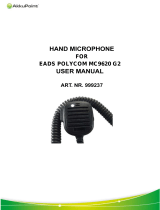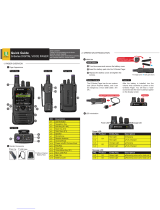Page is loading ...

ASTRO
®
XTS
TM
2500 & XTS
TM
2500I
Model 2
User Guide
COLOR CHORDS 7


ASTRO
®
XTS™ 2500 / XTS™ 2500I
Digital Portable Radio, Model II
Quick Reference Card
Product Safety and RF Exposure Compliance
ATTENTION!
This radio is restricted to occupational use only to satisfy
FCC RF energy exposure requirements. Before using this
product, read the RF energy awareness information and
operating instructions in the Product Safety and RF
Exposure booklet enclosed with your radio (Motorola
Publication part number 6881095C98) to ensure
compliance with RF energy exposure limits.
Write your radio’s programmed features on the
dotted lines.
Select a Zone Using the Menu
Select a Channel
Method 1: Using the Select Knob
After selecting the desired zone, turn the 16-
position Select Knob to the desired channel.
Method 2: Using the Menu
Send an Emergency Alarm
Send Silent Emergency Alarm
Answer a Phone Call
Send a Phone Call
Before using this product, read the operating instructions
for safe usage contained in the Product Safety and RF
Exposure booklet enclosed with your radio.
!
16-Position
Select Knob
Speaker/Mic
Top Button
_ _ _ _ _ _ _
3-Position
Rotary Switch
_ _ _ _ _ _
Display
Home Button
Menu Select
Buttons
Top Side
Button
_ _ _ _ _ _ _
On/Off/
Volume Knob
Side Button 1
_ _ _ _ _ _ _
Side Button 2
_ _ _ _ _ _ _
PTT Button
4-Way
Navigation
Button
App Button
(TMS Button)
1Press U until
2Press D, E, or F directly below ZONE.
3Press U until the zone you desire is shown
OR
Use the keypad directly to dial the zone
number.
4Press h to confirm, or press PTT to transmit.
1Press U until
2Press D, E, or F directly below CHAN.
3Press U until channel you desire is shown.
4Press h to confirm, or press PTT to transmit.
1 Radio on and press Emergency button. You
see red LED; you hear short, medium-pitched
2 Display shows .
ZONE
CHAN
EMERGENCY
3 When acknowledgment is received, you hear
four tones;alarm ends;radio exits emergency.
1 Radio on and press Emergency button. You
see no LED; you hear no tone.
2Press PTT.
3 Alarm continues until you exit by:
• Press and hold Emergency button for one
second
OR
• Press PTT again.
1 Phone-like ringing, LED blinks GREEN,
PHONE CALL and m are displayed
2Press Call Response button.
3Press PTT button to talk; release to listen
4Press h to hang up.
1Press U until
2Press D, E, or F directly below PHON .
3Press U or V to scroll to phone number.
4Press PTT (or Quick Access button, if
programmed) to talk, release to listen.
PHON
94C05-F_.book Page 1 Wednesday, May 7, 2008 6:53 PM

Display Status Symbols
Menu Entries (Use With Menu Navigation)
Menu Navigation
*Available at a future date.
Call Received. Receiving an individual call
View/Program Mode. The radio is in the view or
program mode; On Steady = view mode; Blinking
= program mode
s
Received Signal Strength Indication (RSSI). Received
signal strength for the current site (trunking only). The more
stripes in the symbol, the stronger the signal.
b
Battery
• Conventional = Blinks when the battery is low.
• Smart = The number of bars (0-3) shown indicates the
charge remaining in your battery.
Note: Smart battery will be available at a future date.
r
Talkaround. You are talking directly to another radio or
through a repeater;
On = direct;
Off = repeater
C
Monitor (Carrier Squelch). This channel is being
monitored.
T
Scan. The radio is scanning a scan list
User Login Indicator (IP Packet Data)
• On = User is associated with the radio;
• Off = User is not associated with the radio;
Blinking = Registration with the server failed.
m
p
p
Location Signal
• Off = Location feature disabled, or insufficient battery
power in location accessory device;
• Blinking = Location feature enabled, but no location
signal available;
•On = Location feature enabled, and location signal
available.
Entry Menu Selection Page
BATT Smart Battery* 16
CALL Private Call 50
CHAN Select a Channel 24
CLCK Edit Time and Date 64
DIR Repeater/Direct 54
PAGE Call Alert Page 52
Entry Menu Selection Page
PHON Phone 45
RPGM Reprogram Request 57
SCAN Scan On/Off 41
SITE Site Lock 61
TGRP Talkgroup Call 53
TMS Text Messaging 78
USER User Login 74
VIEW Viewing a List 40
ZONE Select a Zone 22
U to find Menu Entry
D, or E, or F directly below Menu
Entry to select
h to exit
V or U to scroll through sub-list
D, or E, or F directly below Menu
Entry to select
94C05-F_.book Page 2 Wednesday, May 7, 2008 6:53 PM

ASTRO XTS 2500/XTS 2500I Model II i
This declaration is applicable to your radio only if your radio is labeled
with the FCC logo shown below.
Declaration of Conformity
Per FCC CFR 47 Part 2 Section 2.1077(a)
Responsible Party
Name: Motorola, Inc.
Address: 1301 E. Algonquin Rd, Schaumburg, IL 60196-1078 USA
Phone Number: 1-800-927-2744
Hereby declares that the product:
Model Name: XTS 2500/XTS 2500I
conforms to the following regulations:
FCC Part 15, subpart B, section 15.107(a), 15.107(d) and section 15.109(a)
Class B Digital Device
As a personal computer peripheral, this device complies with Part 15 of the FCC
Rules. Operation is subject to the following two conditions:
1. This device may not cause harmful interference, and
2. This device must accept any interference received, including interference that
may cause undesired operation.
Note: This equipment has been tested and found to comply with the limits for a
Class B digital device, pursuant to part 15 of the FCC Rules. These limits are
designed to provide reasonable protection against harmful interference in a
residential installation. This equipment generates, uses and can radiate radio
frequency energy and, if not installed and used in accordance with the
instructions, may cause harmful interference to radio communications.
However, there is no guarantee that interference will not occur in a particular
installation.
If this equipment does cause harmful interference to radio or television reception,
which can be determined by turning the equipment off and on, the user is
encouraged to try to correct the interference by one or more of the following
measures:
• Reorient or relocate the receiving antenna.
• Increase the separation between the equipment and receiver.
• Connect the equipment into an outlet on a circuit different from that to which
the receiver is connected.
• Consult the dealer or an experienced radio/TV technician for help.
94C05-F_.book Page i Wednesday, May 7, 2008 6:53 PM

ii
Product Safety and RF Exposure Compliance
ATTENTION!
This radio is restricted to occupational use only to satisfy FCC
RF energy exposure requirements. Before using this product,
read the RF energy awareness information and operating
instructions in the Product Safety and RF Exposure booklet
enclosed with your radio (Motorola Publication part number
6881095C98) to ensure compliance with RF energy exposure
limits.
For a list of Motorola-approved antennas, batteries, and other
accessories, visit the following web site which lists approved
accessories:
http://www.motorola.com/governmentandenterprise
Computer Software Copyrights
The Motorola products described in this manual may include
copyrighted Motorola computer programs stored in semiconductor
memories or other media. Laws in the United States and other
countries preserve for Motorola certain exclusive rights for
copyrighted computer programs, including, but not limited to, the
exclusive right to copy or reproduce in any form the copyrighted
computer program. Accordingly, any copyrighted Motorola computer
programs contained in the Motorola products described in this
manual may not be copied, reproduced, modified, reverse-
engineered, or distributed in any manner without the express written
permission of Motorola. Furthermore, the purchase of Motorola
products shall not be deemed to grant either directly or by implication,
estoppel, or otherwise, any license under the copyrights, patents or
patent applications of Motorola, except for the normal non-exclusive
license to use that arises by operation of law in the sale of a product.
Before using this product, read the operating
instructions for safe usage contained in the Product
Safety and RF Exposure booklet enclosed with your
radio.
!
94C05-F_.book Page ii Wednesday, May 7, 2008 6:53 PM

ASTRO XTS 2500/XTS 2500I Model II iii
Documentation Copyrights
No duplication or distribution of this document or any portion thereof
shall take place without the express written permission of Motorola.
No part of this manual may be reproduced, distributed, or transmitted
in any form or by any means, electronic or mechanical, for any
purpose without the express written permission of Motorola.
Disclaimer
The information in this document is carefully examined, and is
believed to be entirely reliable. However, no responsibility is assumed
for inaccuracies. Furthermore, Motorola reserves the right to make
changes to any products herein to improve readability, function, or
design. Motorola does not assume any liability arising out of the
applications or use of any product or circuit described herein; nor
does it cover any license under its patent rights, nor the rights of
others.
94C05-F_.book Page iii Wednesday, May 7, 2008 6:53 PM

iv
Notes
94C05-F_.book Page iv Wednesday, May 7, 2008 6:53 PM

ASTRO XTS 2500/XTS 2500I Model II v
Contents
Declaration of Conformity ............................................................ i
Product Safety and RF Exposure Compliance ................................. ii
Computer Software Copyrights ......................................................... ii
Documentation Copyrights ................................................................iii
Disclaimer .........................................................................................iii
General Radio Operation.............................................. 1
Notations Used in This Manual ......................................................... 1
XTS 2500 / XTS 2500I Model 2 Radio .............................................. 2
Physical Features of the XTS 2500 / XTS 2500I Model II Radio ...... 3
Programmable Features ................................................................... 4
Display .............................................................................................. 5
Backlight ........................................................................................... 5
Status Symbols ................................................................................. 6
Menu Entry (Softkey) ........................................................................ 8
Menu Select Buttons ......................................................................... 8
Menu Entry Features .................................................................. 9
Home Button (h) ............................................................................. 10
App Button (TMS Feature Button) .................................................. 10
4-Way Navigation Button (o) ......................................................... 10
LED Indicators ................................................................................ 10
Alert Tones ...................................................................................... 11
Standard Accessories ..................................................................... 14
Battery ...................................................................................... 14
Smart Battery Condition ........................................................... 16
Antenna .................................................................................... 17
Belt Clip .................................................................................... 18
Remove the Belt Clip ...................................................................... 18
Universal Connector Cover ............................................................. 19
Remote Speaker Microphone Adapter ............................................ 20
Radio On and Off ............................................................................ 21
Turn the Radio On .................................................................... 21
Turn the Radio Off ....................................................................21
Zones and Channels ....................................................................... 22
Select a Zone ........................................................................... 22
Select a Channel ...................................................................... 24
Mode Select Button .................................................................. 26
Receive / Transmit .......................................................................... 27
Without Using the Volume Set and Monitor Buttons ................ 27
Use Preprogrammed Volume Set Button ................................. 28
Use the Preprogrammed Monitor Button .................................. 29
94C05-F_.book Page v Wednesday, May 7, 2008 6:53 PM

vi
Conventional Mode Operation ..................................................30
Common Radio Features ............................................ 31
Use the Menu ............................................................................31
Using the Preprogrammed TX Power Level Switch ..................32
Conventional Squelch Options ........................................................33
Analog Squelch .........................................................................33
Digital Squelch ..........................................................................33
PL Defeat .........................................................................................34
Time-out Timer ................................................................................34
Emergency ......................................................................................35
Send an Emergency Alarm .......................................................35
Send an Emergency Call ..........................................................36
Send a Silent Emergency Alarm ...............................................38
Emergency Keep-Alive .............................................................39
Lists .................................................................................................39
View a List .................................................................................40
Scan List Empty ........................................................................40
Scan ................................................................................................41
Turn Scan On and Off ...............................................................41
Delete a Nuisance Channel ......................................................43
Conventional Scan Only ...........................................................44
Telephone Calls (Trunking Only) .....................................................45
Answer a Phone Call ................................................................45
Phone Call Display and Alert Prompts ......................................48
Private Calls (Trunking Only) ...........................................................49
Answer a Private Call ................................................................49
Make a Private Call ...................................................................50
Call Alert Paging ..............................................................................51
Answer a Call Alert Page ........................................................51
Make a Call Alert .......................................................................52
Conventional Talkgroup Calls
(Conventional Operation Only) ........................................................53
Select a Talkgroup ....................................................................53
Repeater or Direct Operation ..........................................................54
Select Repeater or Direct Operation .........................................54
Special Radio Features ............................................... 55
PTT ID .............................................................................................55
Receive .....................................................................................55
94C05-F_.book Page vi Wednesday, May 7, 2008 6:53 PM

ASTRO XTS 2500/XTS 2500I Model II vii
Transmit .................................................................................... 55
View Your Radio’s ID Number .................................................. 56
Dynamic Regrouping (Trunking Only) ............................................. 57
Reprogram Request (ASTRO 25 Trunking Only) ..................... 57
Select Enable / Disable ............................................................ 59
Trunking System Controls ............................................................... 60
Failsoft ...................................................................................... 60
Out-of-Range ............................................................................ 60
Site Lock ................................................................................... 61
Site Trunking ............................................................................ 62
Site View and Change .............................................................. 62
Time and Date ................................................................................. 64
Edit Time and Date ................................................................... 64
Outdoor Location (using GPS) ........................................................ 66
Access the Location Feature .......................................................... 66
Use the Menu .................................................................................. 66
Location and Emergency Feature Interaction ................................. 68
GPS Enabled .................................................................................. 68
IMPORTANT: Things to Keep in Mind ............................................. 68
Enhancing GPS Performance ......................................................... 69
ARS User Login and Text Messaging Features........ 71
Automatic Registration Service (ARS) ............................................ 71
Selecting or Changing ARS Mode ............................................ 71
ARS User Login Feature ................................................................. 73
Accessing the User Login Feature ........................................... 73
To Login as a User ................................................................... 74
Text Messaging ............................................................................... 78
Accessing TMS Feature ........................................................... 78
Receive a Message .................................................................. 83
To View Message from the Inbox. ............................................ 83
Send a Predefined Message .................................................... 84
Reply to a Received Message .................................................. 86
Delete a Message ..................................................................... 87
To Access the Sent Folder ....................................................... 88
Helpful Tips.................................................................. 89
Radio Care ...................................................................................... 89
Cleaning ................................................................................... 89
Handling ................................................................................... 89
94C05-F_.book Page vii Wednesday, May 7, 2008 6:53 PM

viii
Service .............................................................................................89
Battery .............................................................................................90
Battery Life ................................................................................90
Charging the Battery .................................................................90
Battery Recycling and Disposal .......................................................92
Antenna ...........................................................................................93
Radio Operating Frequencies ...................................................93
Accessories.................................................................. 95
Antennas .........................................................................................95
Batteries ..........................................................................................96
Carry Accessories ...........................................................................96
Belt Clips ...................................................................................96
Body-Worn ................................................................................96
Chargers ..........................................................................................97
Enhanced and Multi-Unit Line Cords ........................................97
Microphones, Remote Speaker .......................................................98
Surveillance Accessories .................................................................99
Adapters and Adapter Cable .....................................................99
CommPort
®
Integrated Microphone/Receivers .........................99
Earpieces ..................................................................................99
Headsets and Headset Accessories .......................................100
Radio Interface Modules for Ear Microphones ........................101
Switches ........................................................................................101
Appendix: Maritime Radio Use in the VHF Frequency
Range.......................................................................... 103
Special Channel Assignments .......................................................103
Emergency Channel ...............................................................103
Non-Commercial Call Channel ...............................................104
Operating Frequency Requirements .............................................104
Glossary ..................................................................... 107
Commercial Warranty................................................ 113
Index ........................................................................... 119
94C05-F_.book Page viii Wednesday, May 7, 2008 6:53 PM

ix
Table 1: Channel Map
Use the chart below to map the channels (Cx) and zones (Zx) for your radio.
Z1 Z2 Z3 Z4 Z5 Z6
C1
C2
C3
C4
C5
C6
C7
C8
C9
C10
C11
C12
C13
C14
C15
C16
94C05-F_.book Page ix Wednesday, May 7, 2008 6:53 PM

x
Notes
94C05-F_.book Page x Wednesday, May 7, 2008 6:53 PM

ASTRO XTS 2500/XTS 2500I Model II 1
General Radio Operation
Notations Used in This Manual
You will notice the use of WARNING, CAUTION, and Note notations
throughout this manual. These notations are used to emphasize that
safety hazards exist and that care must be taken or observed.
Note: A Note is an operational procedure, practice, or condition,
etc. which is essential to emphasize.
The following special notations identify certain items:
WARNING: An operational procedure, practice,
condition, etc. exists which may result in injury or
death if not carefully observed.
CAUTION: An operational procedure, practice,
condition, etc. exists which may result in damage to
the equipment if not carefully observed.
Example Description
Light button, or D Buttons and keys are shown in
bold print, or as representative
symbols.
Information appearing in the
radio’s display is shown using
the special display font.
PHONE Menu entries are shown similar
to the way they appear in the
radio’s display.
Press U This means “Press the right side
of the 4-Way Navigation
Button.”
!!
!
PHONE CALL
94C05-F_.book Page 1 Wednesday, May 7, 2008 6:53 PM

2
General Radio Operation
XTS 2500 / XTS 2500I Model 2 Radio
1
2
3
5
7
8
9
10
11
13
14
15
16
18
17
4
6
12
19
94C05-F_.book Page 2 Wednesday, May 7, 2008 6:53 PM

ASTRO XTS 2500/XTS 2500I Model II 3
General Radio Operation
Physical Features of the XTS 2500 / XTS 2500I
Model II Radio
Item Page Item Page
1 Antenna 17 11 On/Off/Volume
Control Knob
21
2Top Button
(programmable)
- 12 Microphone -
3 LED 10 13 Top Side (Select)
Button
(programmable)
-
4 Speaker - 14 Push-to-Talk
(PTT) Button
-
5 Universal Connector 19 15 Side Button 1
(programmable)
-
6 Display 5 16 Side Button 2
(programmable)
-
7 Menu Select Buttons 8 17 Home button 10
8App
Button
10 18 4-Way
Navigation Button
10
9 16-Position Knob
(programmable)
- 19 Battery 14
10 3-Position Concentric
Switch (programmable)
-
94C05-F_.book Page 3 Wednesday, May 7, 2008 6:53 PM

4
General Radio Operation
Programmable Features
The programmable controls on your radio can be programmed by a
qualified technician to operate certain software-activated features.
The features that can be assigned to these controls, and the page
numbers where these features can be found, are listed below.
*Will be available at a future date.
Any references in this manual to controls that are
“preprogrammed” means that a qualified technician must use
the radio’s programming software to assign a feature to a
control.
Table 2: Programmable Features
Feature Page Feature Page
Call Alert Page 52 Repeater/Direct 54
Call Response 45 Reprogram Request 57
Channel Selection 24 Scan On/Off 41
Dynamic Priority 44 Site Lock/Unlock 61
Emergency 35 Site Search 61
Light 5 Smart Battery* 16
Monitor 29 Text Messaging 78
Nuisance Delete 43 TMS Quick Text 84
Phone 45 User Login 73
PL Defeat 34 Volume Set 28
Private Call 49 Zone Selection 22
Outdoor Location 66
94C05-F_.book Page 4 Wednesday, May 7, 2008 6:53 PM

ASTRO XTS 2500/XTS 2500I Model II 5
General Radio Operation
Display
This figure is typical of what you see on your radio. The 64 x 96 pixel
liquid crystal display (LCD) shows radio status, text, and menu
entries.
Backlight
If poor light conditions make the display difficult to read, turn on the
radio’s backlight by pressing the Light button.
The light will remain on for a preprogrammed time before it turns off
automatically, or you can turn it off immediately by pressing the Light
button again.
Radio alias
zone
channel
94C05-F_.book Page 5 Wednesday, May 7, 2008 6:53 PM

6
General Radio Operation
Status Symbols
The top two rows in the display contain symbols indicating the radio’s
status.
Table 3: Status Symbols
Symbol Indication Page
Call Received. Blinks when an Individual Call is
received.
45
View/Program Mode.
• View a list (steady)
• Program a list (blinking)
40
s
Received Signal Strength Indication (RSSI).
The received signal strength for the current site.
Trunked only. The more stripes in the symbol,
the stronger the received signal.
62
b
Battery
• Conventional = Blinks when the battery
is low.
• Smart = The number of bars (0-3) shown
indicates the charge remaining in your
battery. Blinks when battery level
reaches 10% or less.
Note: Smart battery will be available at a future
date.
14
r
Talkaround.
• On = Talking directly to another radio,
not through a repeater. Conventional
operation only.
• Off = Talking through a repeater.
54
C
Monitor (Carrier Squelch). The selected
channel is being monitored. Conventional
operation only.
29
T
Scan. The radio is scanning a scan list. 41
m
p
p
94C05-F_.book Page 6 Wednesday, May 7, 2008 6:53 PM
/